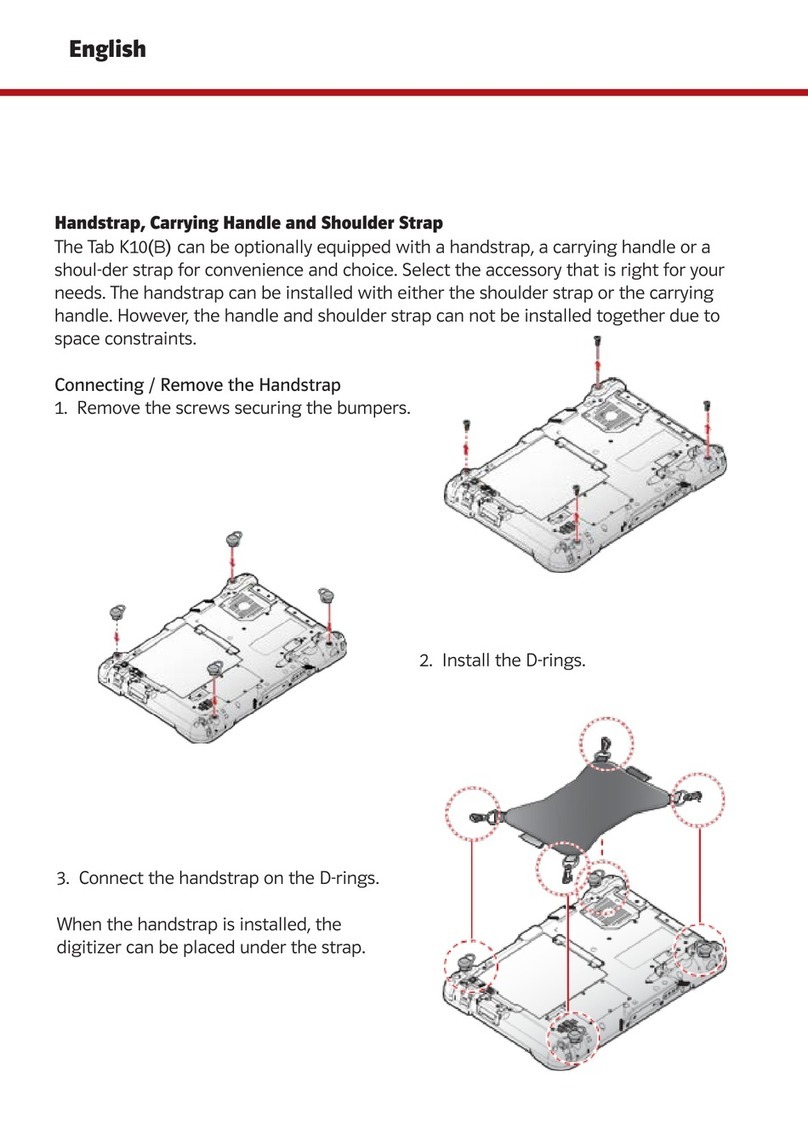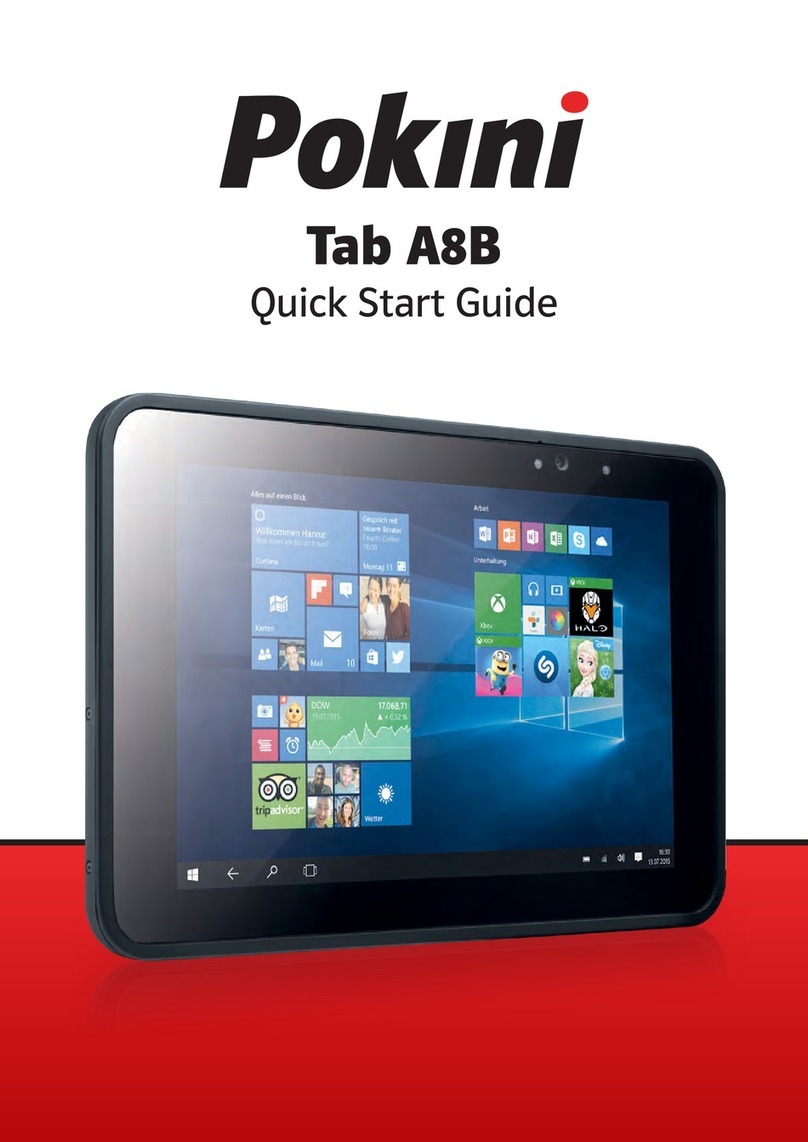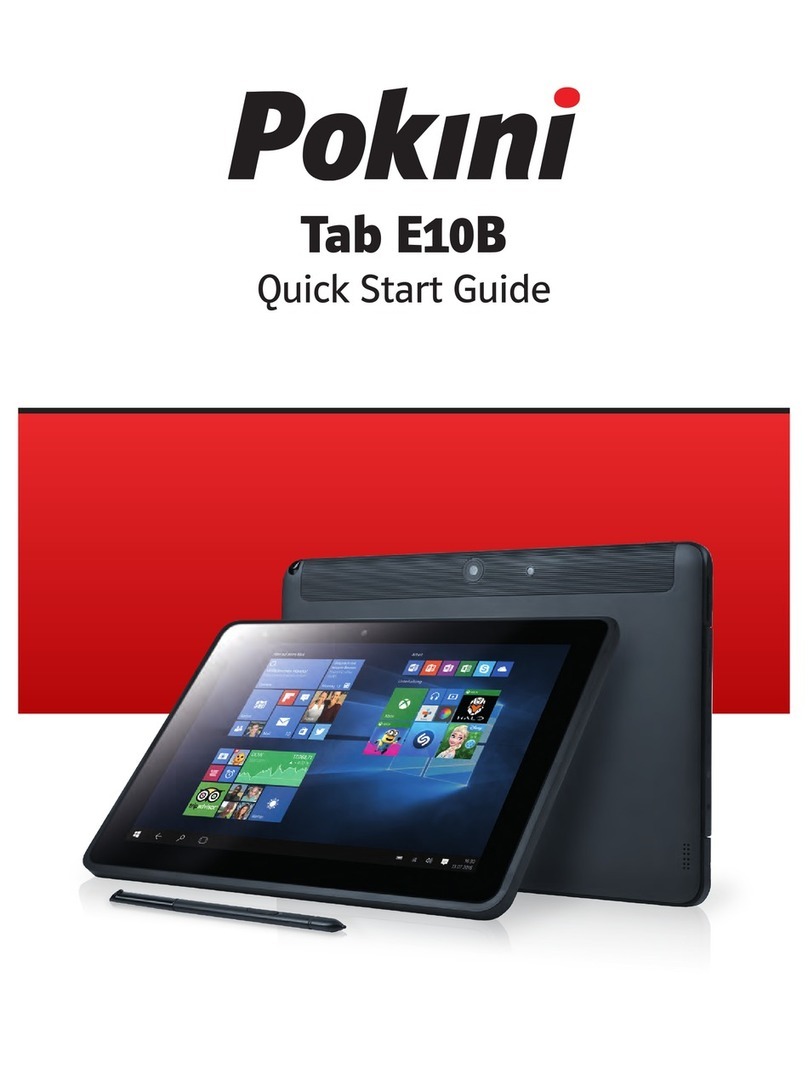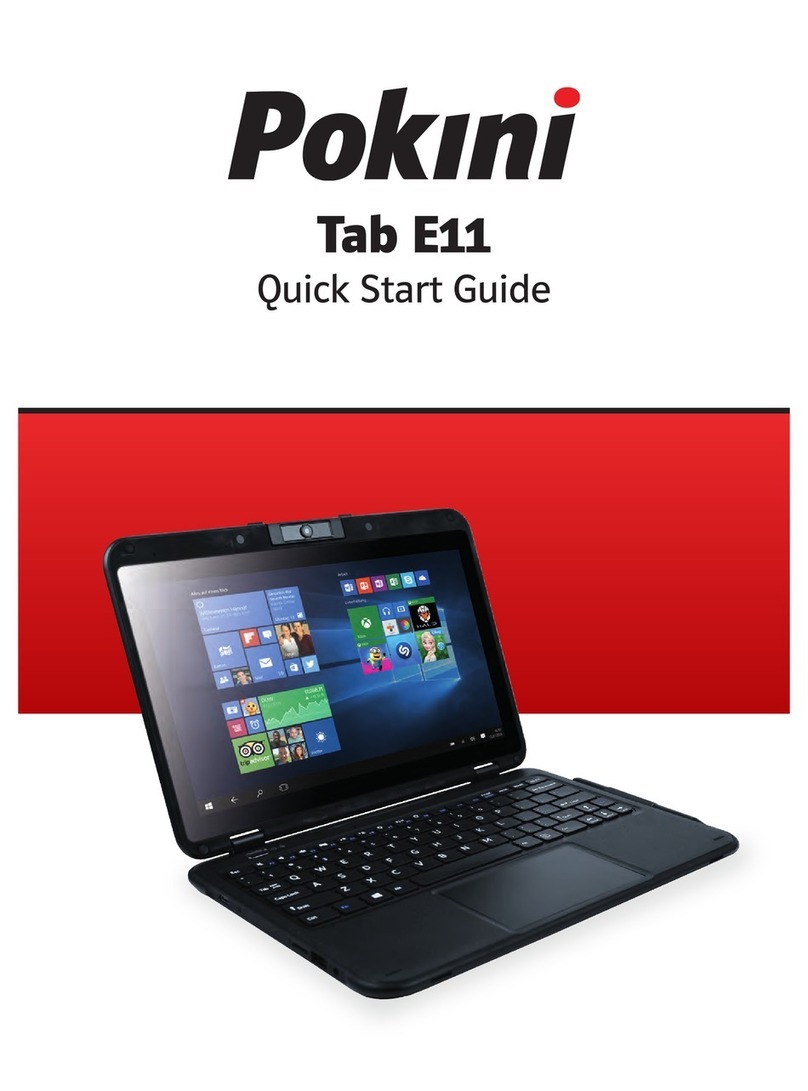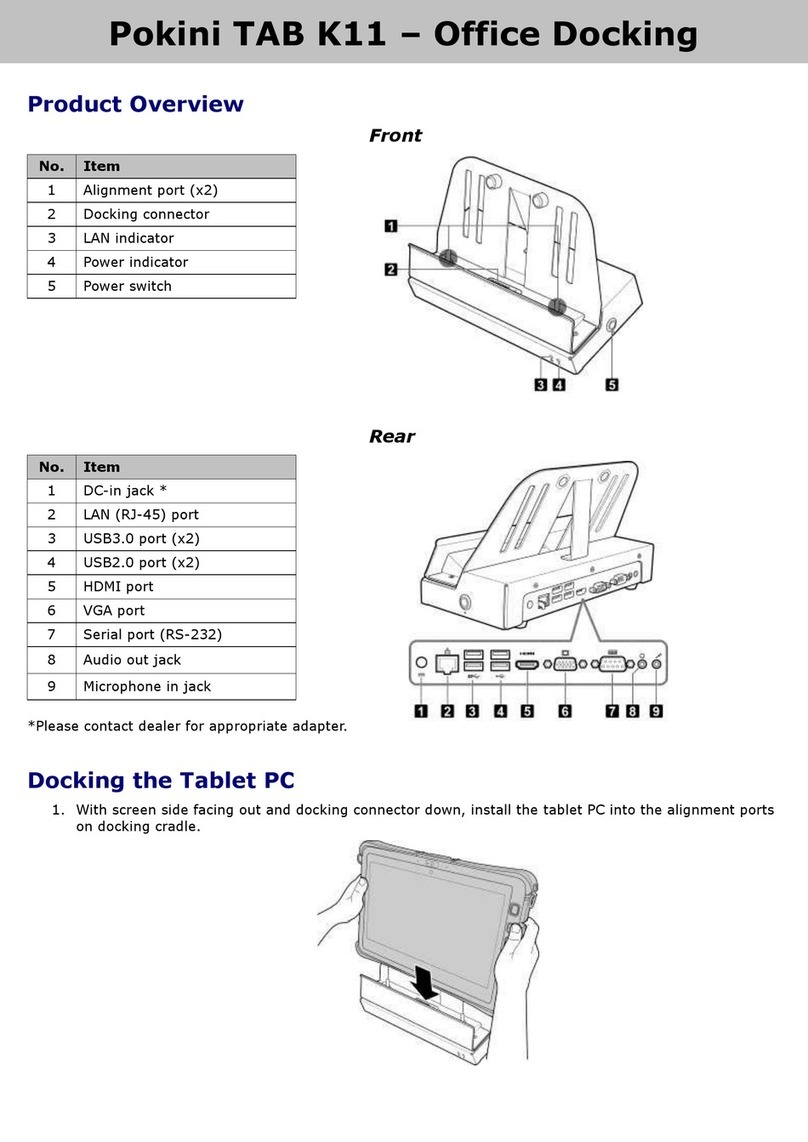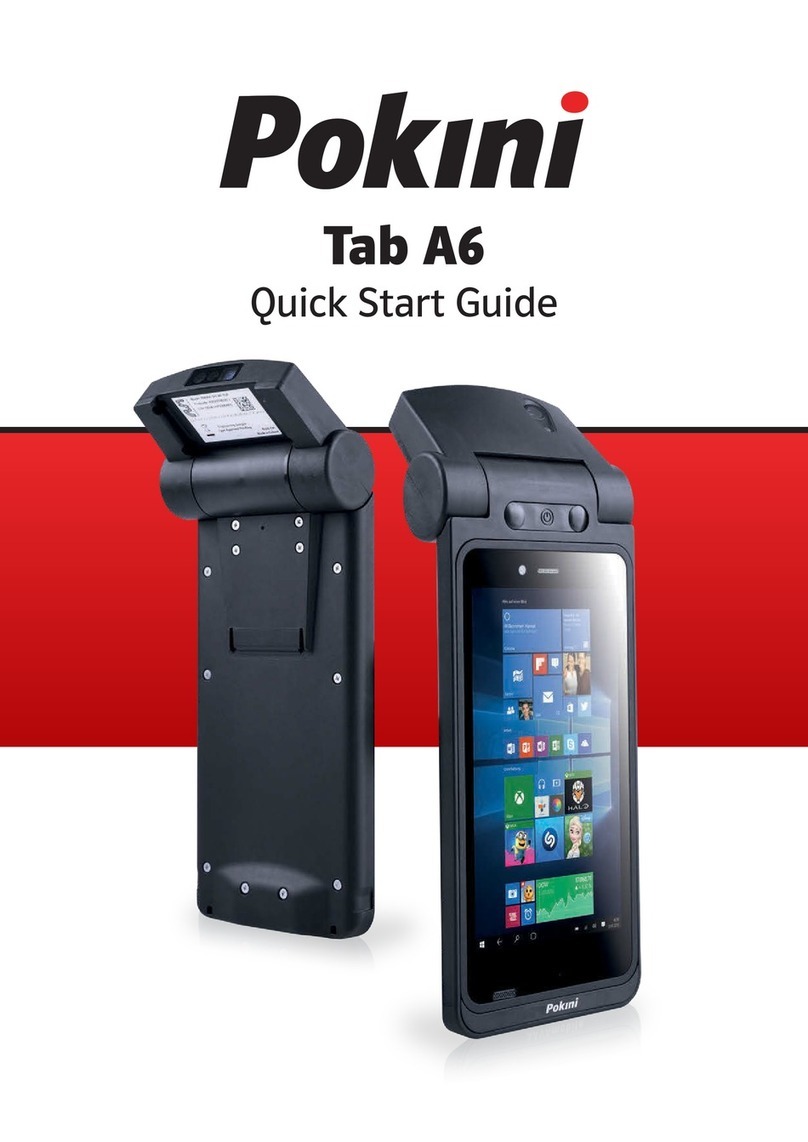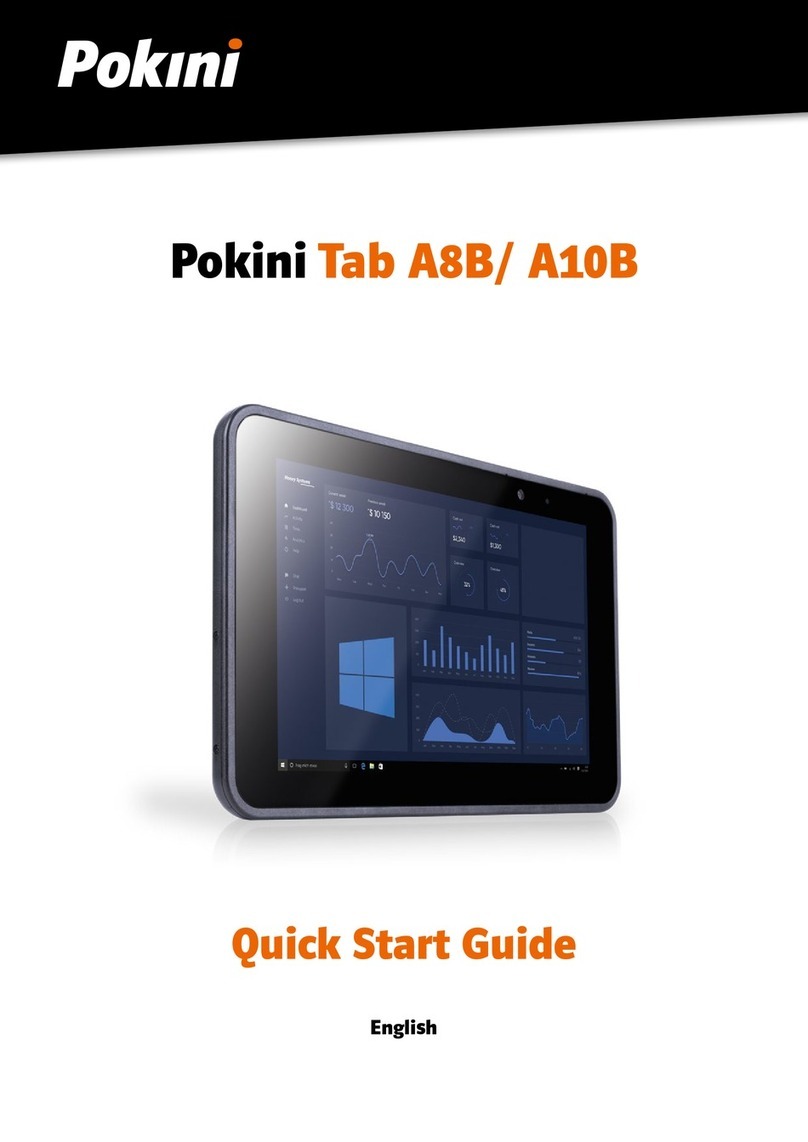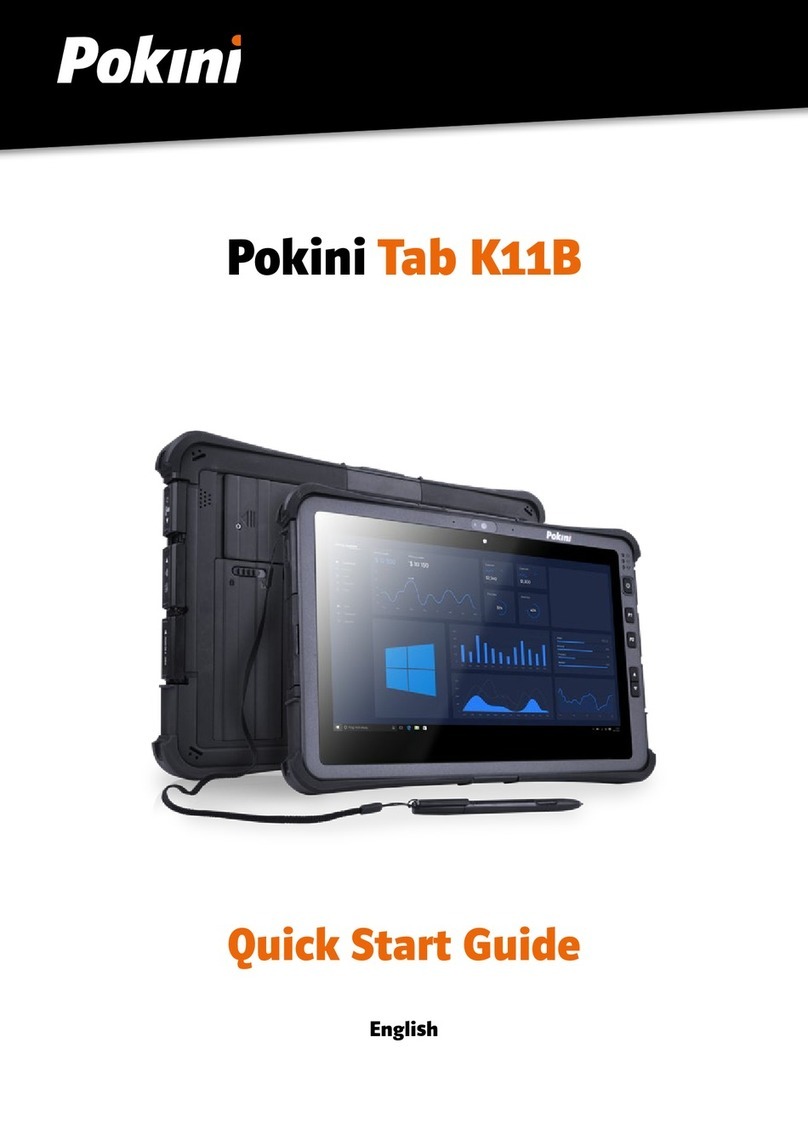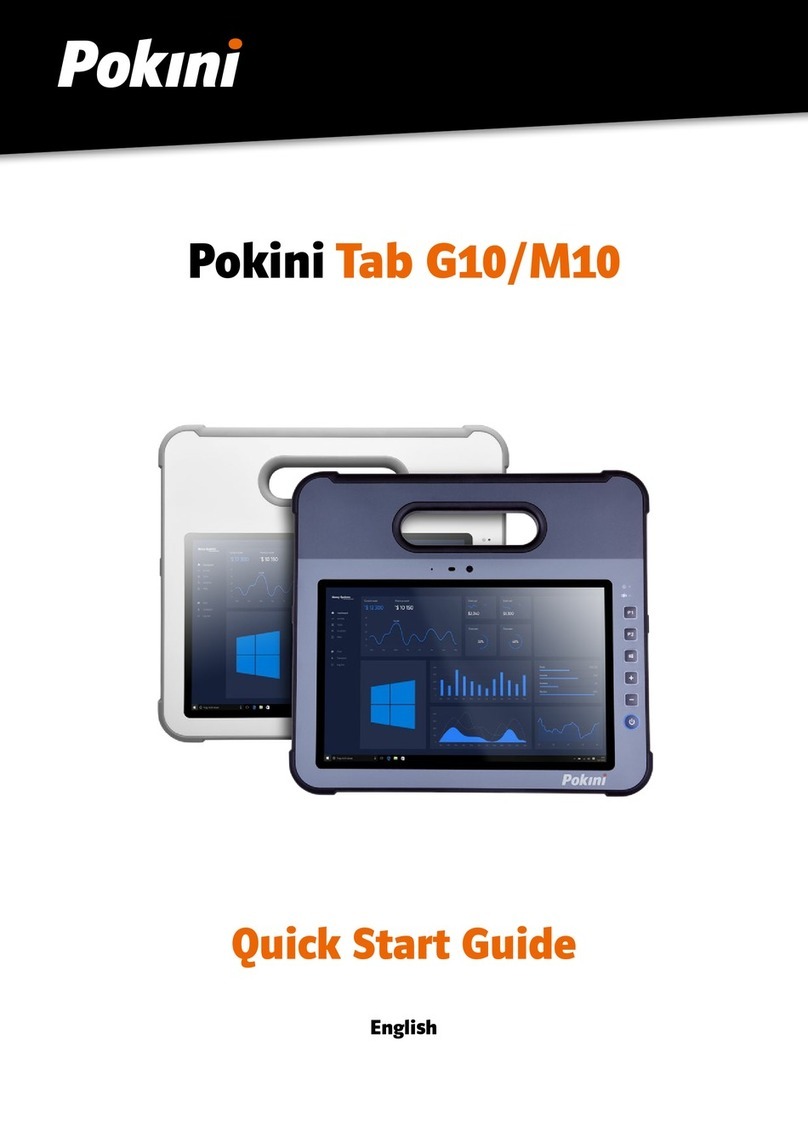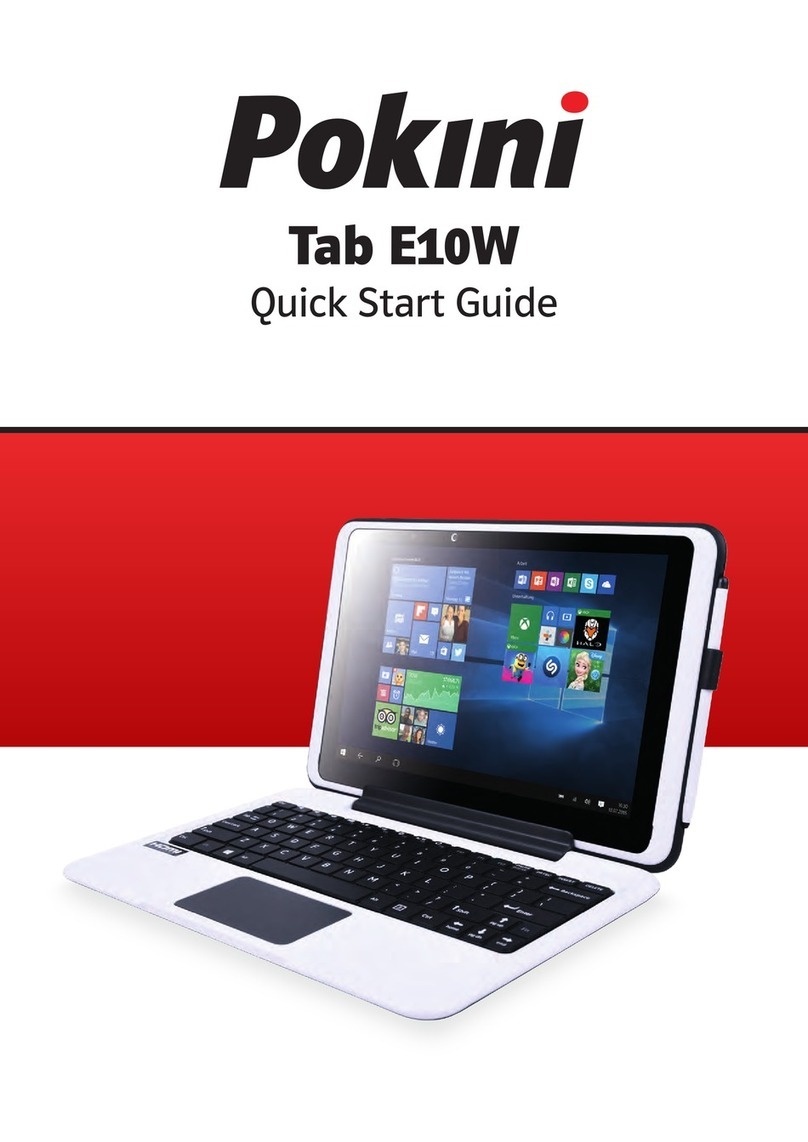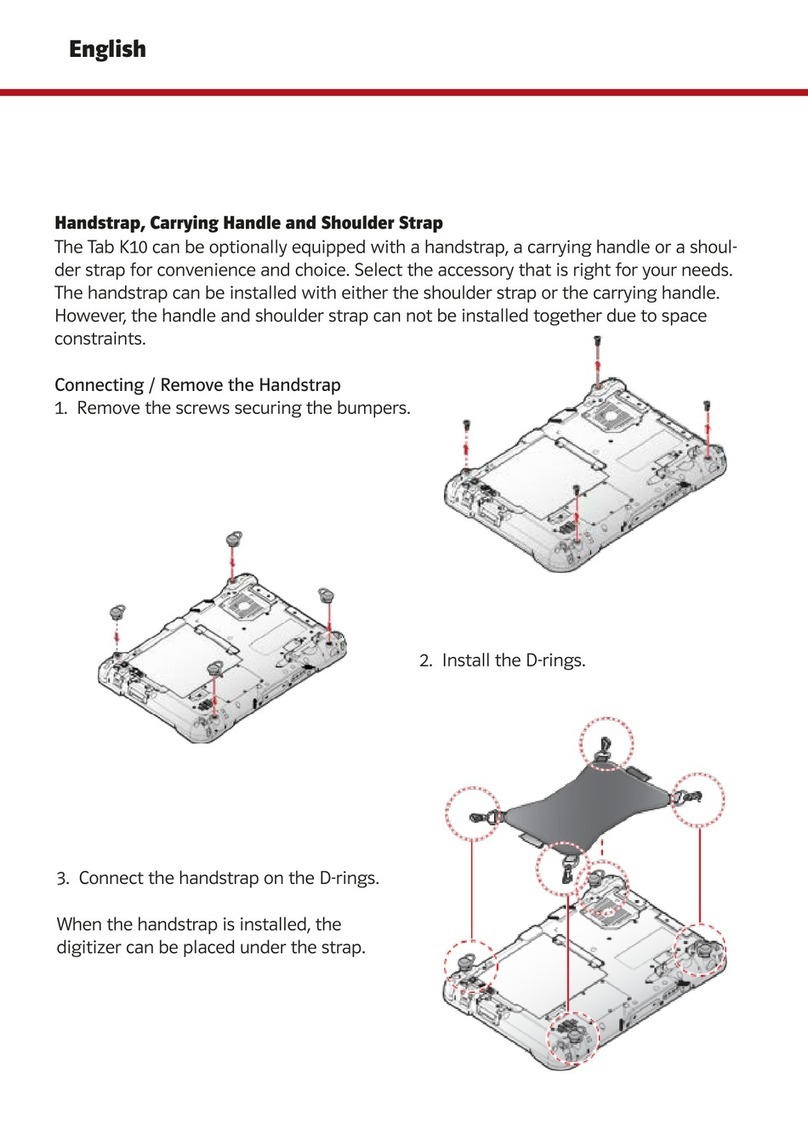18 19
ENGLISH
Avoid exposing the G10 device to fire or to temperatures above 60°C/140°F. These conditions may cause the battery to
malfunction, generate heat, ignite or explode. Be aware that it is possible, in a worst-case scenario, for temperatures to
reach greater than those stated above in, for example, the trunk of a car on a hot day.
Only charge the G10 battery in an ambient temperature of 0°C/32°F to 45°C/113°F.
Use only the supplied power adapter to charge the G10 device. Using unauthorized power adapters may severely
damage the G10 device.
For safe operation of the G10 device, use only charger and accessories approved by Device Manufacturer.
If the Power Supply Cord is damaged it needs to be replaced by Service Personnel only. Do not use the Power
Supply Cord until replaced.
Disconnect the AC power plug of the Power adapter from the wall socket when not charging the device and disconnect
the power cable from the device.
Special regulations apply to shipping devices containing Li-ion Polymer batteries. If dropped, crushed, or short- circuited,
these batteries can release dangerous amounts of heat, may ignite, and may be dangerous in fires.
The plug/adapter plug pins insulate the device from the main supply. Do not position the device in a position
where it is difficult to disconnect the device from the supply mains to safely terminate operation of the device.
Temperature
Due to use in direct sunshine or in any other hot environment the G10 device may have hot surfaces. There is a built-in
temperature sensor that monitors the temperature. If the sensor detects high internal temperature, the device will
automatically trigger a Windows Shut Down or Hibernate (depending on Windows Power Button configuration). It may
take a while before G10 device can be restarted as the unit may first need time to cool down.
Electricity
The device contains no user serviceable parts. Do not open the case of the G10 Tablet Device. Doing so will void the
product warranty and may expose you to electrical hazards.
Software
Using an antivirus program is strongly recommended.
Software other than that which is pre-installed on the G10 is installed at the user’s own risk. External software could
cause the G10 to malfunction and might not be covered by the warranty.
Magnetic Field
The G10 device contains magnets. Magnetic fields may interfere with pacemakers, defibrillators, or other medical
devices. As a rule, maintain a minimum distance of 6 inches (15 centimeters) between any item with magnets
and your heart device.
Third Party
Any use of the G10 outside the intended use and together with any third-party software or hardware that changes the
intended use voids the responsibility of the device manufacturer
Being a medical device, parts connected for a SIGNAL INPUT/OUTPUT must be compliant to the Medical IEC standard 60601-1.
Trouble shooting
In most cases, restarting your device will cure any problem. To restart your device, Select Start and then select Power - Shut
down. If your device has crashed, hold down the power button or remote power button for 5+ seconds to hard shutdown.
Press it again to turn it back on. If this does not fix the problem, contact your supplier. Please have your serial number ready.
This can be found on the back of your device.
B1 FCC Statement
This device complies with Part 15 of the FCC Rules. Operation is subject to the following two conditions: (1) this device may not
cause harmful interference and (2) this device must accept any interference received, including interference that may cause
undesired operation.
Modifications not expressly approved by Device Manufacturer could void the user’s authority to operate the equipment
under FCC rules.
Part 15B Equipment
This equipment has been tested and found to comply with the limits for a Class B digital device, pursuant to part 15 of the
FCC rules. These limits are designed to provide reasonable protection against harmful interference in a residential installation.
This equipment generates, uses and can radiate radio frequency energy and, if not installed and used in accordance with the
instruc- tions, may cause harmful interference to radio communications.
However, there is no guarantee that interference will not occur in a particular installation. If this equipment does cause harmful
interference to radio or television reception, which can be determined by turning the equipment off and on, the user is encour-
aged to try to correct the interference by one or more of the following measures:
• Reorient or relocate the receiving antenna.
• Increase the separation between the equipment and receiver.
• Connect the equipment into an outlet on a circuit different from that to which the receiver is connected.
• Consult the dealer or an experienced radio/TV technician for help.
Any changes or modifications not expressly approved by the manufacturer could void the user’s authority to operate the
equipment . Modifications not expressly approved by Device Manufacturer could void the user’s authority to operate the
equipment under FCC rules.
FCC RF Radiation Exposure Statement:
• This Transmitter must not be co-located or operating in conjunction with any other antenna or transmitter.
• This equipment complies with FCC RF radiation exposure limits set forth for an uncontrolled environment. This device
was tested for typical hand-held operations with the device contacted directly to the human body to the sides of
the de- vice. To maintain compliance with FCC RF exposure compliance requirements, avoid direct contact to the
transmitting antenna during transmitting.
B2 Radio Wave Exposure and Specific Absorption Rate (SAR) Information
The G10 device has been tested as a Class 1 Medical Device. Medical electrical equipment such as this requires special caution
regarding Electro-magnetic Compatibility (EMC) and thus needs to be installed and placed into service according to the in- for-
mation provided in this manual.
Using other cables and accessories other than those provided or that are integrated in the device may affect
EMC performance.
The SAR (Specific Absorption Rate) limit as dictated by the FCC (in the USA) and by the IC (in Canada) is 1.6W/kg averaged over
1 gram of tissue. In Europe/EU (CE regulations) it is 2.0 W/kg averaged over 10 grams of tissue. The Devices, G10 have been
tested against these SAR limits to maintain compliance with FCC/IC/CE RF exposure requirements.
This equipment complies with FCC/IC/EU RF radiation exposure limits set forth for an uncontrolled environment. The highest
SAR value for the G10 device is <0.88W/kg.
In order to maintain compliance as a Class 1 Medical device, the switches that are used in combination with the G10 device
must fulfill the isolation requirements of IEC/EN 60601-1 based on 15 VDC. They must be electrically floating switches (switches
that are not grounded).