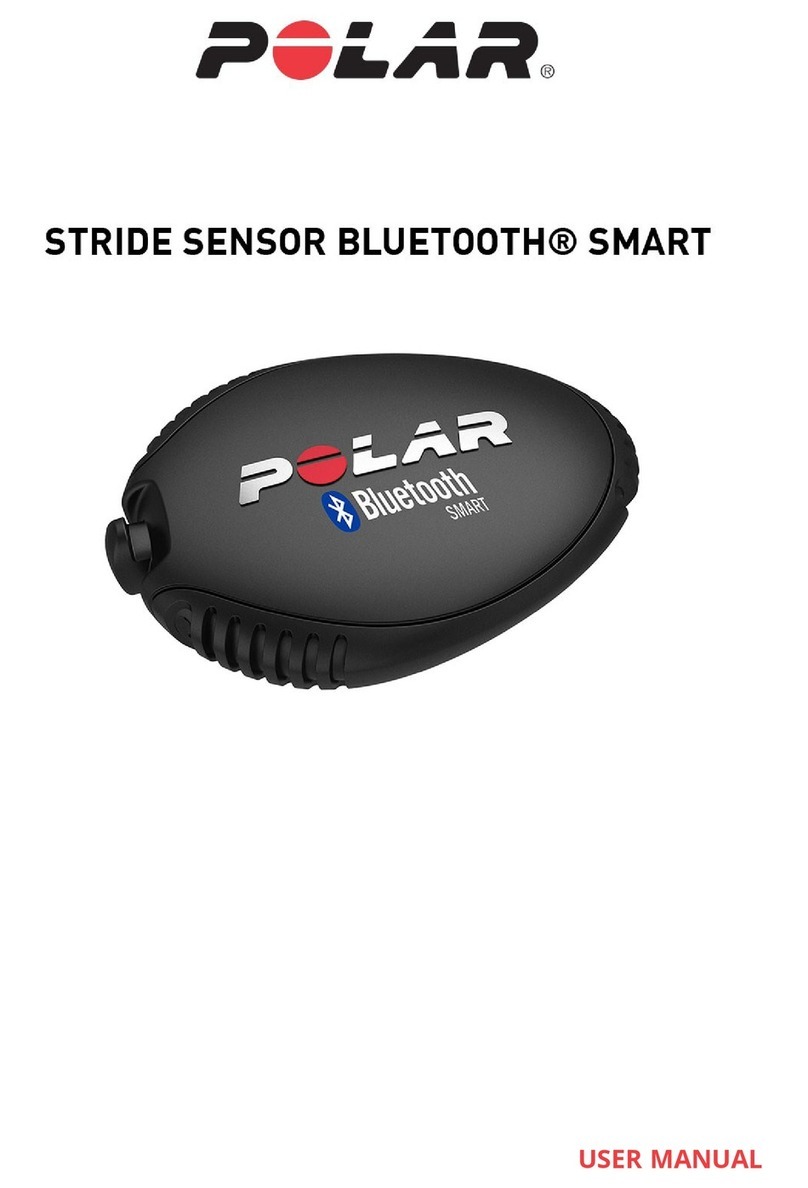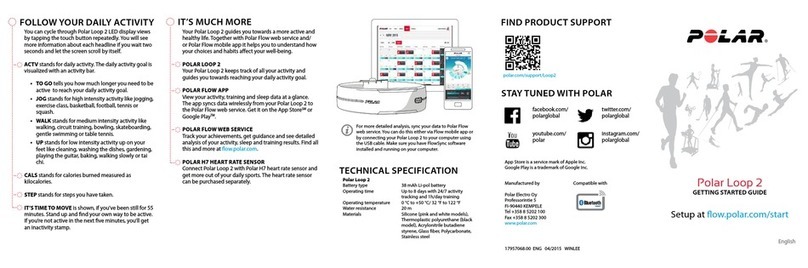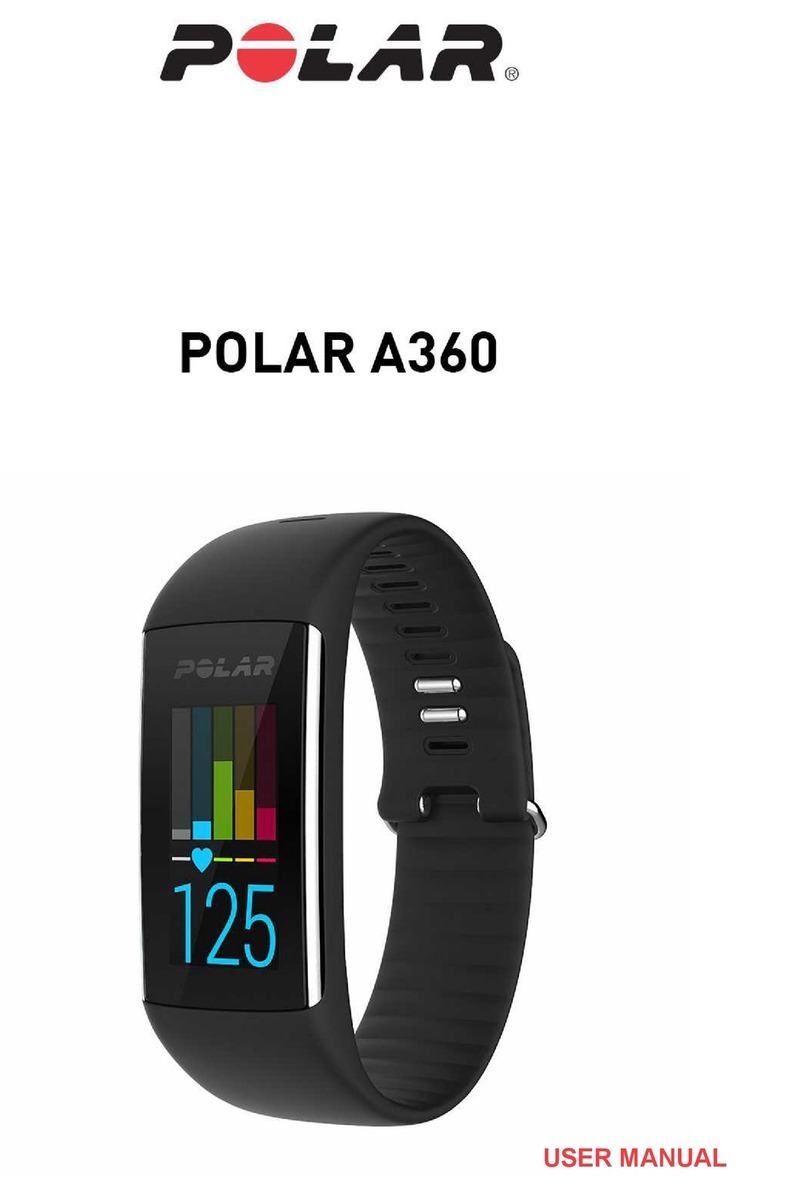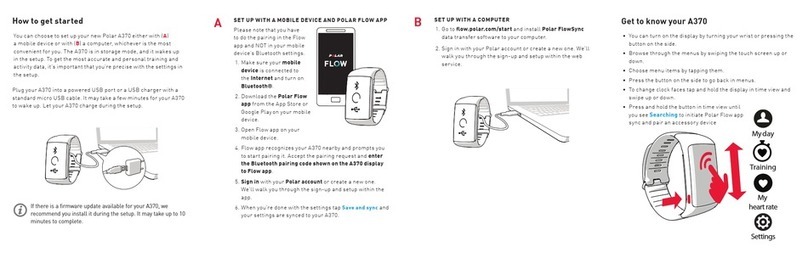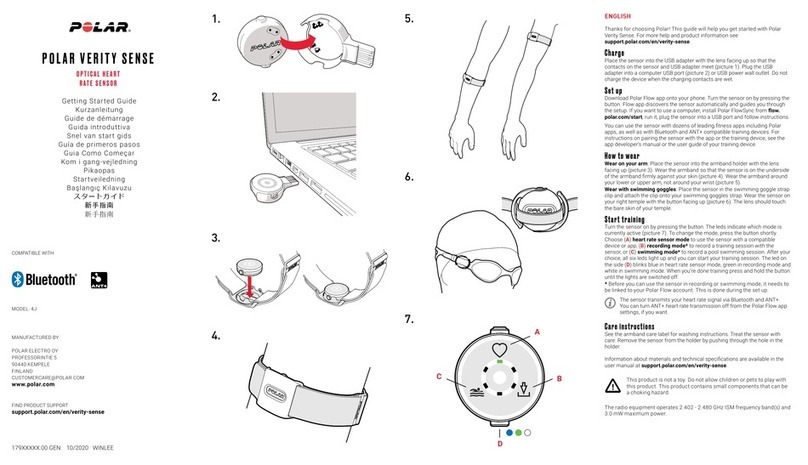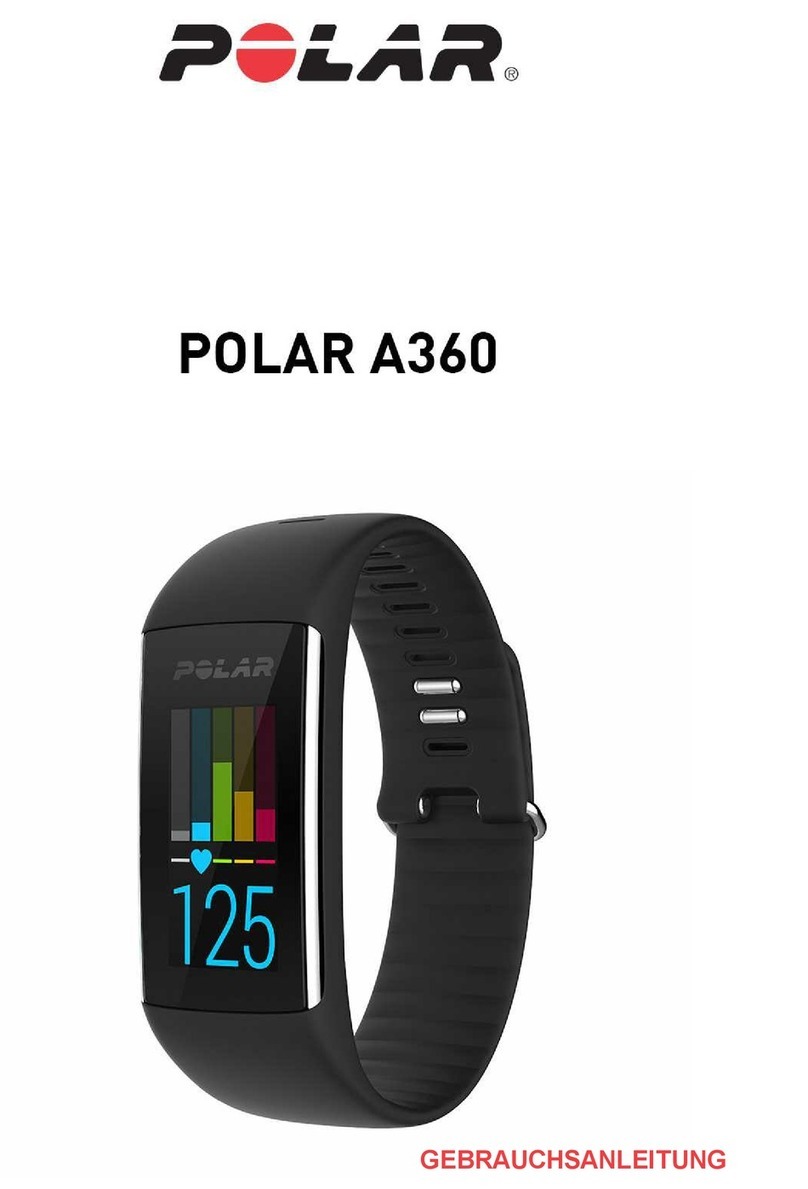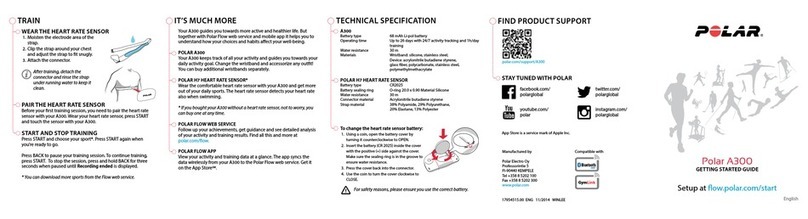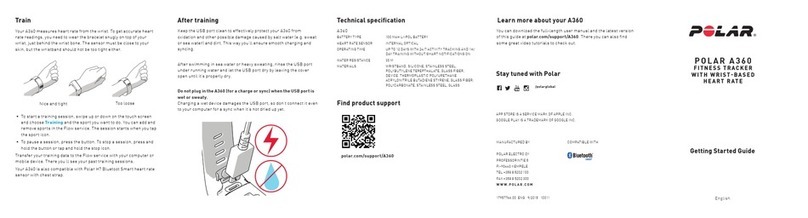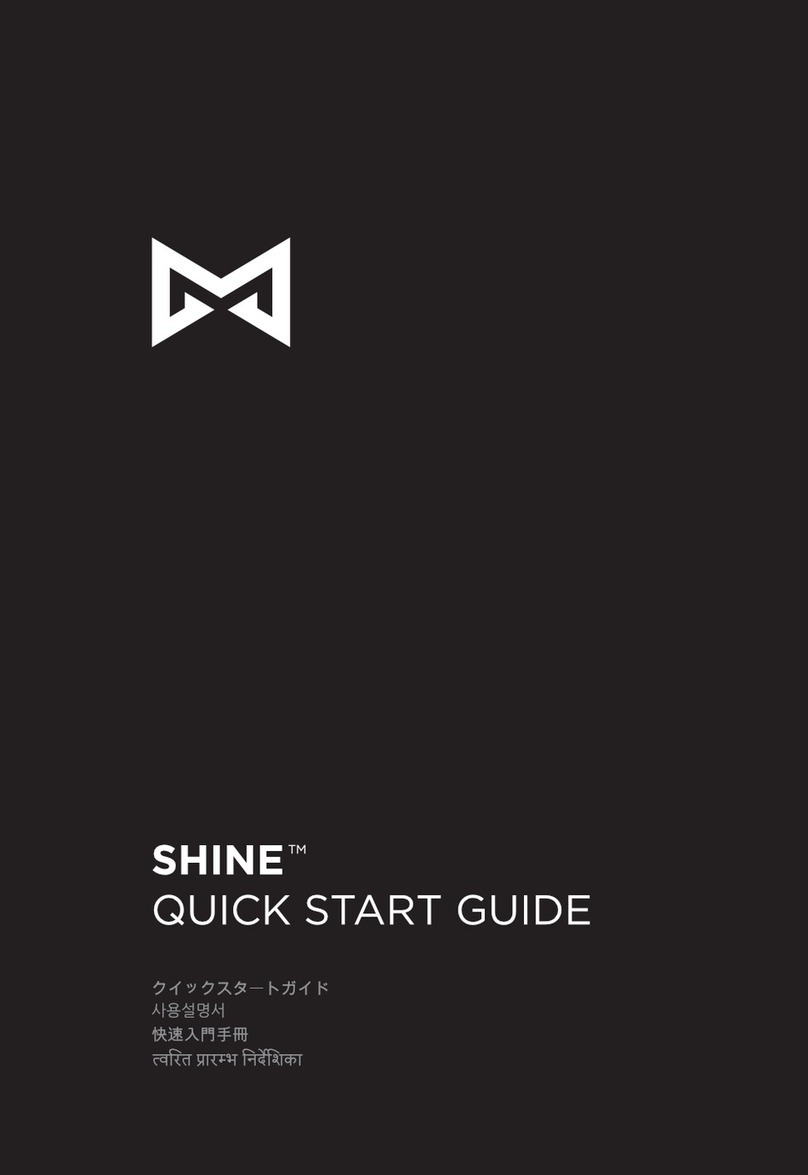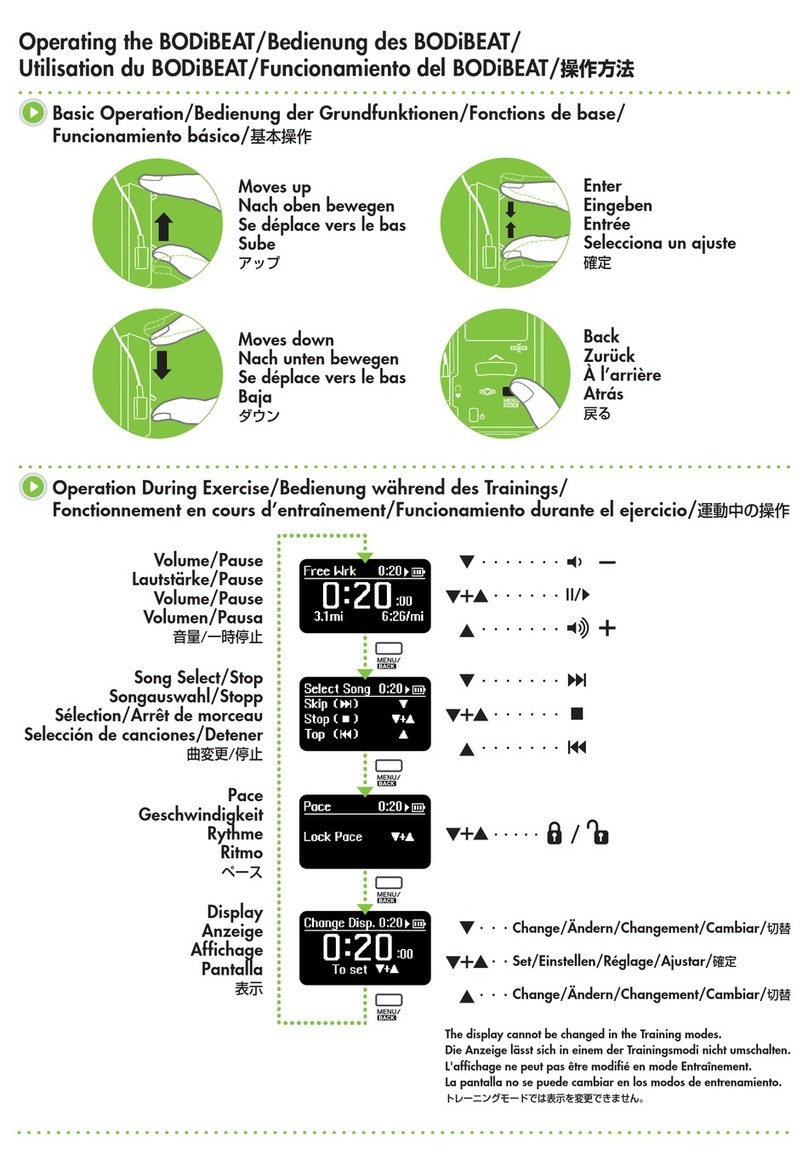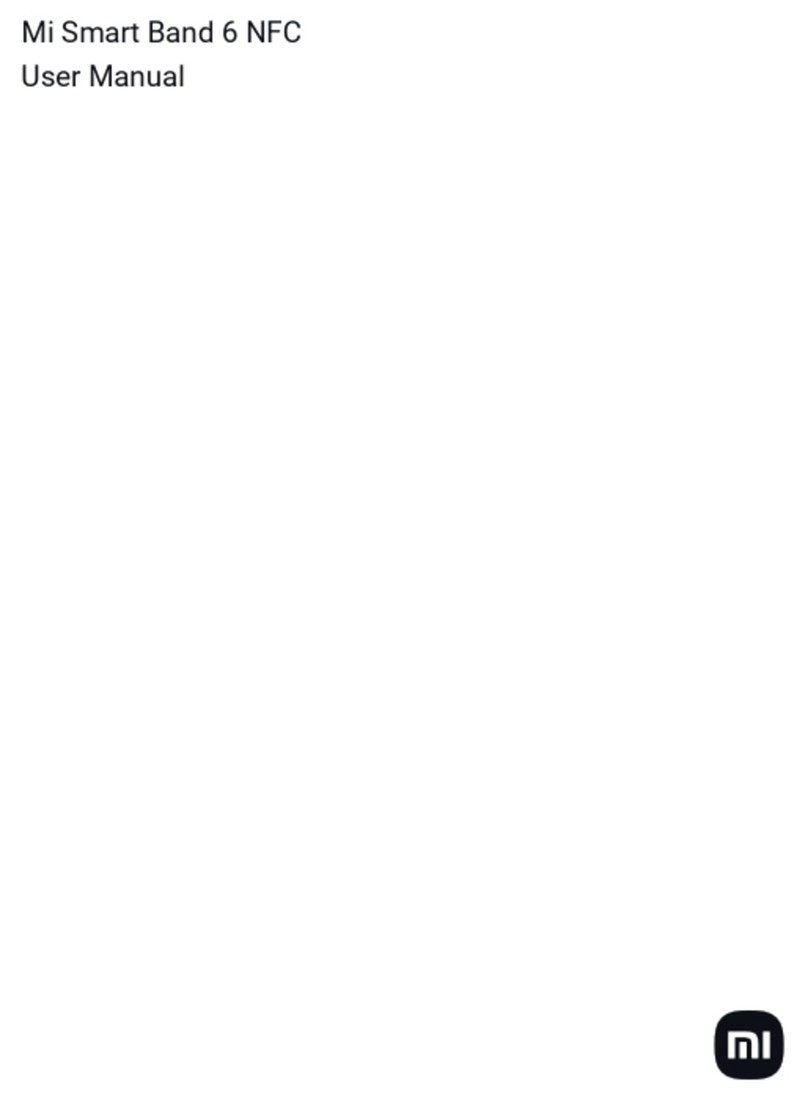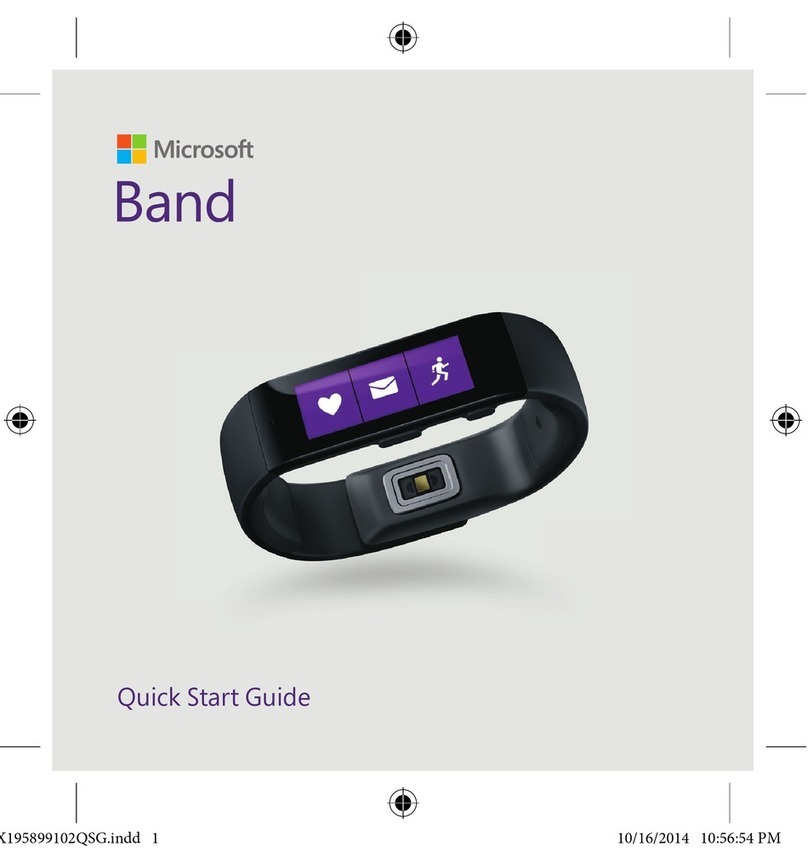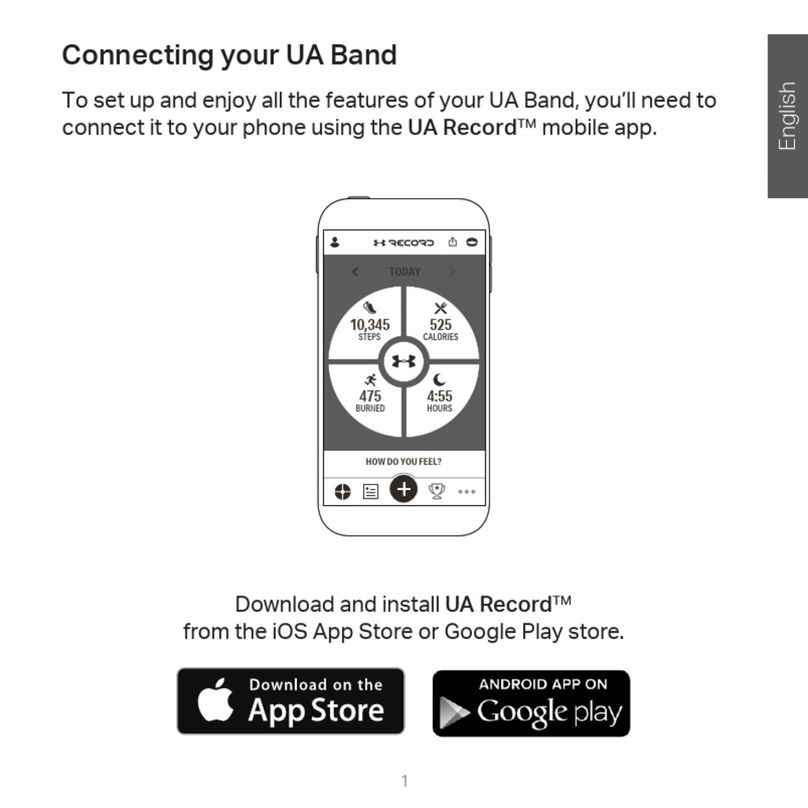8
ANT+ is by default on when you train and sends your HR signal to compatible devices nearby. You can
turn off ANT+ in the Polar Beat app settings if you want.
Check the Polar Flow app compatibility at support.polar.com.
1. Download the Polar Flow app onto your mobile device.
2. Turn Bluetooth® on, and open Flow app on your mobile device.
3. Turn OH1 on by pressing the button until the LED is switched on, Flow app then prompts you to
start pairing. Accept the pairing request and follow the on-screen instructions.
After the setup is done, you’re ready to go. Have fun!
OPTION C: MOBILE SETUP WITH POLAR BEAT WHEN YOU DON'T HAVE A POLAR
WRIST UNIT
Polar OH1 connects to the Polar Beat mobile app wirelessly via Bluetooth and ANT+, so remember to have
Bluetooth turned on in your mobile device.
ANT+ is by default on when you train and sends your HR signal to compatible devices nearby. You can
turn off ANT+ in the Polar Beat app settings if you want.
Check the Polar Beat app compatibility at support.polar.com.
1. Download the Polar Beat app onto your mobile device.
2. Turn Bluetooth on, and open Beat app on your mobile device.
3. Turn OH1 on by pressing the button until the LED is switched on, find your sensor in the Beat app
settings under HR sensor and tap Pair. Follow the on-screen instructions.
After the setup is done, you’re ready to go. Have fun!
BUTTON FUNCTIONS AND LEDS
OH1 has one button that has different functions depending on the situation of use, and how long it is
pressed. The LED on the device indicates different modes. See below what functions the button has in
different modes, and what the different colored LEDs mean.
Quick Instructions Inside Armband Holder
The following markings are visible inside the sensor holder in the armband. The markings explain the OH1
basic button functions.
1X = ON (Set power ON: Short button press)
2X = REC (Set training recording ON - Use as an independent training device: Press button twice when
OH1 is on)
1X LONG - OFF (Set power OFF: Long button press)