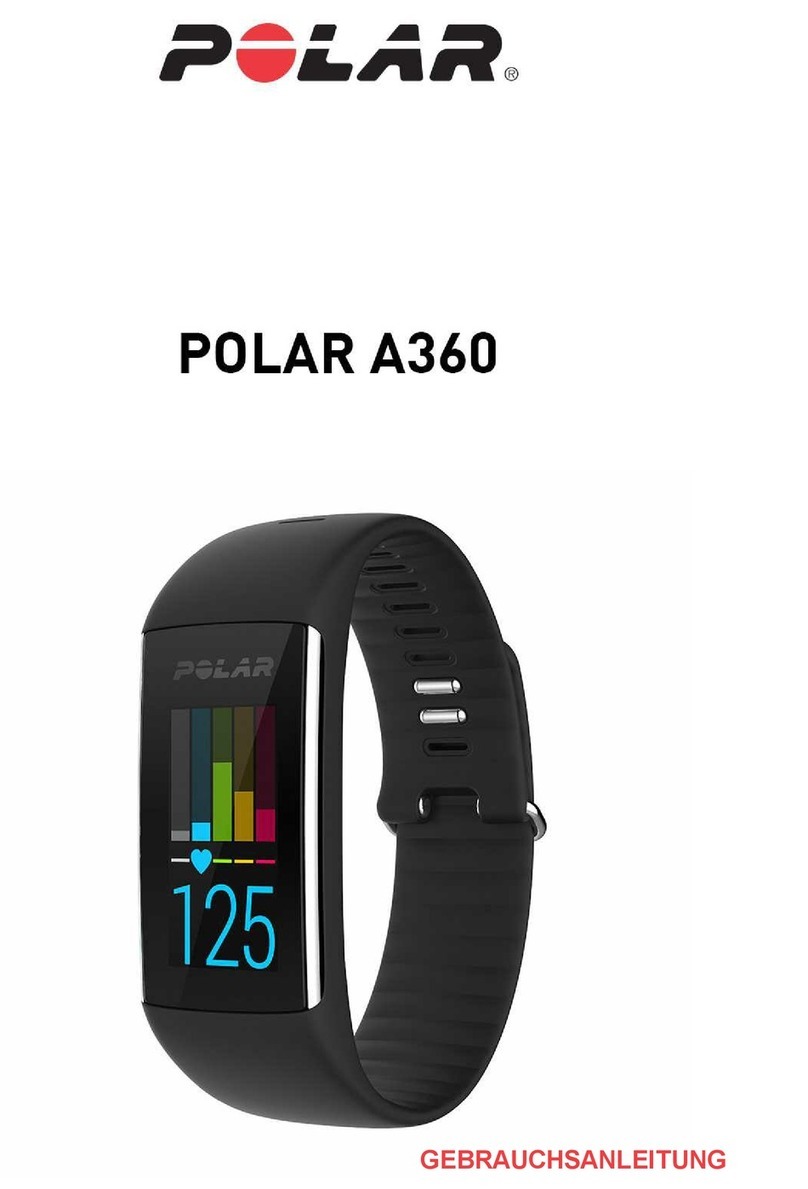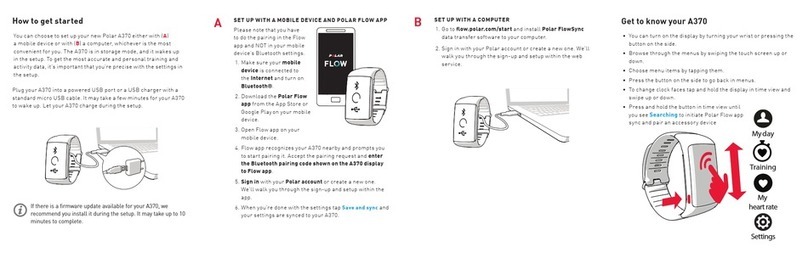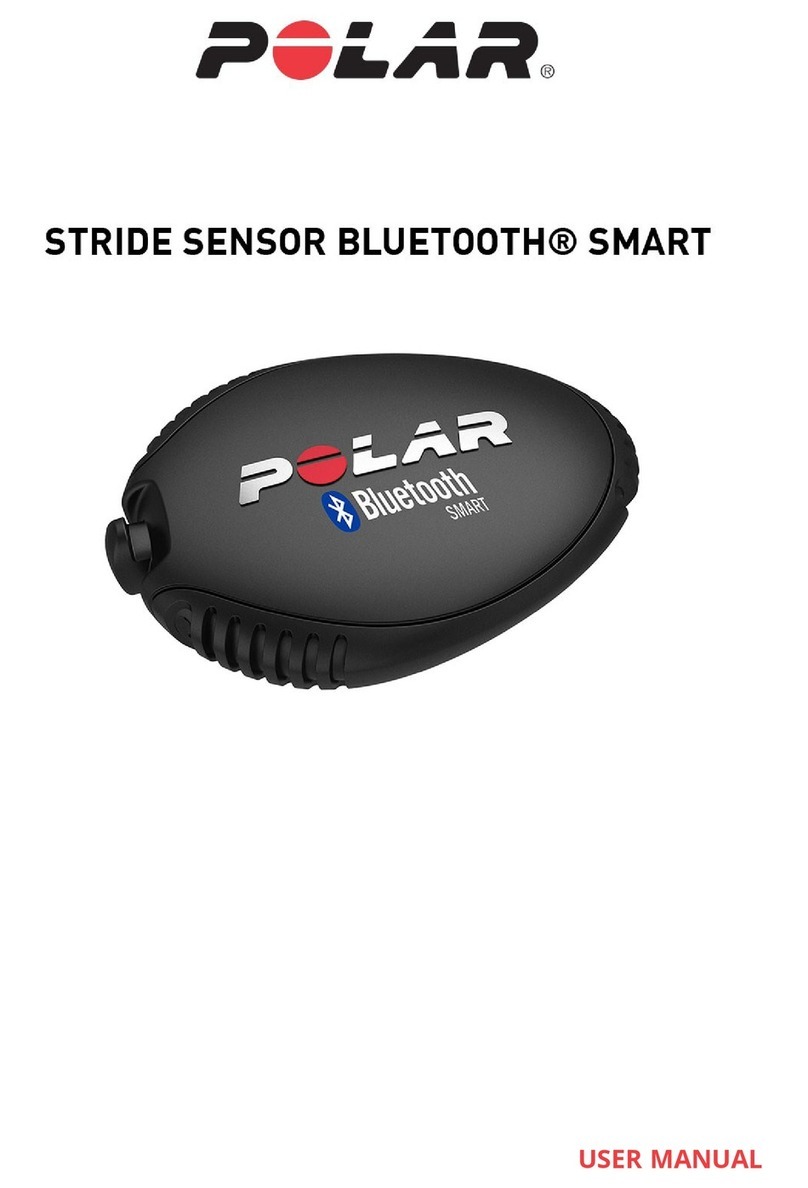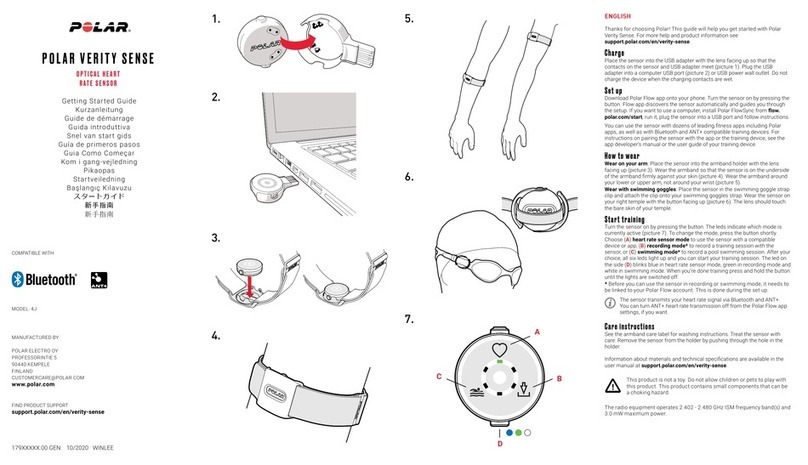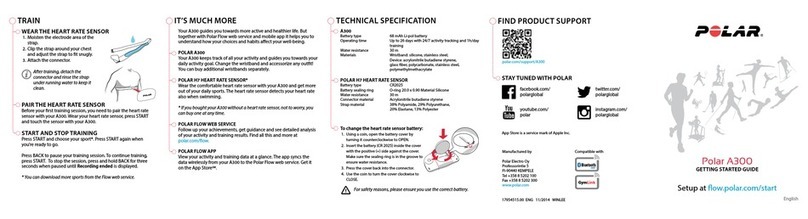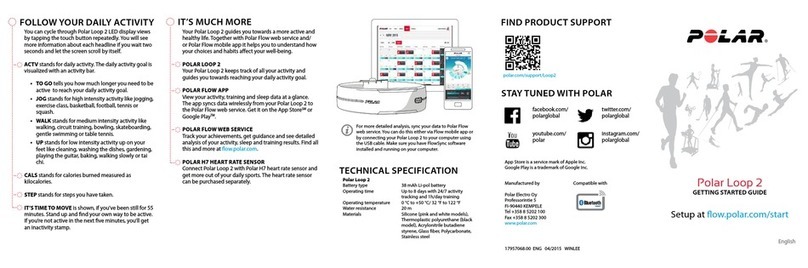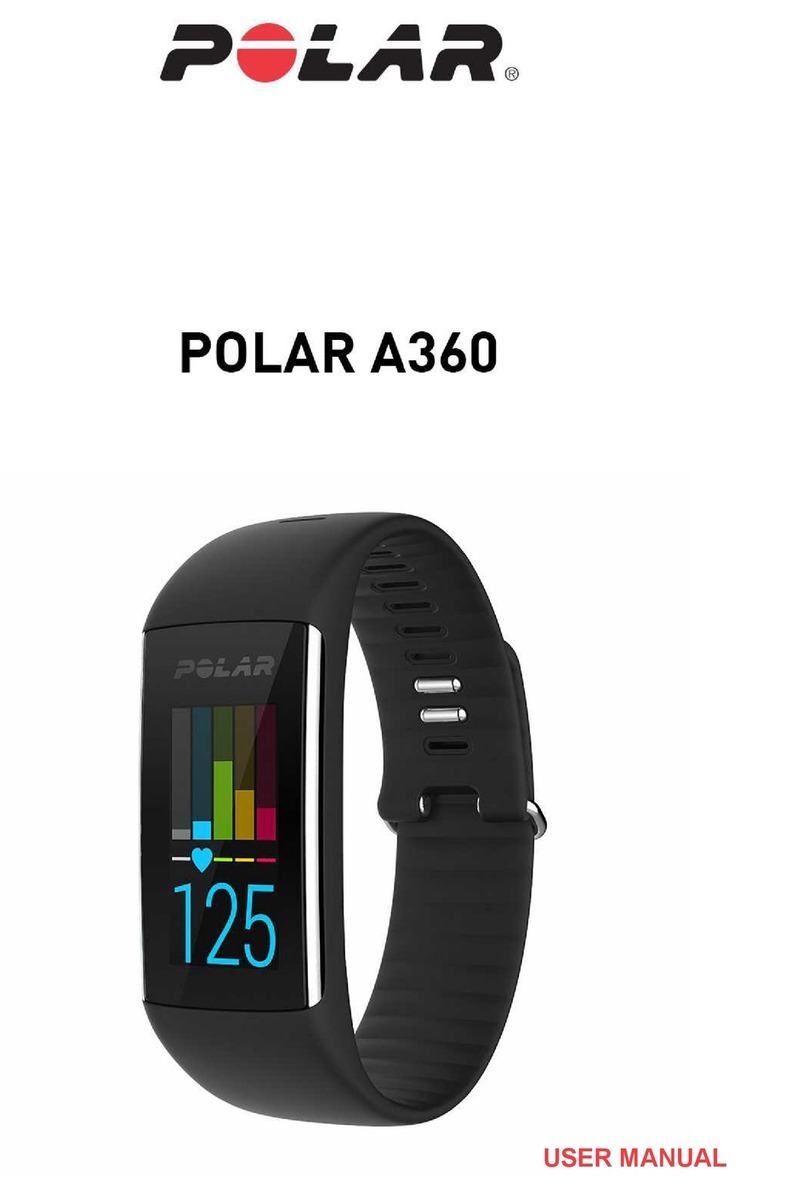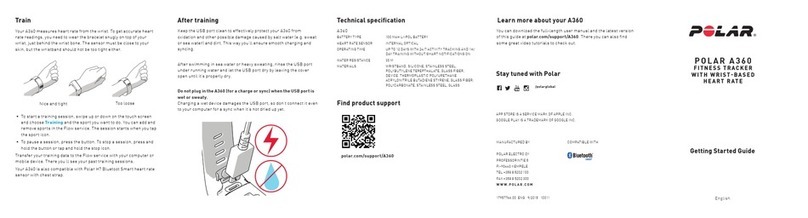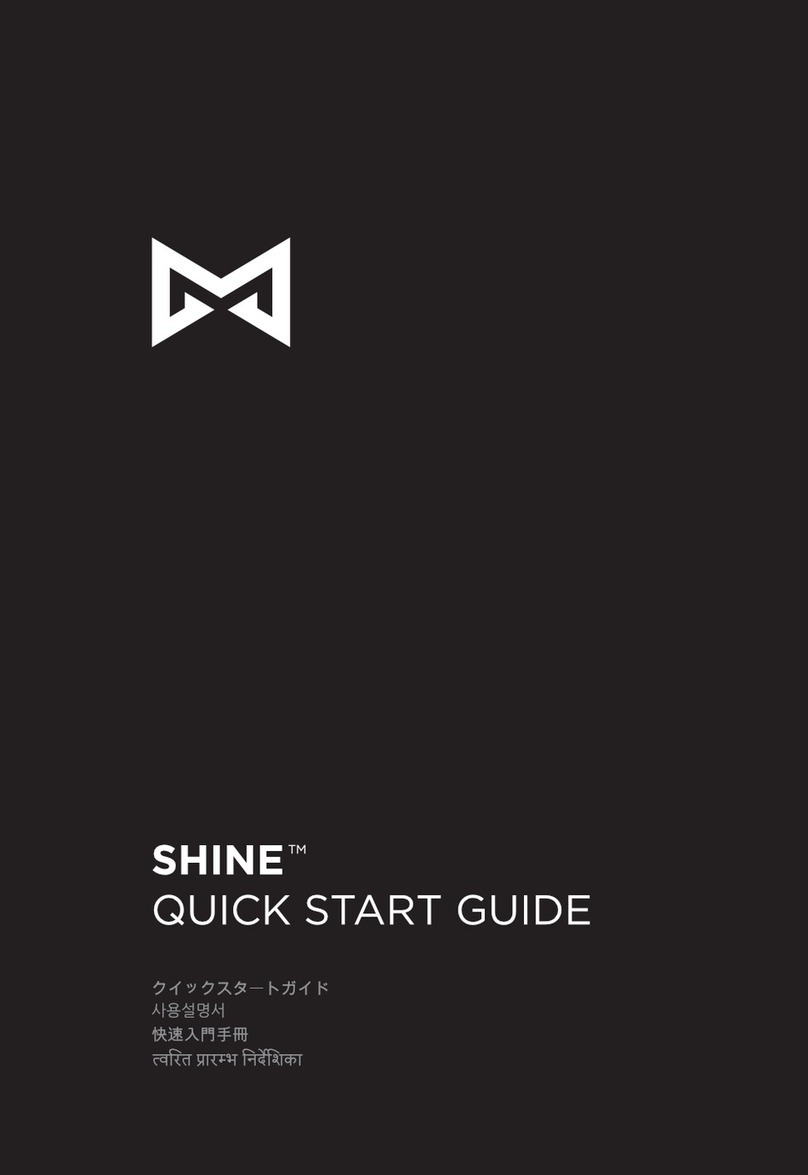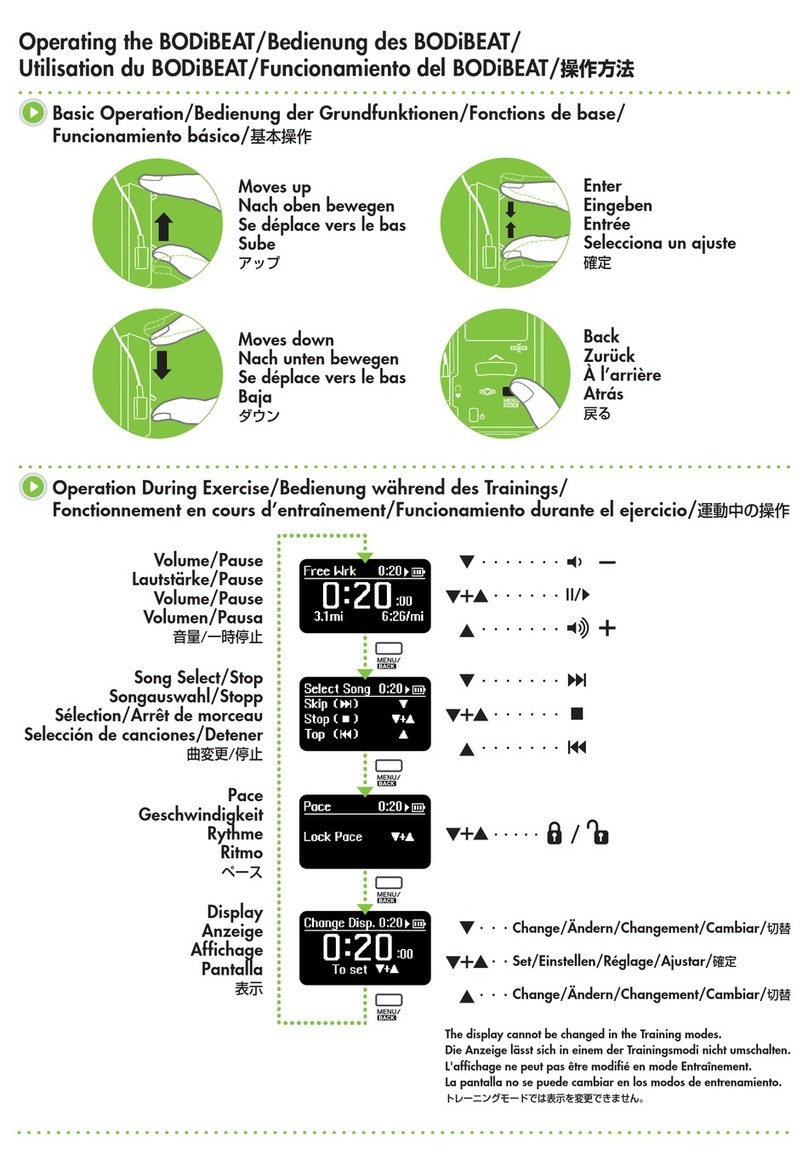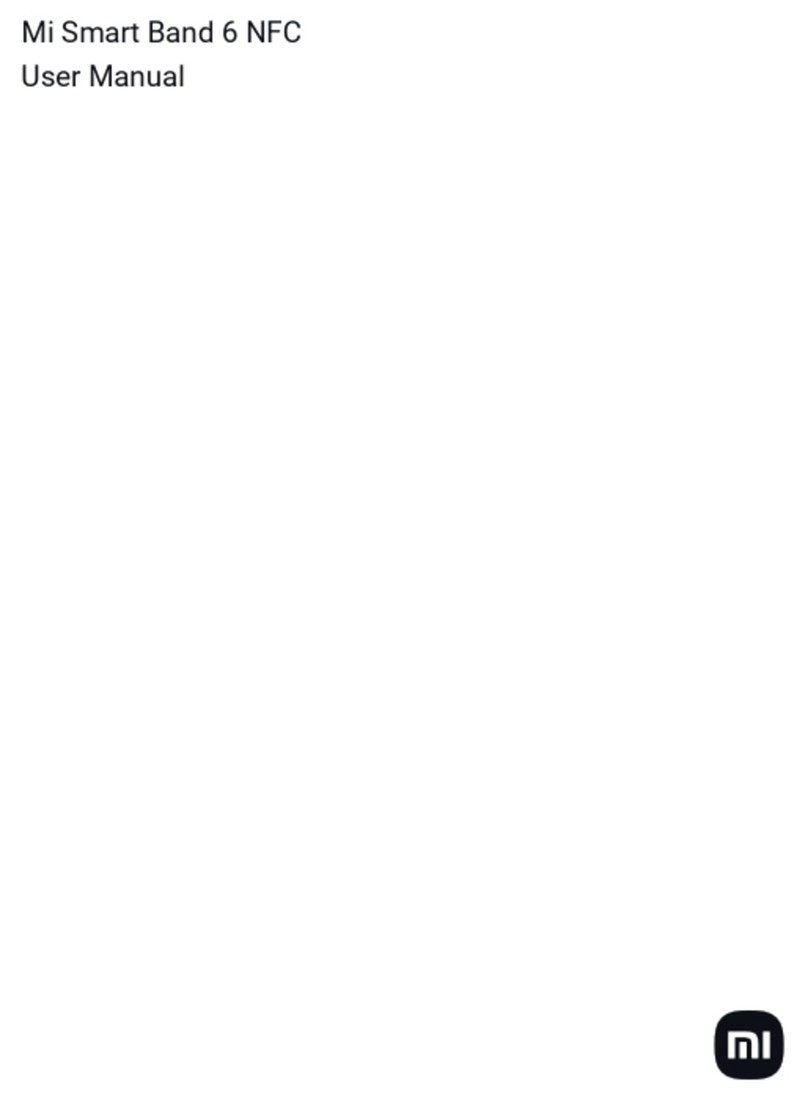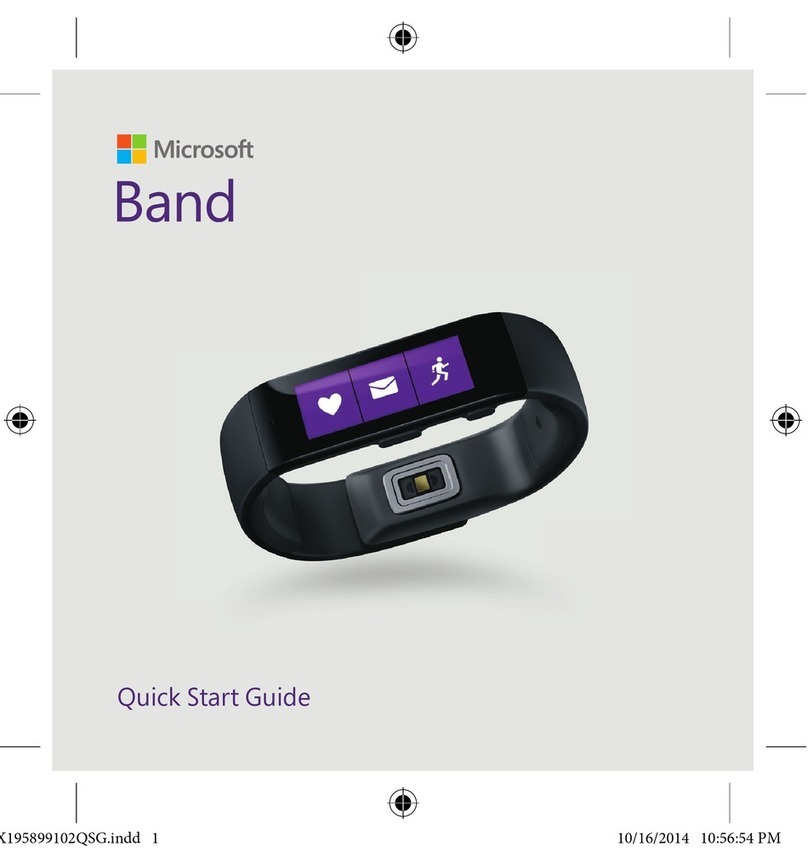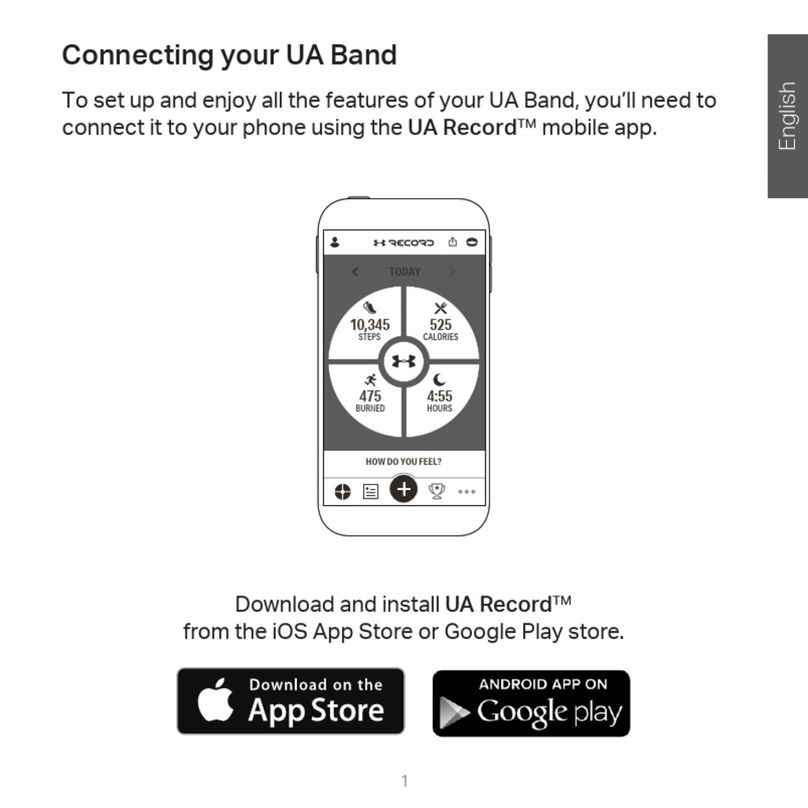10
POLAR FLOW APP
View your activity and training data at a glance. Flow app syncs your activity and training data wirelessly to
the Polar Flow web service. Get it on the App StoreSM or Google playTM.
POLAR FLOWSYNC SOFTWARE
Polar FlowSync syncs your data between your A300 and the Polar Flow web service on your computer. Go to
flow.polar.com/start to start using your A300 and to download and install the FlowSync software.
POLAR FLOW WEB SERVICE
Plan your training, follow your achievements, get guidance and see detailed analyses of your activity and train-
ing results. Let all your friends know about your achievements. Find all this at polar.com/flow.
H7 HEART RATE SENSOR
Wearing your A300 together with a heart rate sensor, you can get more out of your daily sports. See live, accur-
ate heart rate on your A300 during training. Your heart rate information is used to analyze how your session
went. The Polar H7 heart rate sensor detects your heart rate also when swimming.
Only included in A300 with heart rate sensor sets. If you bought a set that doesn't include a heart rate
sensor, not to worry, you can always buy one later.