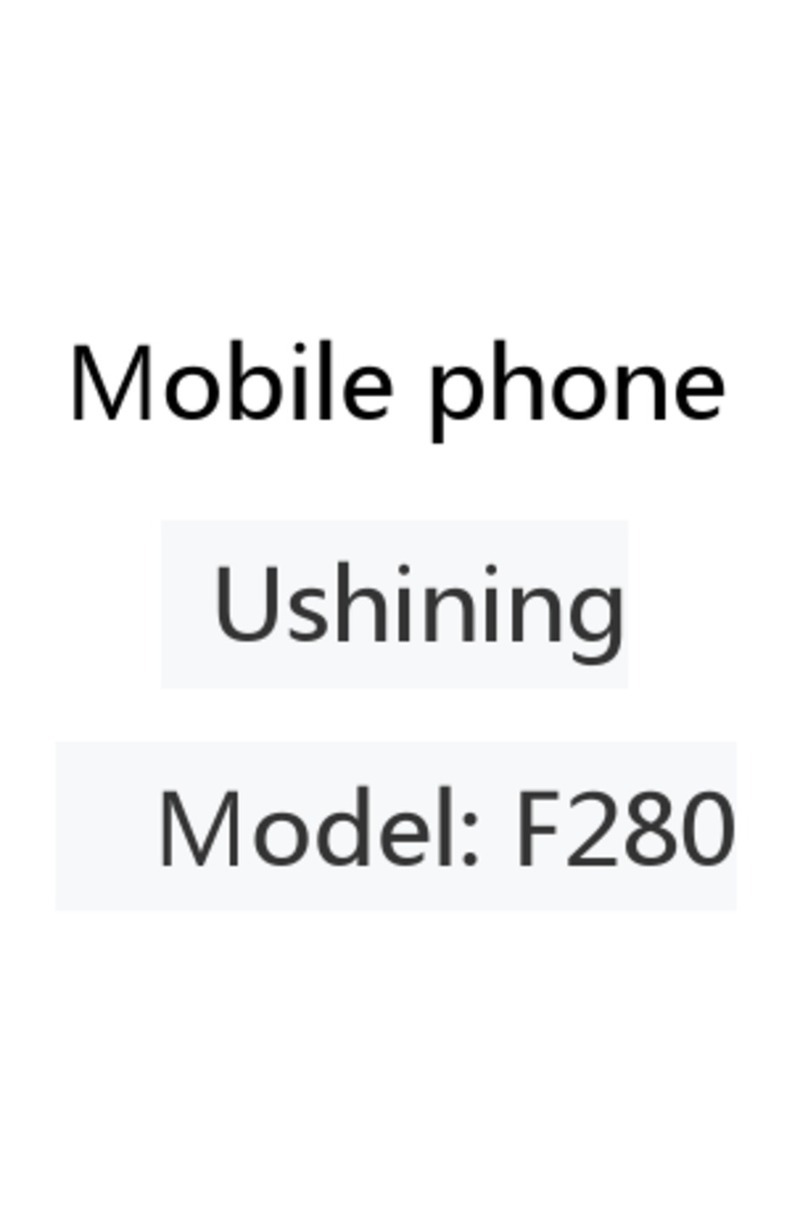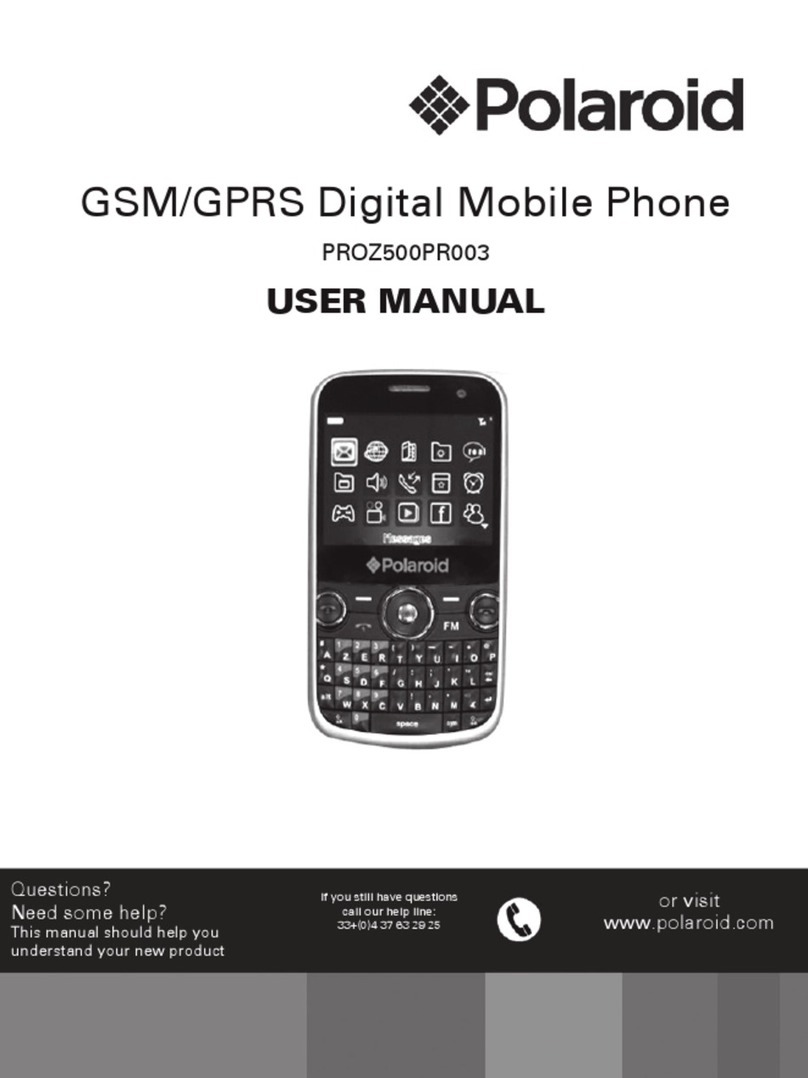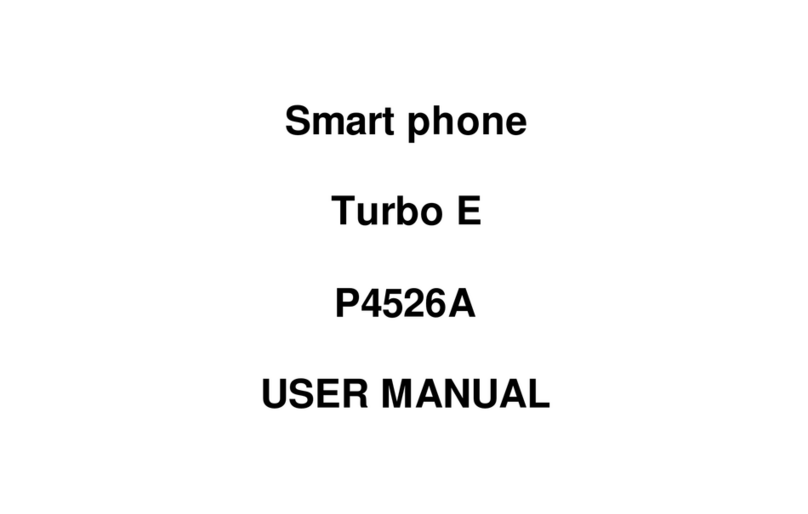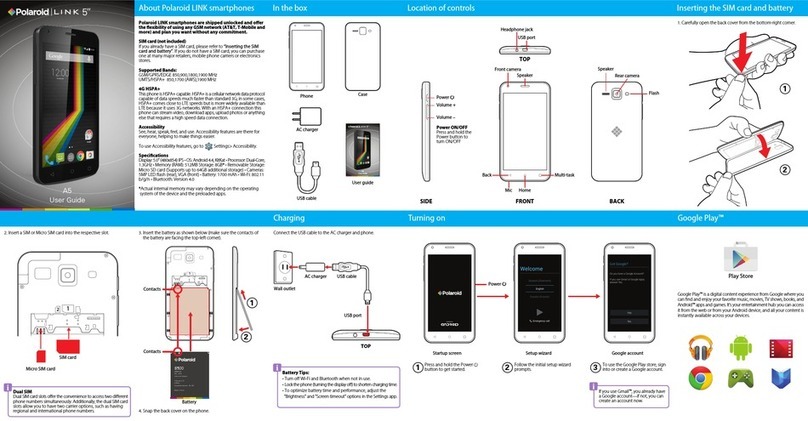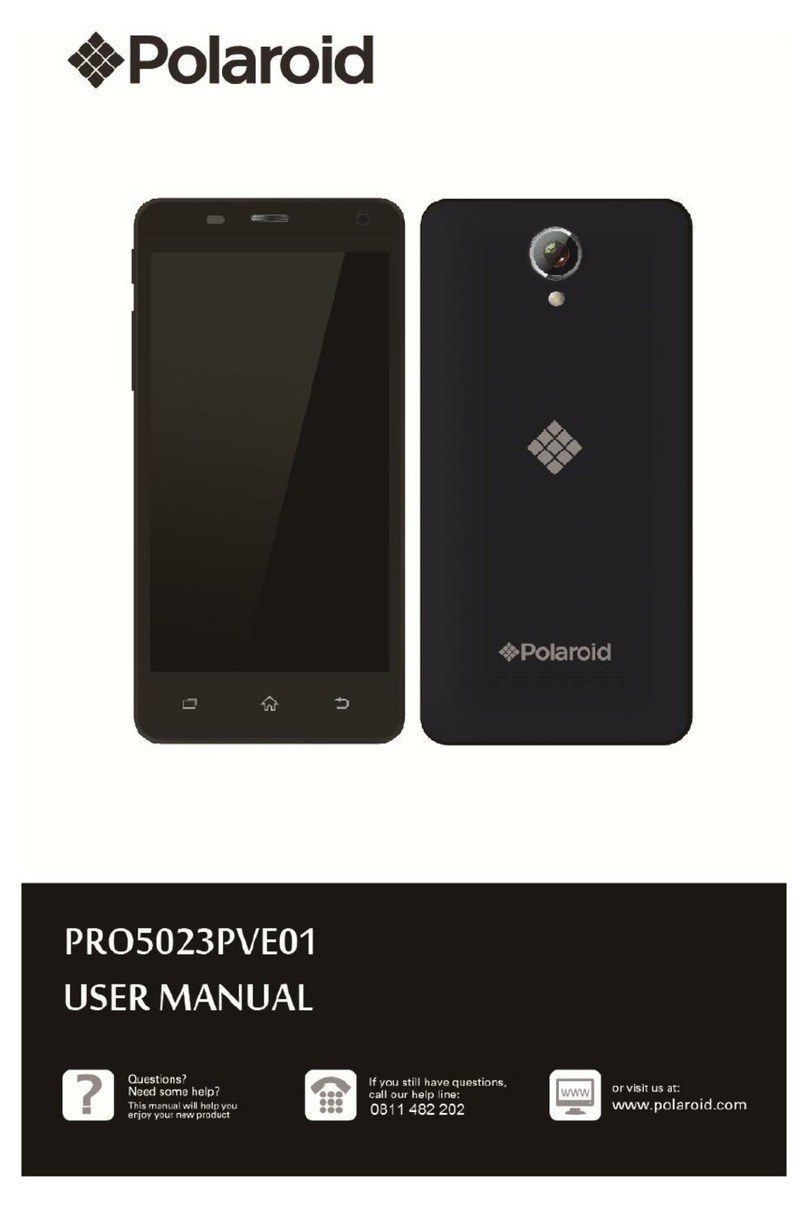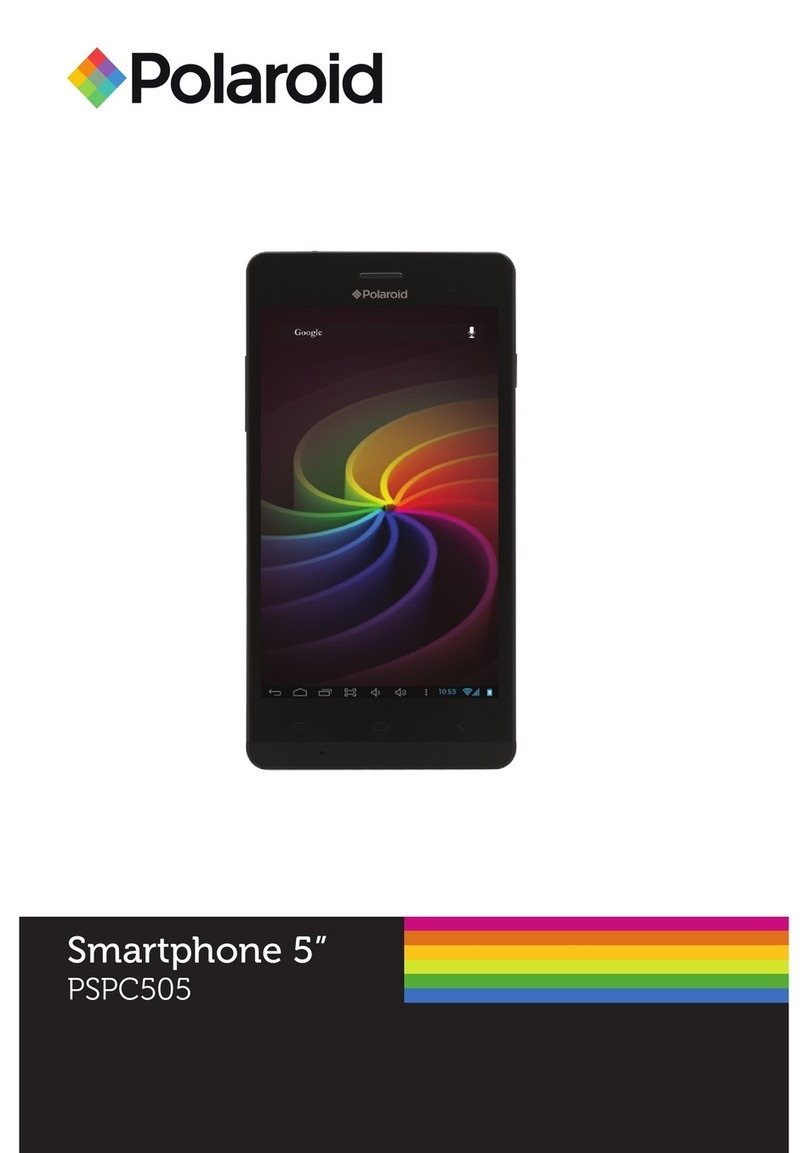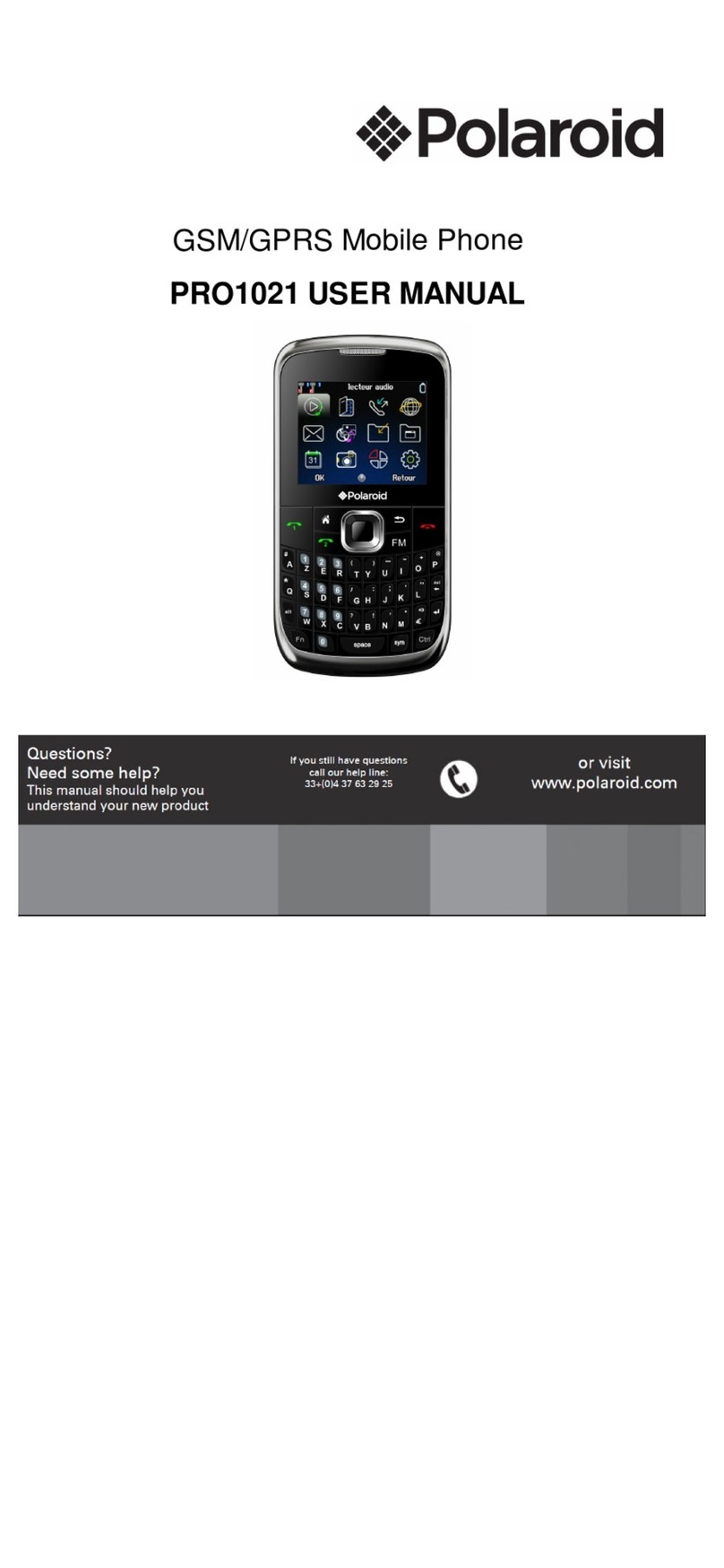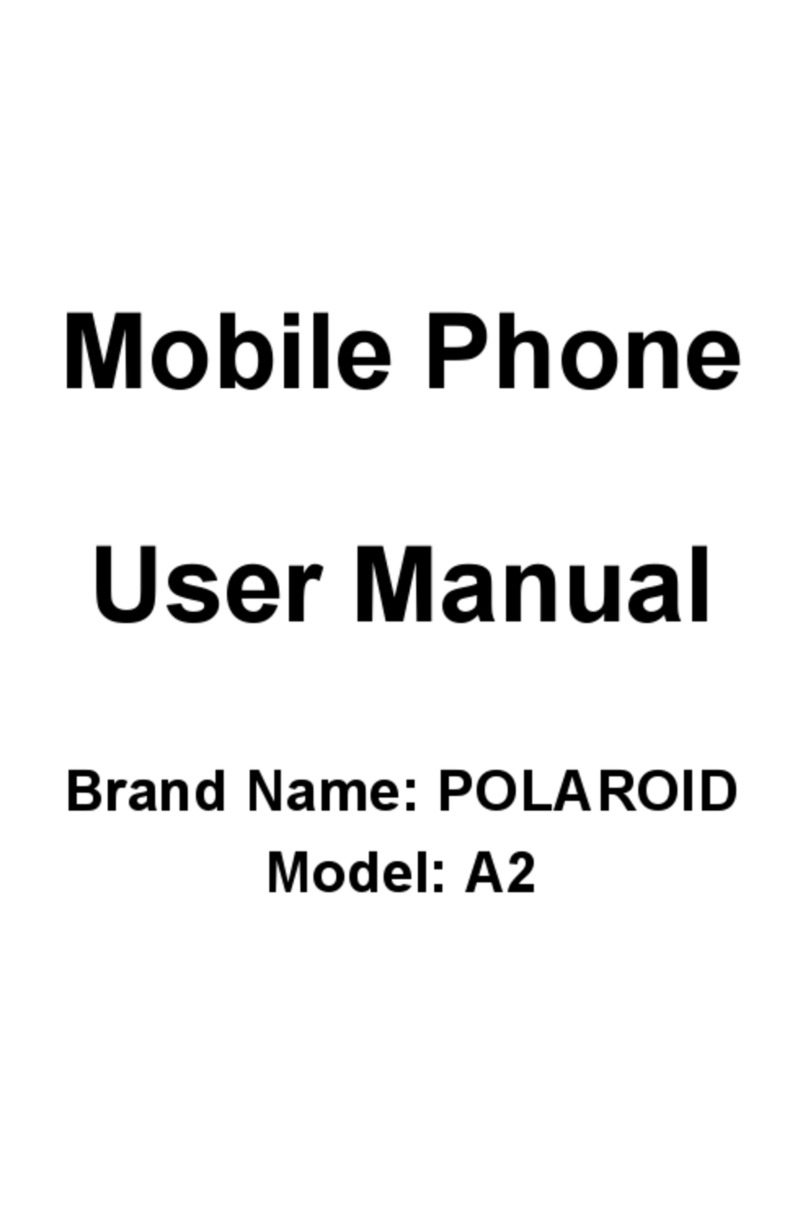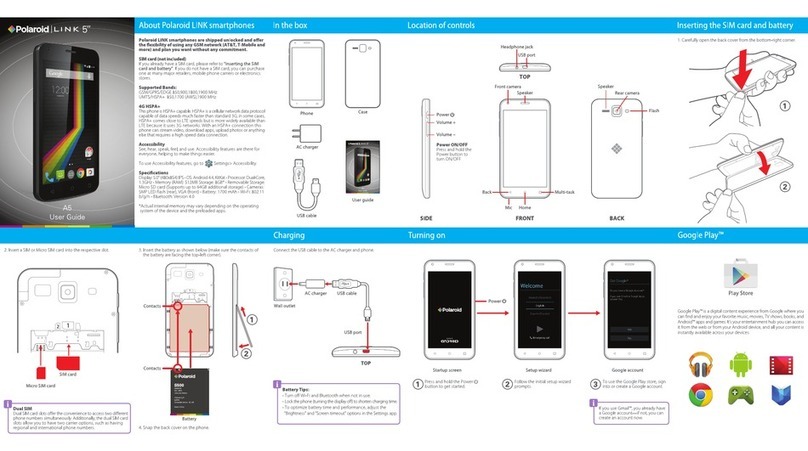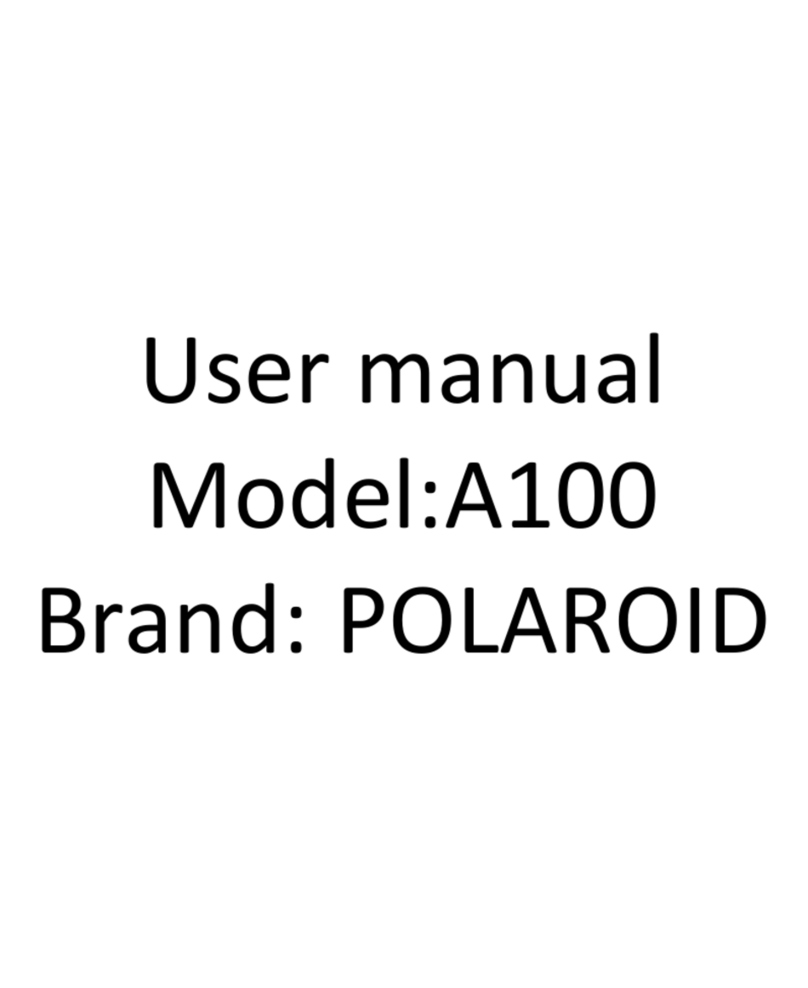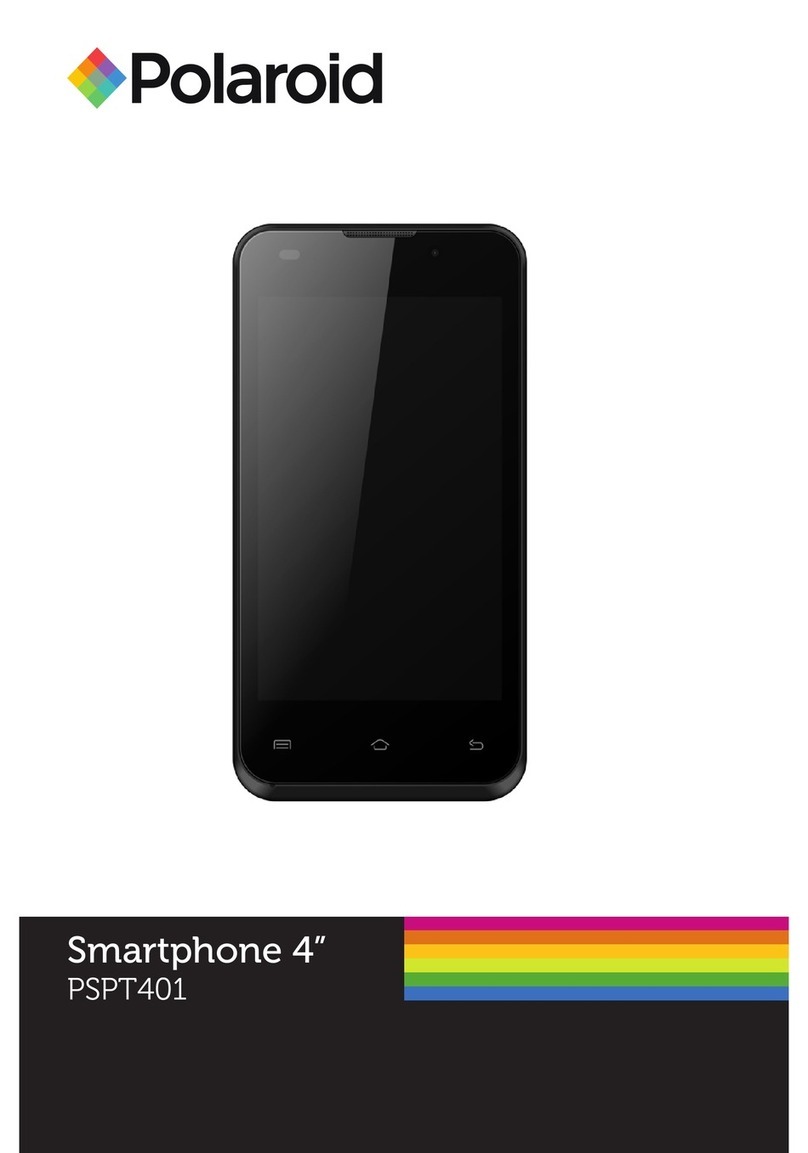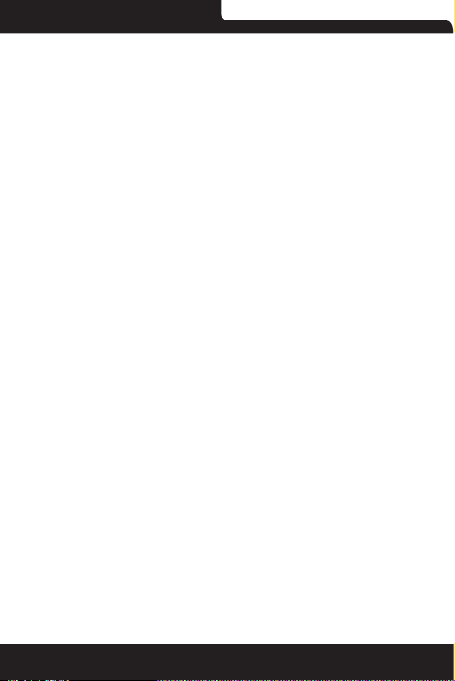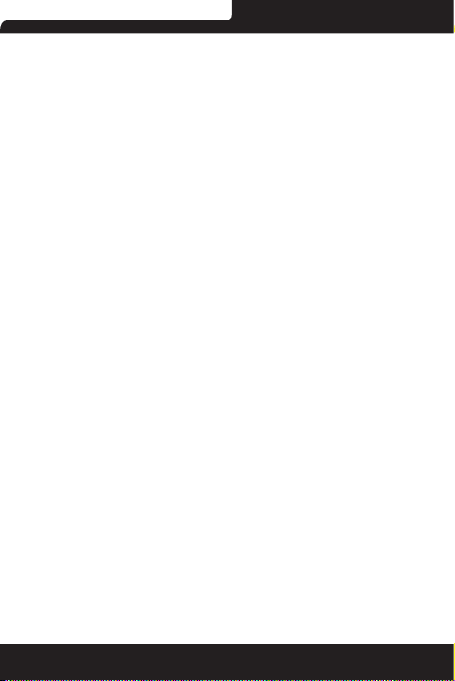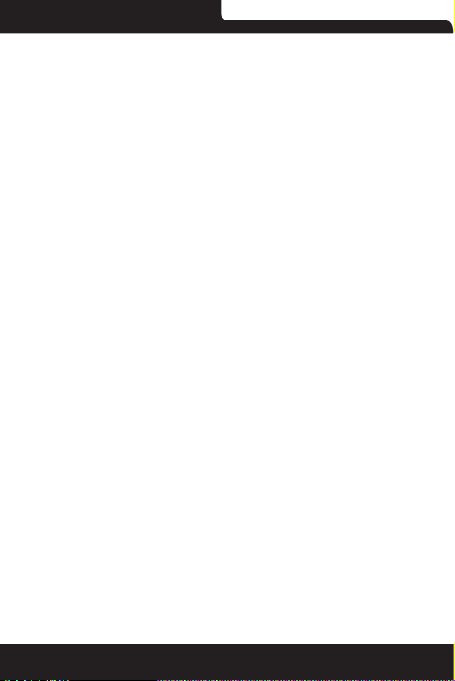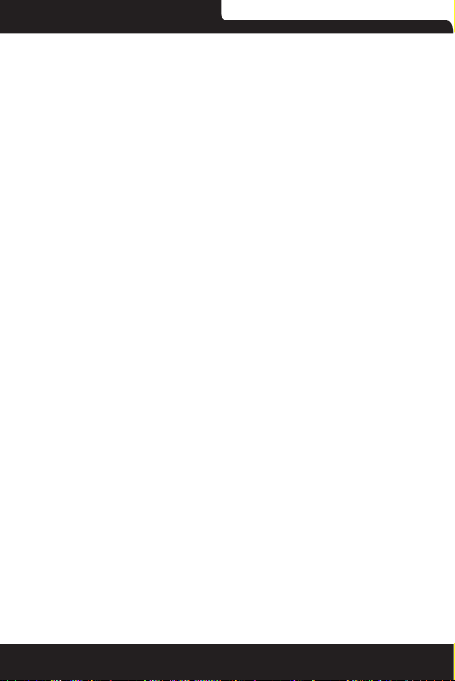Polaroid P4005A
10
applications on your phone. You can customize your Home
screen to display applications, shortcuts, and widgets as you
like.
1. The Home screen actually extends beyond the screen
width. On Home screen, slide your ngertip left and right along
the screen to reveal the full width of the Home screen. This
additional space gives you more room to customize Home with
applications, shortcuts, and widgets.
2. Create Home screen shortcuts and widgets:
• On Home screen, touch MENU or touch and hold the blank
screen to select ‘WIDGETS’.
• Touch and hold to pick up an Application shortcut, a Shortcut to
some of your saved information (such as a play list), a Widget (a
clock or picture frame) for your Home screen. You can place the
widget slide your ngertip right along the screen to reveal the
width of the Home screen.
• The application, shortcut, folder, or widget appears on Home
screen.
3. To create an application shortcut quickly, touch the application
tab to reveal all the application icons, then touch & hold an
application icon. Its shortcut is added to the Home screen.
4. To remove a shortcut or widget from your Home screen,
touch & hold the item to enter ‘Remove mode’. Drag the item to
‘Remove’ button and release. You’ll know when your item is in
‘Remove’ because the item and the tab will turn red.
5. Move objects on the Home screen
• To move an icon or other item on the Home screen, you must
rst touch & hold it to enter ‘Remove mode’. The object will
magnify when it’s ready to be moved.
• Without lifting your nger (or you’ll drop out of remove mode),
drag the object to the new position. To move an item to a section
of the Home screen not in view, move it to the edge of the
screen and hold it there for a moment. The screen view will shift;
position the object and release.