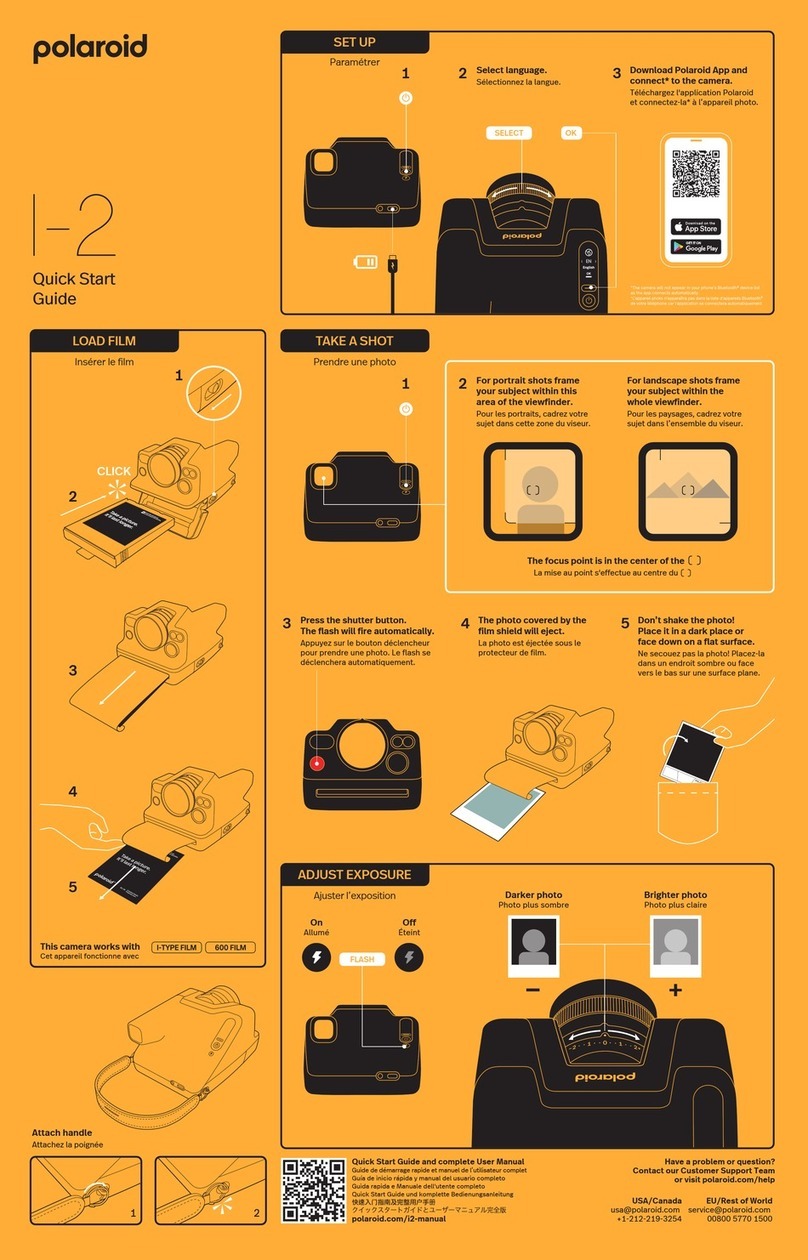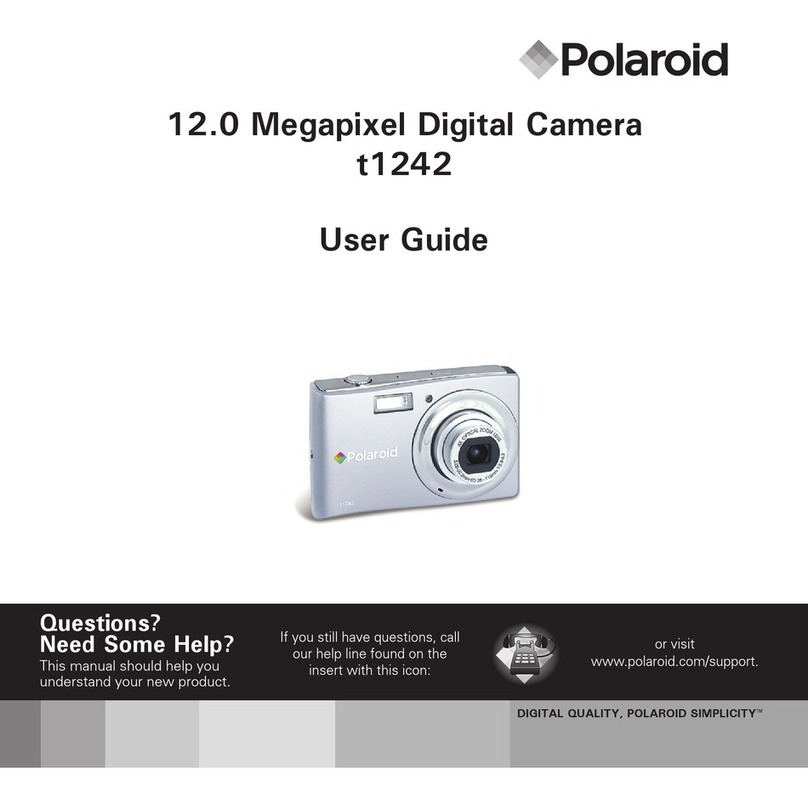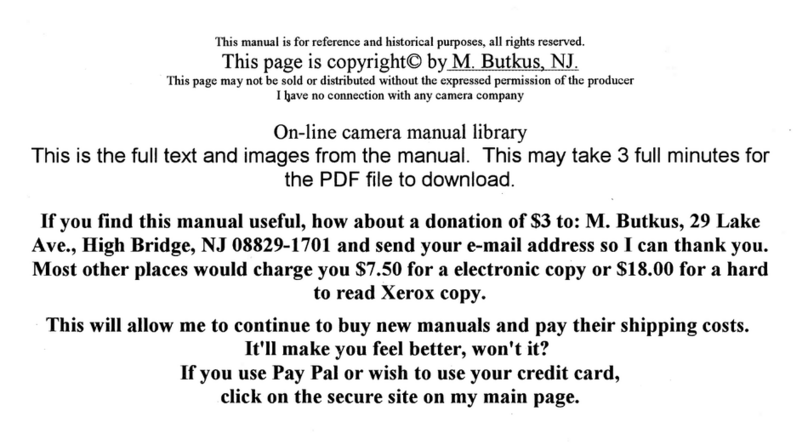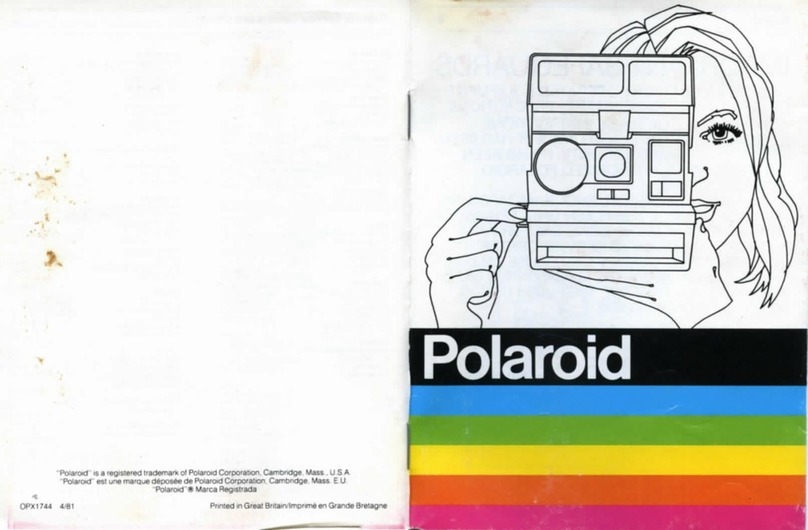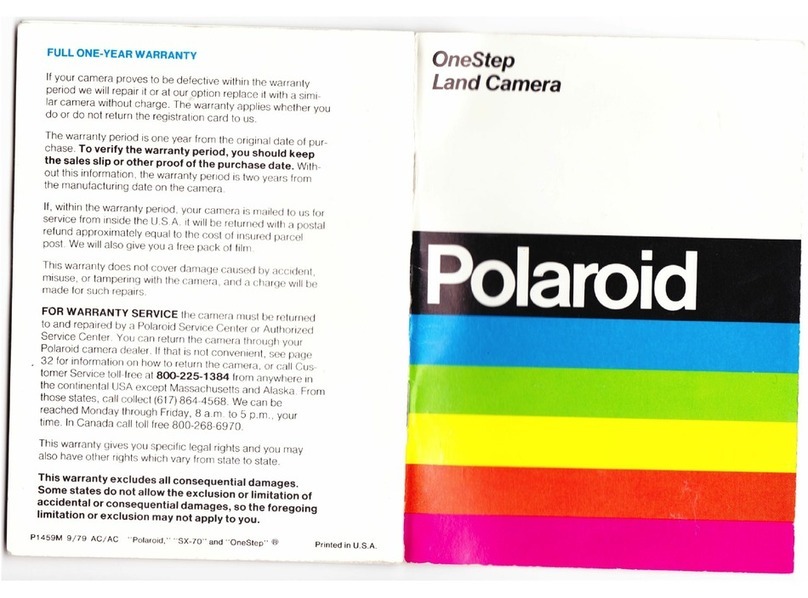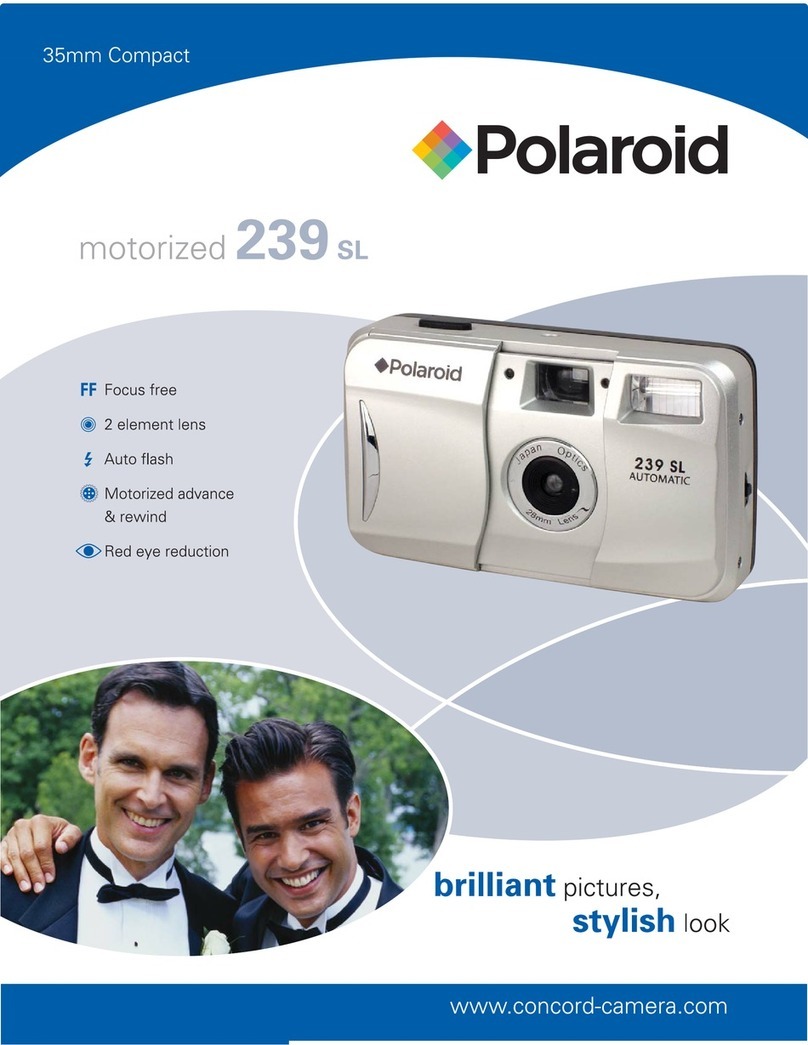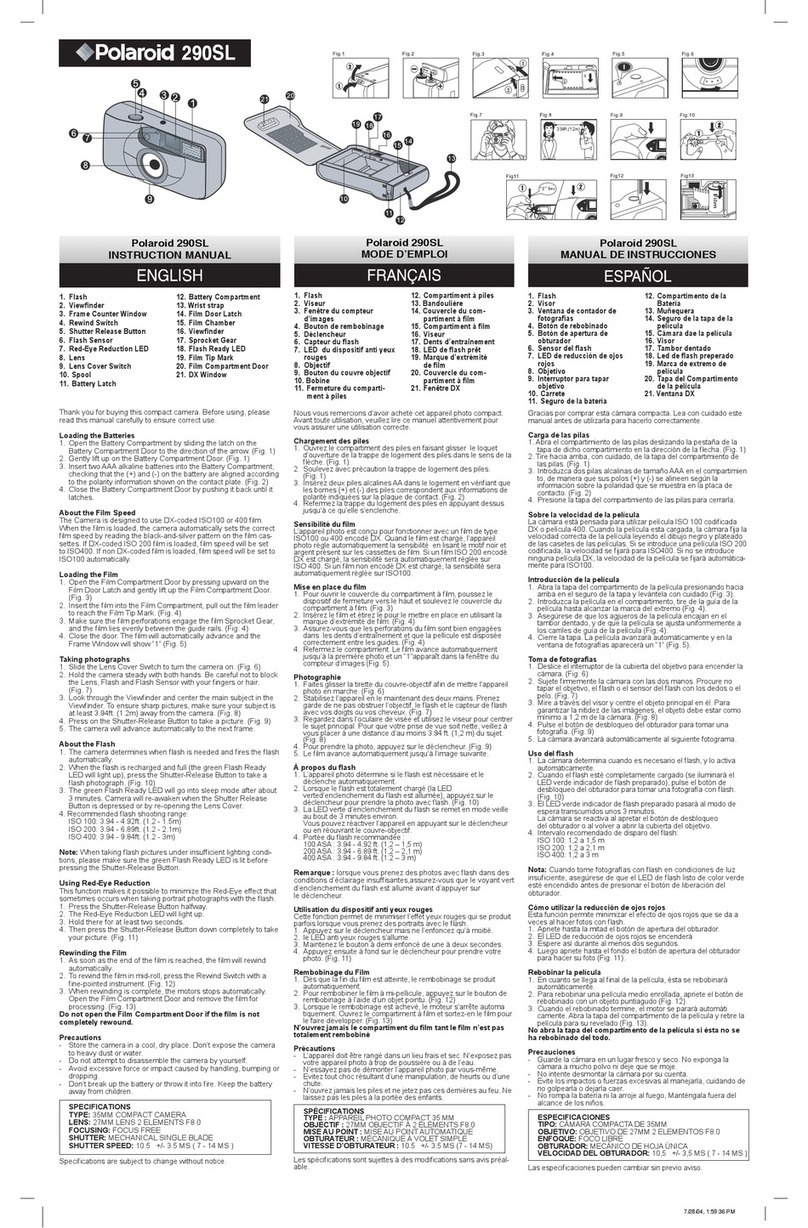For more information on how to use your new digital camera, please refer
to the user guide (included in the CD-ROM in PDF format) for detail use of
the camera and software installation or visit www.Polaroid.com
. Please install
Adobe ®Acrobat® ReaderTM in order to read the user guide.
English
Taking a Picture
Taking photos with your camera is very simple.
1.
Turn your camera on by pressing the Power button.
2.
Frame your picture on the LCD display.
3 Press the shutter button halfway down. The camera automatically adjusts
the focus and exposure. When the camera is ready to take the photo,
the focus frame turns green, the shutter speed and aperture value are
displayed.(When the focus frame is in red and the operation LED blinks,
the subject is not in focus. Release the shutter button, recompose the
scene and press the shutter button halfway to reset the focus.)
4. When the focus frame is green, press the
Shutter
button all the way
to capture your image.
Reviewing Pictures
1.
Press the al button to set the camera to the Playback mode.
2.
Use the
or i buttons to view the pictures taken.
Deleting an Image/Video/Audio
Using the Delete Button
1.
Press CI Playback button to set the camera into the Playback mode.
2.
View images/videos/audio clips in the single navigation mode.
3.
Use the
or i keys to scroll the display.
4.
When the desired image/video/audio clip
is displayed on the LCD display, press the
MENU button.
5.
A confirmation selection appears on screen.
6.
Select
Delete.
7.
Press the
button to delete.
8.
The next image is displayed on the LCD display. To delete another file,
use the
or to scroll through the images/videos/audio clips. Repeat
steps 5, 6, & 7 as needed..
9.
To close the Delete function and go back to viewing in single navigation
mode, select Cancel.
Installing the Software onto a Computer
For Windows® Users :
LSI
El
NOTE:
•
If you don't know how to install the software, please read the "Read Me" file
on the CD first.
•
Windows Me, 2000, XP, and Vista do not need to install the driver. Plug in
the camera to the computer to transfer or edit your photos and video clips.
•
For better quality graphics and sound when watching your video clips on
the computer, it is recommended to install DirectX version 9.0 or above. To
download, visit www.microsoft.com
1.
Before you begin, close all other software applications open on your computer.
2.
Insert the camera CD into your computer CD-ROM drive.
3.
The CD User Interface screen will automatically launch. (If the setup screen
does not appear after loading the CD, you can open Windows Explorer,
double click on the "INSTALL-E.exe" in the CD folder to start the setup.
4.
Click on each software interface button in turn and follow the on-screen
instructions.
For Macintosh Users :
1.
Before you begin, close all other software applications open on your computer.
2.
Insert the CD supplied into the computer CD-ROM Drive.
3.
Double click the CD-ROM icon "Polaroid".
4.
Install the software included.
Connecting to Your Computer
You can transfer photos, videos and audio files to your PC.
1.
Connect the camera to a PC using the
USB cable.
2.
Turn on the camera.
3.
The PC detects the connection. The
camera's internal memory and memory
card display as removable drives in the
file manager. No image is displayed on
the LCD monitor.
NOTE:
1
°
1
You can also use a card reader to access the memory card contents of your
camera
"Polaroid" and "Polaroid and Pixel" aretrademarks of PLR IP Holdings, LLC, used
under license.