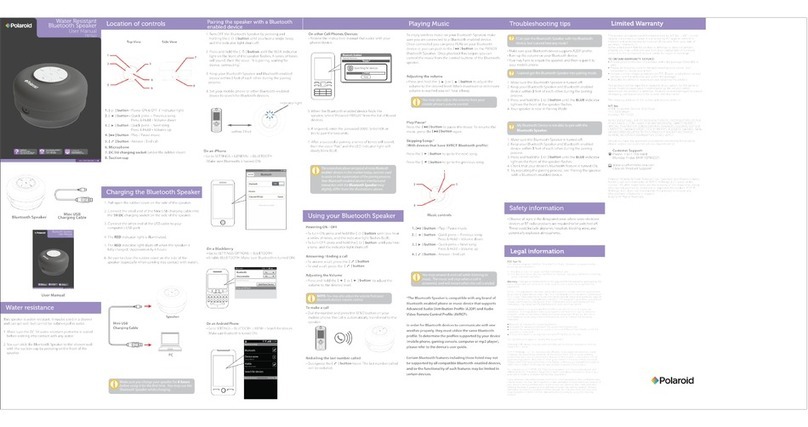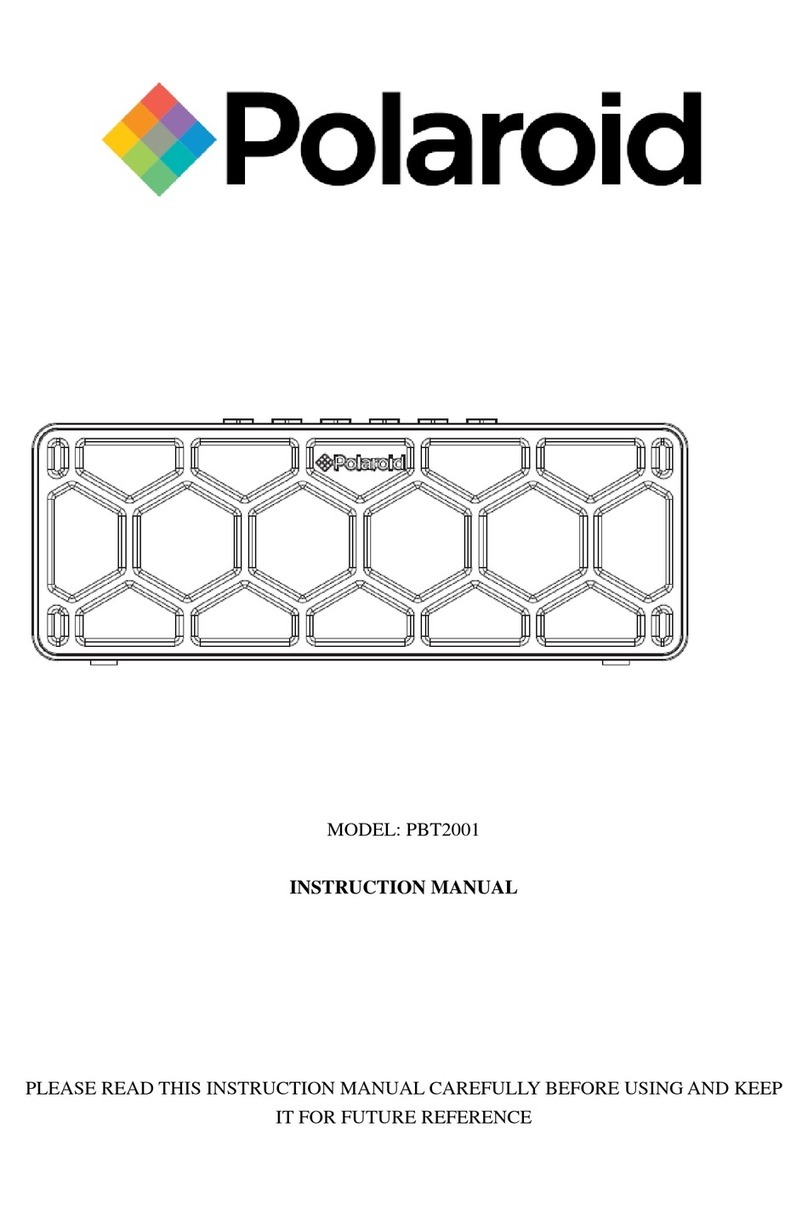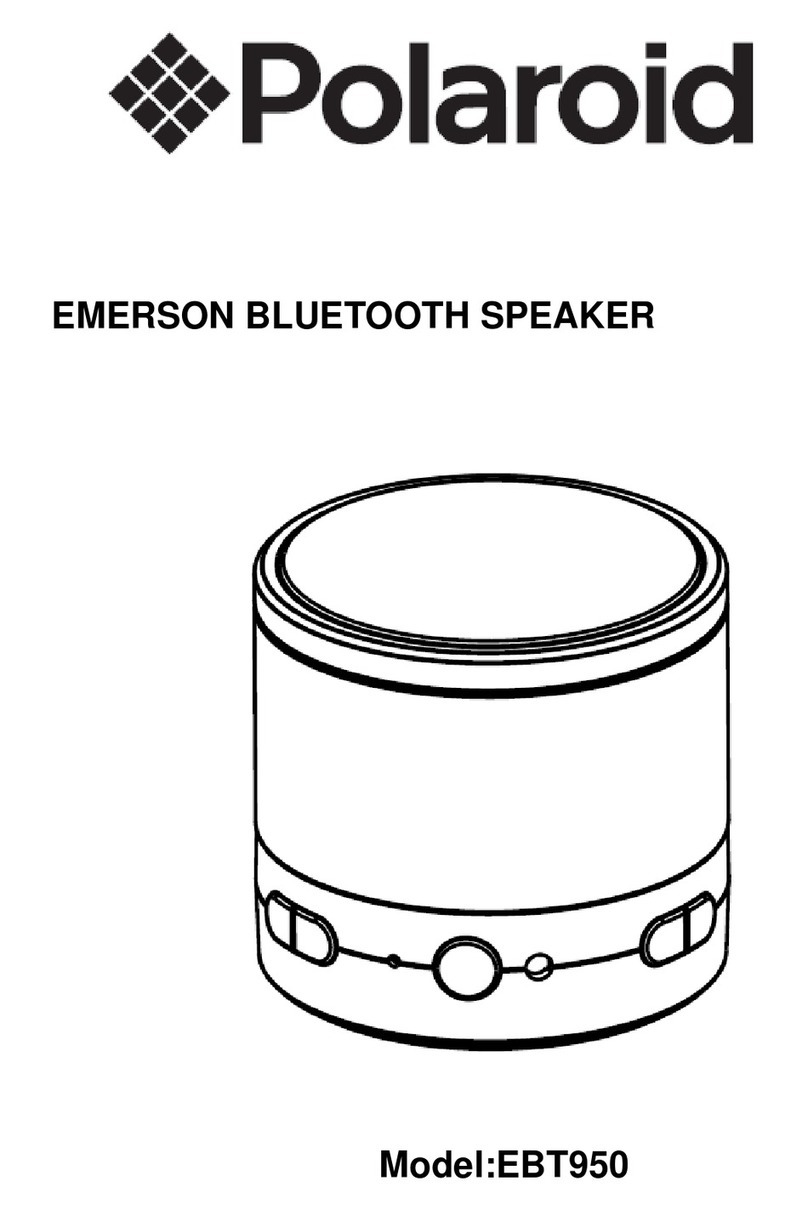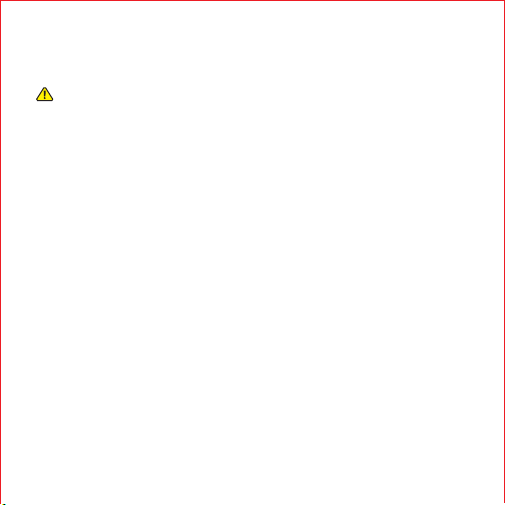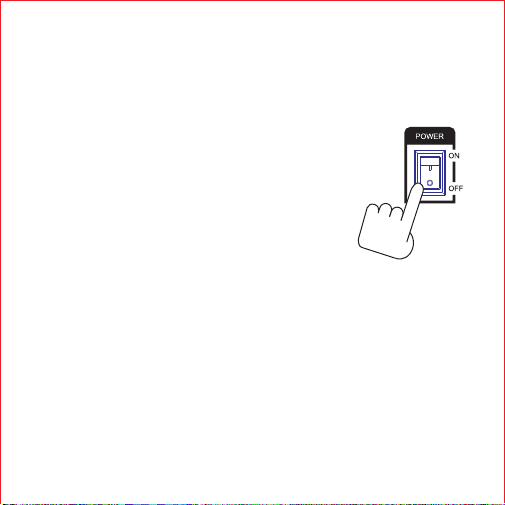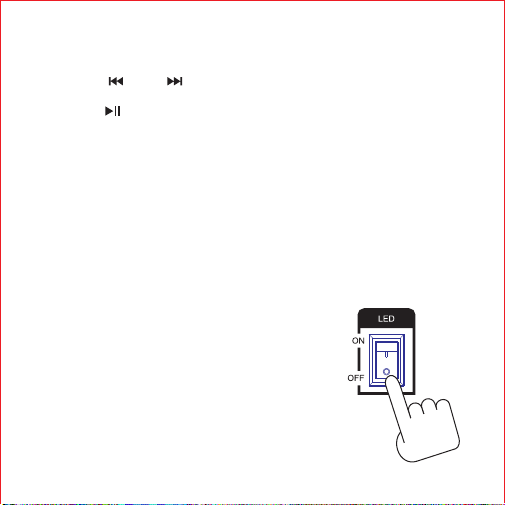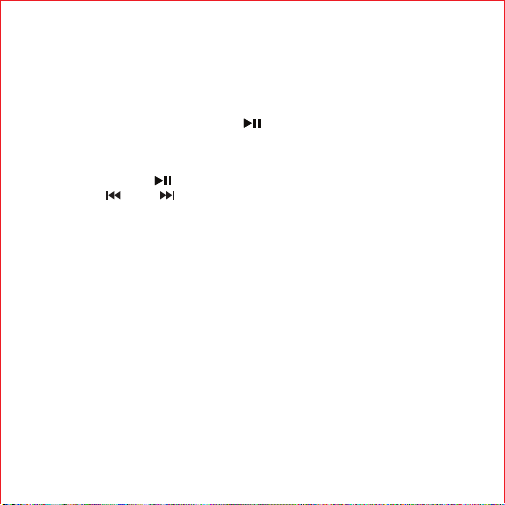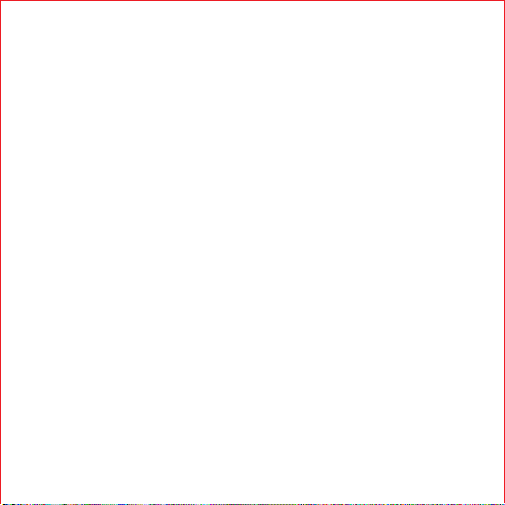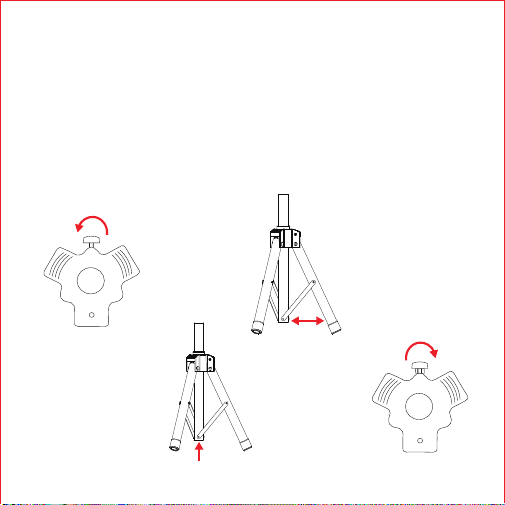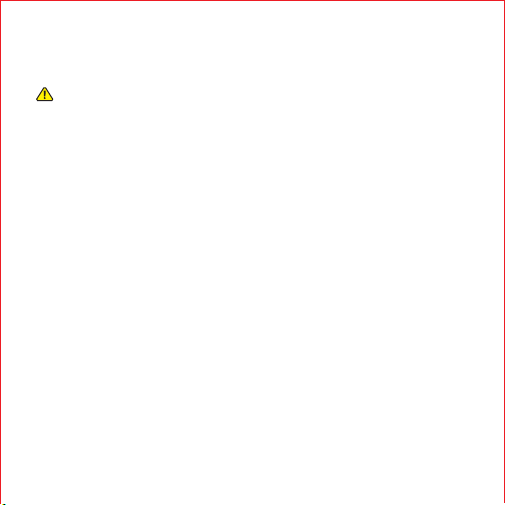
Before You Begin...
READ CAREFULLY AND KEEP THIS MANUAL
Caution
To ensure safe and proper use, read all safety information before using the device. Only
use with manufacturer-approved batteries, chargers, accessories, and supplies.
• THIS DEVICE IS NOT A TOY, keep away from children and pets.
• Do not disassemble, modify, or repair the device.
• Do not expose to extreme temperatures (heat or cold), open flames, humid, or wet
conditions.
• Do not submerge in water.
• Low power may cause poor Bluetooth connection or sound distortion.
• Do not overcharge battery.
• If using with a USB adapter, make sure the adapter is not damaged.
• Do not allow the USB port or the connectors of the supplied USB cable to be exposed
to dust or water, or to come into contact with any conductive materials such as
liquids, metallic powders, etc.
• The speaker contains a built-in battery and should not be disposed of with regular
household waste. Please consult the local authorities on the correct way to dispose of
this device.
In the Box
• PBT9075 - Wireless Speaker (x1)
• Wired Microphone (x1)
• Tripod (x1)
• Remote Control w/ Battery (x1)
• 13.5V 1.3A Adapter (x1)
• User Manual (x1)