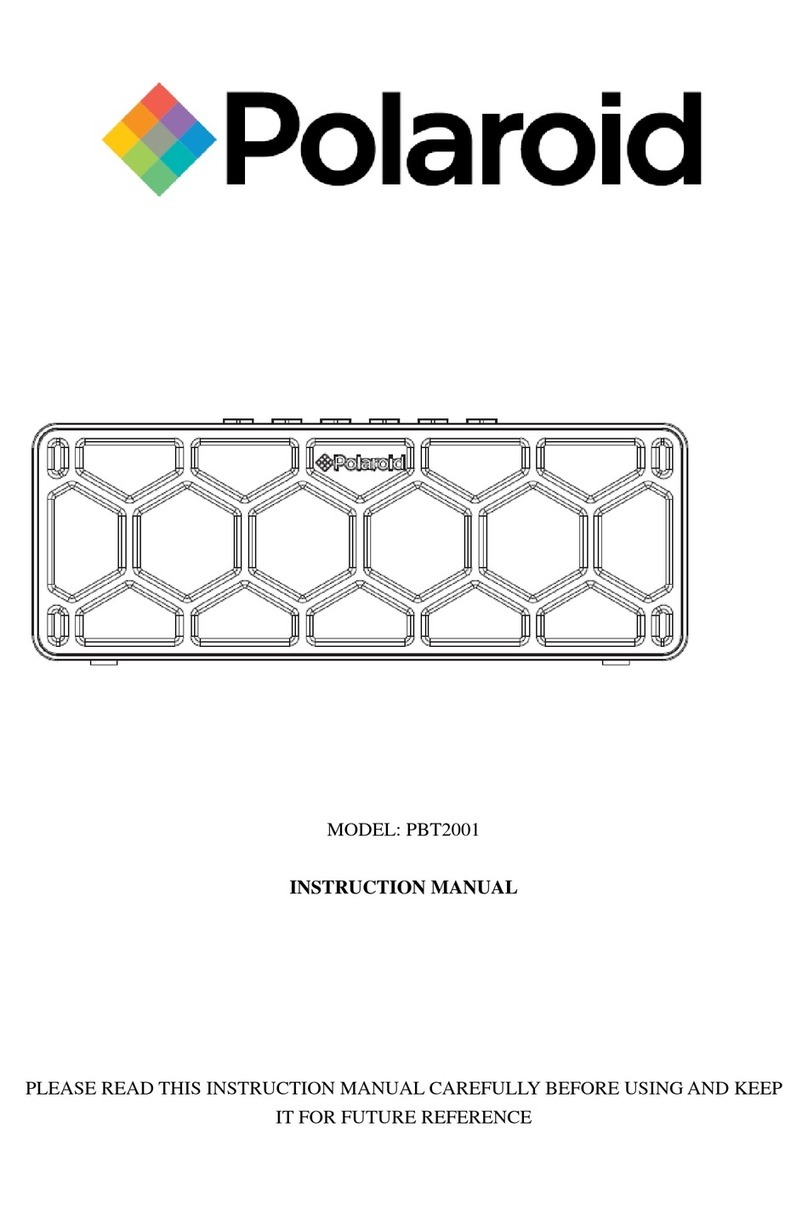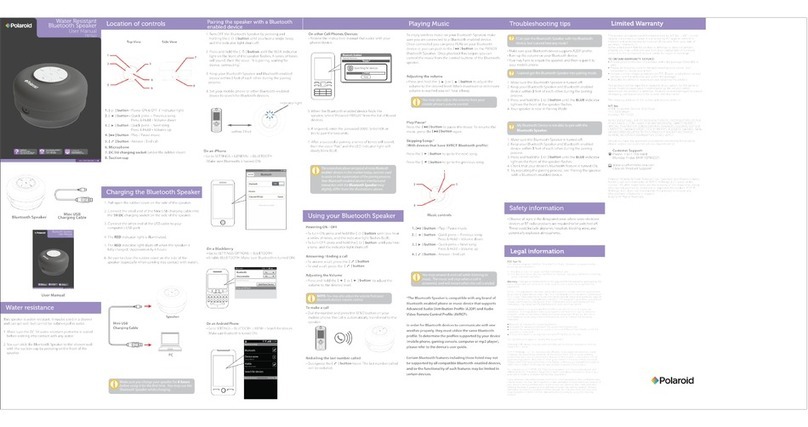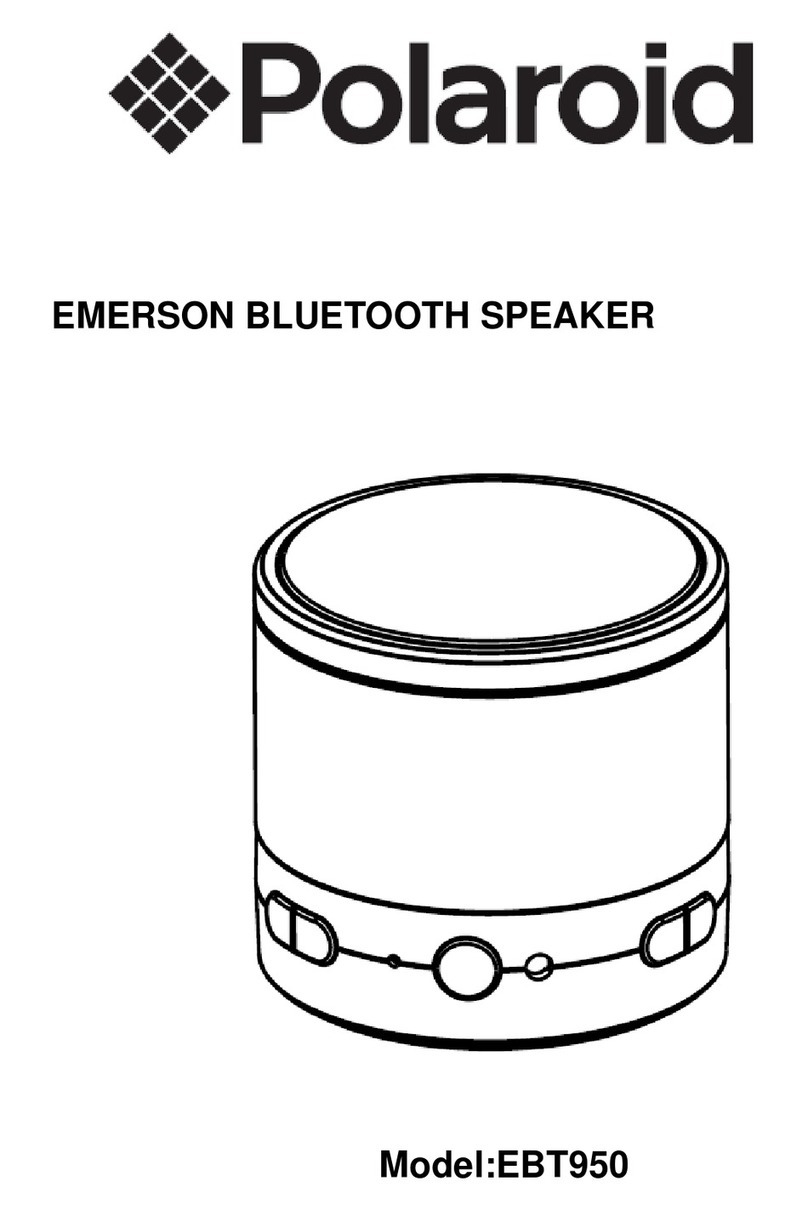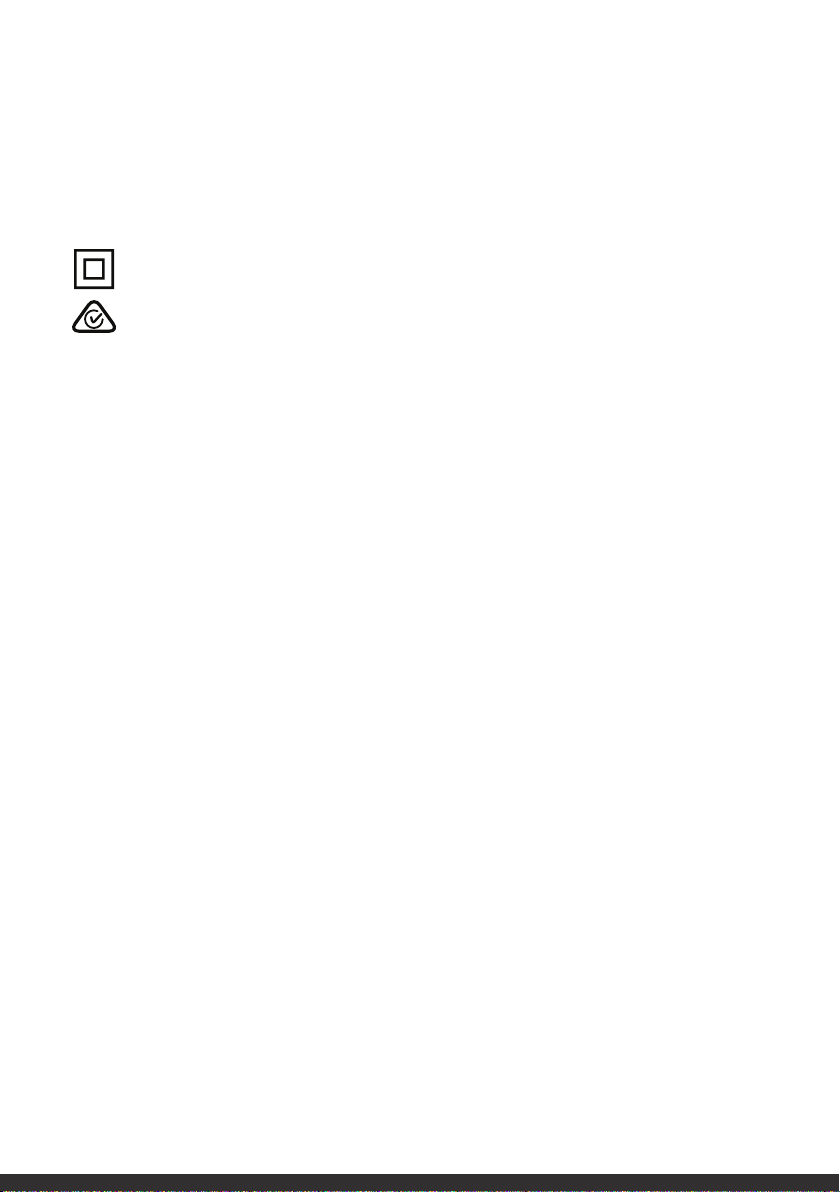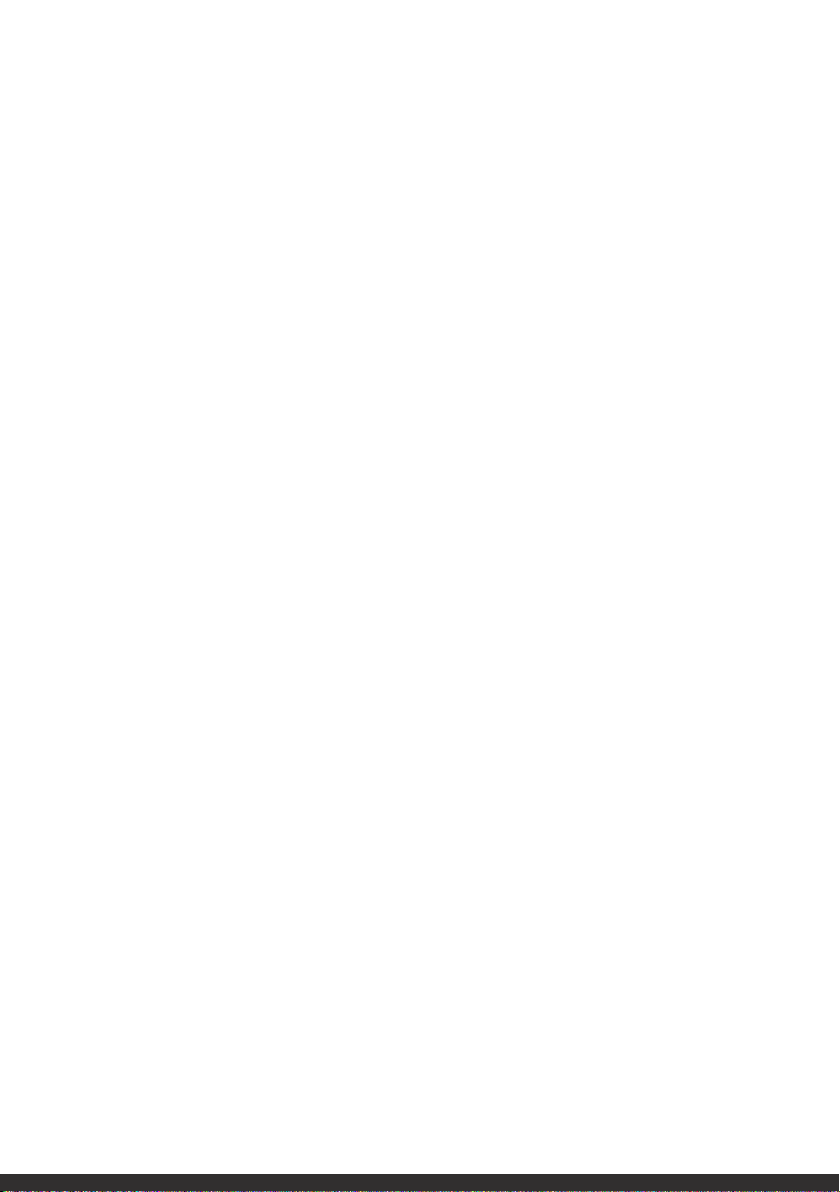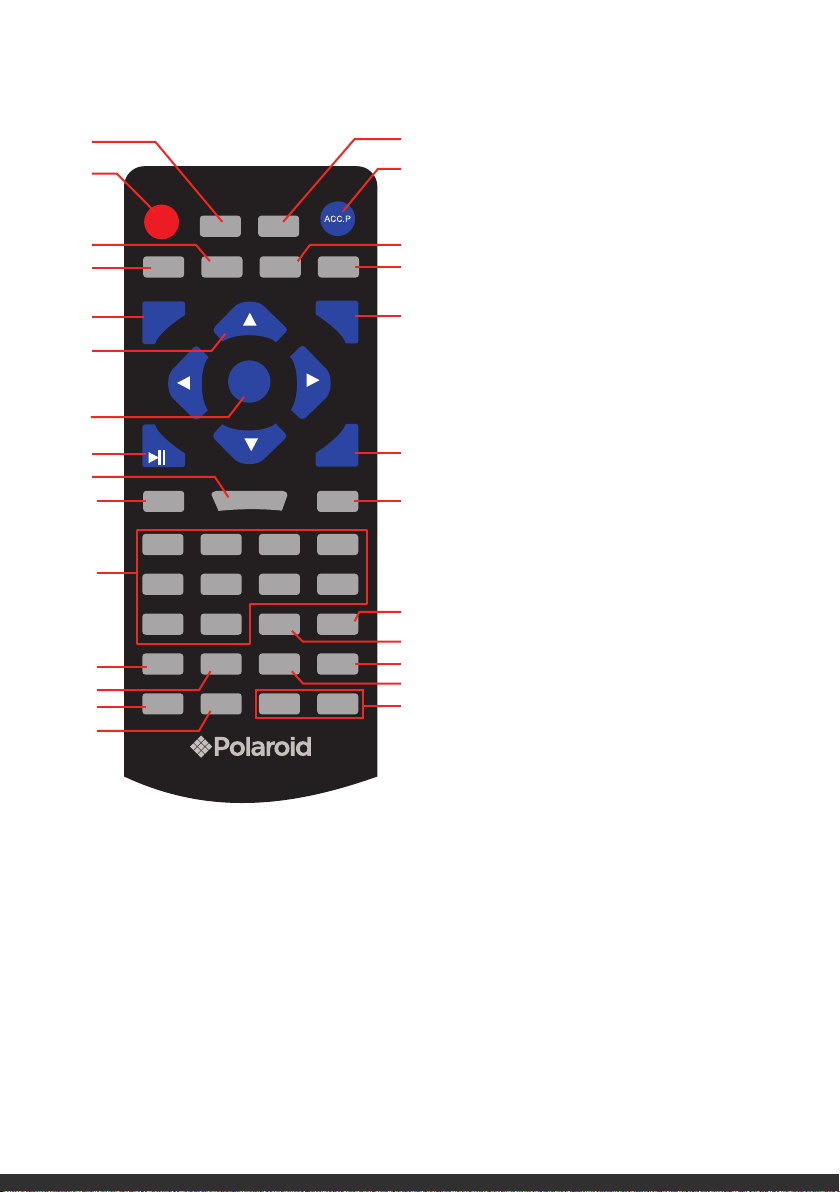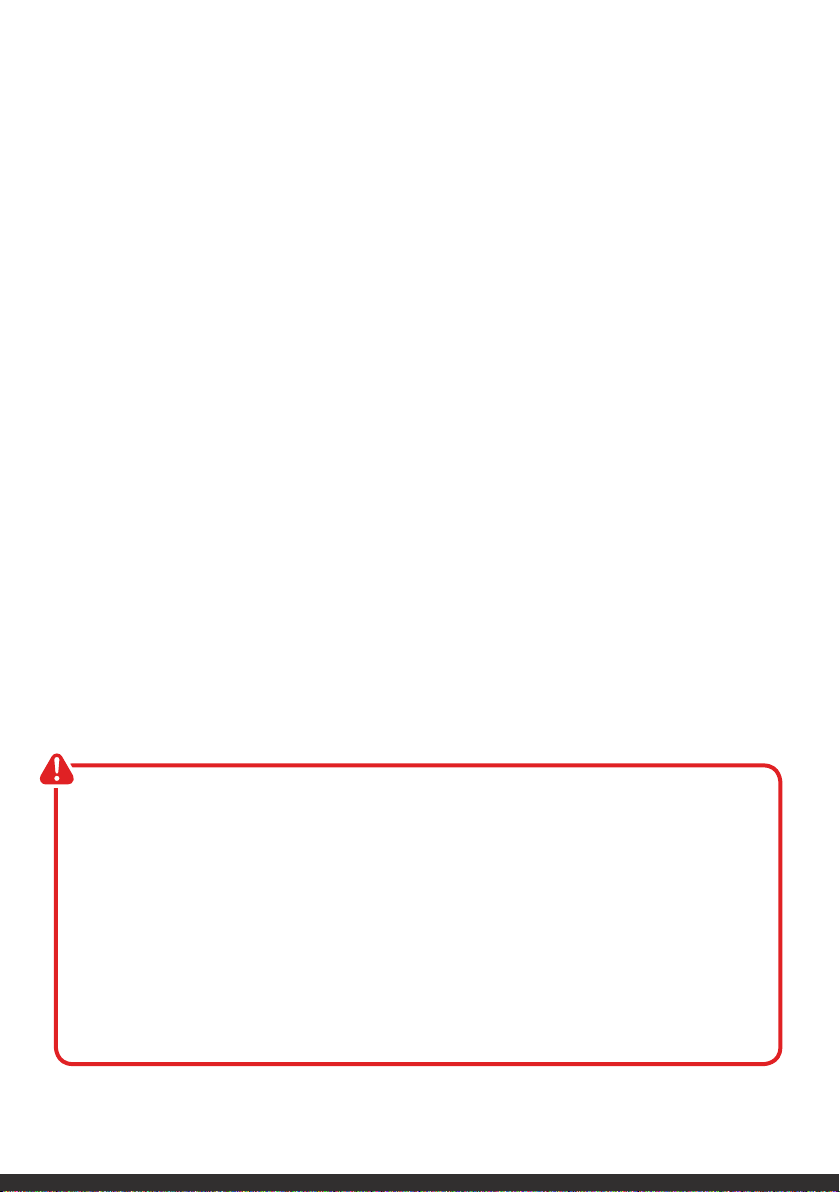5
• Location: When using the equipment, make sure to place it:
• In a well ventilated area, keeping a clearance of at least 20cm above and 5cm on
each side of the unit to ensure proper ventilation.
• Away from heat sources such as radiators, heat registers, stoves or other equipment
(including amplifiers) that produce heat.
• Away from areas with high temperatures, high humidity or direct sunlight.
• Away from excess dirt and dust.
• Away from strong magnetic fields.
• Battery: Please note that the battery can only reach top performance level after it has
been fully charged and discharged two or three times.
• Usage restriction: The equipment is not intended for use by persons (including
children) with reduced physical, sensory or mental capabilities, or lack of experience
and knowledge, unless they have been given supervision or instruction concerning
use of the appliance by a person responsible for their safety.
• Children: Supervise young children to ensure they do not play with the equipment.
Close supervision is always necessary when an appliance is used by or near children.
• Protect the equipment: Prevent metal objects falling onto the equipment. Do not
place heavy objects on top of the equipment or step on it. Do not place objects filled
with water (such as vases), or naked flame sources (such as candles), on or near
the equipment. If liquid or metal parts enter the system, unplug the power cable
immediately and call our After Sales Support centre to arrange a service before further
use.
• Ventilation: Openings on the cabinet are provided for ventilation and to protect the
unit from overheating.To ensure proper operation, do not cover them with things such
as newspapers, tablecloths, curtains etc.
• Transporting: Unpack the appliance and keep the original packaging carton and
materials in a safe place. It will help prevent any damage if the product needs to be
transported in the future, and you can use it to store the appliance when it is not in
use.
• Storage: When the Mini Karaoke Machine is not in use, disconnect it from the power
source and store in a cool, dry and well ventilated location out of direct sunlight.
Ensure that it is not subject to humidity.
• Cleaning: Unplug the equipment from the power outlet before cleaning. Clean the
equipment only with a clean, dry or slightly damp cloth. Do not use liquid or aerosol
cleaners or volatile solvents.
• Service: Refer all servicing to qualified personnel. Servicing is required when the
apparatus has been damaged in any way, such as when the power supply cord or plug
is damaged, liquid has been spilled or objects have fallen into the unit, it has been
exposed to rain or moisture, does not operate normally, or has been dropped.
• Repair: If the unit requires repair, contact the After Sales Support line; never
disassemble or modify the unit or attempt to service it yourself.
• Liability: We accept no liability for any damage caused by non-compliance with these
instructions or mishandling of the equipment.