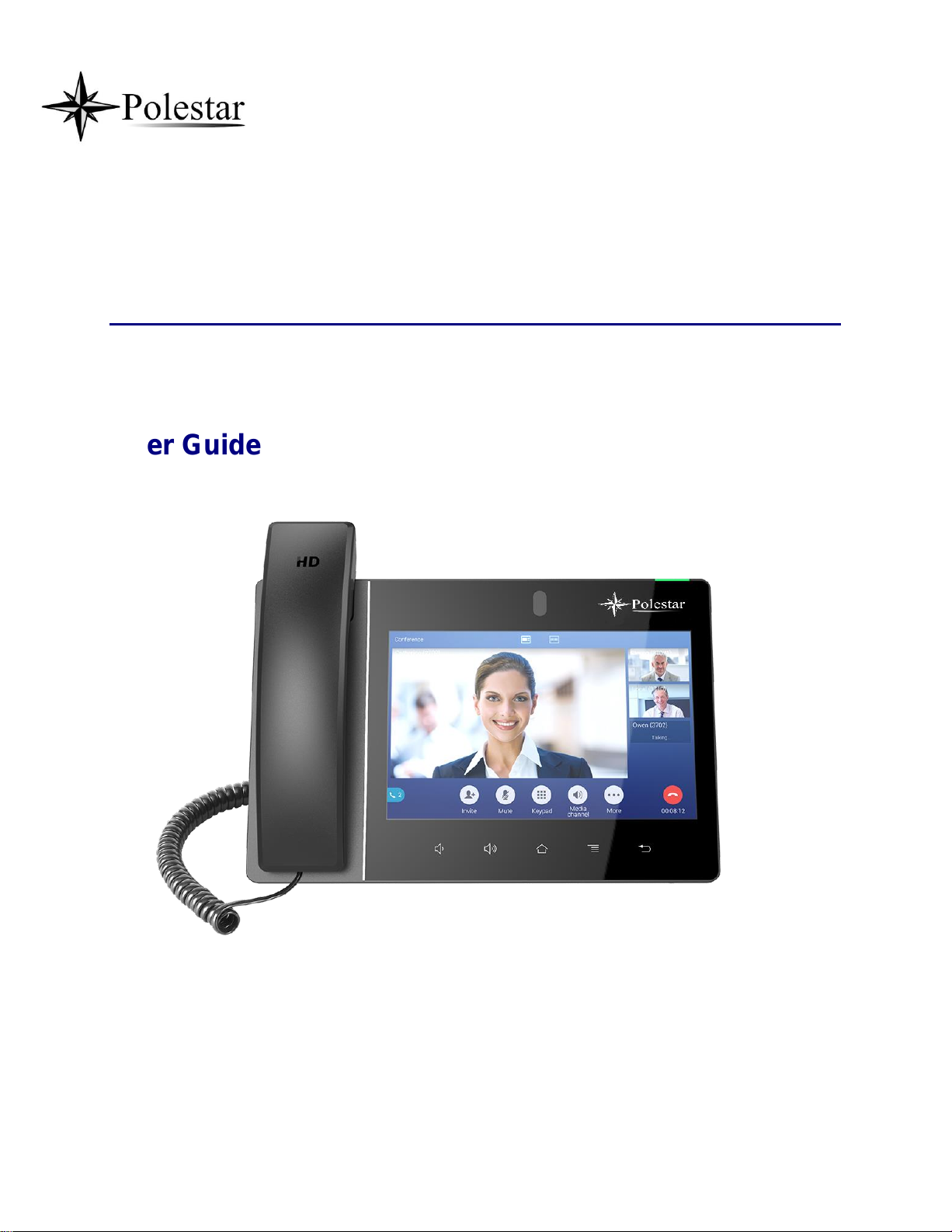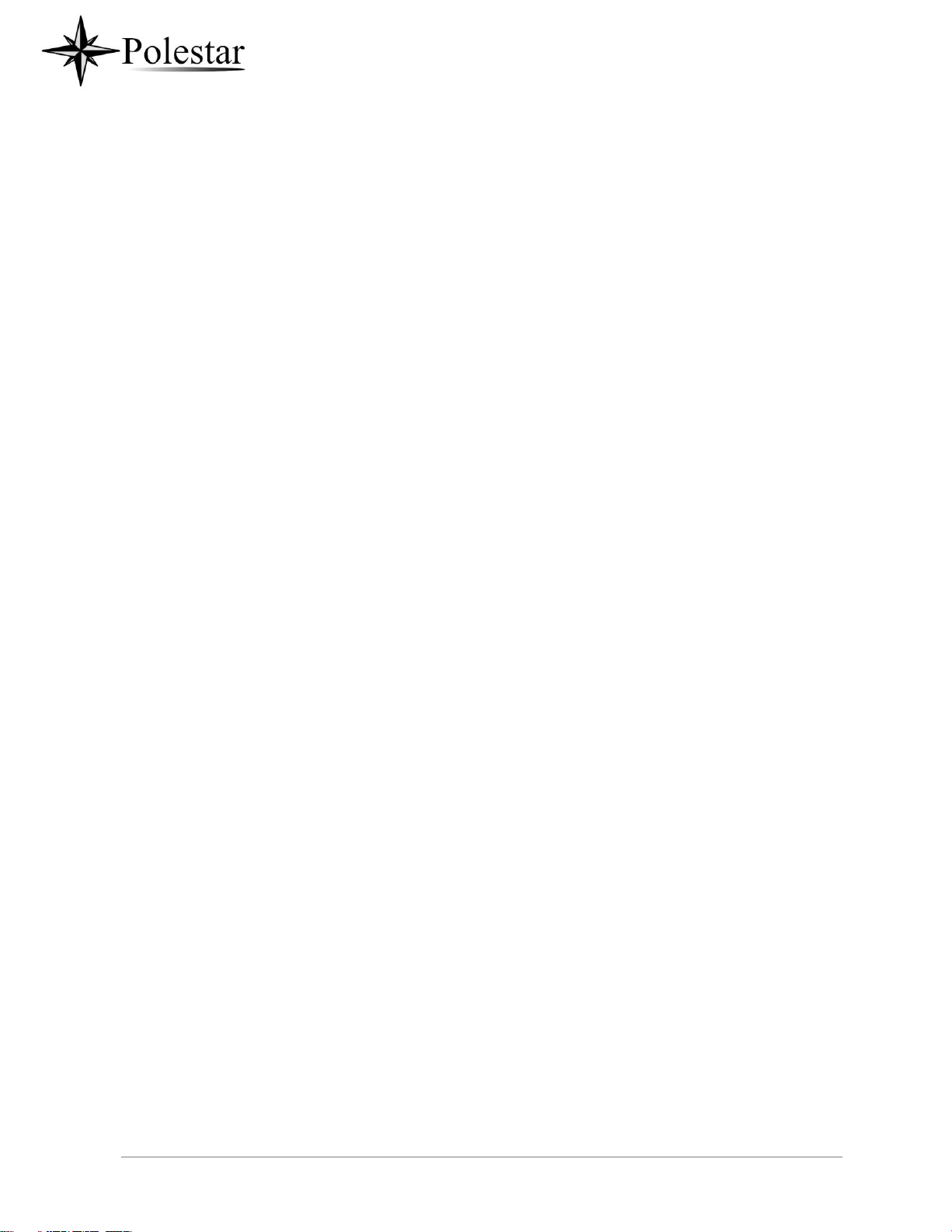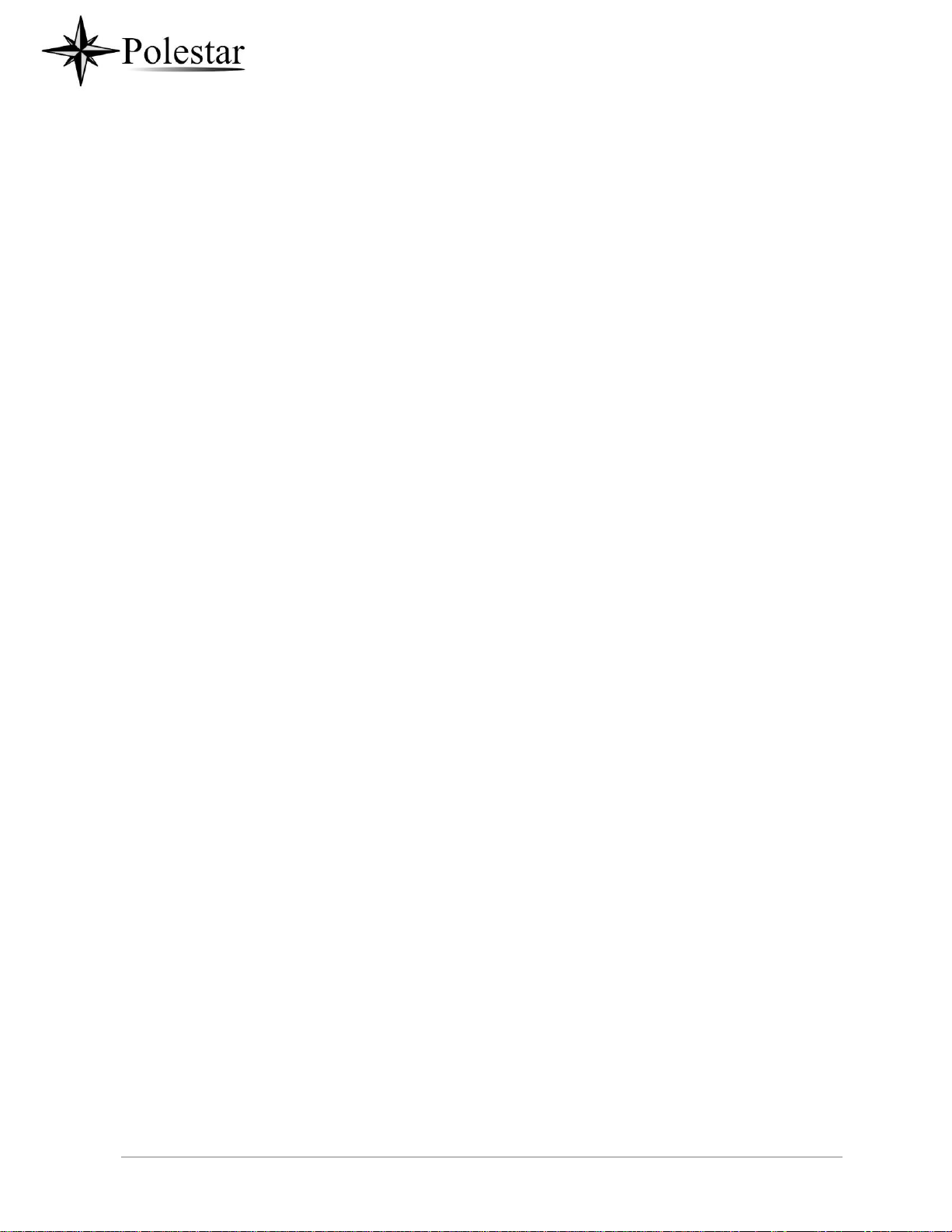GETTING TO KNOW CD-SMF..................................................................................... 31
Use the Touchscreen...........................................................................................................................31
Use the Desktop ..................................................................................................................................33
Desktop Menu...............................................................................................................................33
Add Widget to Desktop.................................................................................................................34
Manage Desktop Items.................................................................................................................34
Set Wallpapers .............................................................................................................................37
Set Weather Widget......................................................................................................................37
Set Programmable Key Widget....................................................................................................39
Programmable Key Indicators ......................................................................................................40
Manage Running Applications......................................................................................................42
Idle Screen...........................................................................................................................................42
Switch Idle Screens......................................................................................................................42
Set Up Idle Screen........................................................................................................................43
Use the Status Bar...............................................................................................................................44
Notifications in Status Bar....................................................................................................................47
System Settings in Status Bar......................................................................................................49
Use the CD-SMF Keys.........................................................................................................................50
Keypad Shortcut Functions...........................................................................................................50
Use the On-Screen Keyboard..............................................................................................................51
Use the Message Waiting Indicator.....................................................................................................53
MAKE PHONE CALLS................................................................................................. 54
Register SIP Accounts .........................................................................................................................54
Account Status..............................................................................................................................54
Configure SIPAccount..................................................................................................................55
Dial a Number Directly.........................................................................................................................56
Redial...................................................................................................................................................57
Dial a Number via Contact...................................................................................................................57
Dial a Number via Call History.............................................................................................................57
Answer a Call.......................................................................................................................................58
Single Incoming Call.....................................................................................................................58
Multiple Calls/Call Waiting............................................................................................................61
Call Progress Status.....................................................................................................................62
Call Hold...............................................................................................................................................62