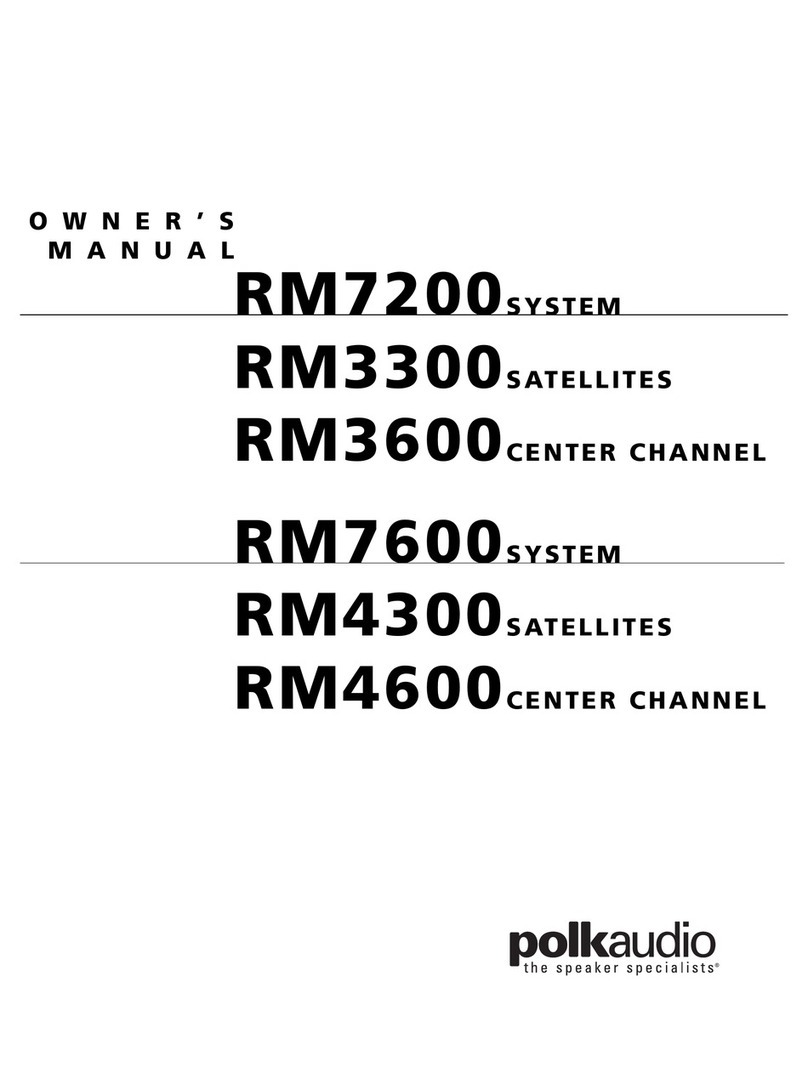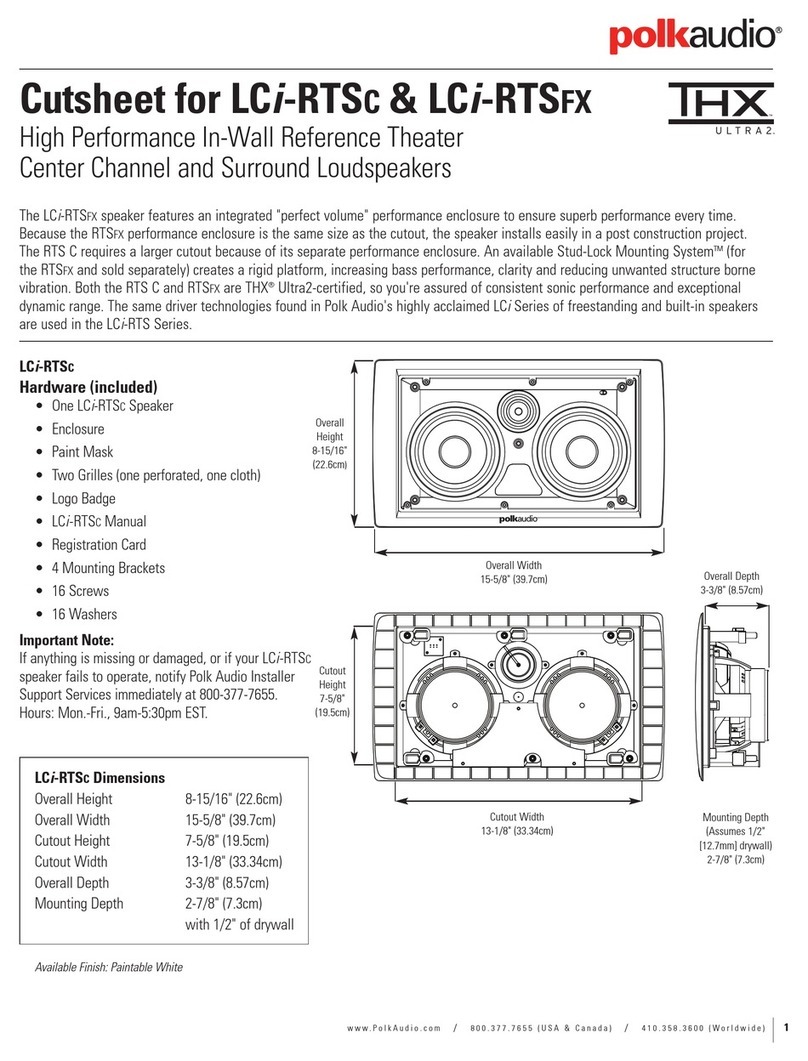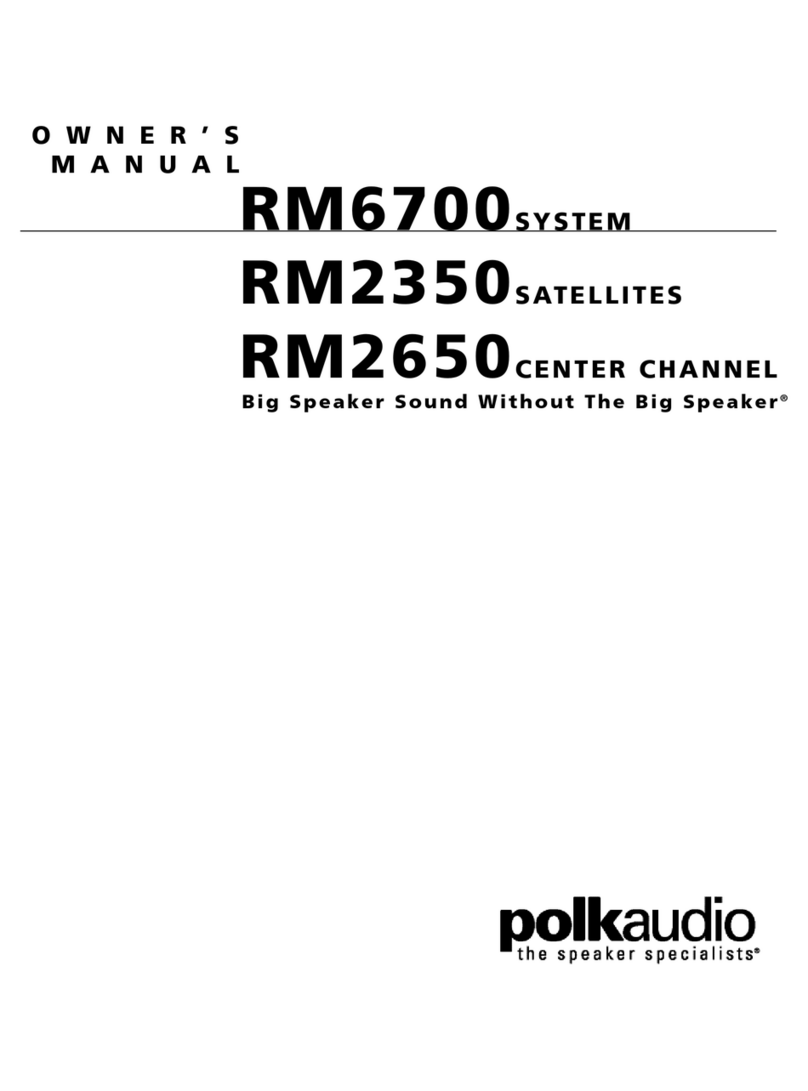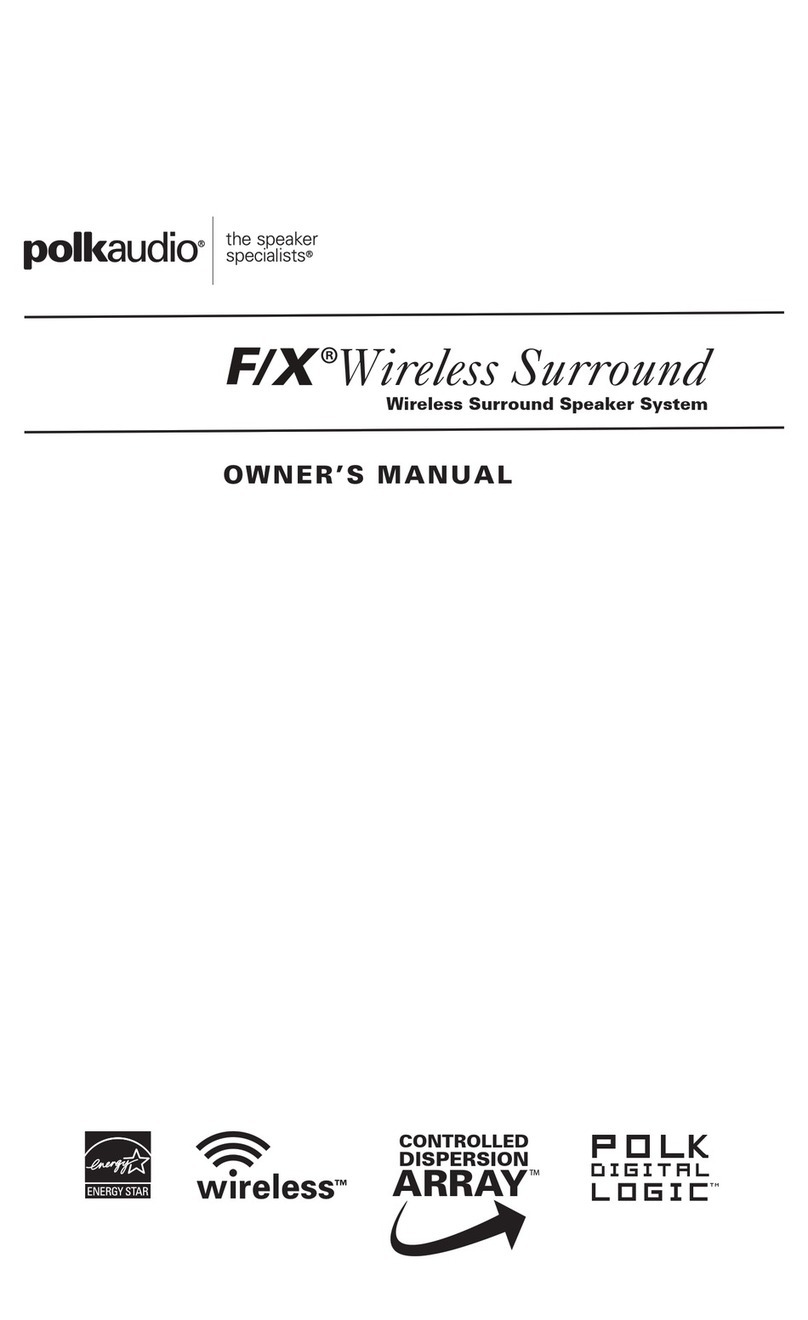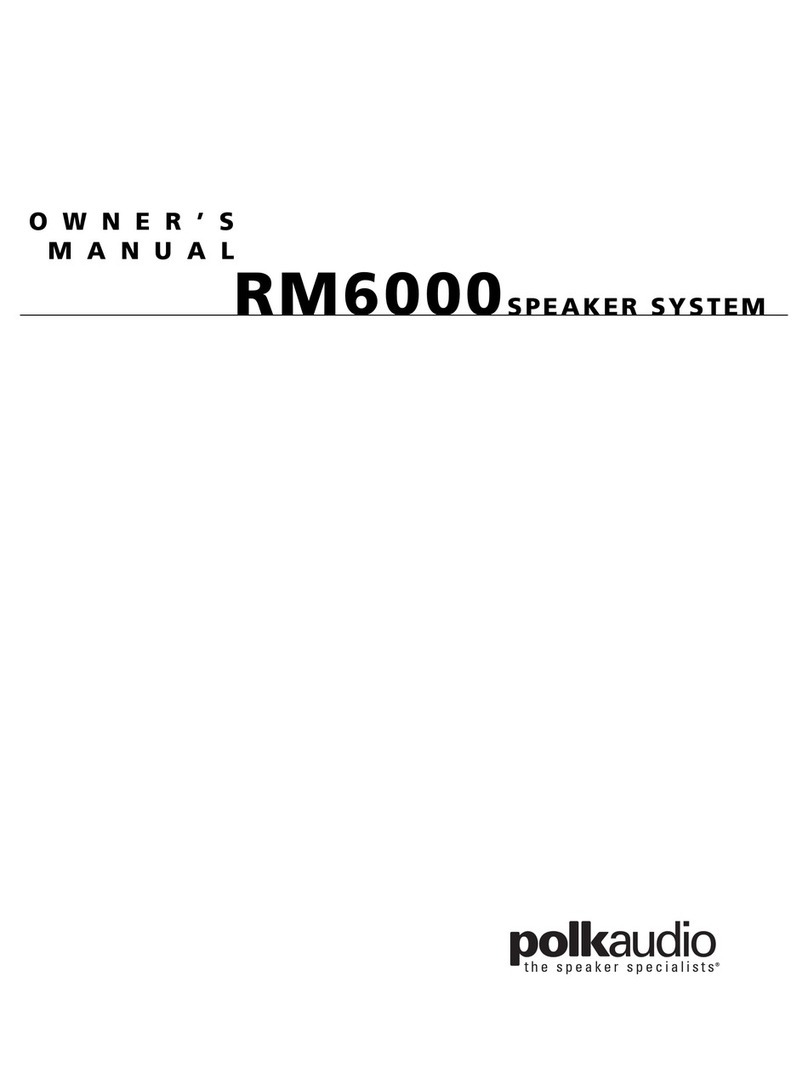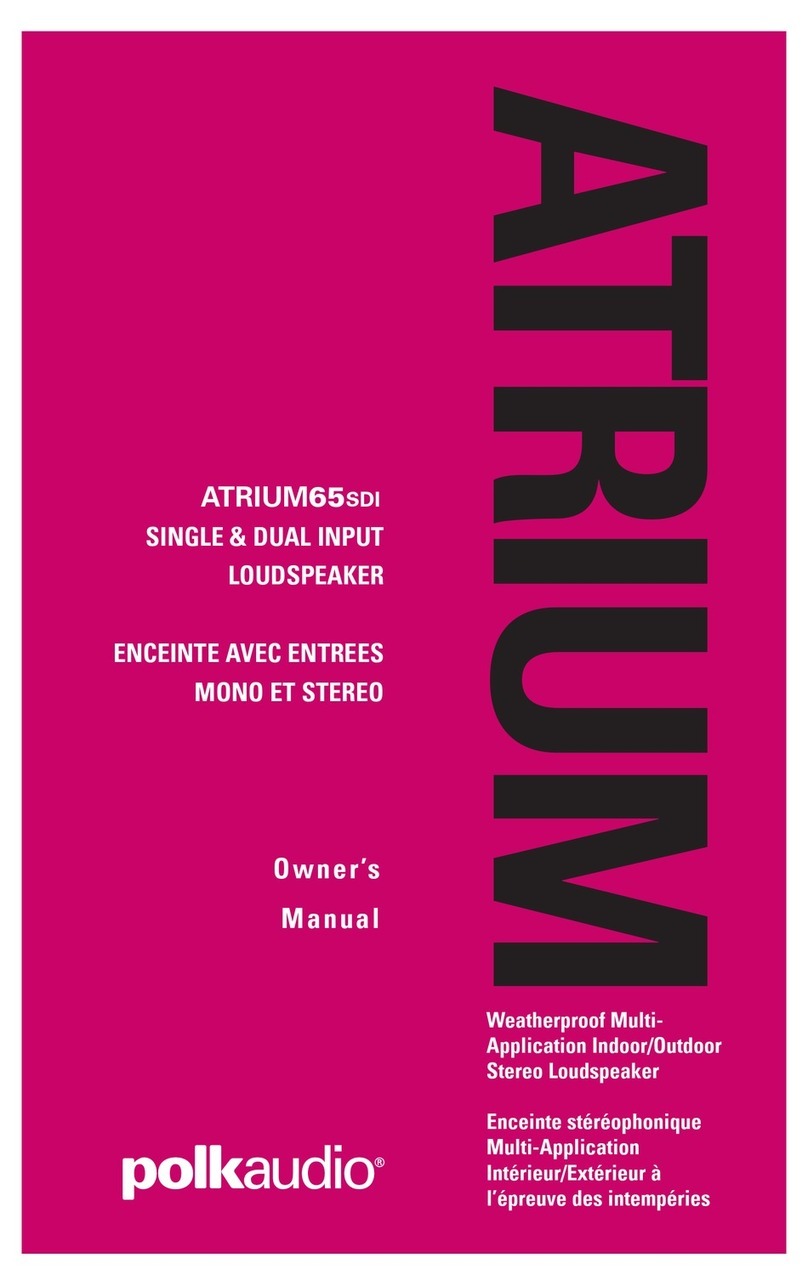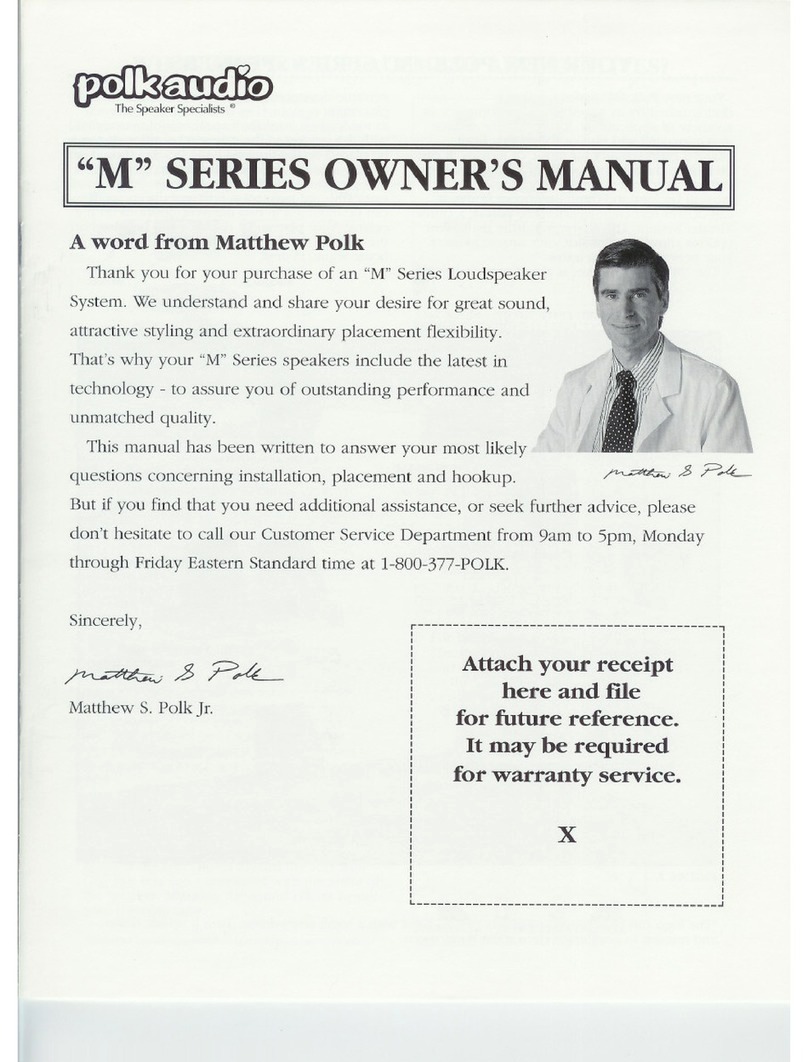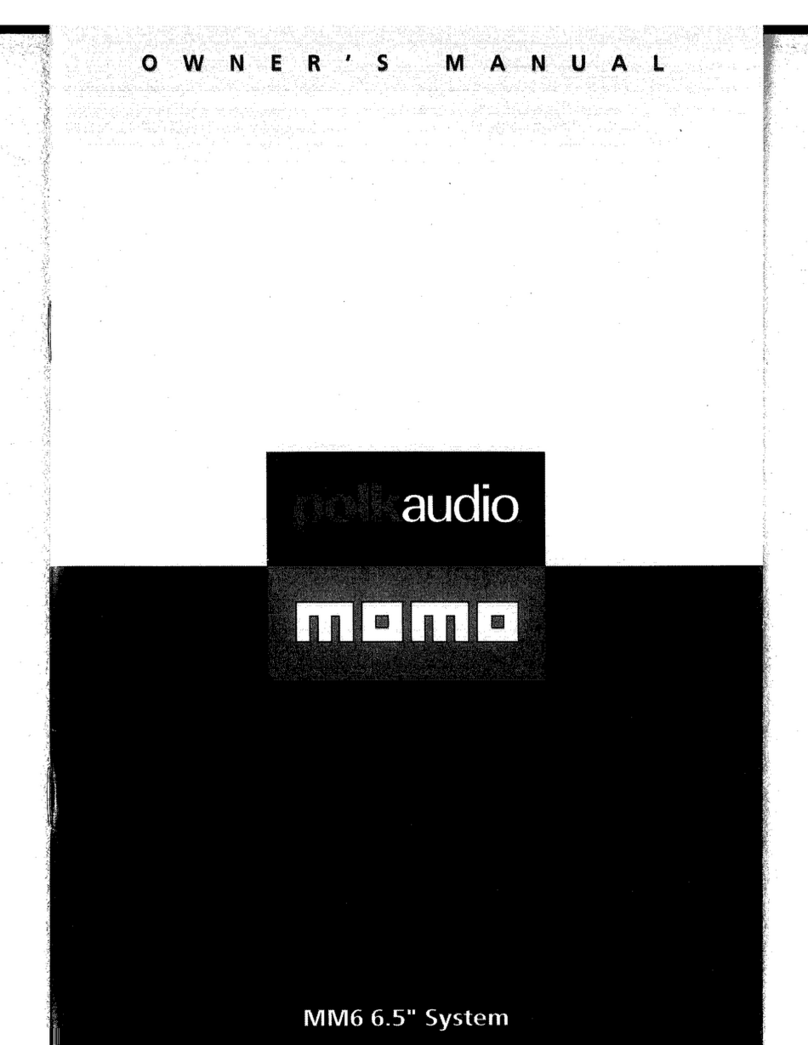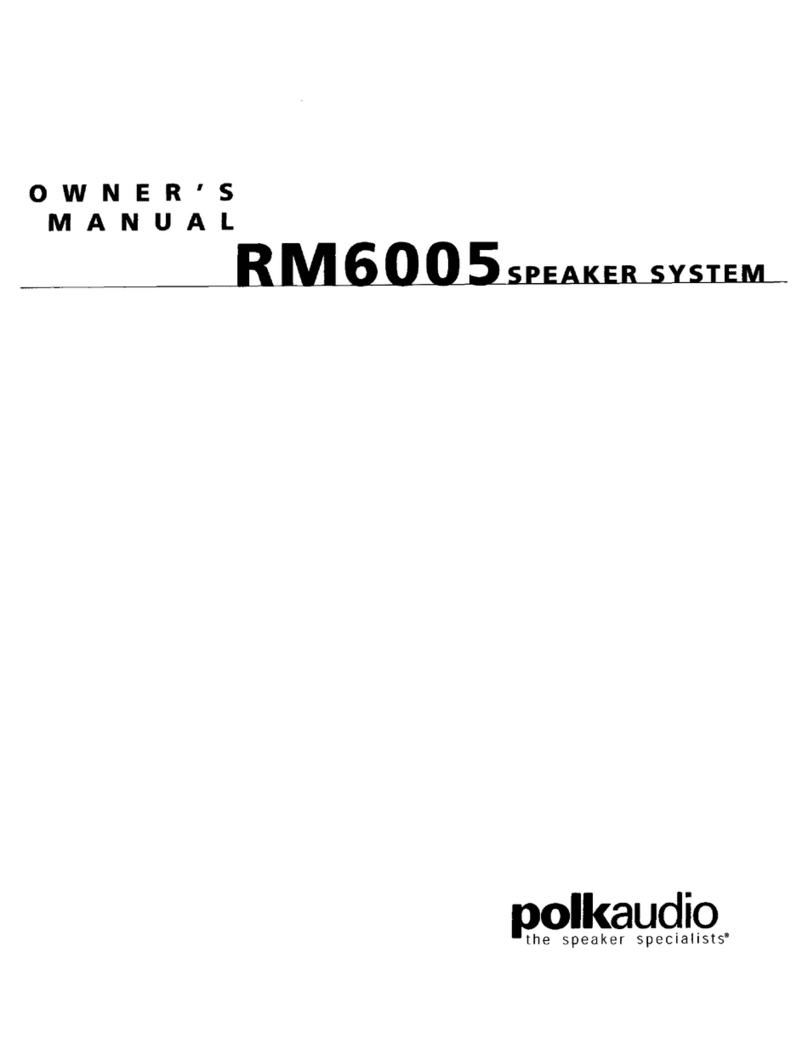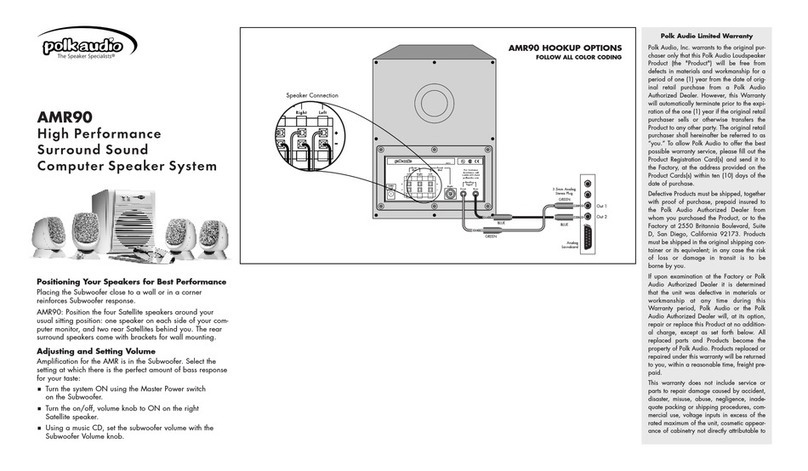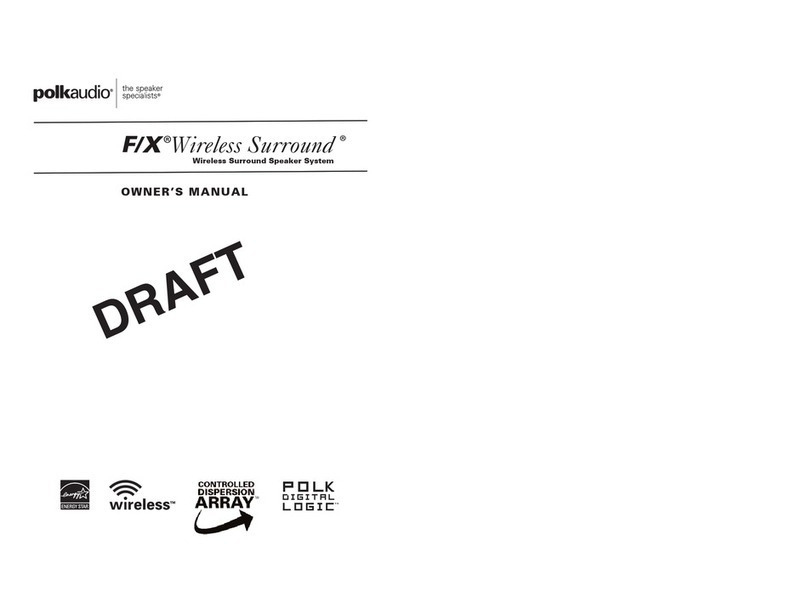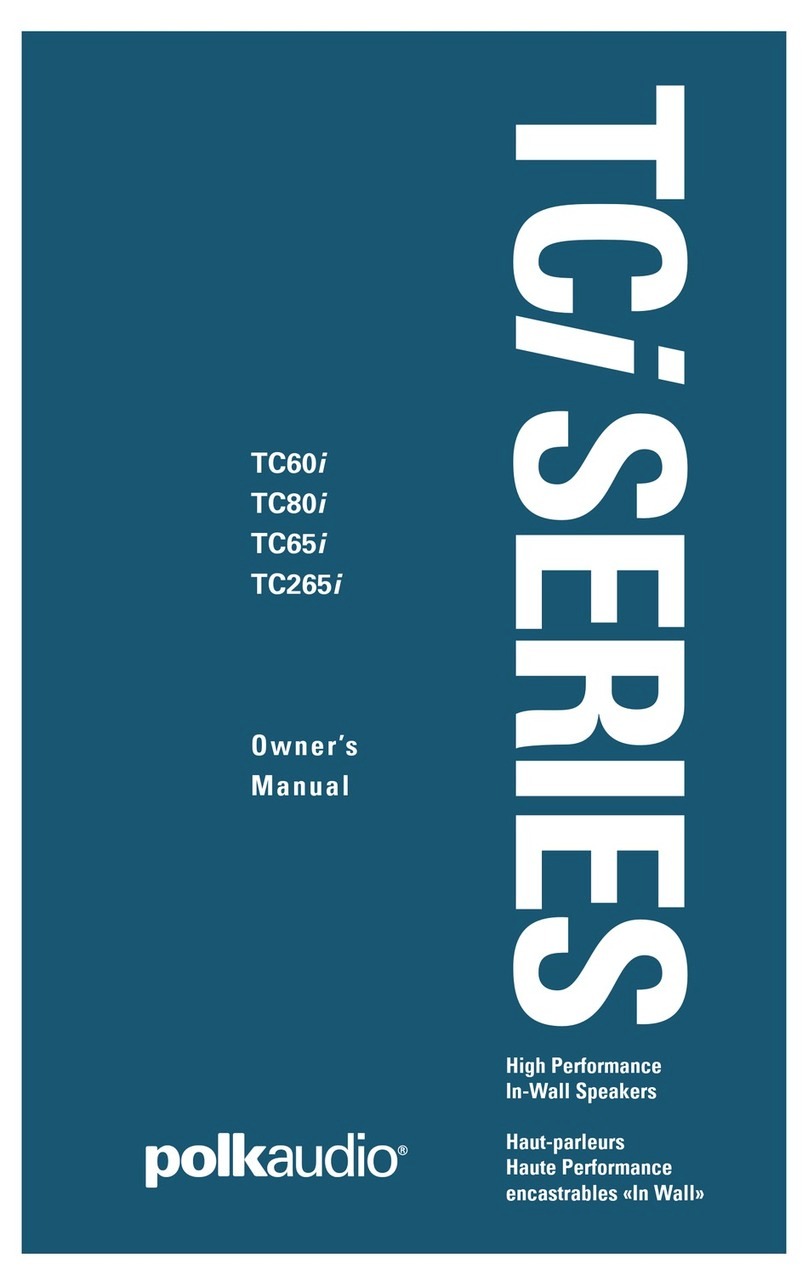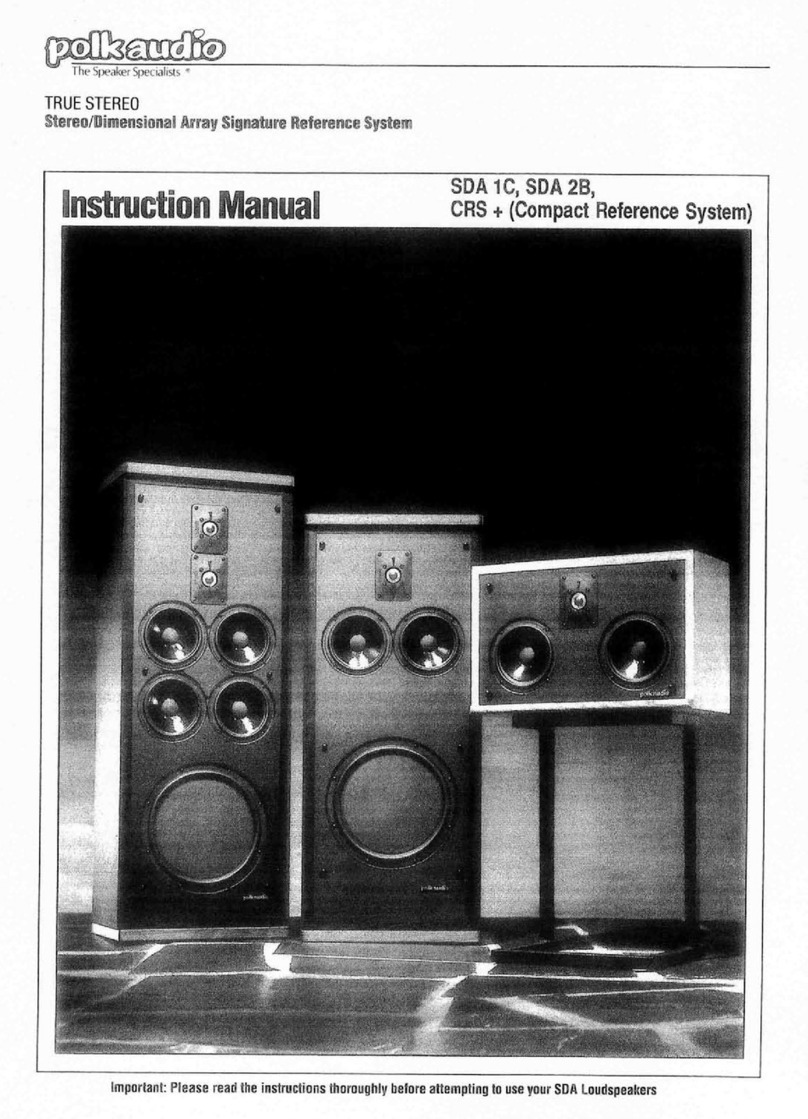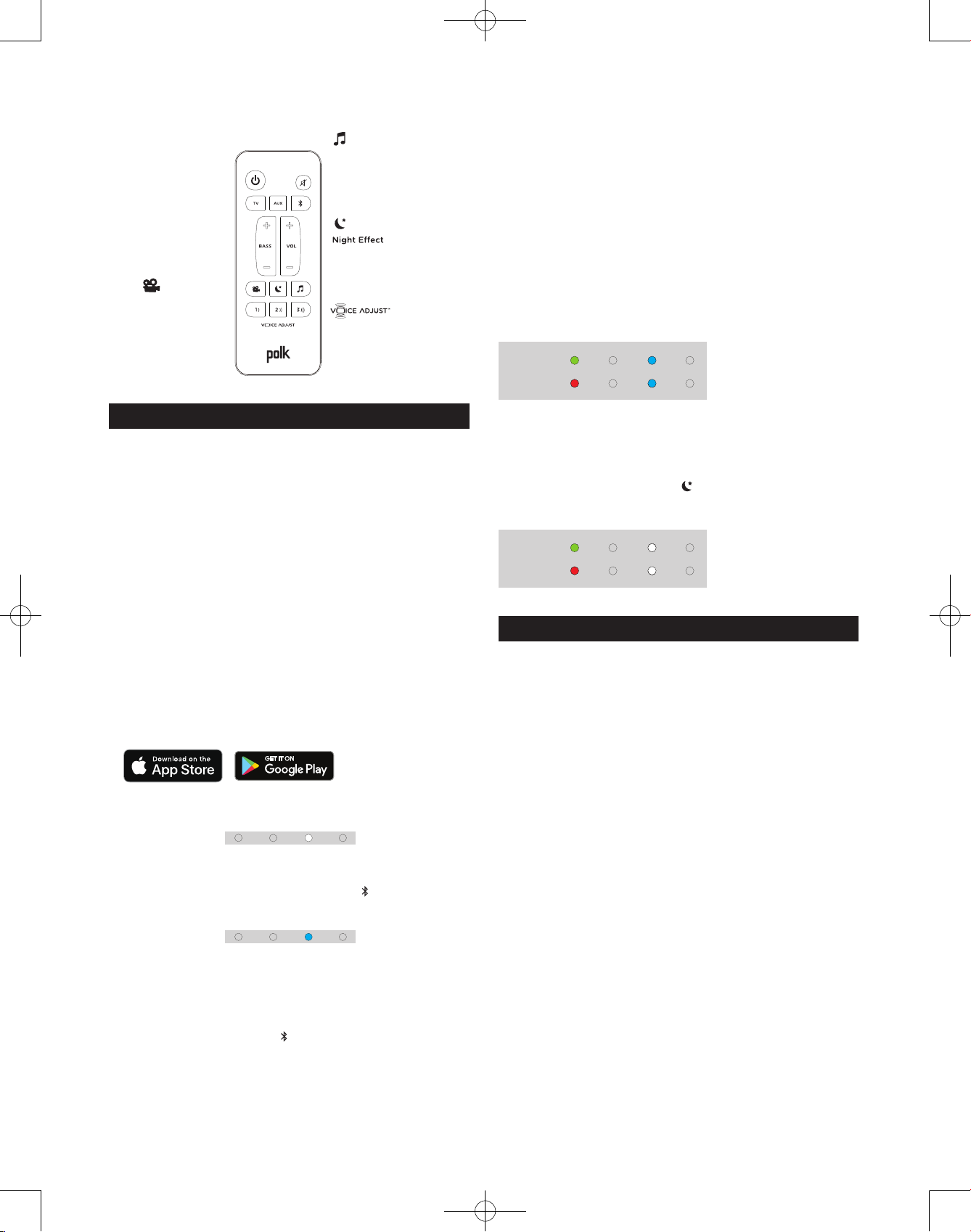3
Optimizing Your Listening Experience
Bass Control
Control Bass
Volume Levels
Easily adjust bass
volume for more or
less impact.
Movie Mode
Enhances audio
reproduction in TV
and movies.
Reduces bass and volume
dynamics while improving
voice intelligibility for
low-volume listening.
Music Mode
Enhances audio whenever
you’re listening to music, or
watching TV or movies that
have music playing in them.
Control Dialogue
Volume Levels
Isolate and adjust the
voice channel level to
reproduce clear, crisp
dialogue.
Controllo
bassi
Controllo bassi
Livelli volume
Regola facilmente
il volume dei bassi
per un impatto
maggiore o minore.
Modalità lm
Migliora la
riproduzione del
suono per TV e lm.
Riduce le dinamiche di bassi
e volume, migliorando la c
omprensione della voce, per
un ascolto a volume basso.
Modalità musica
Migliora l’audio quando
ascolti la musica o guardi
TV o lm che contengono
tracce musicali.
Controllo dialoghi
Livelli volume
Isola e regola il livello di
volume del canale della
voce per riprodurre i
dialoghi in maniera
limpida e chiara.
Réglage de
la basse
Réglage du
volume de la basse
Réglez facilement
le niveau de la bass
e pour un impact
plus ou moins grand.
Mode cinéma
Rehausse le rendu
sonore des lms
et des émissions
télévisées.
Réduit la basse et les
variations de volume tout
en améliorant l’intelligibilité
de la voix lors de l’écoute à
faible volume.
Mode musical
Améliore la qualité sonore
lorsque vous écoutez de
la musique ou que vous
regardez des émissions
télévisées ou des lms qui
comportent de la musique.
Réglage de la voix
Réglage du volume des
dialogues. Isolez et réglez
le volume de la piste vocale
pour un rendu net et précis
des dialogues.
Basssteuerung
Einstellen des
Basslautstärke-Levels
Einfaches Einstellen
der Basslautstärke
für mehr oder
weniger Bass.
Filmmodus
Verbessert die
Audio-Wiedergabe
in TV und Filmen.
Reduziert Bass- und
Lautstärken-Dynamik
bei gleichzeitiger Verbesserung
der Sprachverständlichkeit bei
geringer Lautstärke.
Musikmodus
Verbessert das Audio,
wann immer Sie Musik hören,
fernsehen oder Filme mit
Musik anschauen.
Nachteekt
Kontrollieren Sie die
Lautstärke des Lautstärkereglers
Isolieren und justieren
Sie den Sprachkanalpegel,
um klaren, scharfen
Dialog wiederzugeben.
Control
de bajos
Controla los niveles
de volumen de bajos
Ajusta fácilmente
los bajos para más
o menos impacto.
Modo película
Mejora la
reproducción de
sonido en TV y
películas.
Reduce el bajo y el volumen
mejorando al mismo tiempo
la inteligibilidad de la voz
para escuchar a bajo volumen.
Modo música
Mejora el sonido cuando
está escuchando música
o viendo el TV o películas
que tiene música en ellas.
Controla los niveles de
volumen de los diálogos
Aísla y ajusta el nivel del
canal de voz para reproducir
diálogos claros y nítidos.
低音控制
控制低音
音量水平
轻松调节低音音量以
获得更多或者更少的
冲击力。
电影模式
增强电视和电影中的
音频再现
在提高低音量聆听的语音可懂
度的同时降低低音和音量力
度。
音乐模式
在您任何时候聆听音乐或者观看
有音乐播放的电视或电影时增强
音频。
控制对话
音量水平
隔离和调节语音通道水
平,再现清晰、清脆的
对话。
english
french
spanish
italian
german
chinese
Eet nocturne
Efecto nocturno
Playback
Music Listening
Listening to Music via Chromecast Built-in
【Chromecast Built-in Benefits】
Signa S3 features Chromecast Built-in which lets you easily:
・ Stream music from your favorite apps over Wi-Fi.
・ Create a whole-home audio experience. Multi-room sync
let’s you play the same song across Chromecast built-in
compatible speakers in your house at the same time.
・ Use Google Assistant on a Google Home speaker to control
music playback on the Signa S3 using voice commands.
【Chromecast Built-in Setup】
1. Download the free Google Home app and follow the in-app
instructions to connect the Polk Signa S3 to your Wi-Fi.
2. For more detailed setup information about Google Home
and Chromecast Built-in for audio, visit: https://support.
google.com/googlehome and https://support.google.com/
chromecastbuiltin
3. When streaming from a Chromecast-enabled app, a white
light will appear on the sound bar.
How to Set Up Bluetooth
1. To enable Bluetooth, press the Bluetooth button on
the sound bar or remote control. A blue LED will pulse on
the sound bar.
2. Go to the Bluetooth devices section on your phone, tablet
or computer and select “Signa S3”. The LED is solid blue
when Bluetooth is connected.
NOTE: To take control when another device is connected,
press and hold the Bluetooth button for approximately 3
seconds.
How to hear your TV again: When you are finished using
Bluetooth, press the source button on the sound bar or
remote (TV, AUX).
Quick Start Mode
When set to Quick Start mode, the following two functions are
enabled in standby mode.
【Bluetooth standby function】
When Bluetooth connection is made from a registered
Bluetooth device, this unit turns on automatically.
【Google Cast standby function】
When Google Cast connection is made from a playback
device connected to the same Wi-Fi network as this unit
using Google Home app, this unit turns on automatically.
Press and hold the TV button for approximately 5 seconds to
set the Quick Start Mode function to on/o.
NOTE: Sound Bar LEDs (The default setting is “OFF”).
ON
OFF
english
french
spanish
italian
german
chinese
Marche
Arrêt
Activado
Desactivado
Acceso
Spento
Ein
Aus
开
关
Auto standby
When there is no input signal and operation for 15 minutes,
this unit automatically enters the standby mode.
Press and hold the Night Eect button for approximately 5
seconds to set the Auto standby function to on/o.
NOTE: Sound Bar LEDs (The default setting is “ON”).
ON
OFF
english
french
spanish
italian
german
chinese
Marche
Arrêt
Activado
Desactivado
Acceso
Spento
Ein
Aus
开
关
Remote control settings
Using your TV remote to control the volume
The Signa S3 comes pre-configured to respond to volume and
mute commands from the most popular TV remotes including:
Samsung, LG, Sony, Vizio, and other major brands.*
*All other trademarks, product names, logos, and brands referenced herein are the
property of their respective owners
NOTE: If the Signa S3 remote does not work with your TV,
follow the instructions on next page (“Using the IR
Learning Function”) to get the Signa S3 to learn your
TV remote control commands.
Using Your TV or Cable/Satellite Remote to
Control the Signa S3
There are several ways to use your TV, cable, or satellite
remote to control Signa S3.
HDMI CEC CONTROL
If your TV is connected via HDMI and your TV supports CEC
(and it is enabled in the TV settings menu), you can control
the volume and mute functions on Signa S3 from your TV
without any further setup.
PRELOADED IR CODES
If your TV is connected via optical or your TV is connected
via HDMI but your TV does not support CEC, you may be able
control the volume and mute functions on Signa S3 from your
TV without any further setup if your TV is one of supported
brands and was manufactured within the last 5 years. Visit the
Polk web site for details.
Polk SignaS3_QSG_Tentative_191206.indd 3Polk SignaS3_QSG_Tentative_191206.indd 3 2019/12/06 11:57:152019/12/06 11:57:15