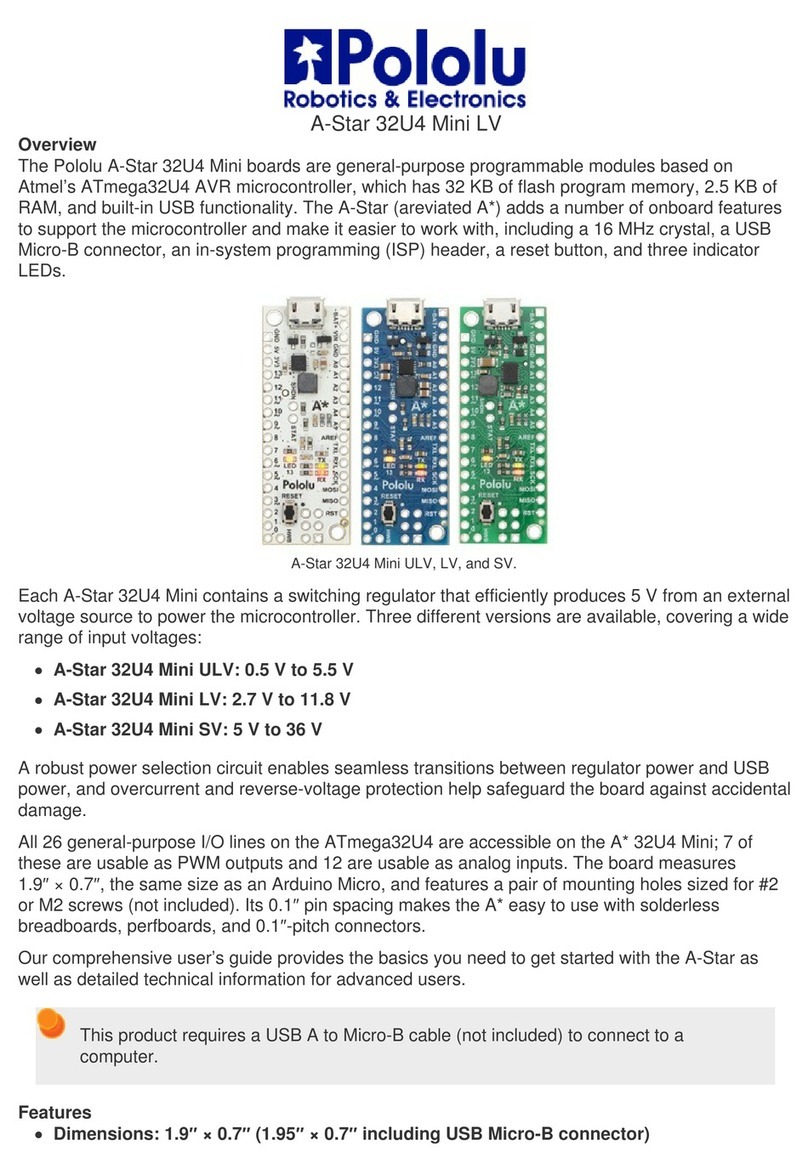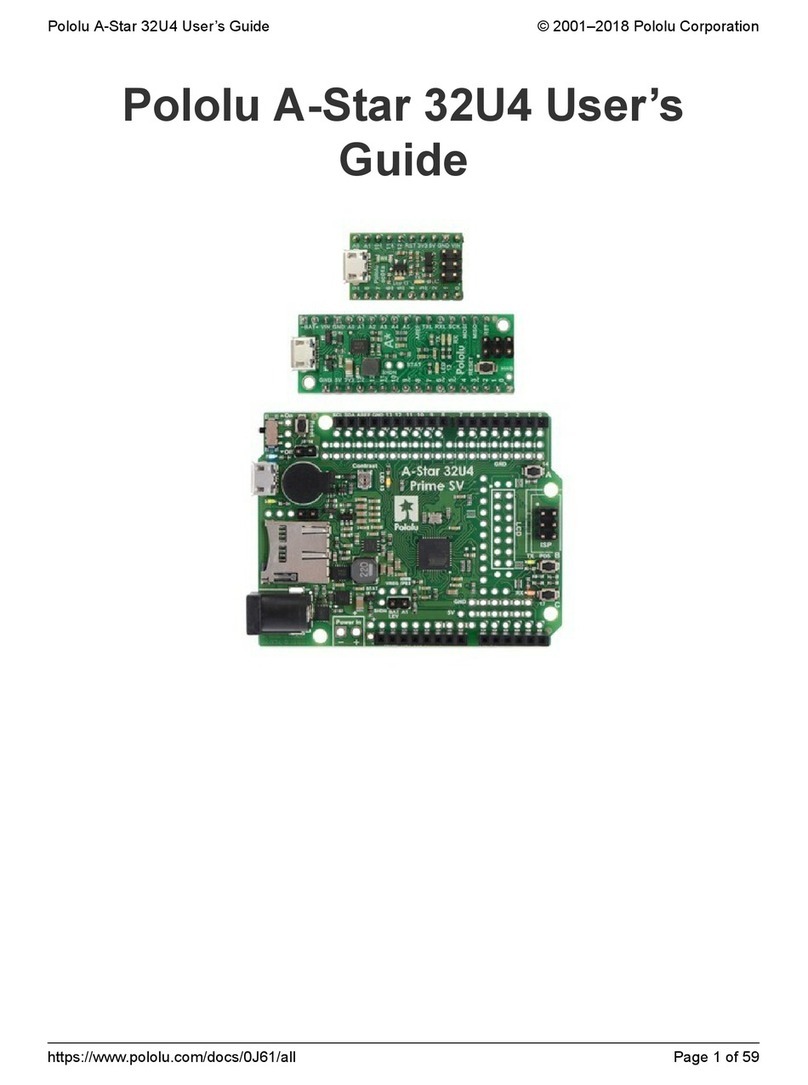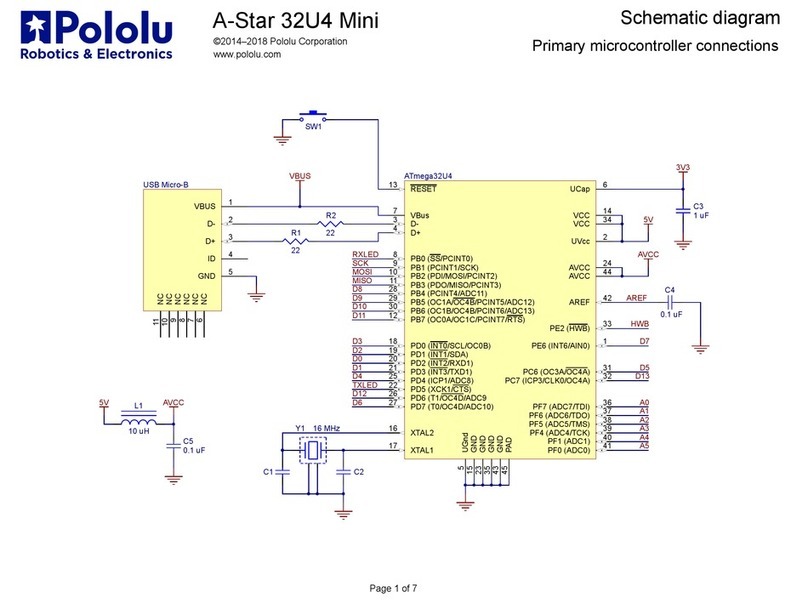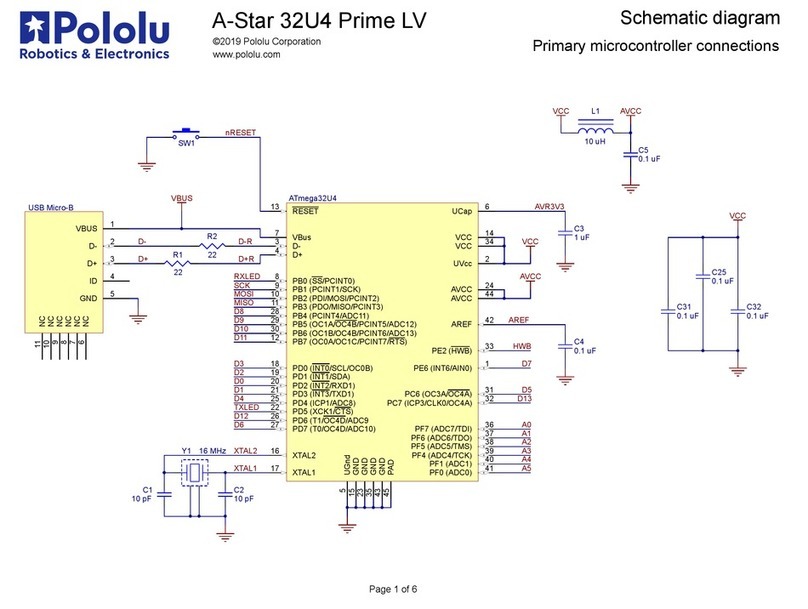1. Overview
The Orangutan SVP robot controller
[http://www.pololu.com/catalog/product/1325] is a complete
control solution for small and medium-sized robots
running at 6 – 13.5 V. The module is designed around
the powerful Atmel ATmega324PA AVR
microcontroller (32 KB flash, 2 KB RAM, and 1 KB
EEPROM) or ATmega1284P (128 KB flash, 16 KB
RAM, and 4 KB EEPROM) running at 20 MHz and
features a full complement of peripheral hardware to
support robotics applications: dual motor drivers
capable of delivering 2 A continuous (6 peak) per
channel, a demultiplexer for easy control of up to eight
servos with a single hardware PWM, a removable 16×2 character LCD with backlight, a user trimmer
potentiometer, a buzzer for simple sounds and music, three user pushbuttons, and two user LEDs. The board also
provides 21 free I/O lines, of which 12 can be used as analog inputs, and two switching buck (step-down) voltage
regulators—one for the 5V bus and one adjustable from 2.5 V to 85% of VIN—each capable of supplying 3 A,
which means there’s plenty of room and power for adding sensors, servos, and other peripherals.
In addition to the user-programmable AVR microcontroller, the Orangutan SVP features an auxiliary
PIC18F14K50 MCU that supports the main processor and serves as an integrated AVR ISP programmer, which
means that no external programmer is required to use the Orangutan SVP. This auxiliary processor provides a
USB connection that allows direct communication with a PC, and its firmware lets it perform several useful
task in parallel with the main microcontroller. For example, the auxiliary processor can read two quadrature
encoders without burdening the main MCU, or those same four inputs could be used as additional analog inputs.
The ATmega324 or ATmega1284 can read data from the auxiliary MCU over SPI. A USB A to mini-B cable
[http://www.pololu.com/catalog/product/1129] is included with the Orangutan SVP.
Because the Orangutan SVP gives the user direct access to the AVR microcontroller, it is compatible with
all development software for Atmel’s AVR microcontrollers, including Atmel’s free AVR Studio
[http://www.atmel.com/forms/
software_download.asp?category_id=163&family_id=607&subfamily_id=760&fn=dl_AvrStudio4Setup.exe] and the WinAVR
[http://winavr.sourceforge.net/] GCC C/C++ compiler. We provide an extensive set of software libraries
[http://www.pololu.com/docs/0J20] that make it easy to interface with all of the integrated hardware, including the
auxiliary microcontroller. Using these libraries, it takes just a few simple lines of code to write to the LCD, read
button presses, drive motors, and control servos. These libraries come with a number of sample programs that
demonstrate how to use the various components on the Orangutan SVP.
Specifications & On-Board Hardware
• Overall unit dimensions: 3.70" × 2.20"
• Input voltage: 6 – 13.5 V
• Programmable 20 MHz Atmel ATmega324PA AVR microcontroller with 32 KB flash, 2 KB SRAM, and
1 KB EEPROM (SVP-324 version)
• Programmable 20 MHz Atmel ATmega1284P AVR microcontroller with 128 KB flash, 16 KB RAM, and
4 KB EEPROM (SVP-1284 version)
• Built-in USB AVR ISP programmer (USB A to mini-B cable [http://www.pololu.com/catalog/product/1129]
included)
• 2 bidirectional motor ports (2 A continuous per channel, 6 A maximum per channel)
Pololu Orangutan SVP User's Guide © 2001–2011 Pololu Corporation
1. Overview Page 2 of 40