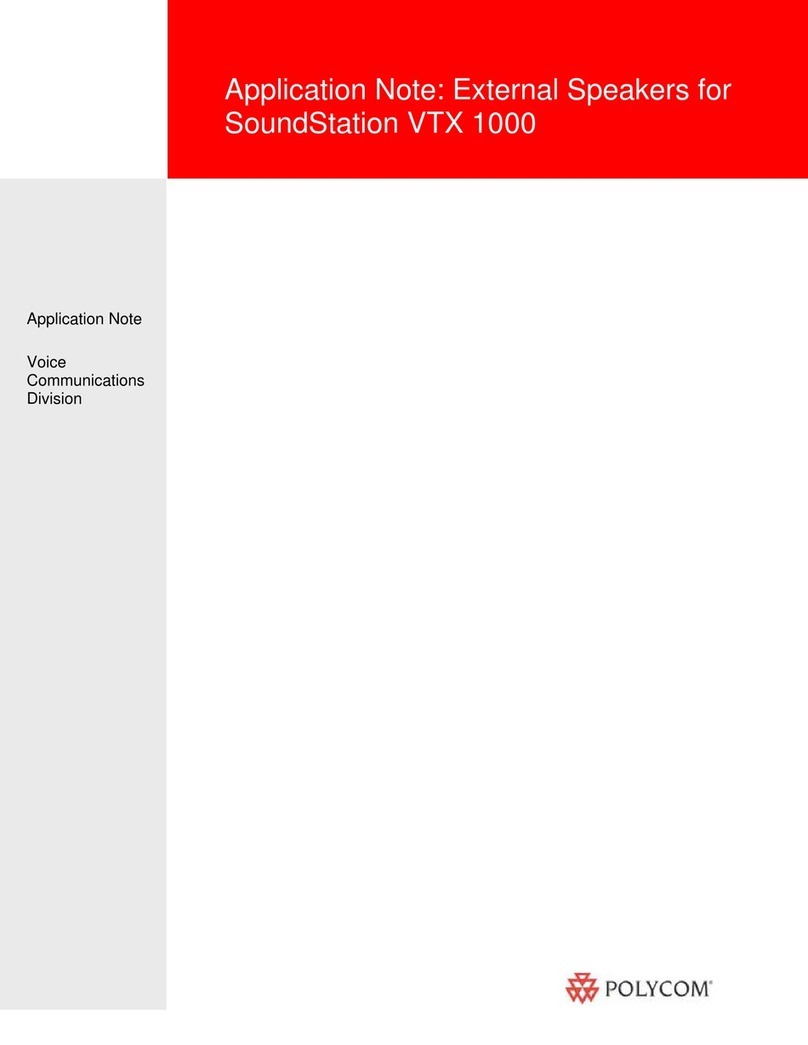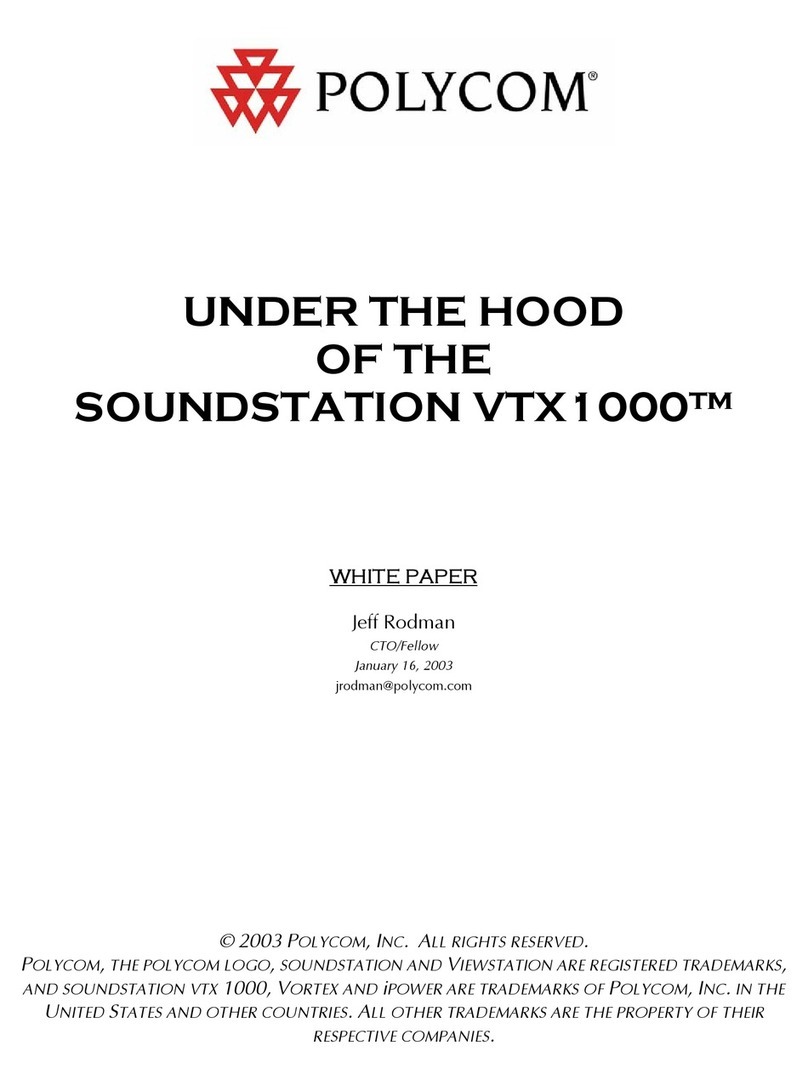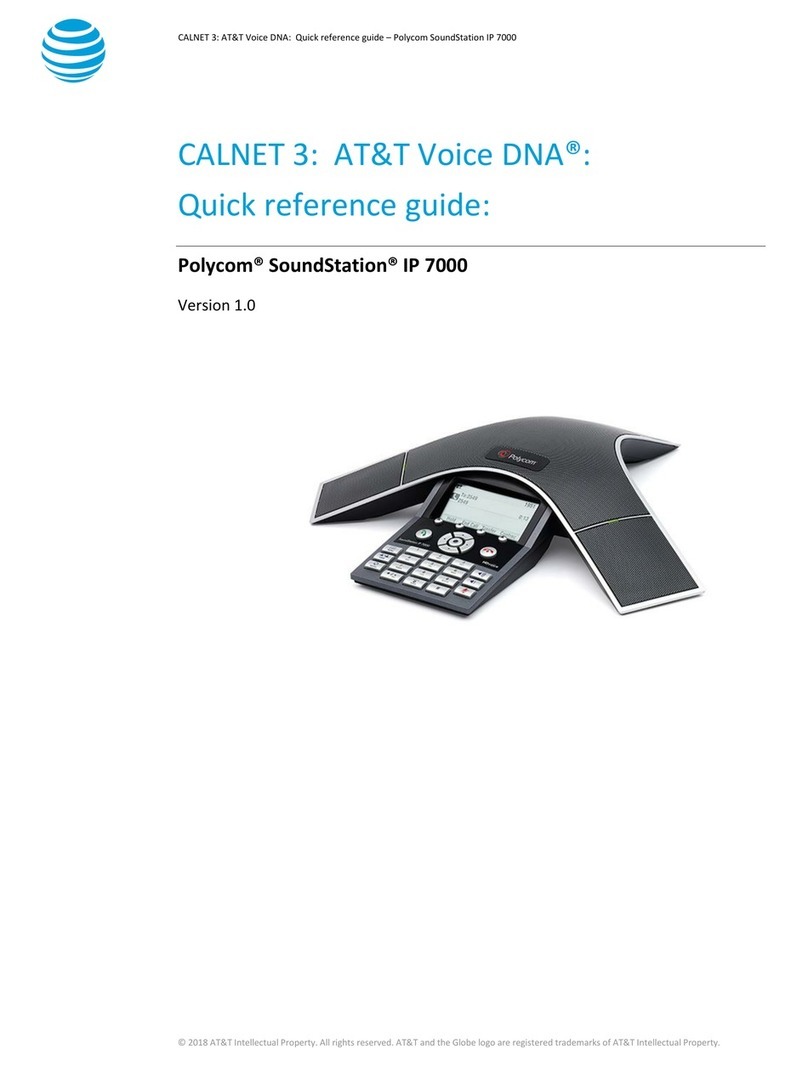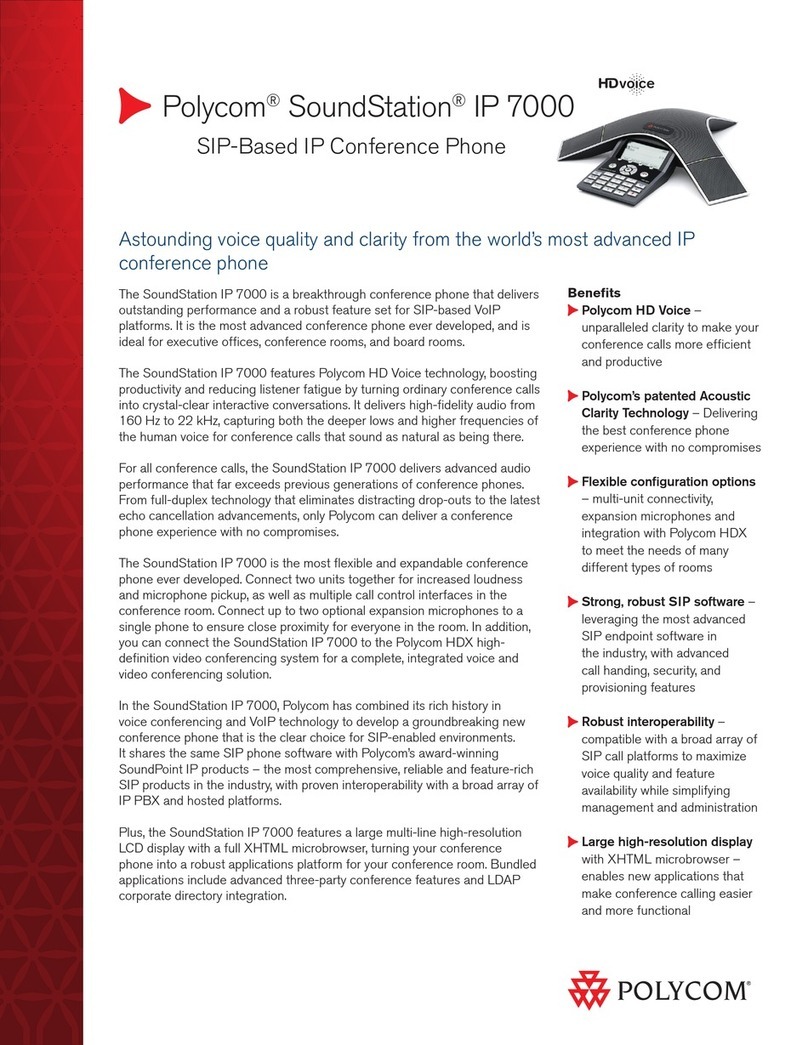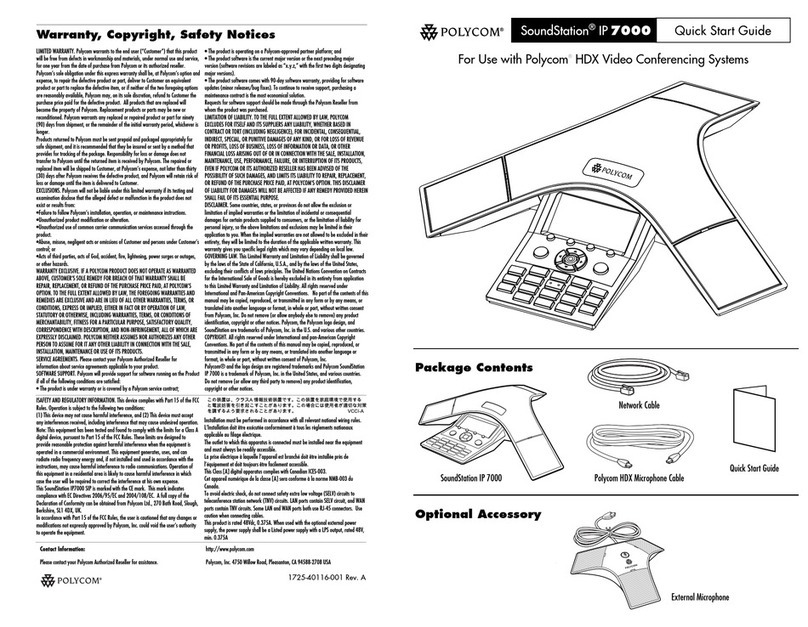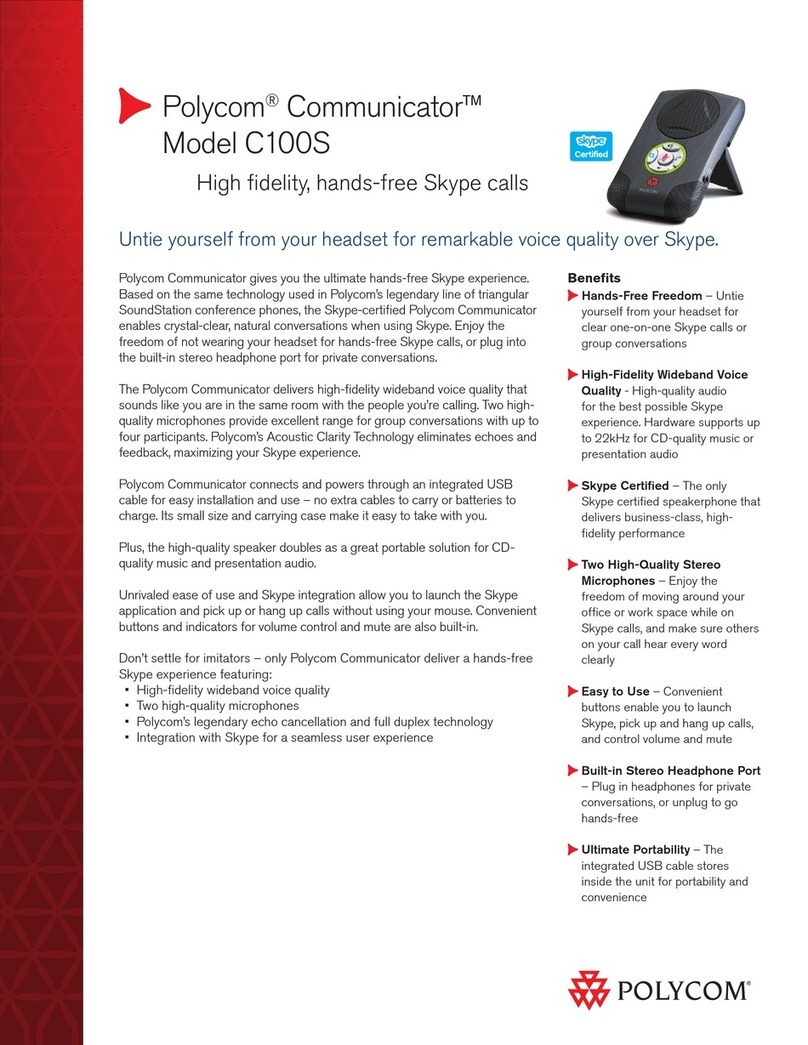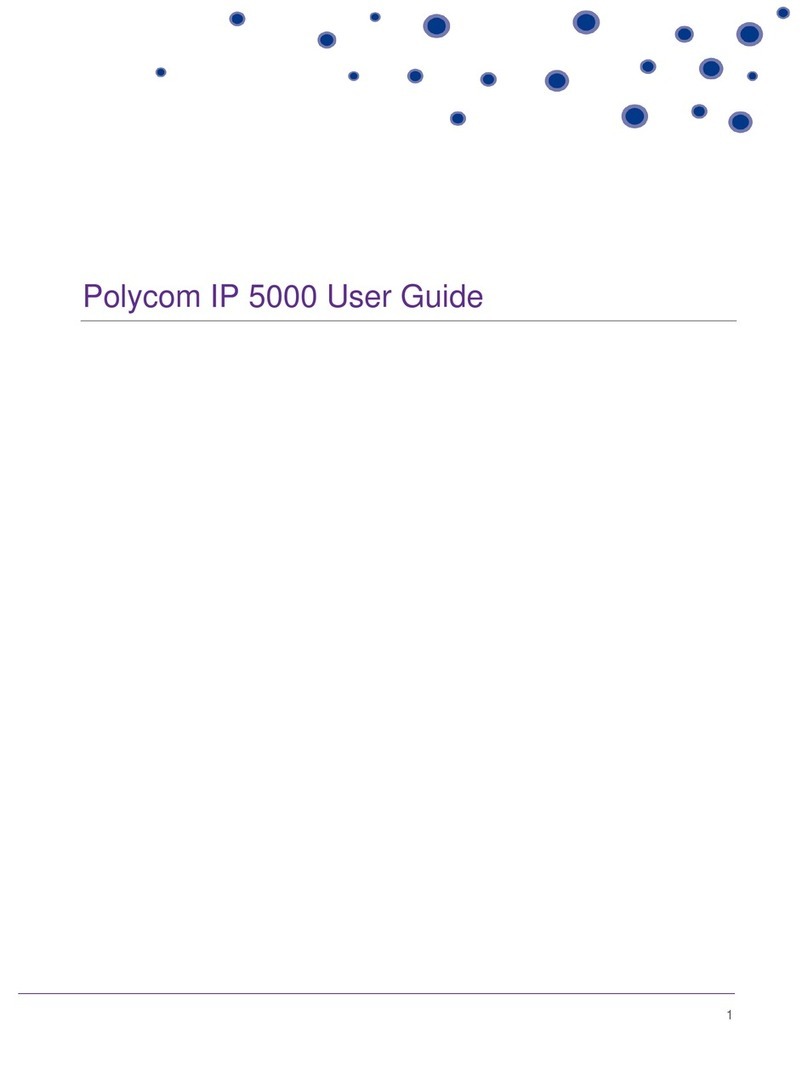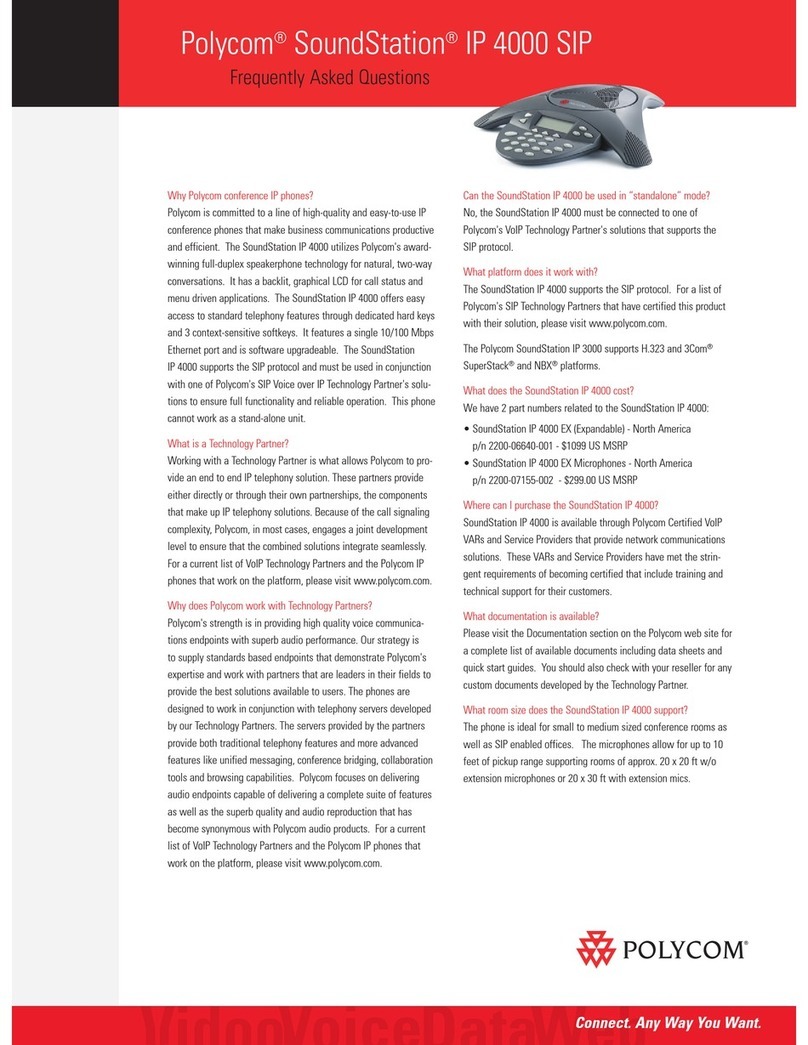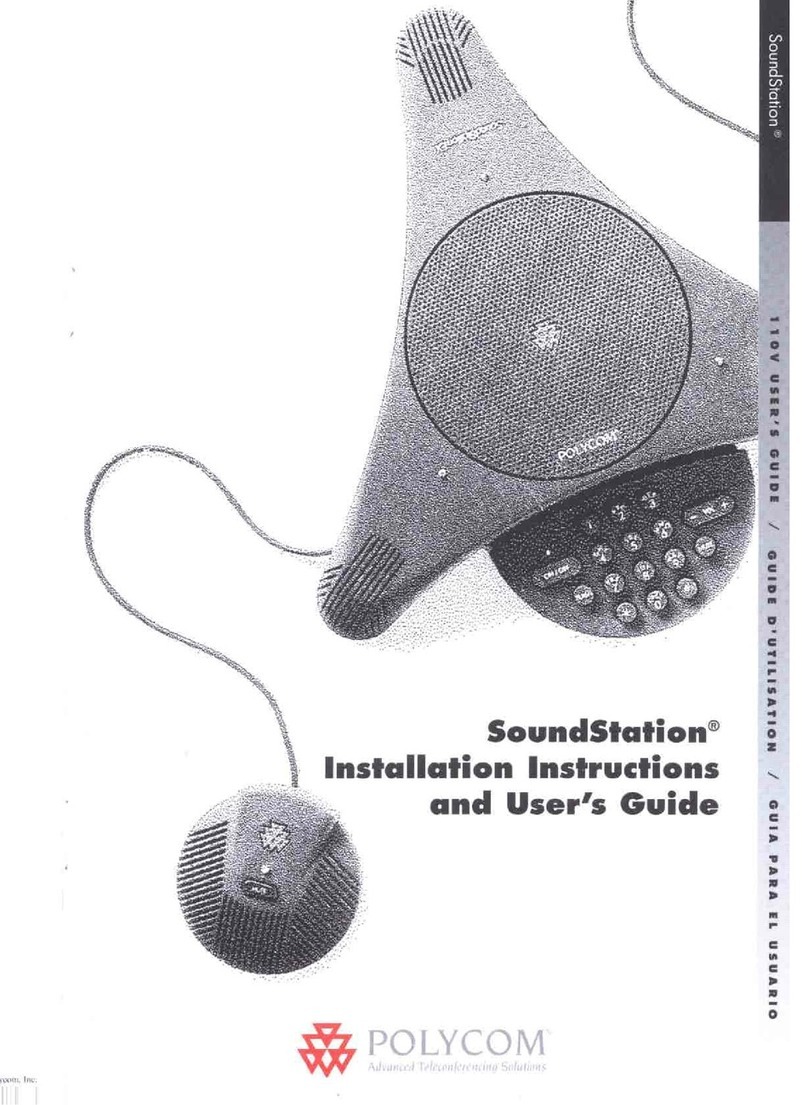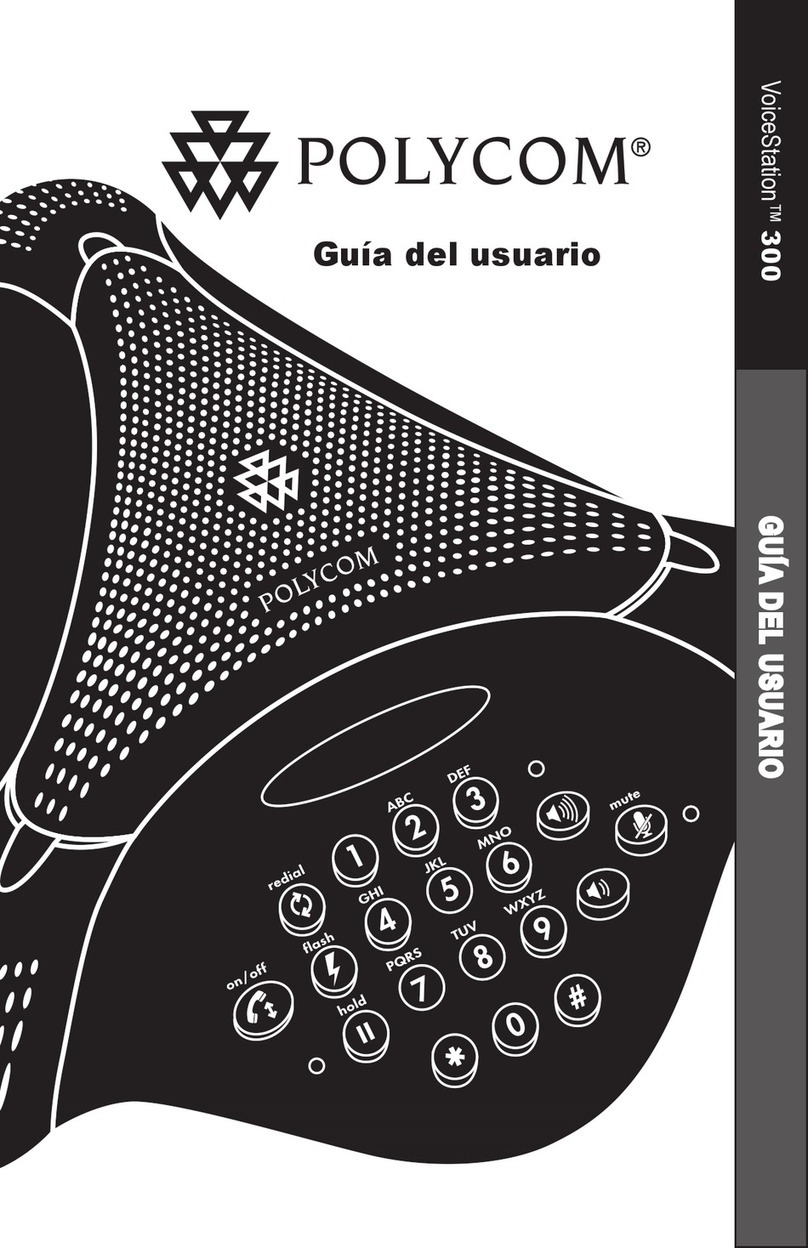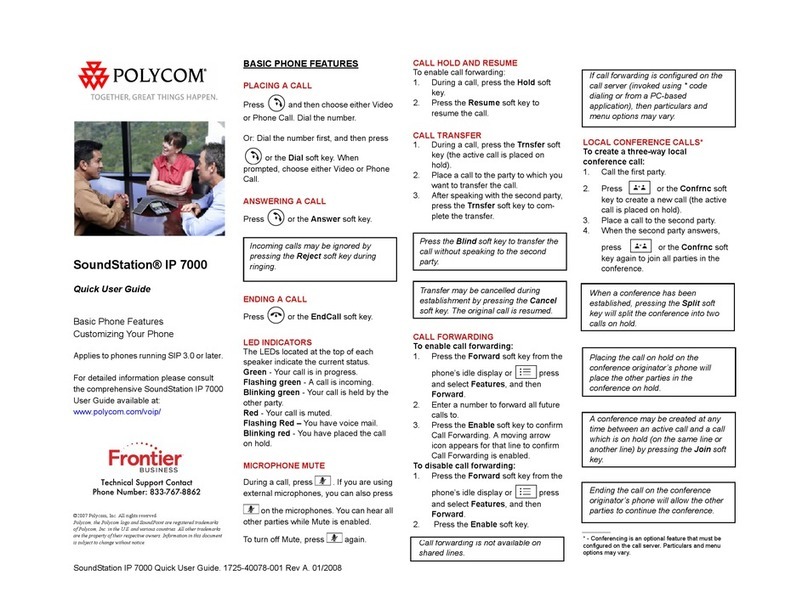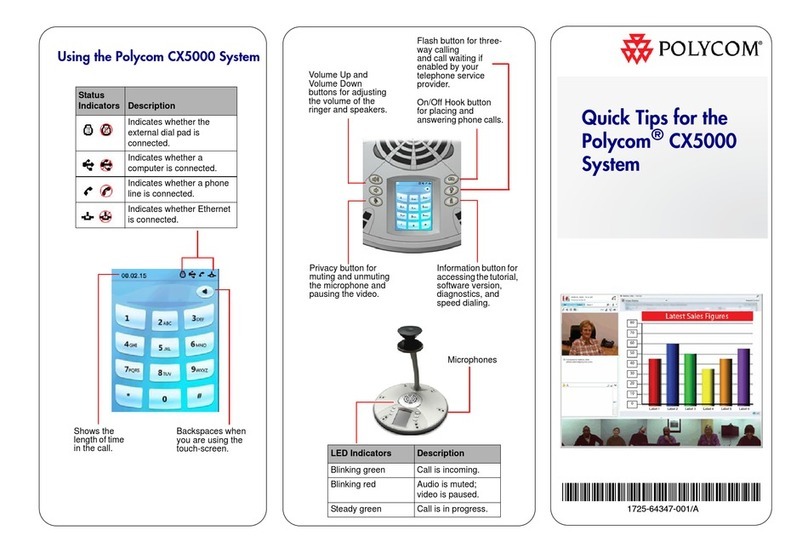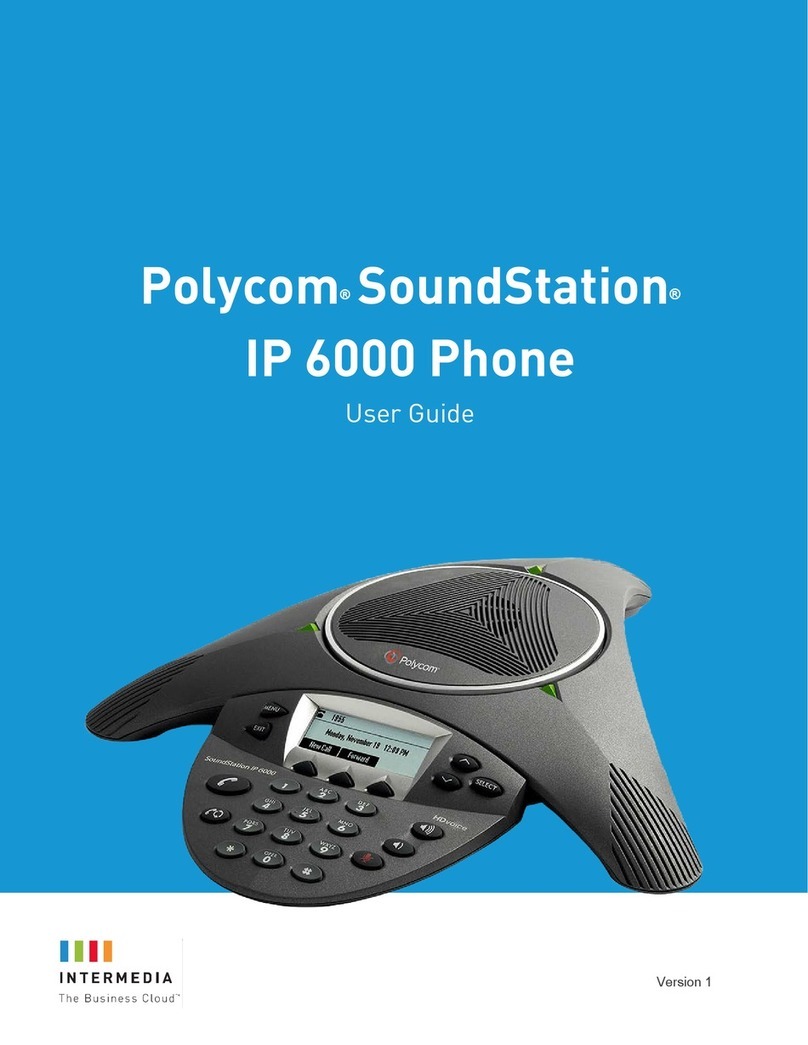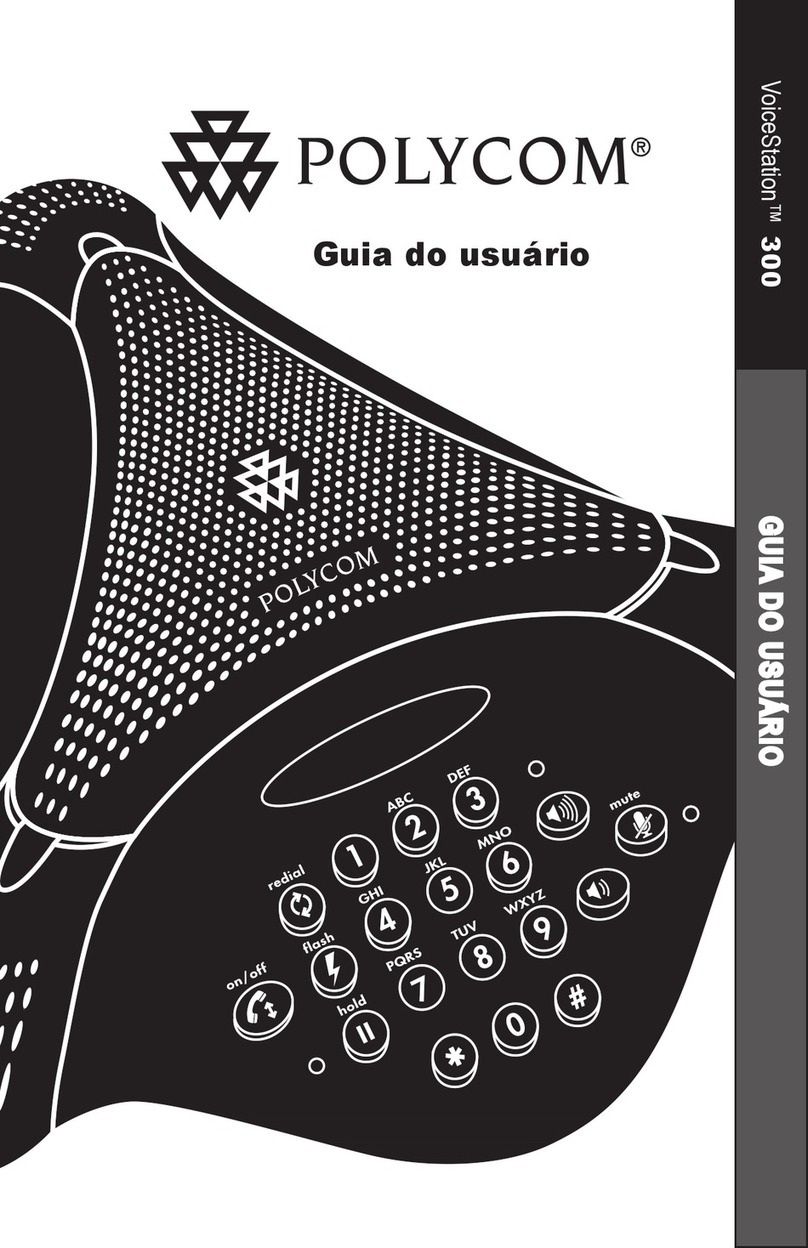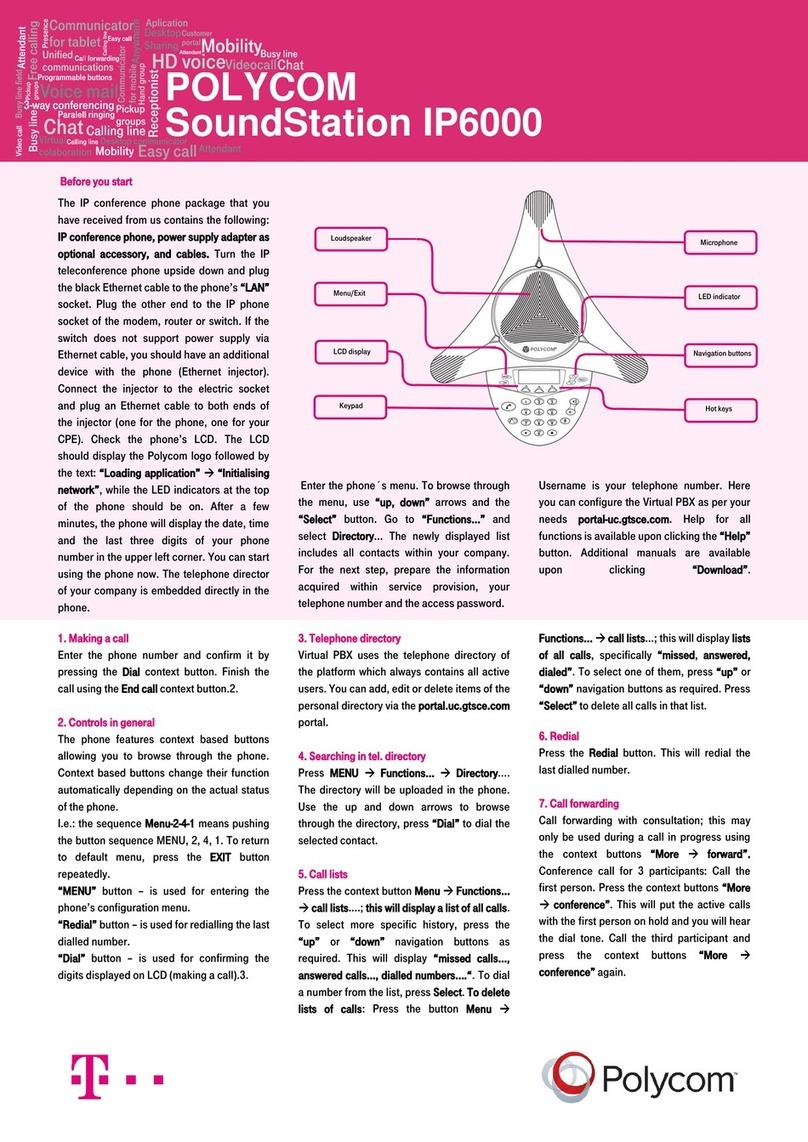SoundStation IP 4000 Quick User Guide. 1725-06647-001 Rev B. 7/2007 2
DO NOT DISTURB
Press , Features, and then press
to toggle Do Not Disturb on and
off. A flashing icon and text on the
display confirm that Do Not Disturb is
enabled.
If Do Not Disturb is configured on the
call server, then particulars may vary.
CALL LISTS
Press followed by the Features,
Call Lists,and then Missed, Received,
or Placed Calls, as desired. Information
on respective calls will be displayed.
From this screen, choose the
appropriate soft key:
1. Edit to amend the contact number
before dialing.
2. Dial to place the call.
3. Info to view detailed call information.
4. Save to store the contact to the
Contact Directory.
5. Clear to delete the call from the list.
Press to return to the idle
display.
VOICE MAIL*
The LED indicators on the front of the
phone will flash red and the stutter dial
tone in place of normal dial tone will
sound to indicate that message(s) are
waiting at the message center.
To listen to voice messages:
1. Press .
2. Select Features, and then
Messages.
3. Follow voice prompts to listen to
messages.
______
* - Voice Mail is an optional feature that must be
configured on the call server. Particulars and menu
options may vary.
SPEED DIALING
To assign a speed dial index, see
CONTACT DIRECTORY below.
CUSTOMIZING YOUR PHONE
CONTACT DIRECTORY
To add a contactin your local phone
directory:
1. Press .
2. Select Features, and then Contact
Directory.
3. Press the More soft key, then the
Add soft key to enter another contact
into the phone’s database.
4. Enter first and/or last name from the
dial pad. Press the 1/A/a soft key to
select between numeric and upper /
lower case alphanumeric modes.
5. Enter a unique contact phone
number (not already in the directory).
6. Change the Speed Dial Index if
desired. It will automatically be
assigned the next available index value.
7. Modify the remainder of the fields
(Ring Type and Divert Contact) if
desired.
8. Press the Save soft key to confirm or
the Cancel key to abandon the
changes, and then press to
return to the idle display.
Contacts can be easily added from
Call Lists. For more information, see
CALL LISTS section above.
To search for a contact:
1. Press .
2. Select Features, and then Contact
Directory.
3. Select Search from the Contact
Directory menu.
4. Using the dial pad, enter the first few
characters for First or Last names.
5. Press the Search soft key to search
for contacts. Dial successful matches
from the resulting search screen.
To edit a contact:
1. Press .
2. Select Features, and then Contact
Directory.
3. Search for the contact (see above).
4. Press the Edit soft key and make the
necessary changes.
5. Press the Save soft key to confirm or
the Cancel soft key to abandon the
changes, and then press to return to the
idle display.
VOLUME ADJUSTMENT
Press the volume keys to adjust
the speaker volume during a call.
Pressing these keys in idle state adjusts
the ringer volume.
RING TYPE
You can select different rings to match
your preferences and distinguish
between calls on lines.
To change the incoming ring:
1. Press .
2. Select Settings, followed by Basic,
and then Ring Type.
3. Using or , highlight the
desired ring type. Press the Play soft
key to hear the selected ring type.
4. Press to change to the
selected ring type.
5. Press to return to the idle
display.
If you select Silent ring, press the Line
key or Answer soft key to answer
incoming calls.
DISTINCTIVE RINGING / CALL
TREATMENT
You can set distinctive incoming ringing
tones for different contacts in your local
directory.
To set a distinctive ring for a local
contact:
1. Press .
2. Select Features, and then Contact
Directory.
2. Search for the contact (see
CONTACT DIRECTORY above).
3. Press the Edit soft key and scroll
down to Ring Type.
4. Enter a number corresponding to one
of the ring types available (see RING
TYPE above).
5. Press the Save soft key or the
Cancel soft key to abandon the
change, and then press to return
to the idle display.