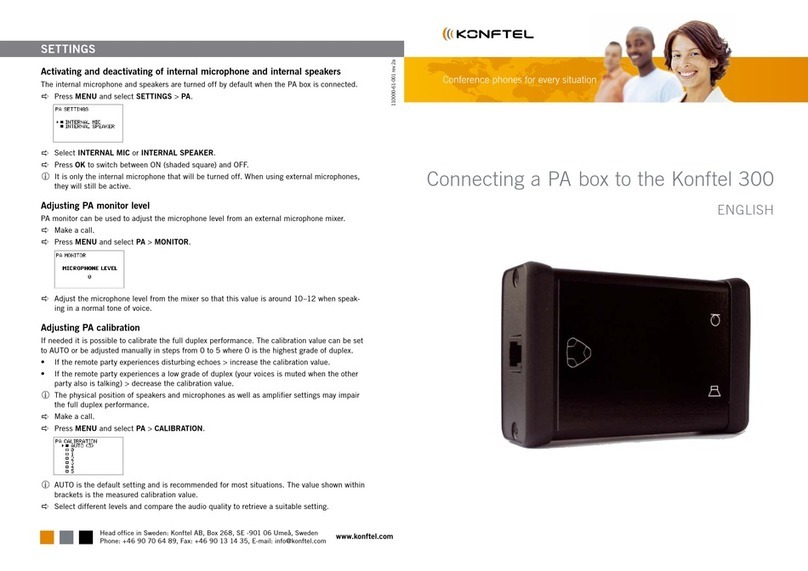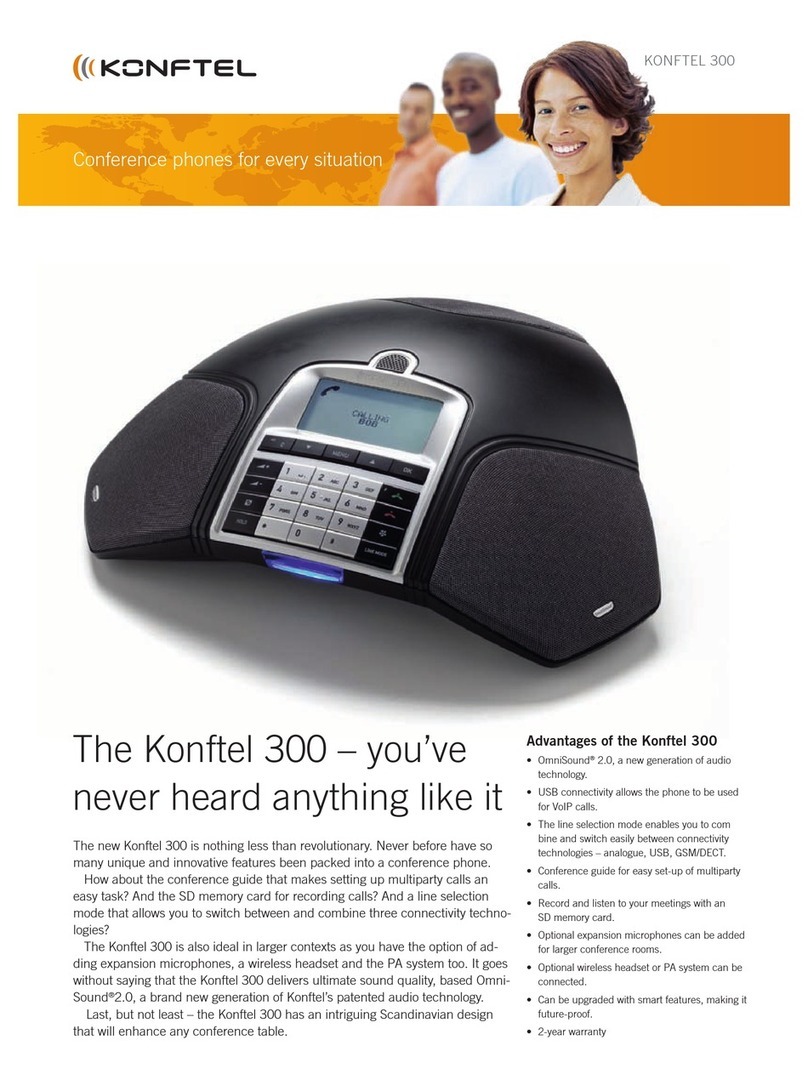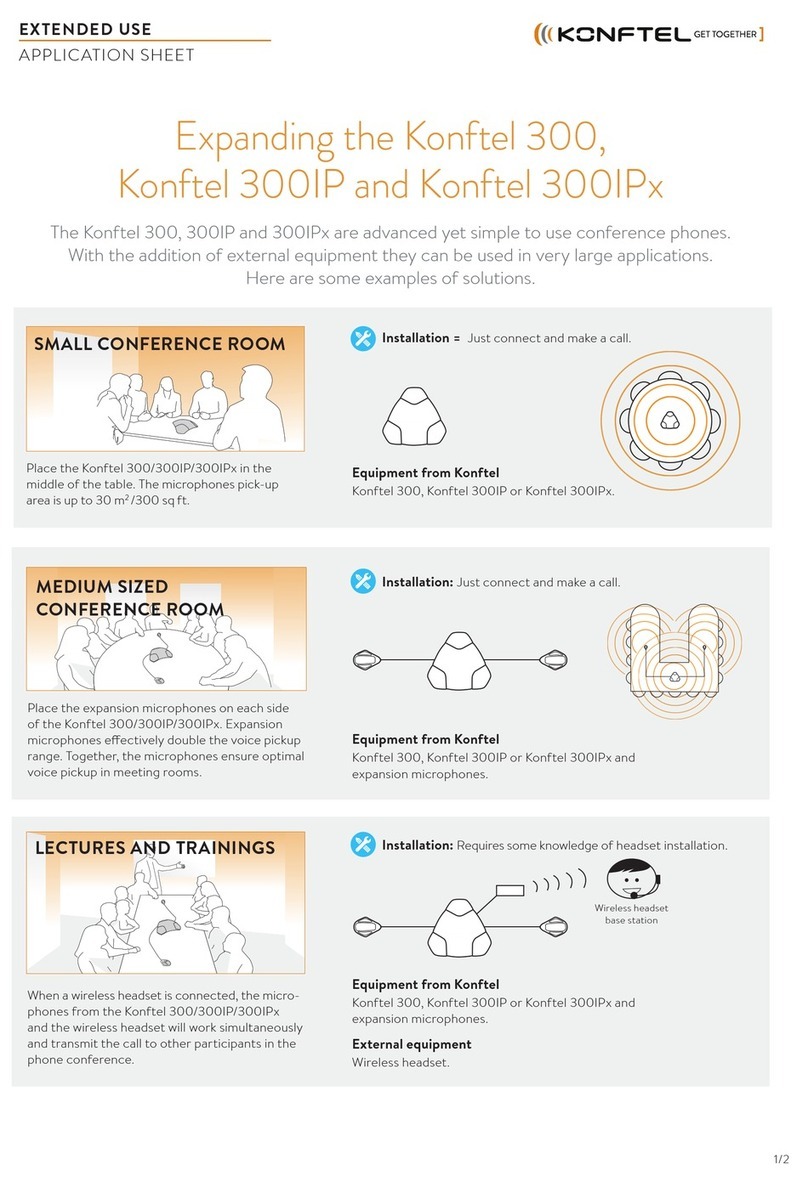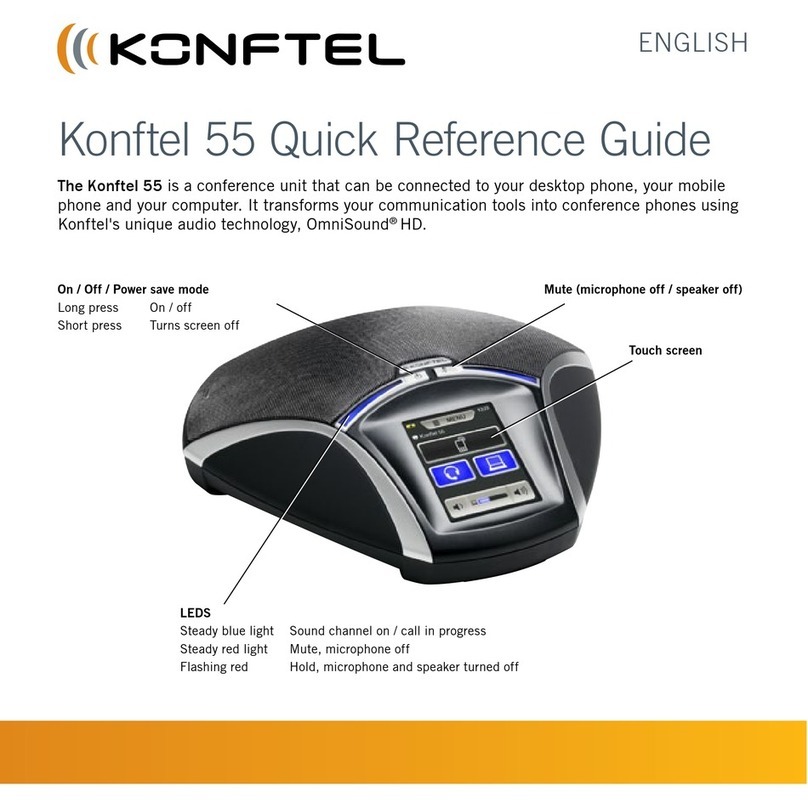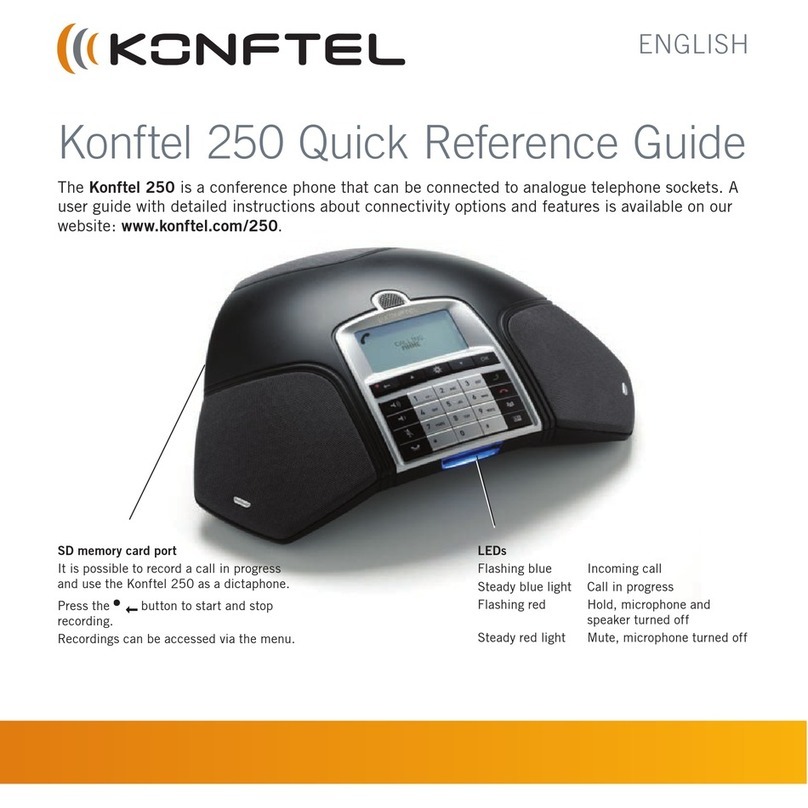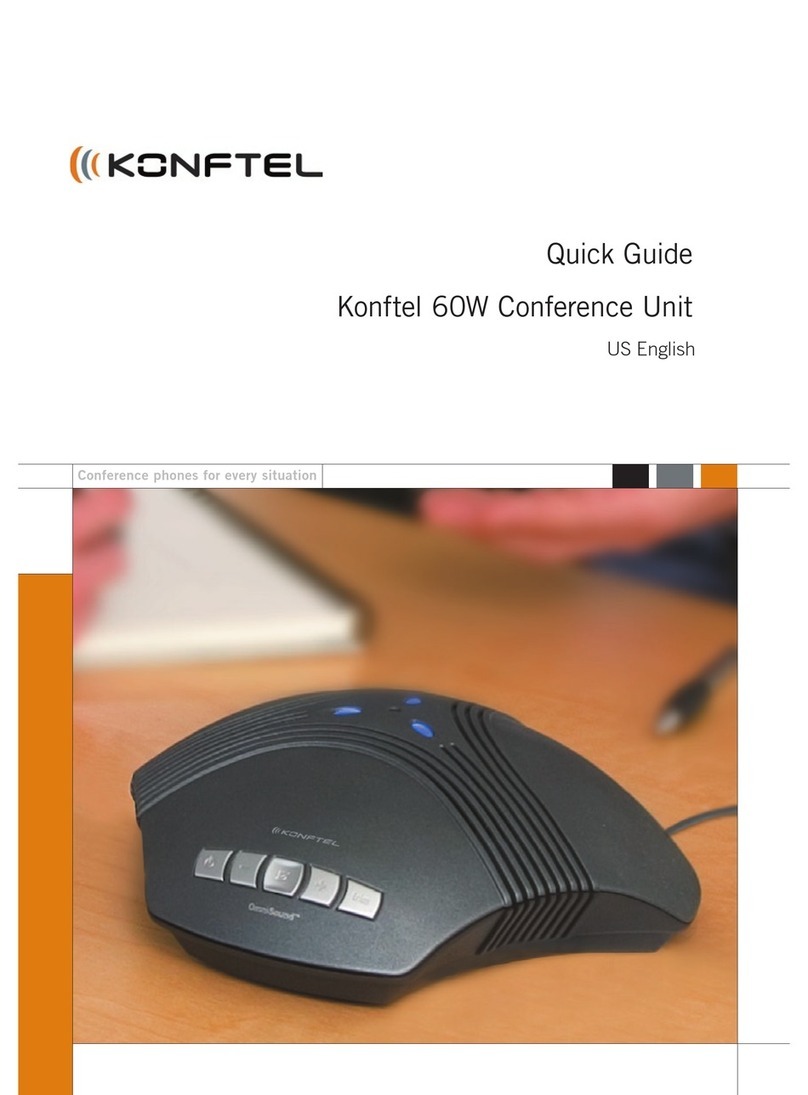13
12
DECT
GSM
VOLUME CONTROL
For other functions and information, please refer to your Konftel 60W User Guide on www.konftel.com
LEDs
Blue – microphone on
Red – microphone muted
Microphone, 360osound pick-up
Connection to a computer with a USB adaptor
Loudspeakers, x3
OVERVIEW
Loudspeaker volume
Select Volume by the Sound playback and adjust the loudspeaker volume.
The volume can be adjusted via the Konftel 60W when necessary.
Microphonevolume
Select Volume by the Sound recording and adjust the microphone volume for Mic in.
The volume can be adjusted via the Konftel 60W when necessary as described
below.
Adjust the microphone volume on the Konftel 60W
Connect a call and press the Mute button for 2 seconds until the LEDs start
flashing.
Adjust the microphone volume to a minimum level. Note that if the level is too
high, it may cause echoes.
Press the Mute button to save the volume setting.
Select Volume control from the Start Menu:
Start > Control panel > Sounds and Audio Devices.
Enter the tab Audio and make sure that the USB Headset is the default device.
Quick reference guide Konftel 60W
Only mains transformer of types
Helms-Man DEN4824129,
DPX481821 (USA) or DBN4824129
(UK) may be connected.
Power supply
230 V / 120 V
USB port of your
computer
Connection cable
power, 6 m
Underside of
the Konftel 60W
CONNECTION
USB adapter with cable
Item no. 900102058
(optional)
ENDING A CALL
End the call on your IP Softphone. Press the On/off button to turn off the Konftel 60W.
MAKING OR ANSWERING A CALL
Answer or make a call with your IP Softphone (i.e. Skype etc.).
Switch to loudspeaker by pressing the On/off-button on your Konftel 60W.
Mute button
Briefly press to mute
the microphone
+ button
Increase the
speaker volume
- button
Decrease the
speaker volume
Trim button
Tune your Konftel
60W manually.
On/off button
Transfer the call from
your computer to the
Konftel 60W
and
2 sec.