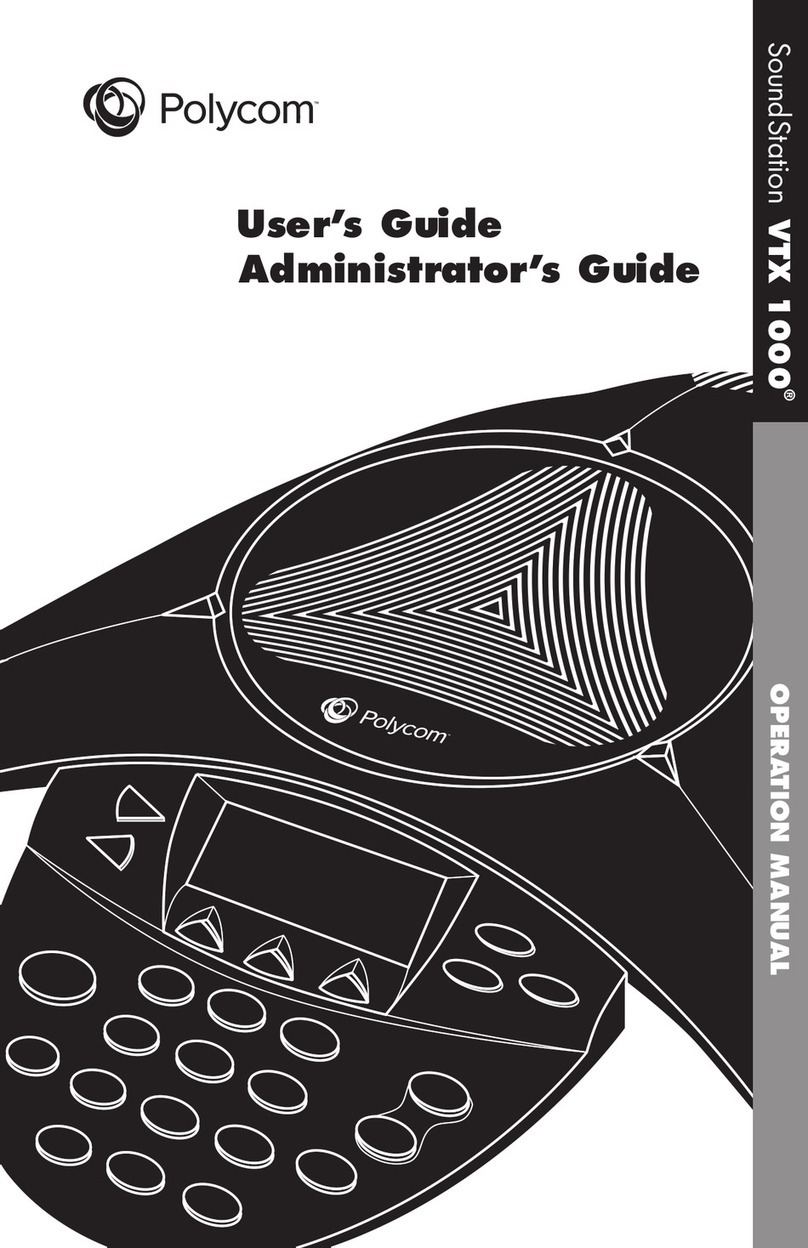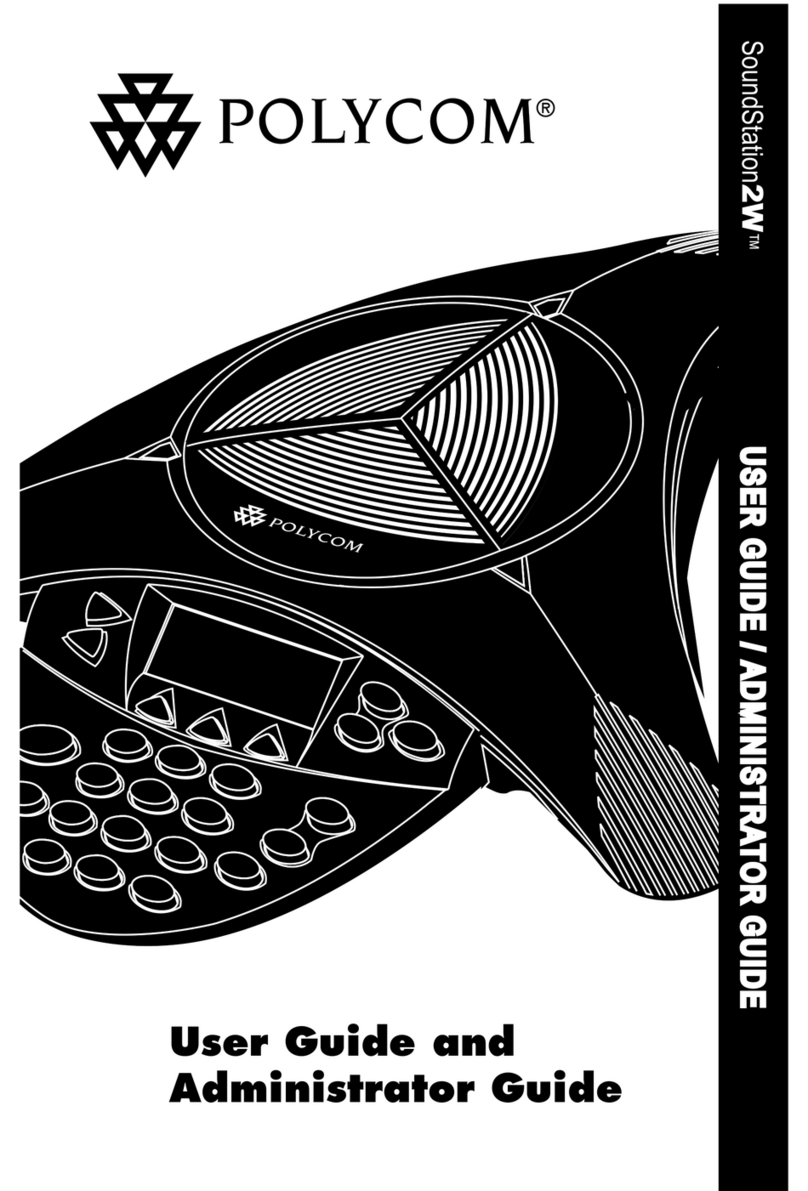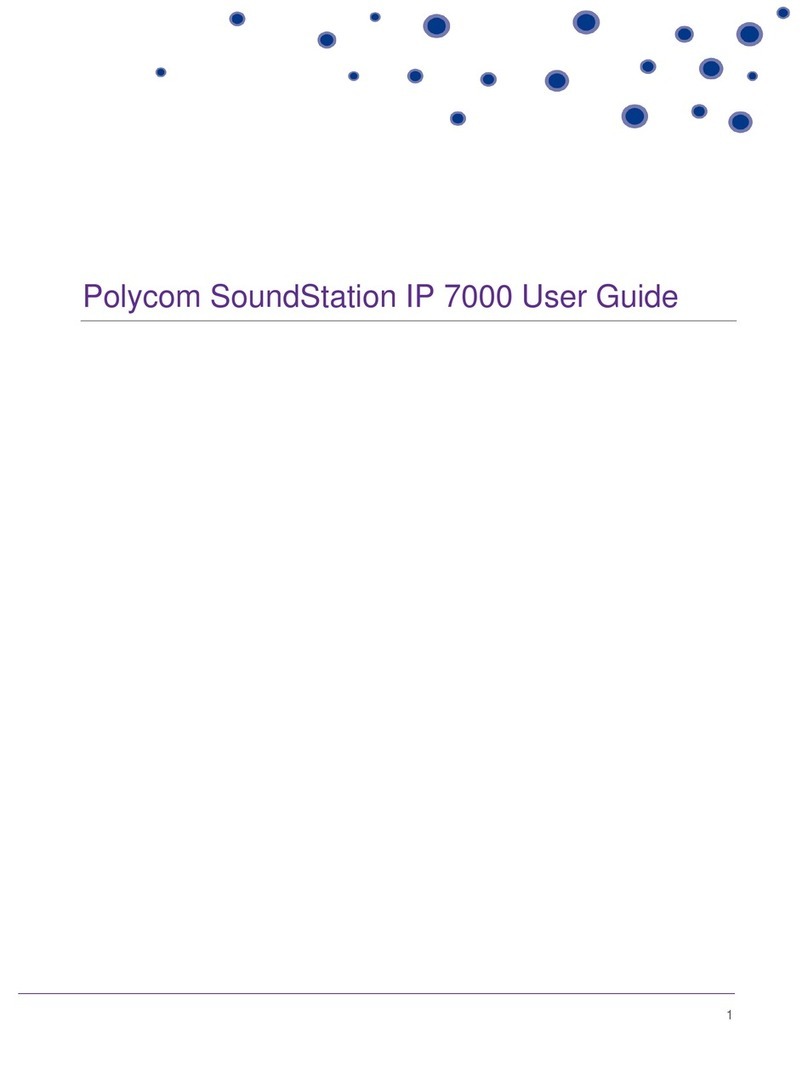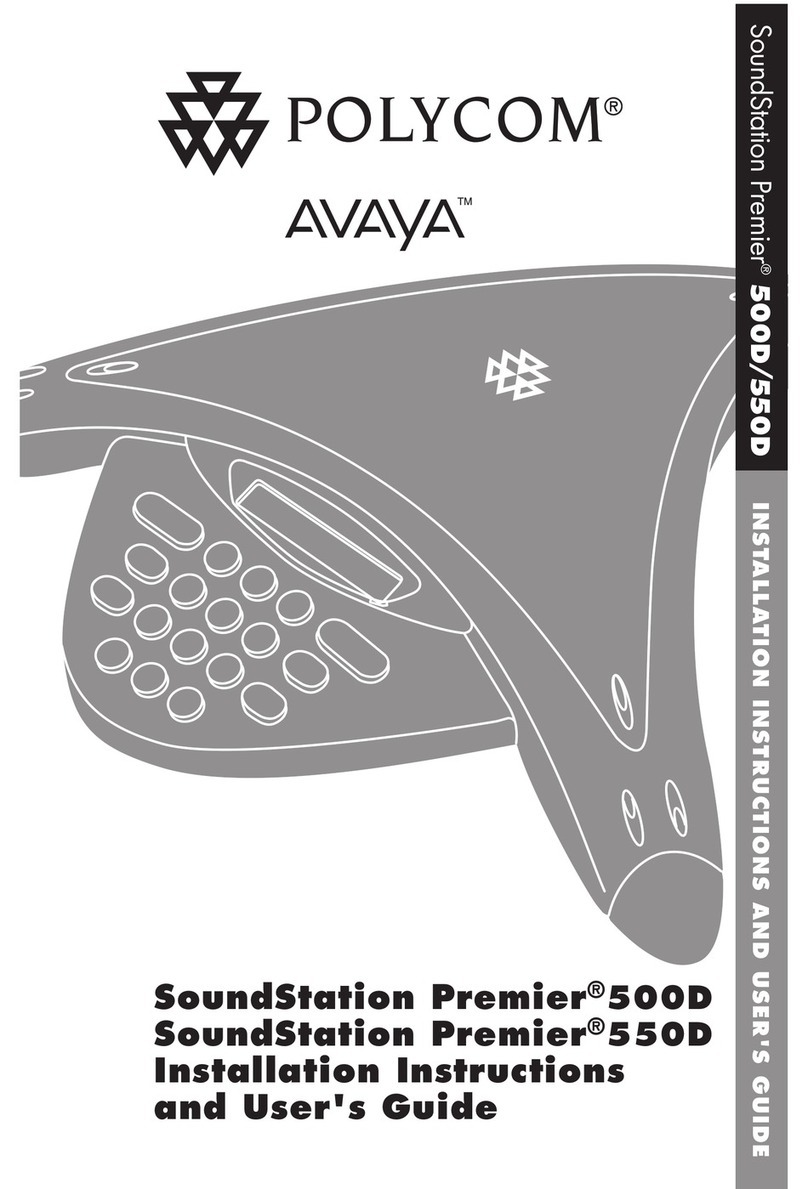Polycom SoundStation IP 6000 User manual
Other Polycom Conference Phone manuals
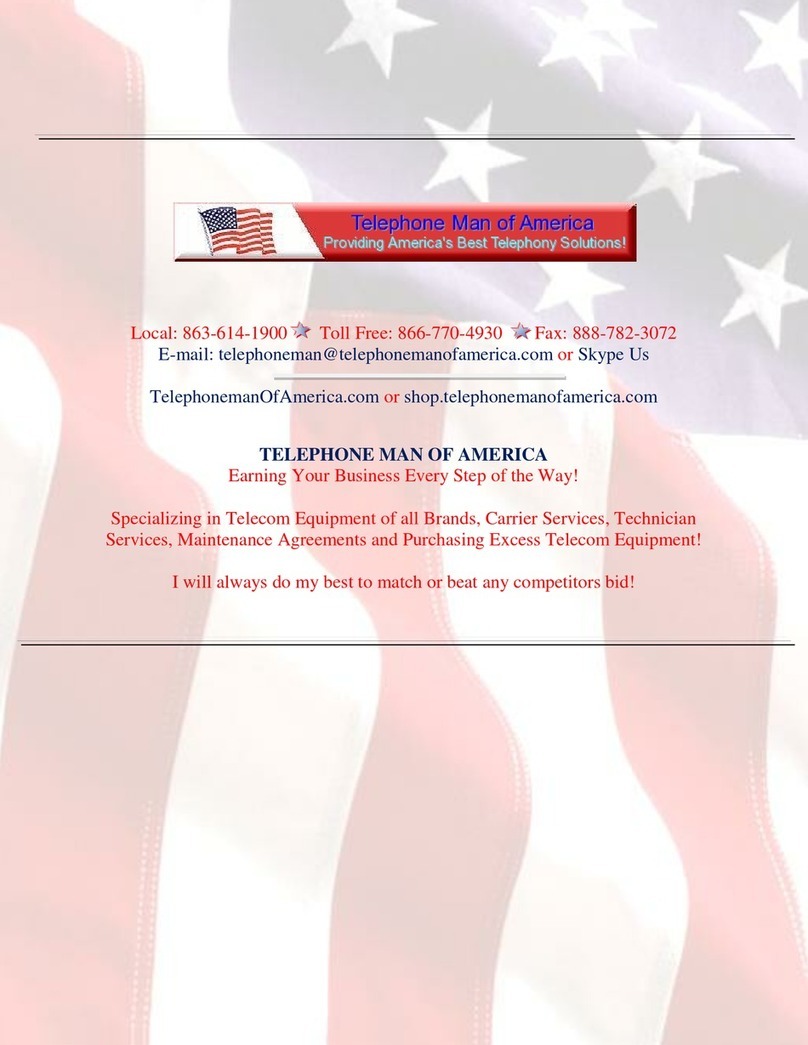
Polycom
Polycom SoundPoint IP 500 User manual
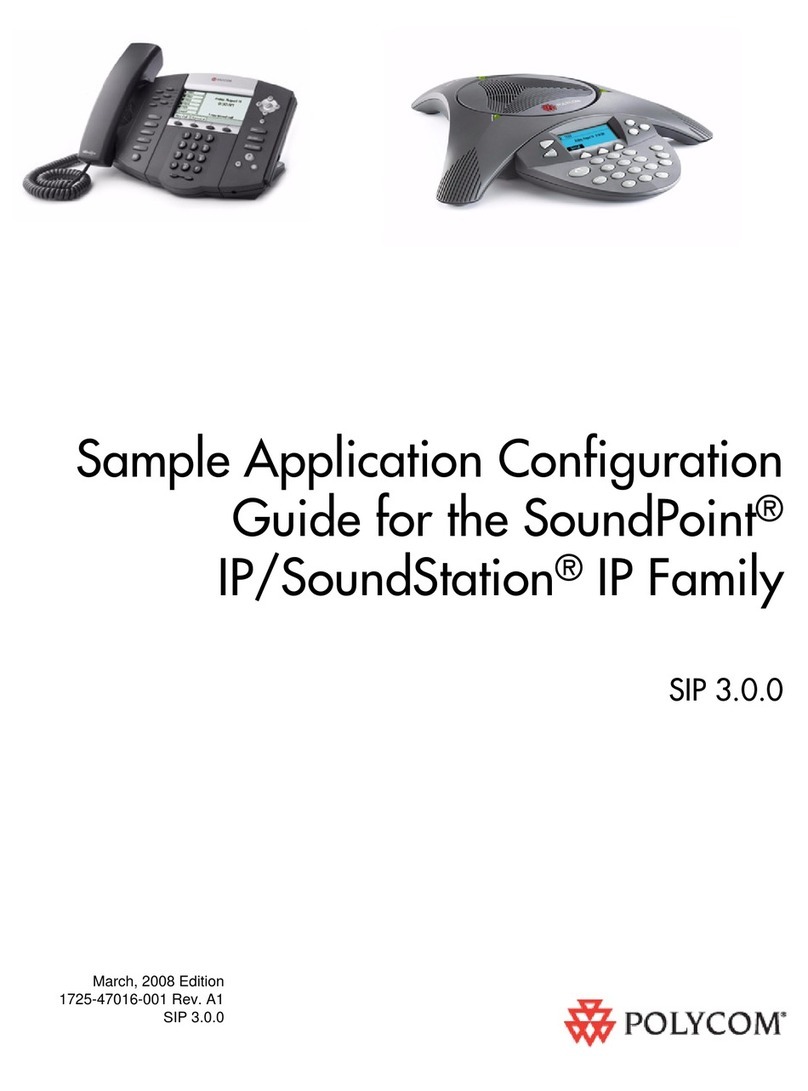
Polycom
Polycom SoundPoint IP 600 User manual

Polycom
Polycom SoundStation IP 6000 User manual

Polycom
Polycom SoundStation IP 5000 Instruction manual
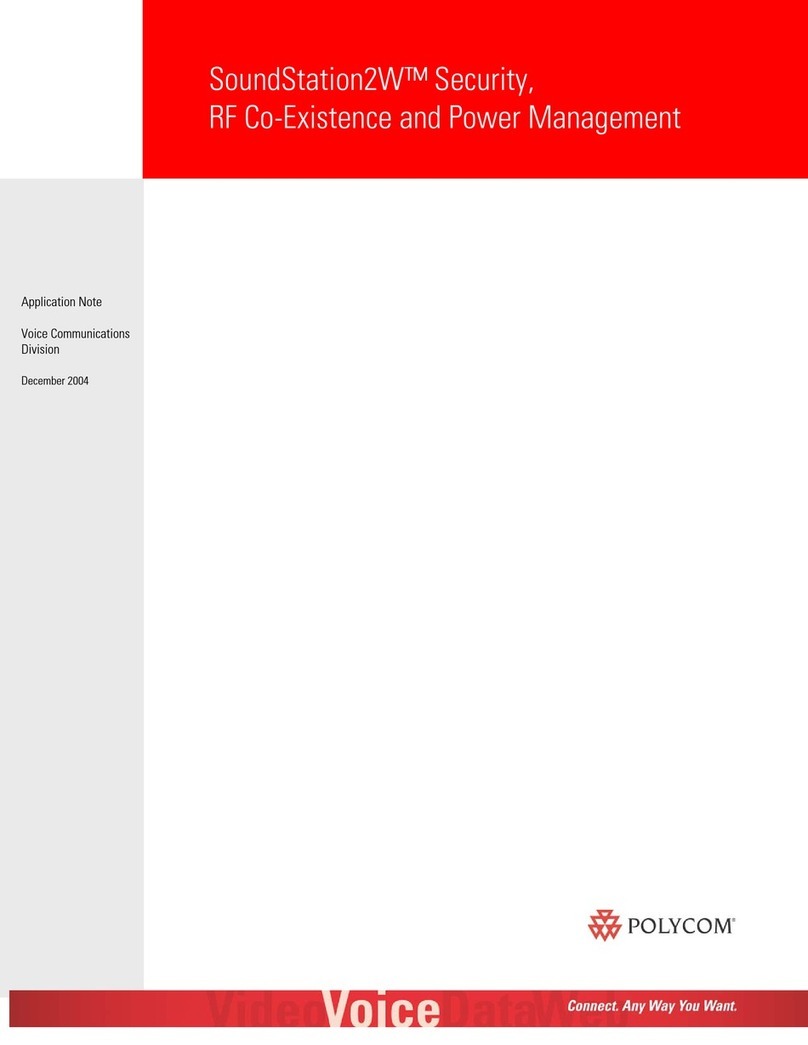
Polycom
Polycom SoundStation 2W Installation and operating instructions
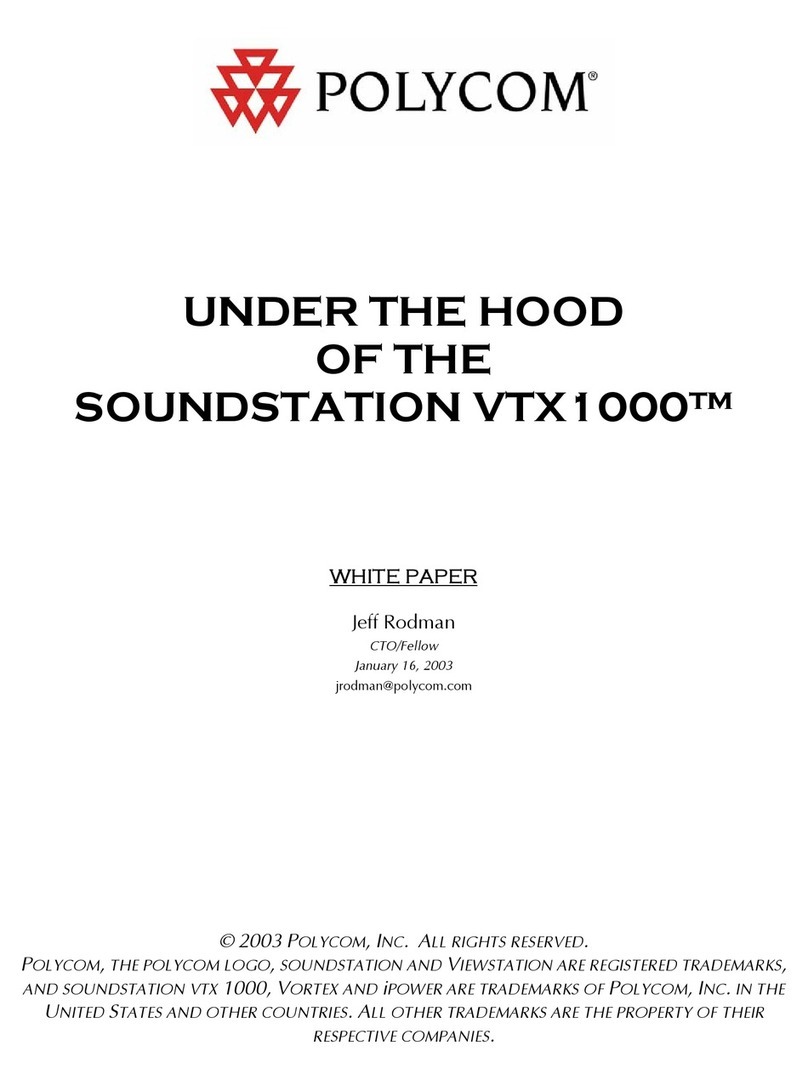
Polycom
Polycom SoundStation VTX1000 User manual
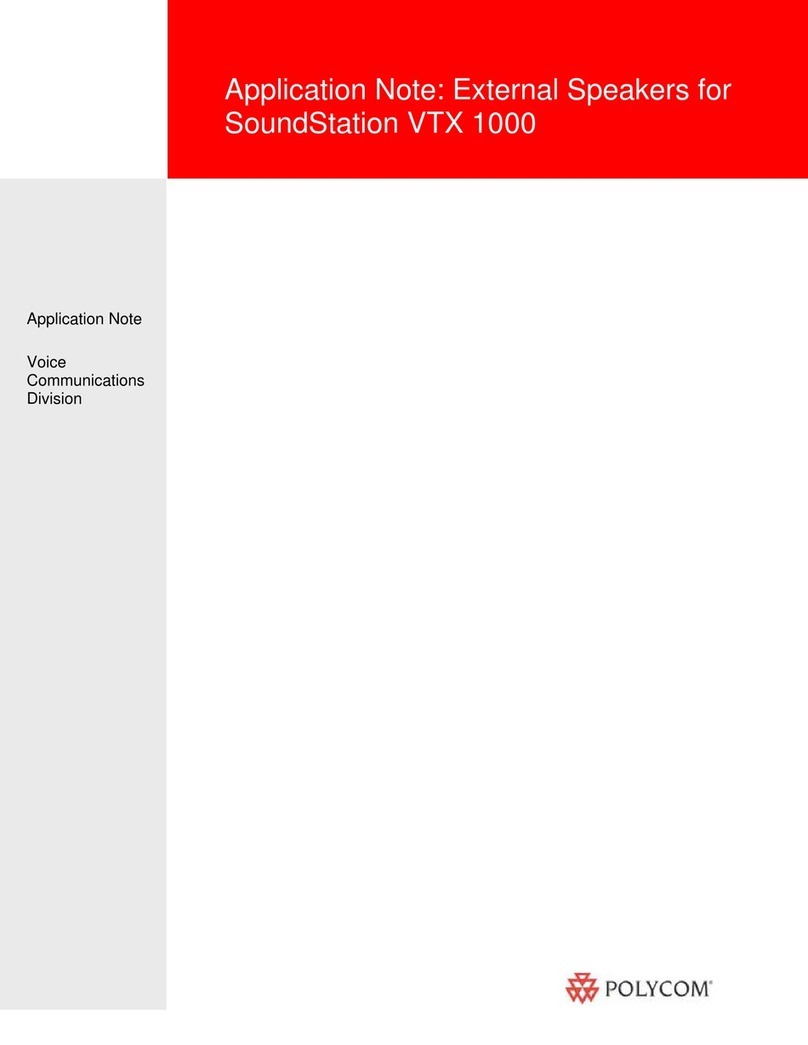
Polycom
Polycom SoundStation VTX 1000 Installation and operating instructions

Polycom
Polycom SoundStation Mounting instructions
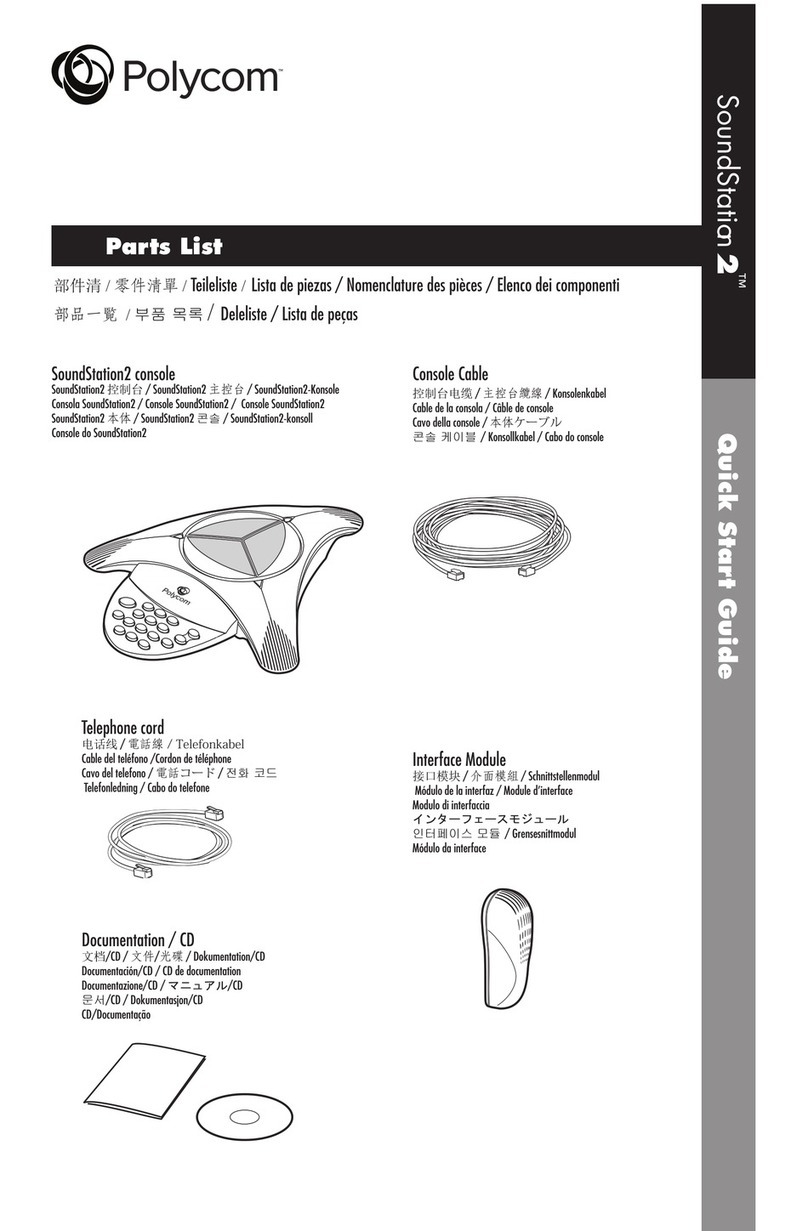
Polycom
Polycom 2 User manual

Polycom
Polycom COMMUNICATOR C100S User manual

Polycom
Polycom VVX410 Instruction manual
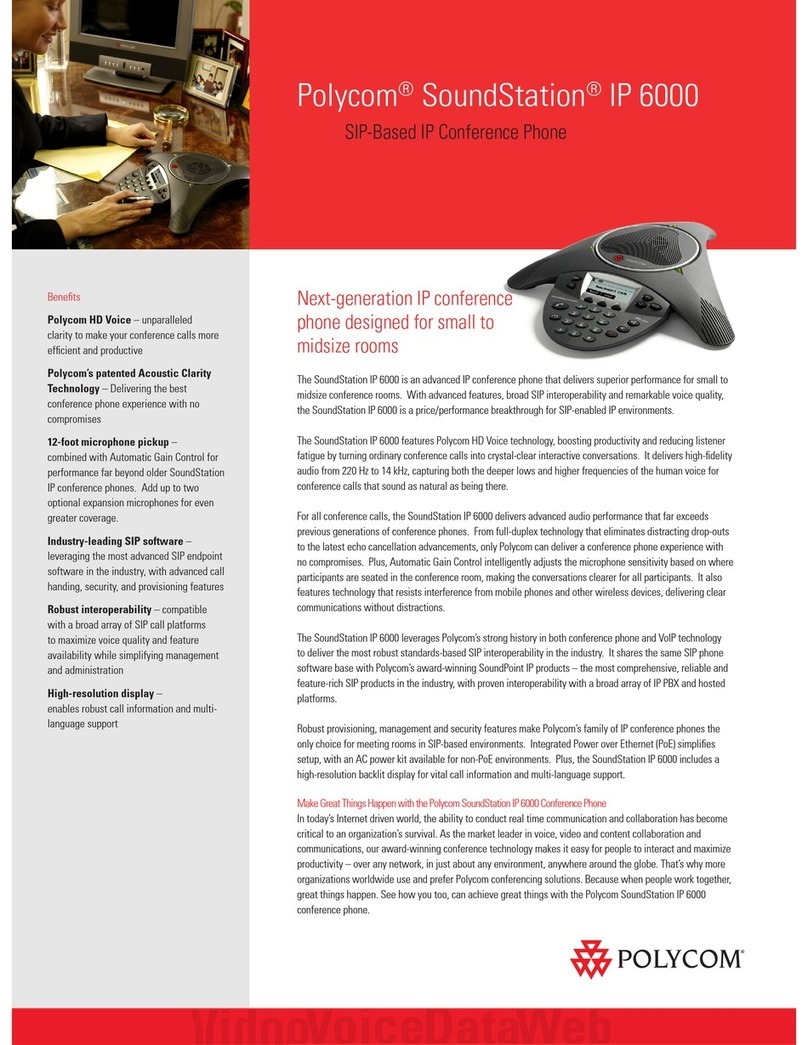
Polycom
Polycom SoundStation IP 6000 User manual

Polycom
Polycom realpresence trio 8800 User manual

Polycom
Polycom VVX 400 User manual
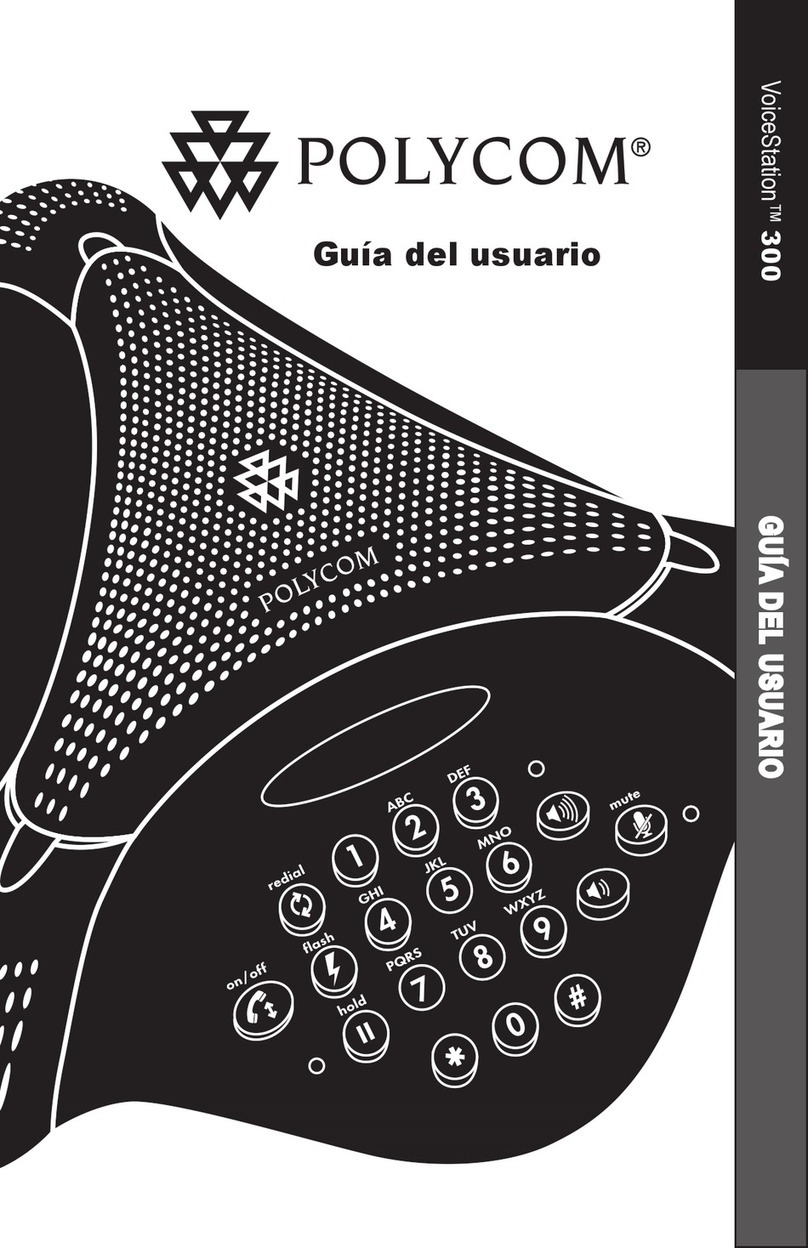
Polycom
Polycom VVX 300 User manual
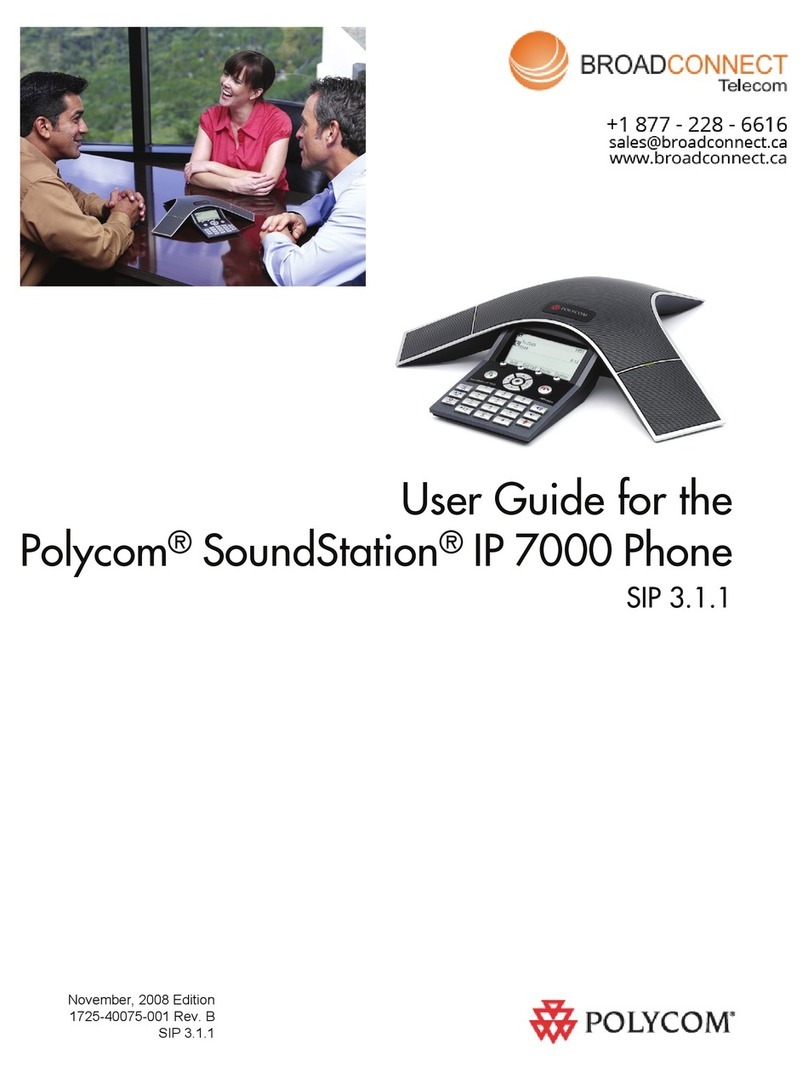
Polycom
Polycom 2200-40000-001 User manual
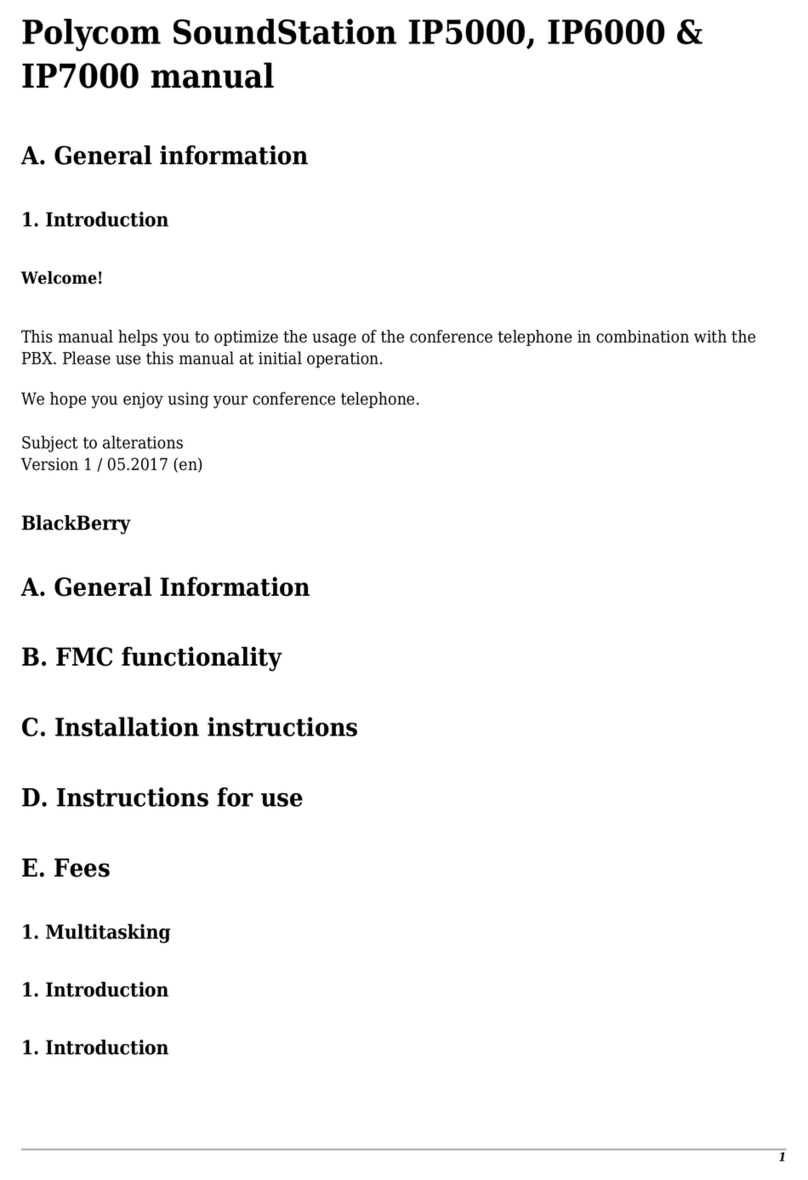
Polycom
Polycom SoundStation IP 5000 User manual
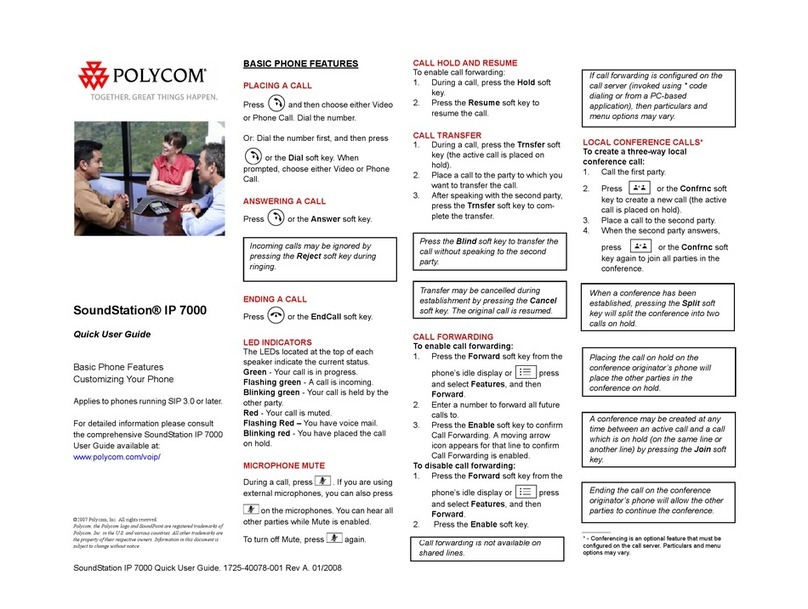
Polycom
Polycom SoundStation IP 7000 Instruction manual

Polycom
Polycom SoundPoint IP 550 User manual

Polycom
Polycom CX300 Quick reference guide