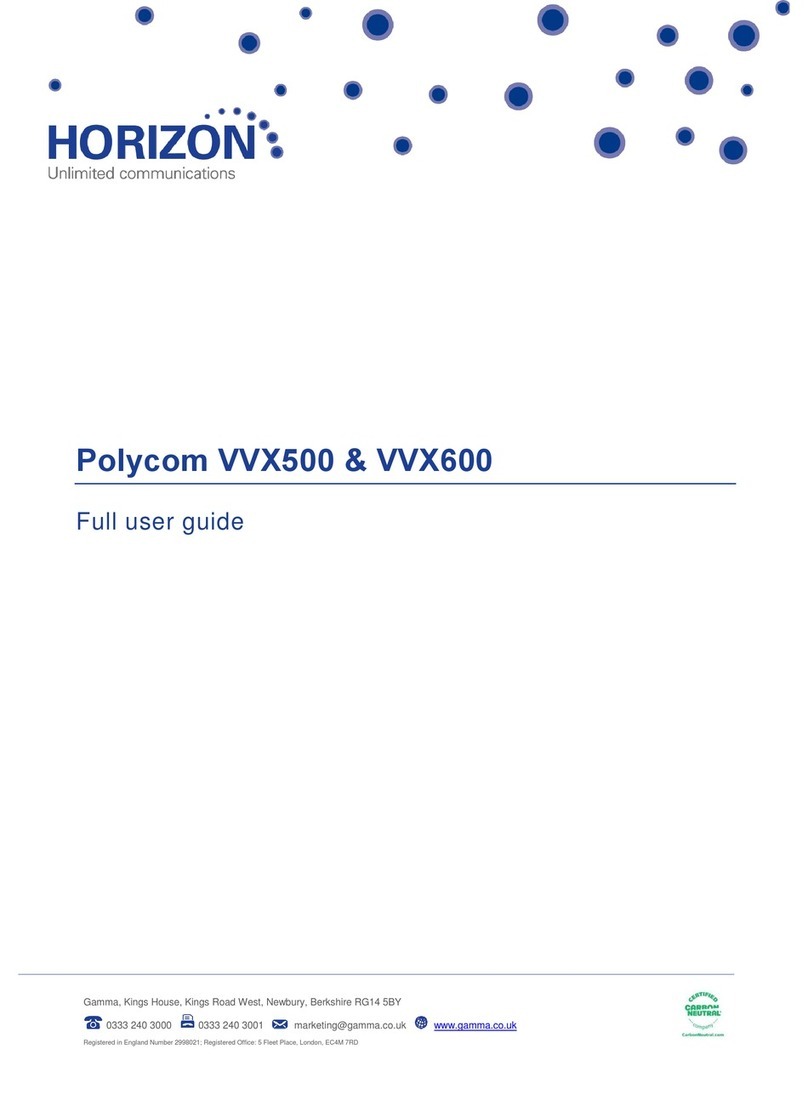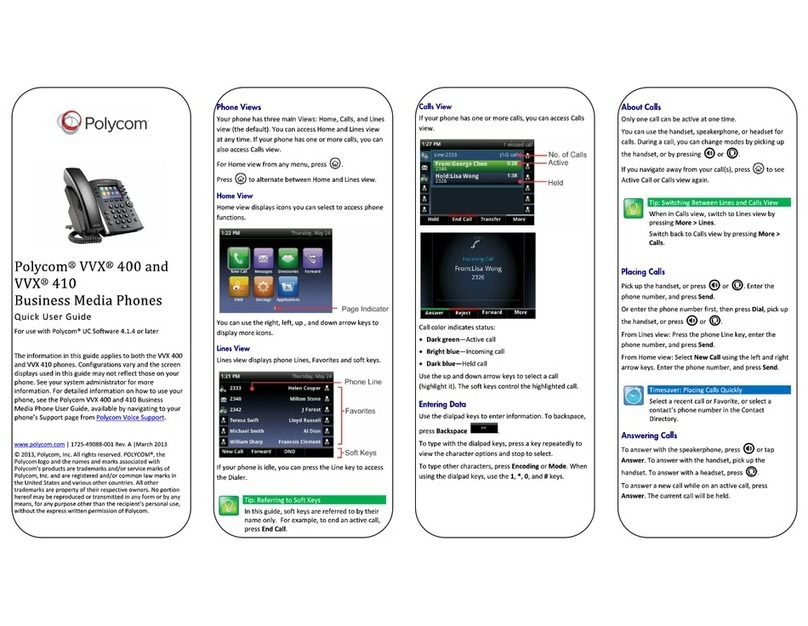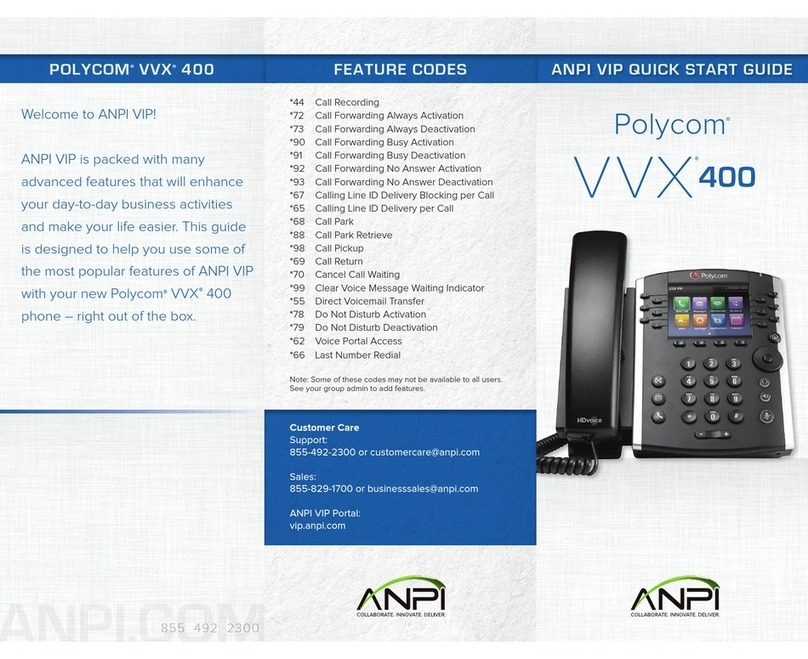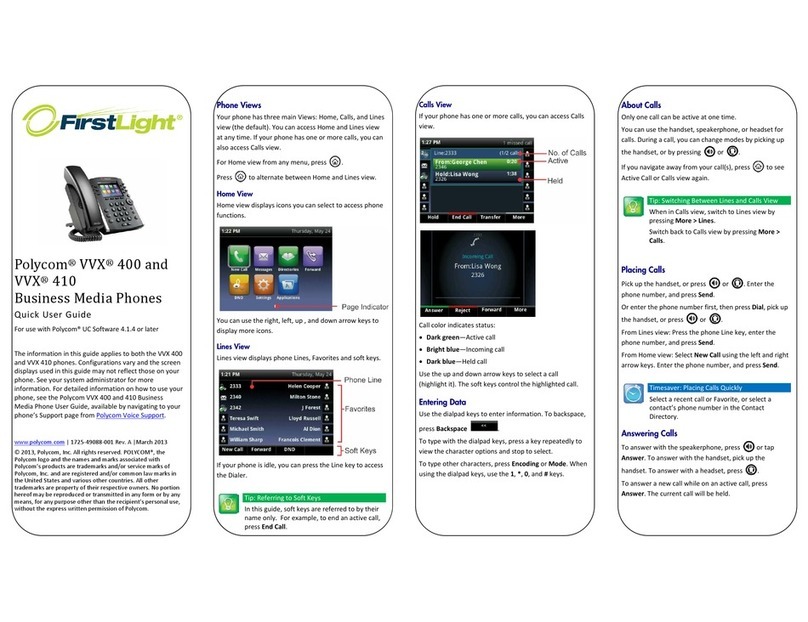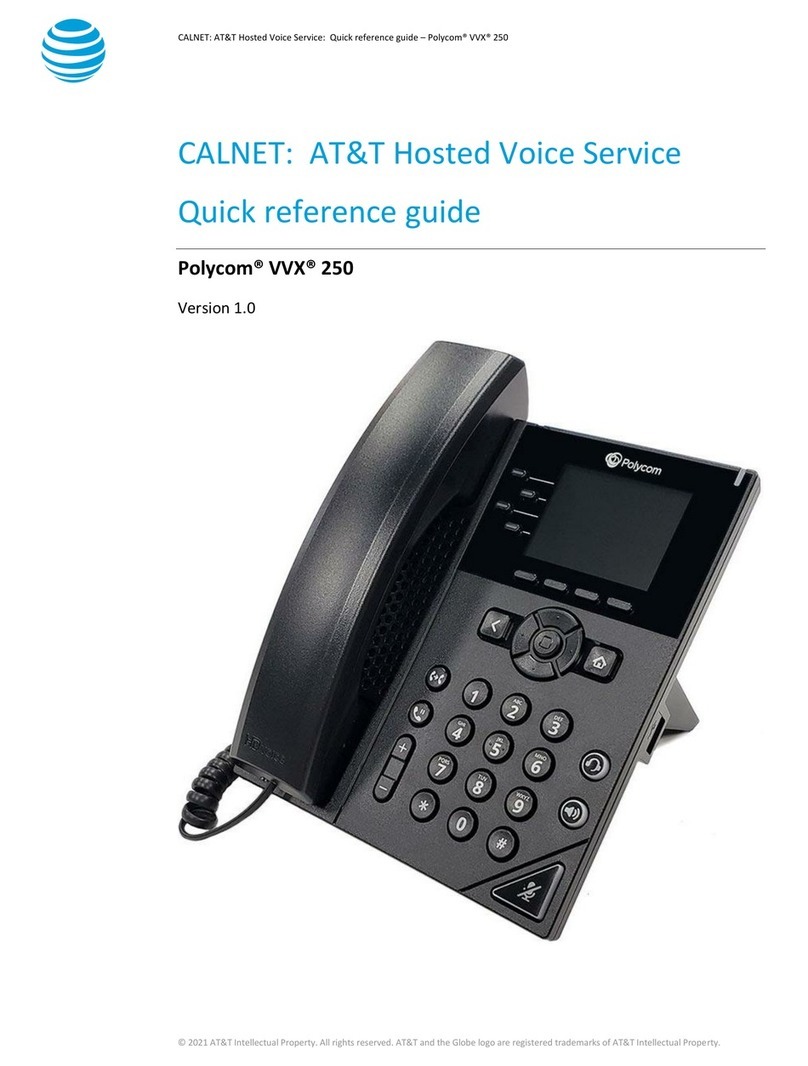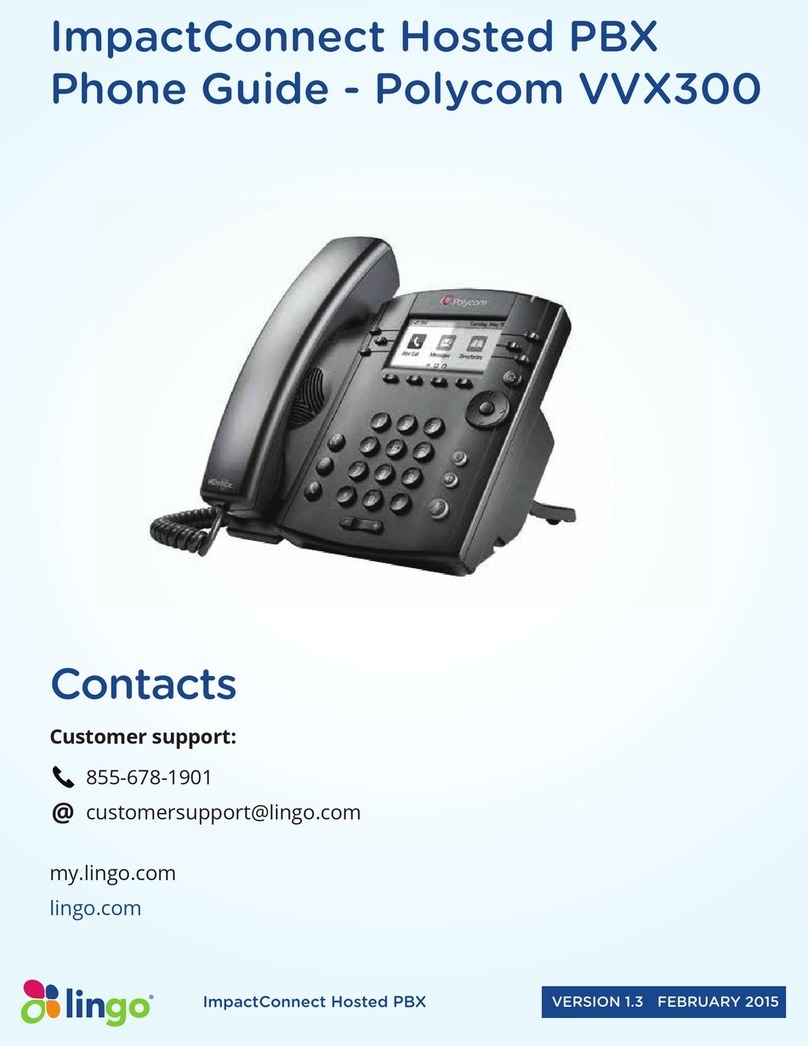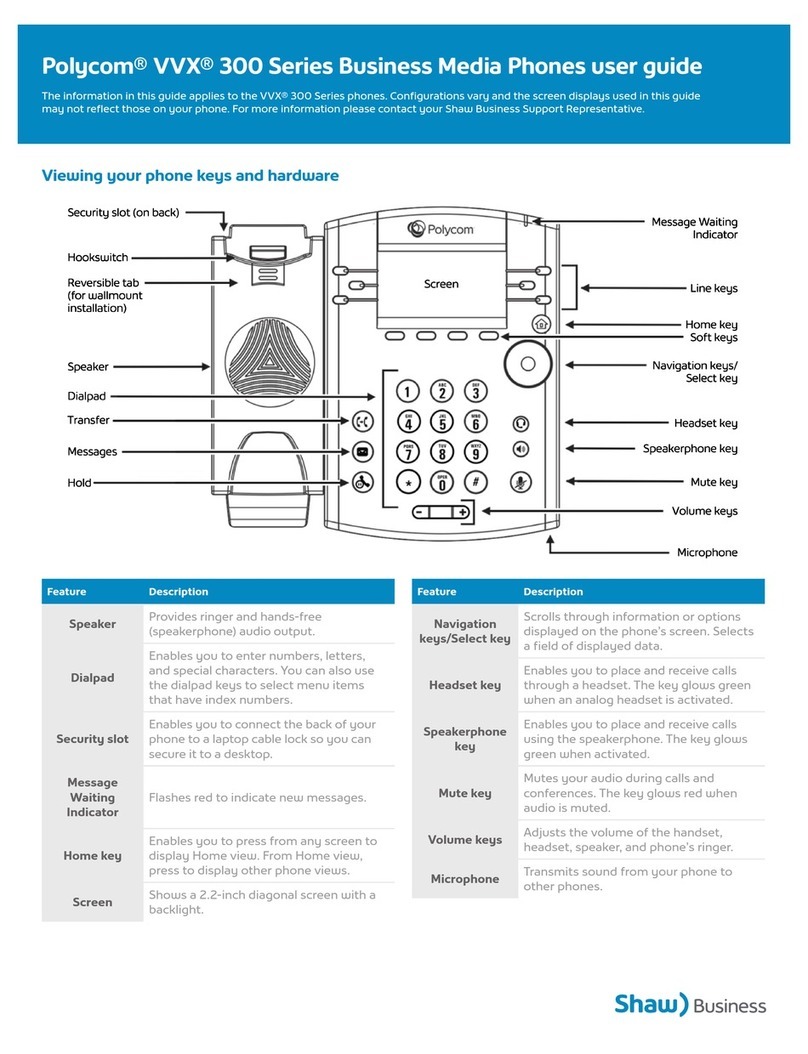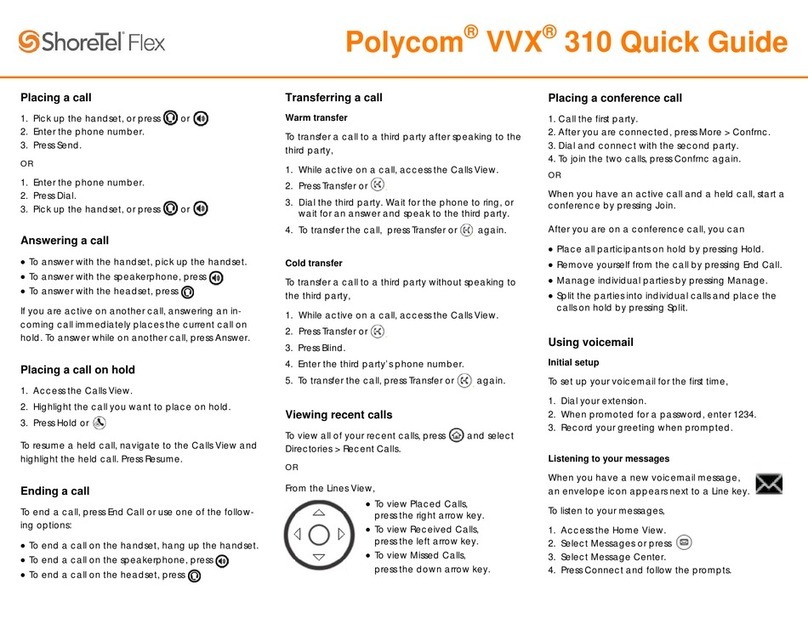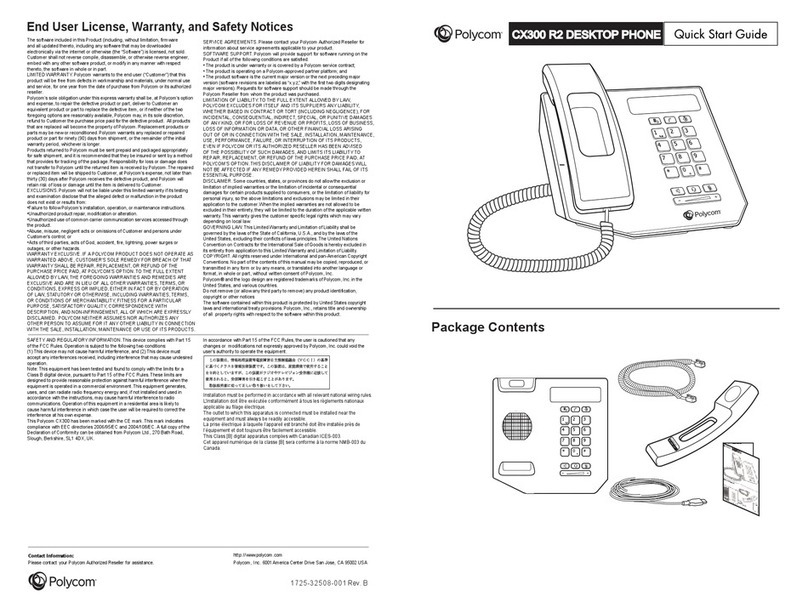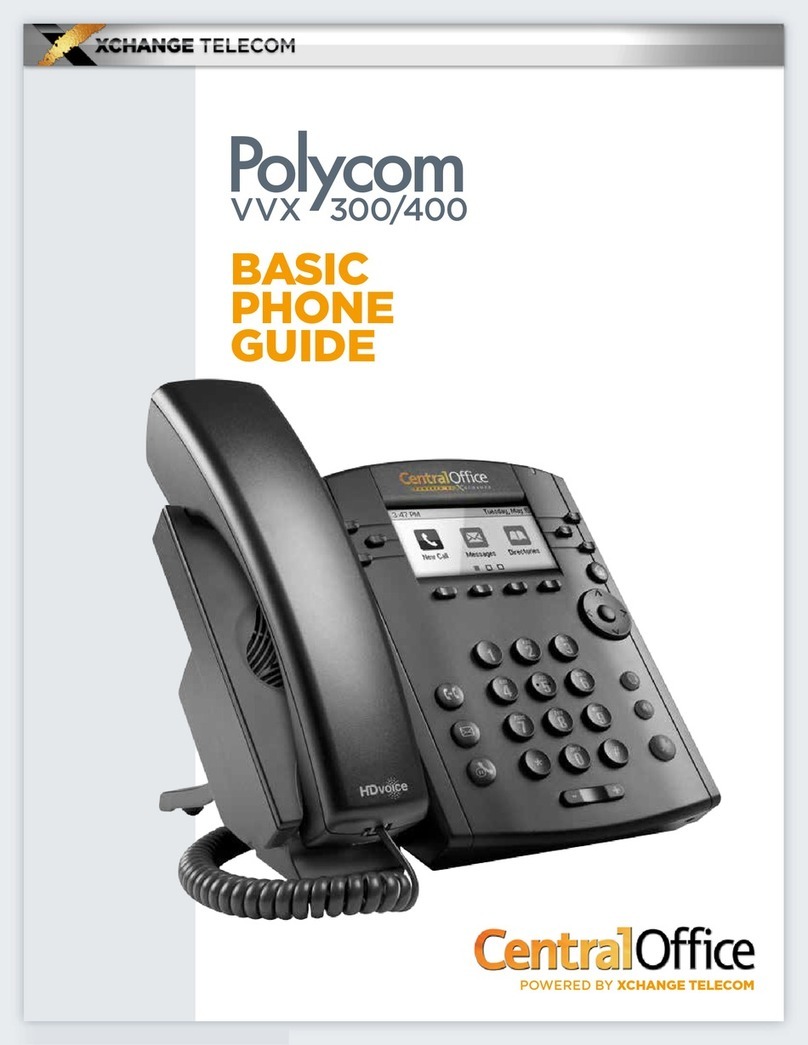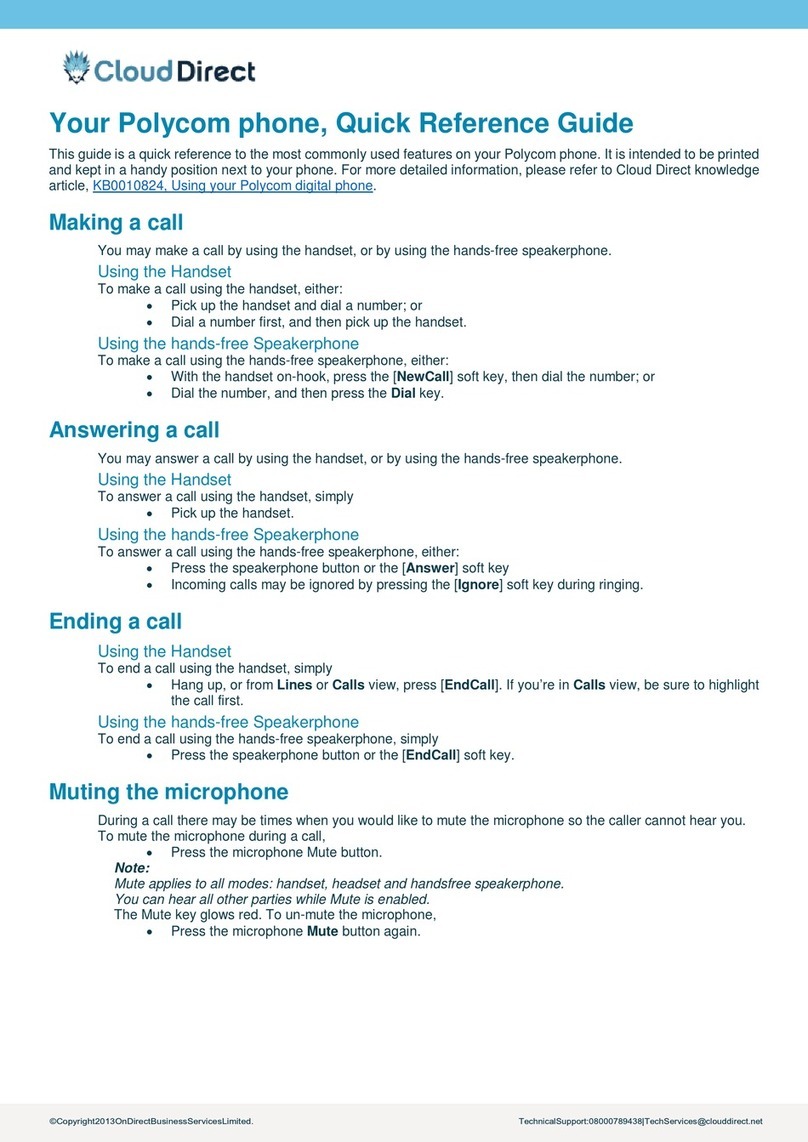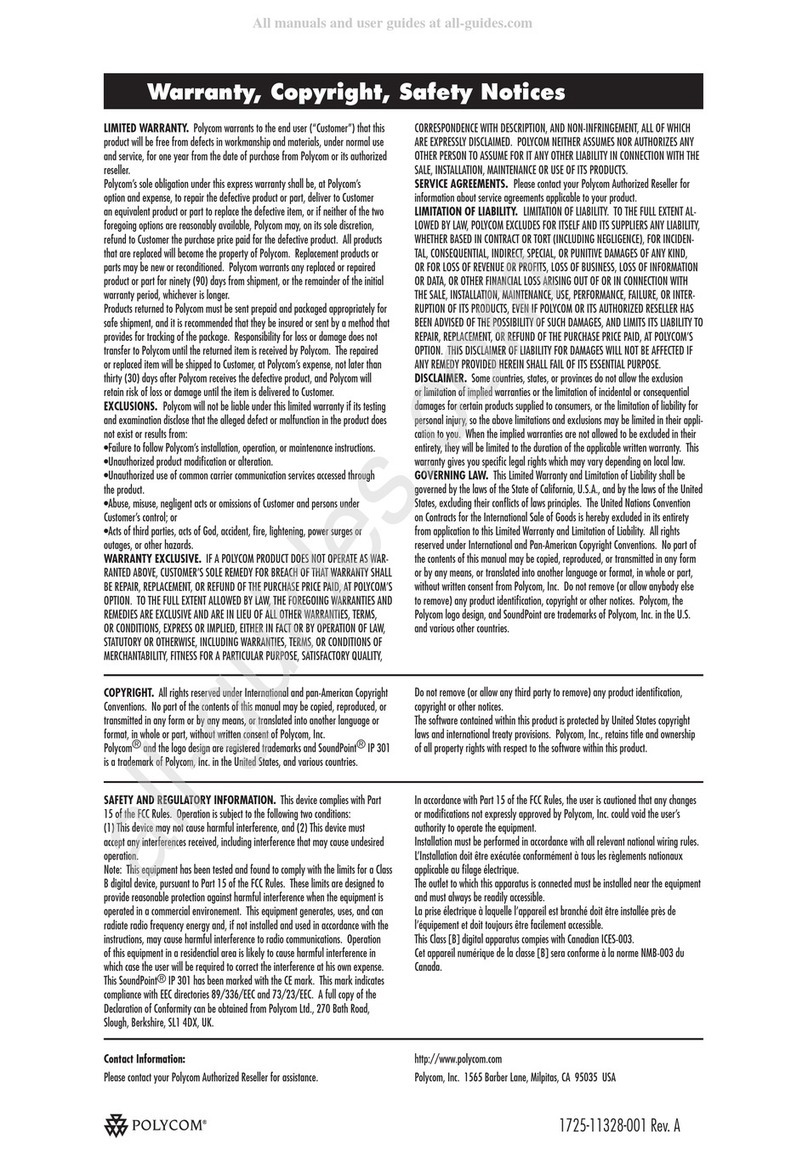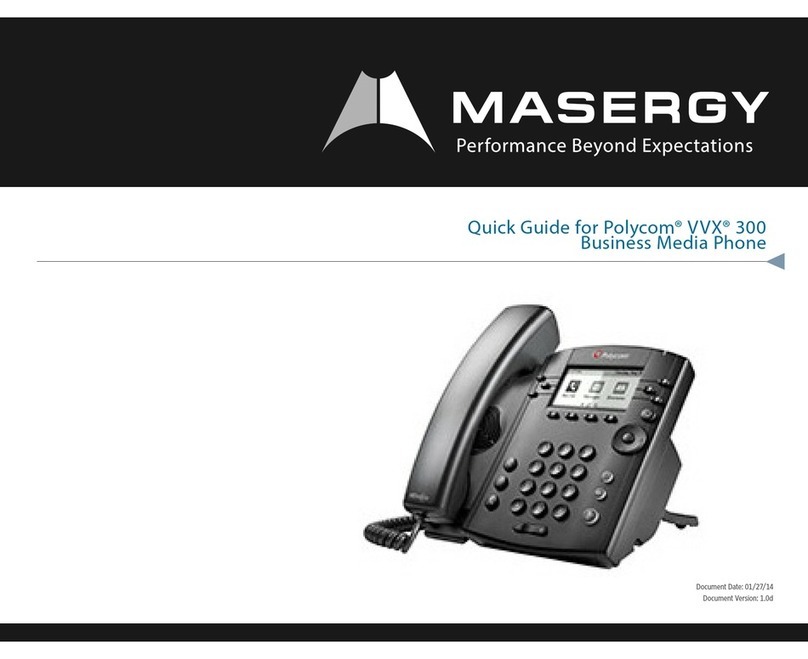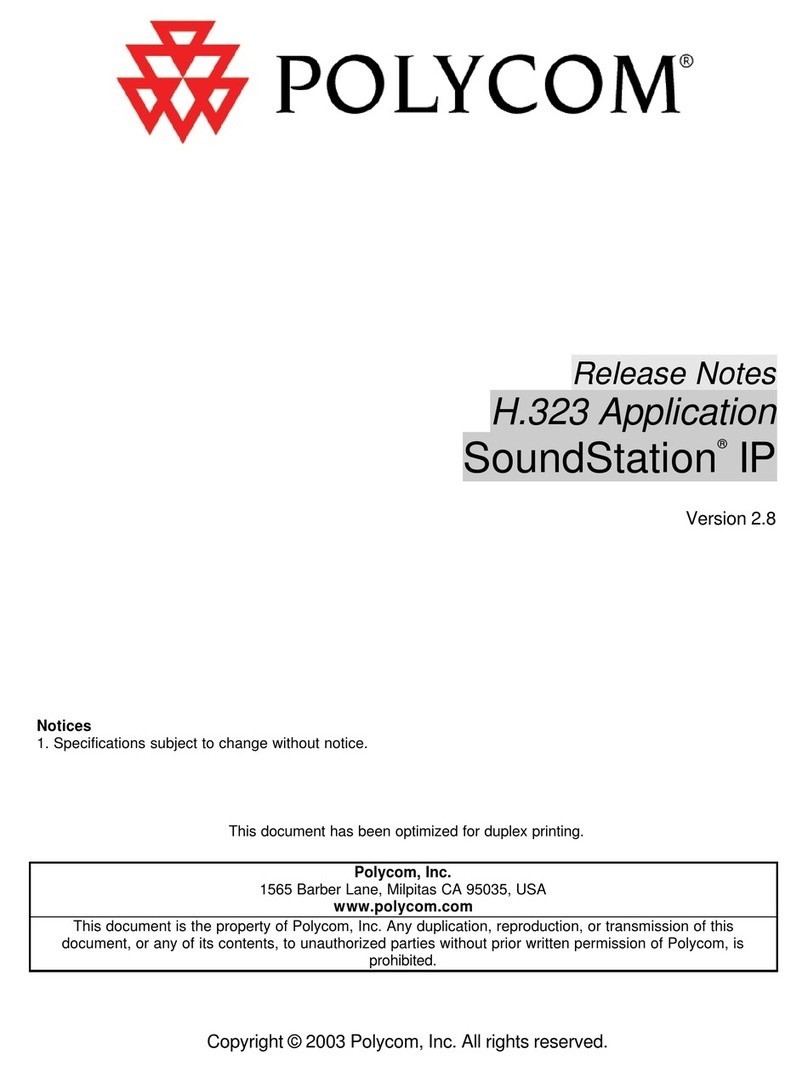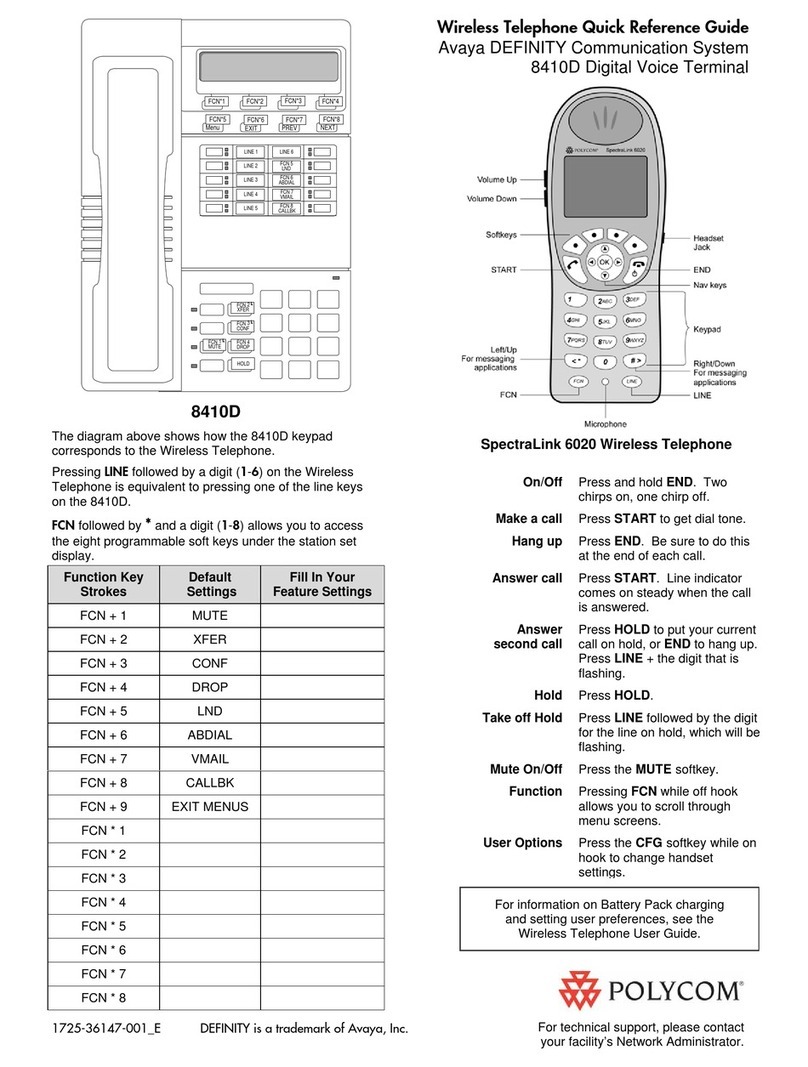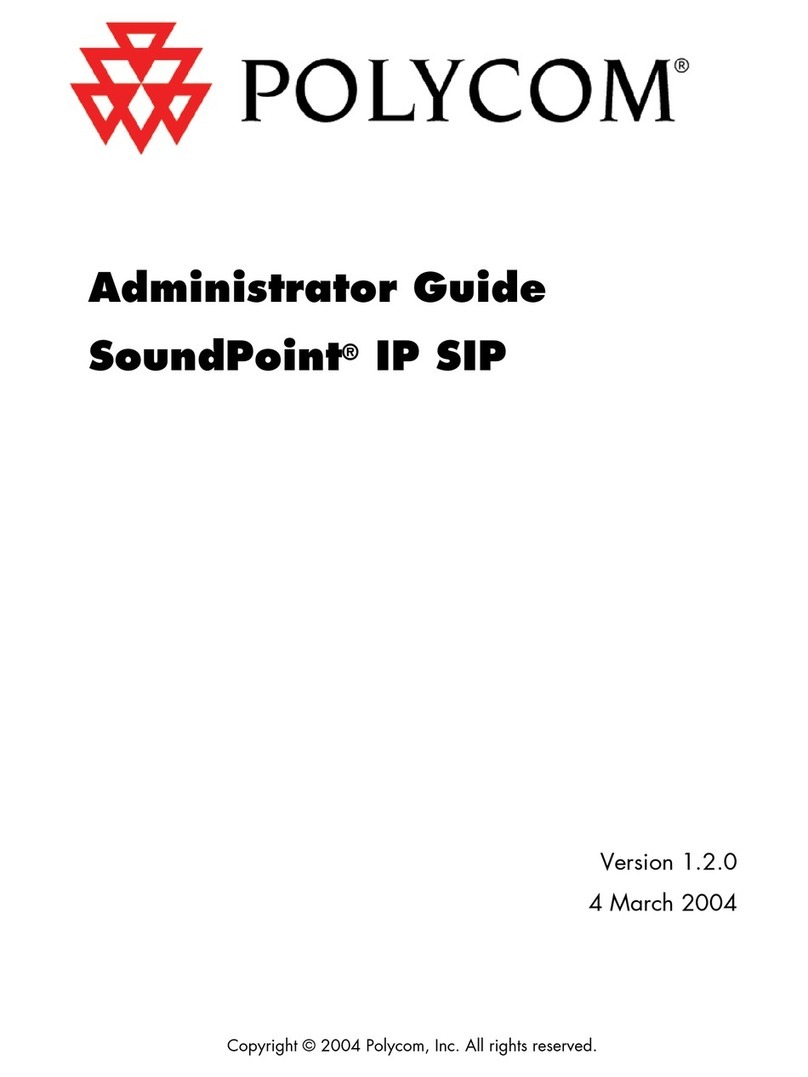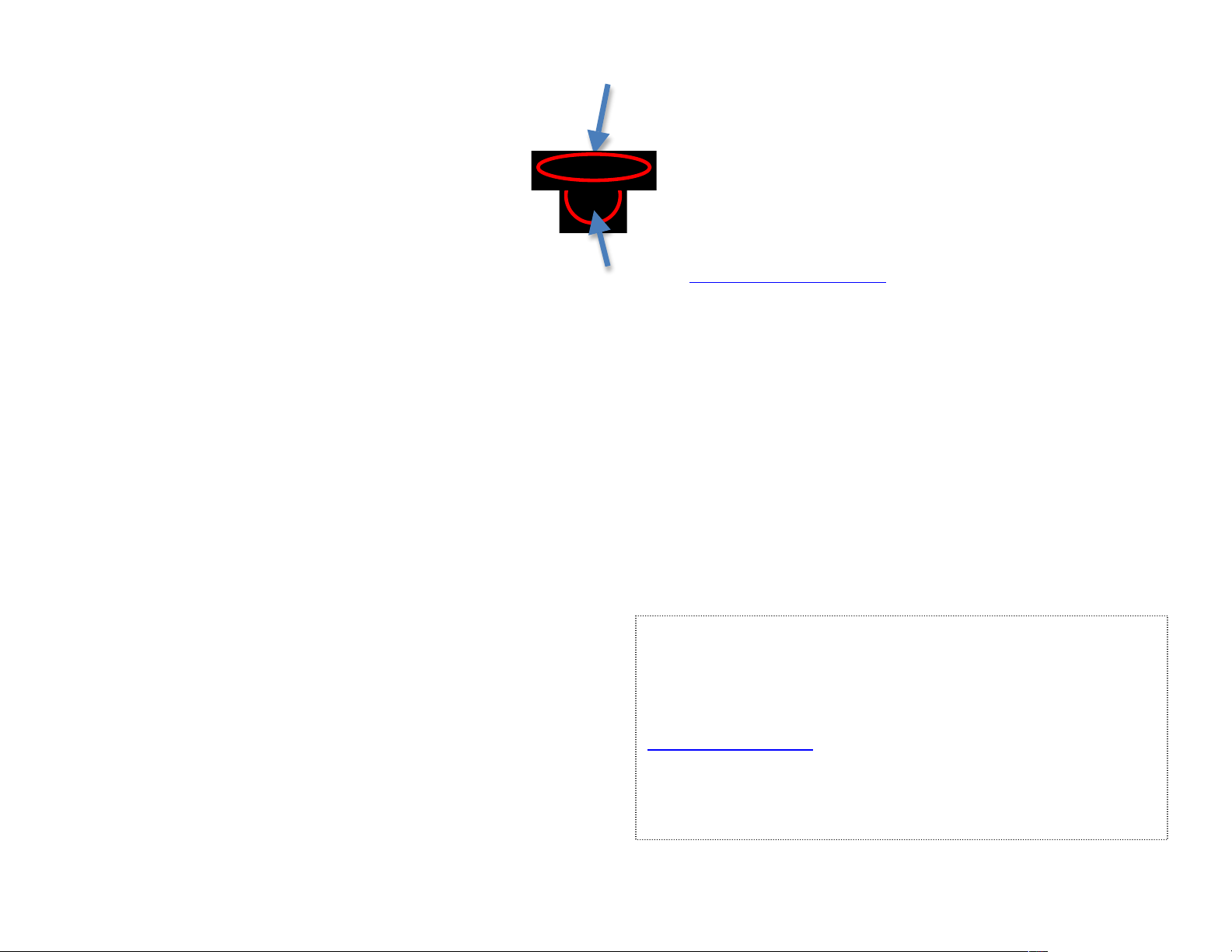Soft keys
Navigation
buttons
Enter contacts in Directory
You can add up to 99 contacts in your phone.
1. Press Dir soft key.
2. It says New Entry. Press √to select.
3. It says First name. Press √to select.
4. Type in First name w keypad.
5. When you pause, it shows a key called OK.
Press OK when you are done with first name.
6. Press the down arrow button.
7. It says Last Name. Press √to select.
8. Repeat steps 4-6 to enter last name and phone
number.
9. Press down arrow.
10. It says Speed Dial. It automatically assigns the next
available speed dial number. You can press OK or
enter a higher number.
11. You can continue with optional settings below, or
skip to step 15 to save now.
Optional Steps:
12. Distinguishing Calls means to set a distinctive ring
tone for that caller. You will need to know the
number f the ring tone you want, so check that
before you enter the contact, or come back and edit
the contact later.
13. Divert Call – to automatically transfer the caller to
another number.
14. Reject Call – Use this for prank callers. Enter them
in contacts from your caller list (see at right), and
set to automatically reject the number.
15. When done, press the LEFT arrow.
The display say Save Directory? and will show
Cancel, Resume, Yes for your soft keys.
Press resume if you are not done. Press Yes if you
are done.
Instructions with more pictures are in the handout called
Enter Contacts in 2-line Phone at
www.scoe.org/helpdesk.
Add Contact from Call List
1. Press Callers soft key.
2. Use up and down arrows to find the number.
3. Press √to select it.
4. (Optional) Press Info soft key to see caller name.
5. Press the Save soft key to save to your directory.
6. Press the Left Arrow button to exit.
Teleconferences(Conference Calls)
You can call two other people from your phone.
For more participants, set up a teleconference by emailing
We have one toll-free number that we can schedule for you.
We will provide the phone number and PIN for your event.