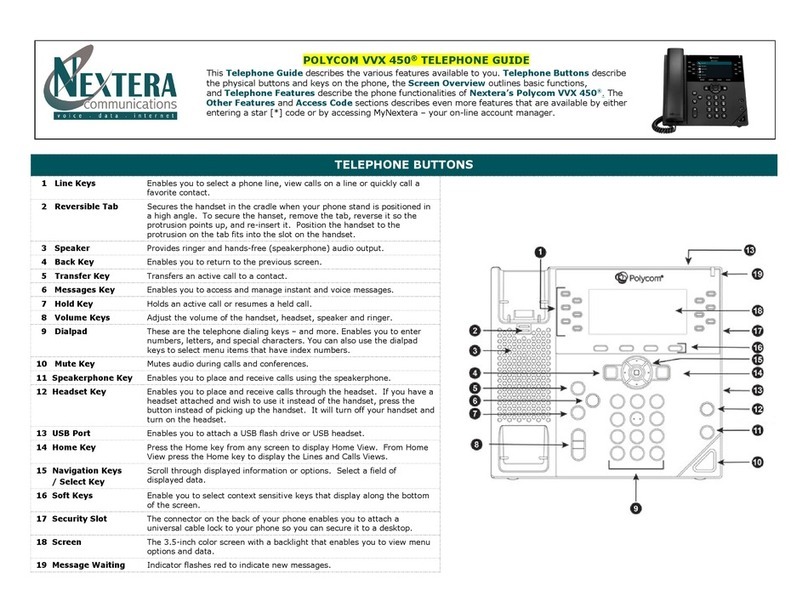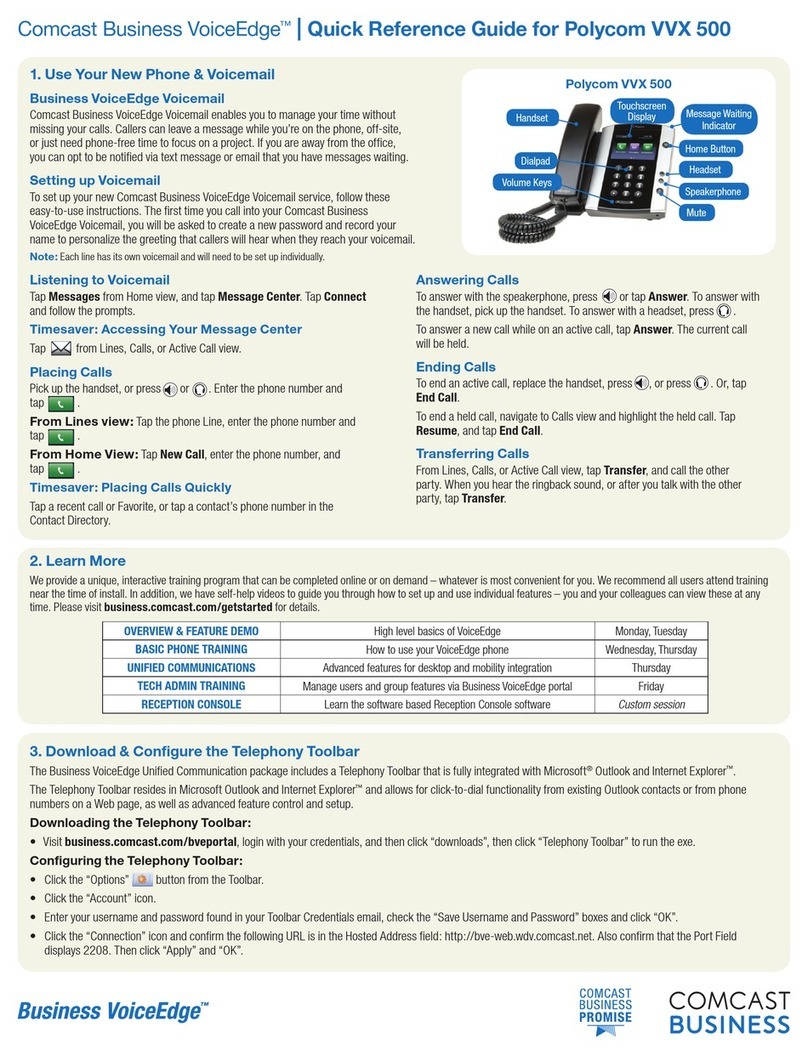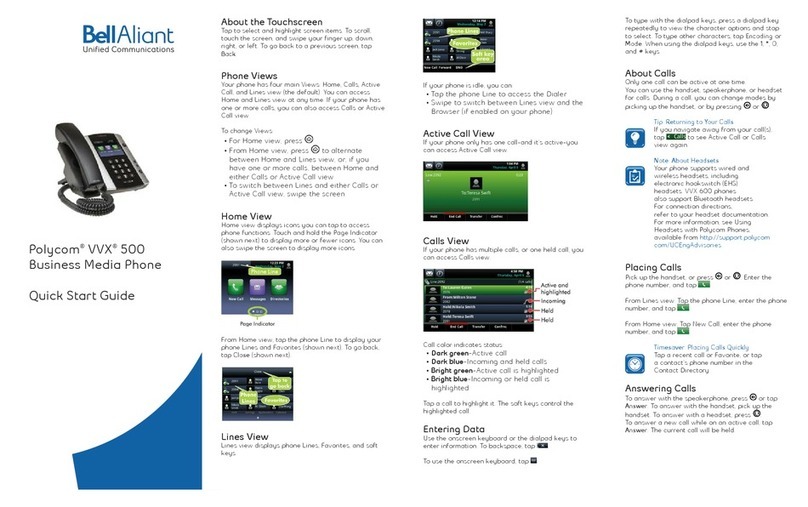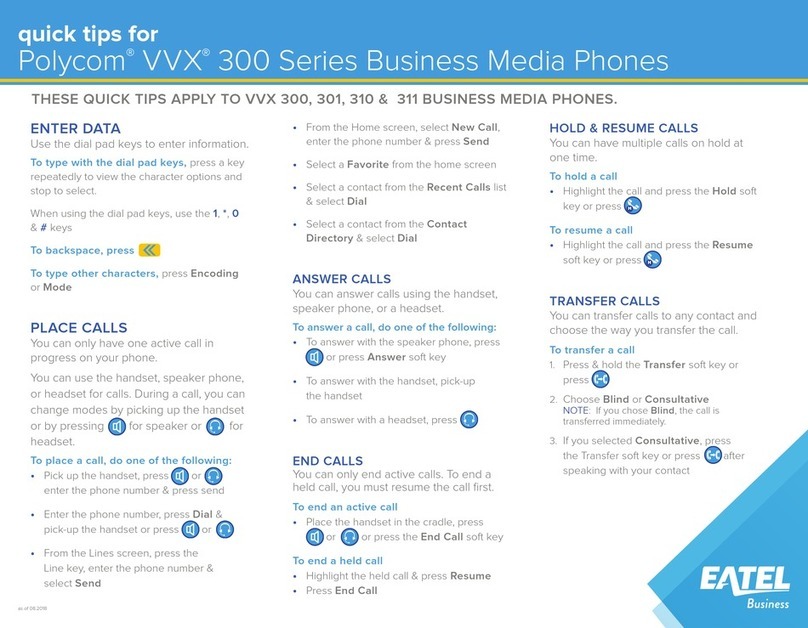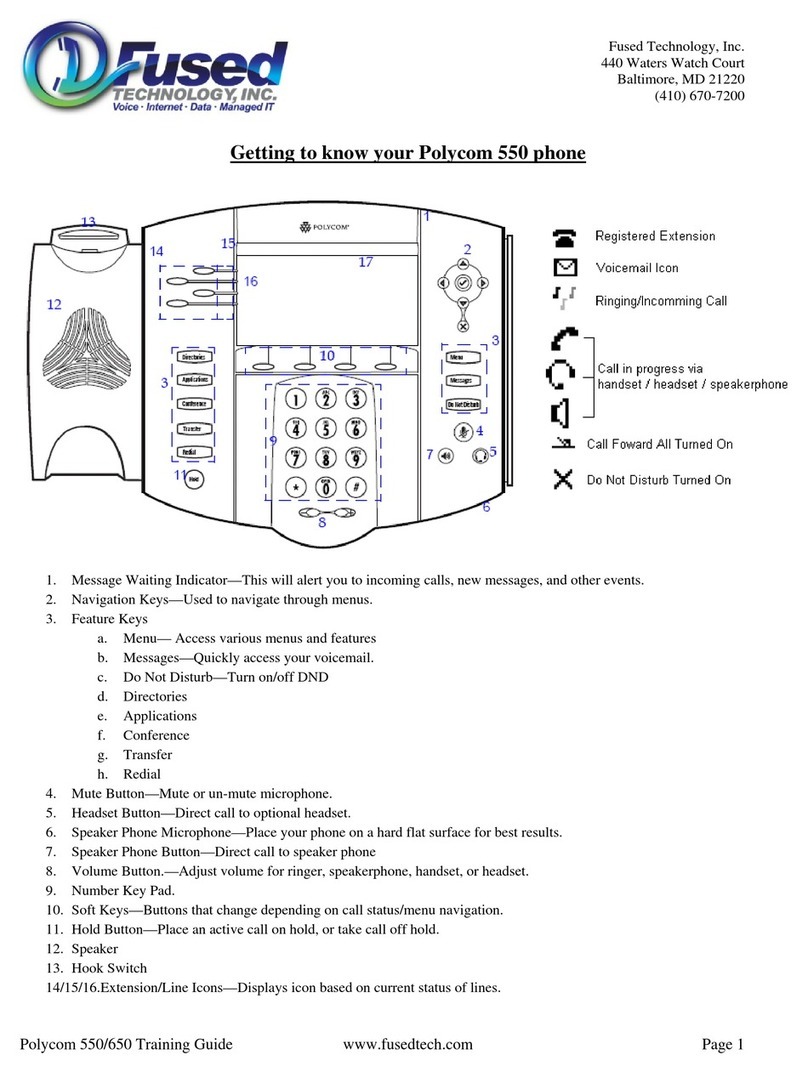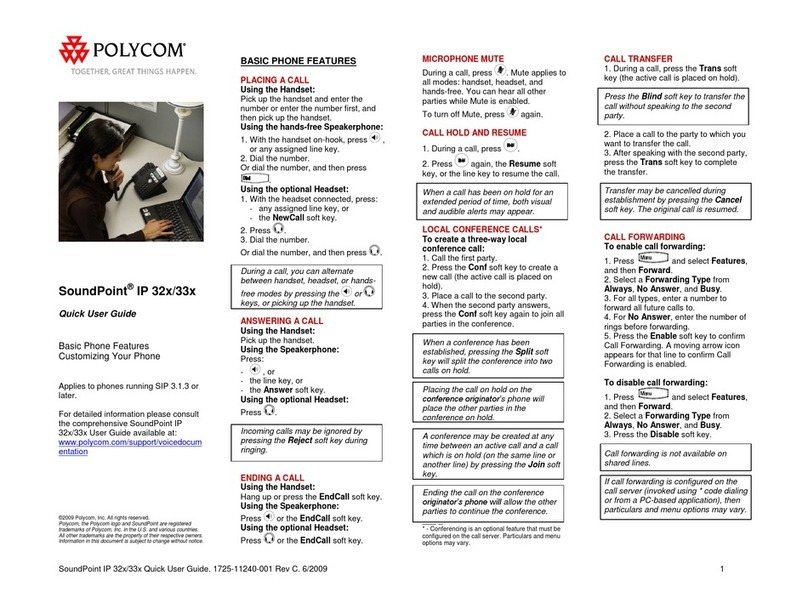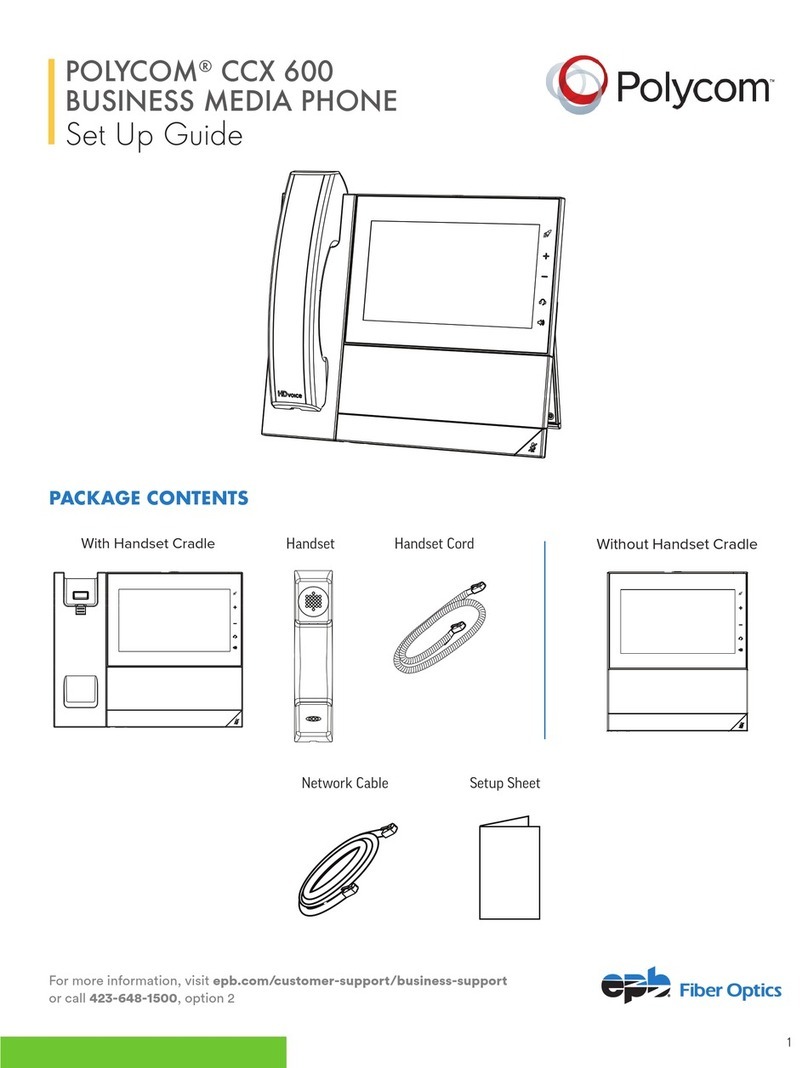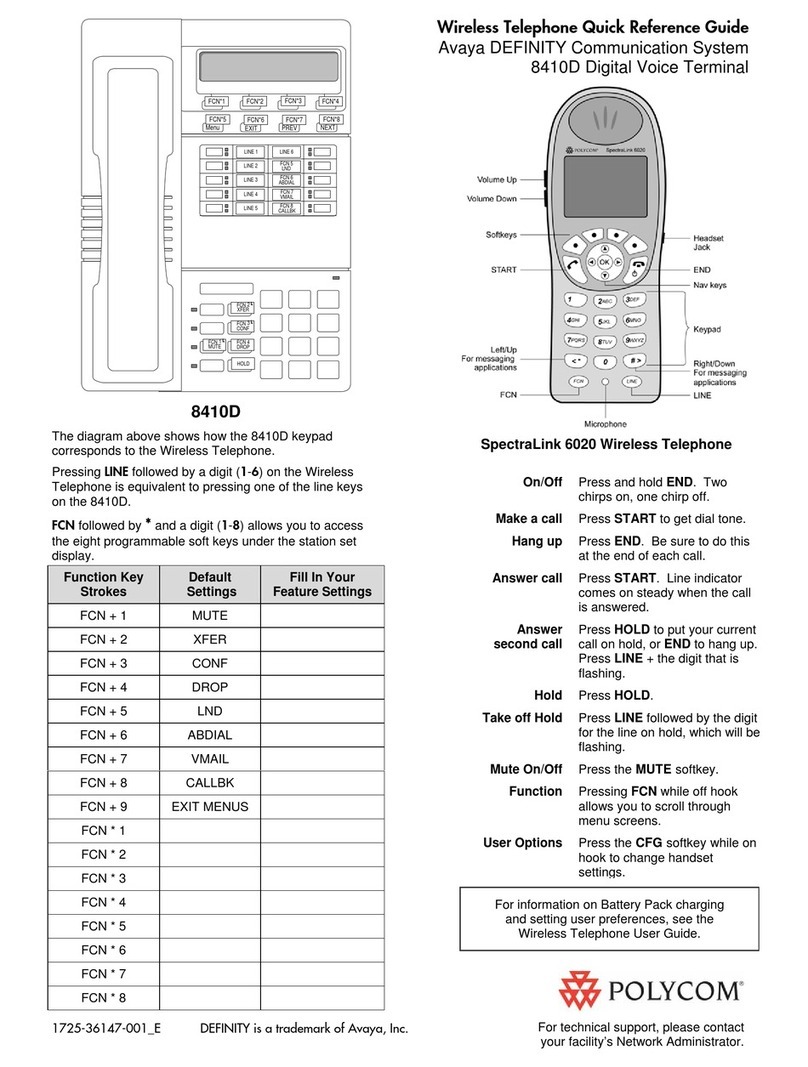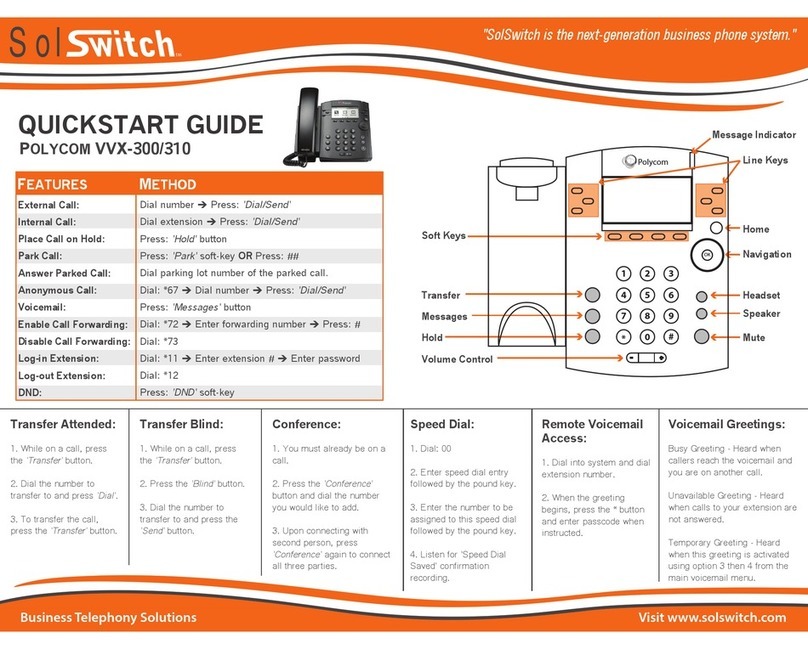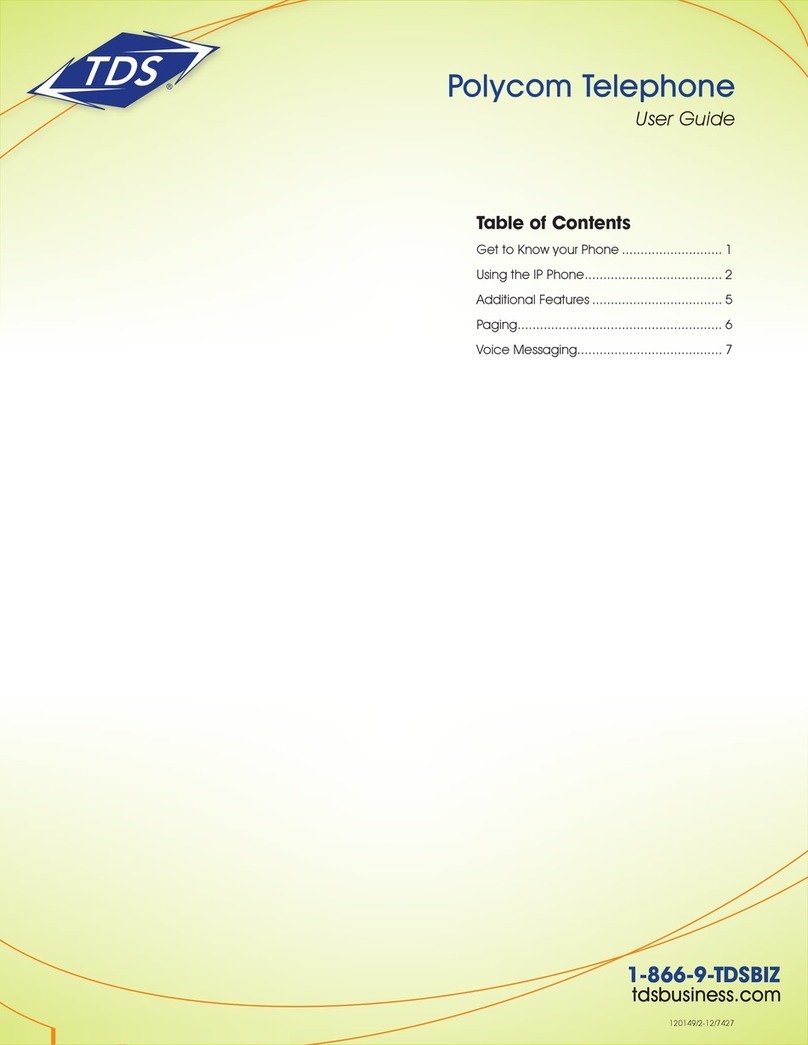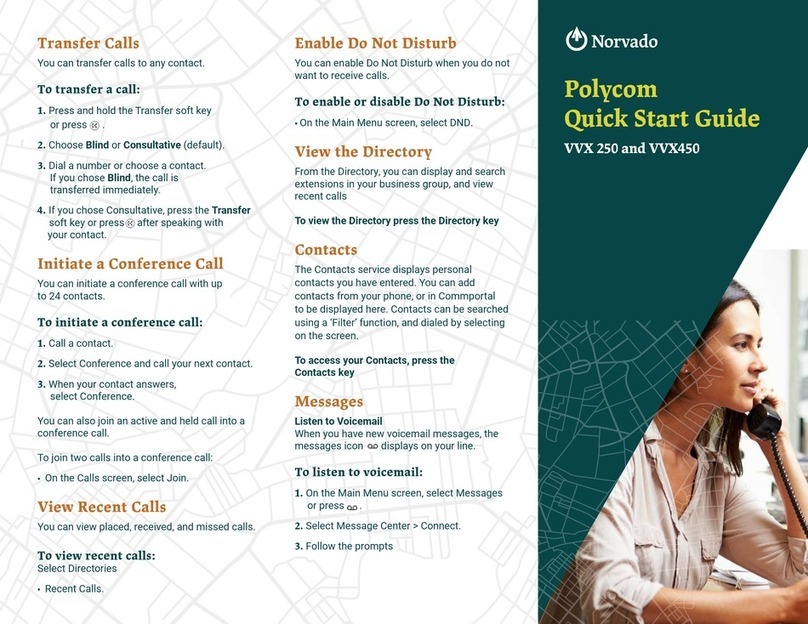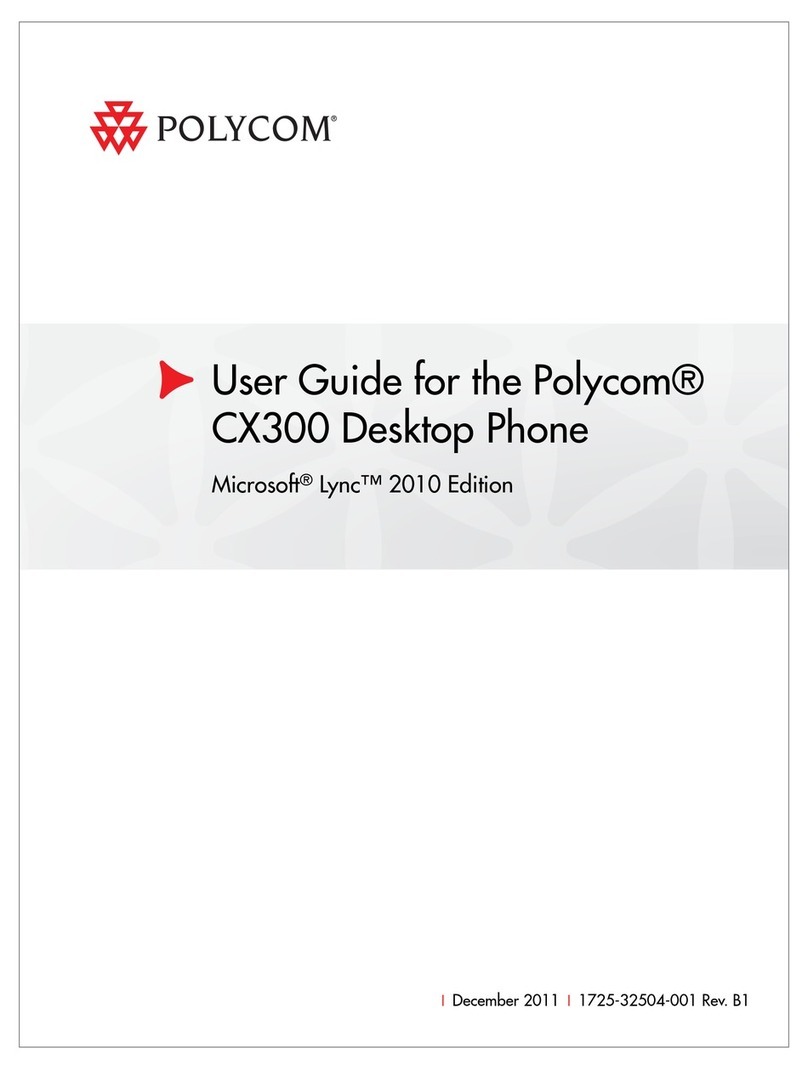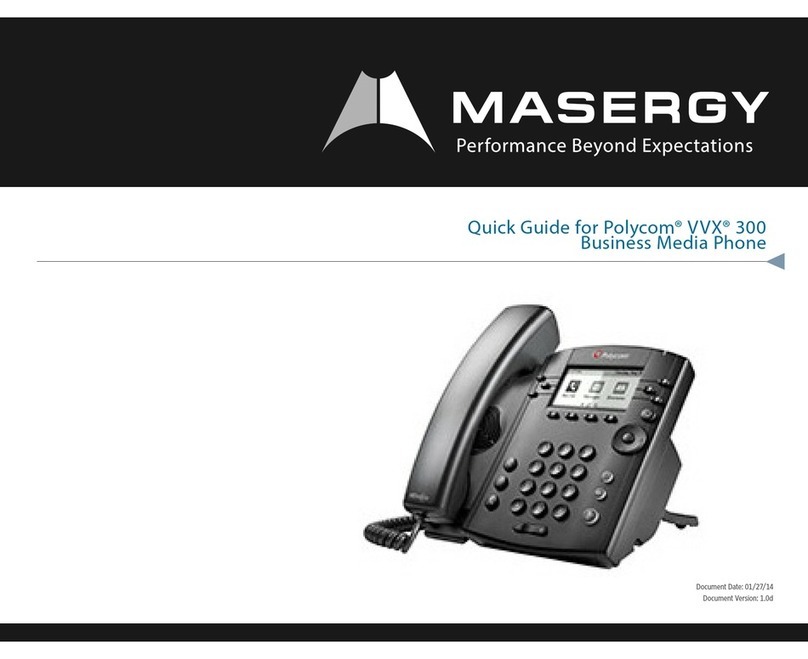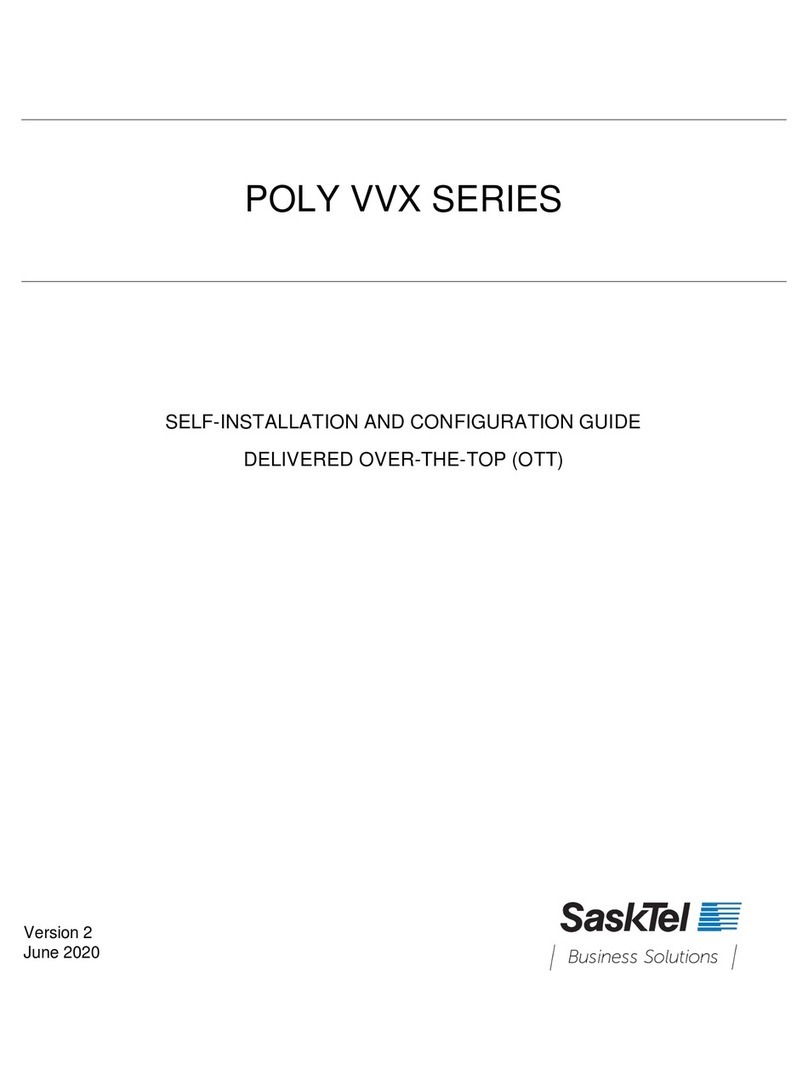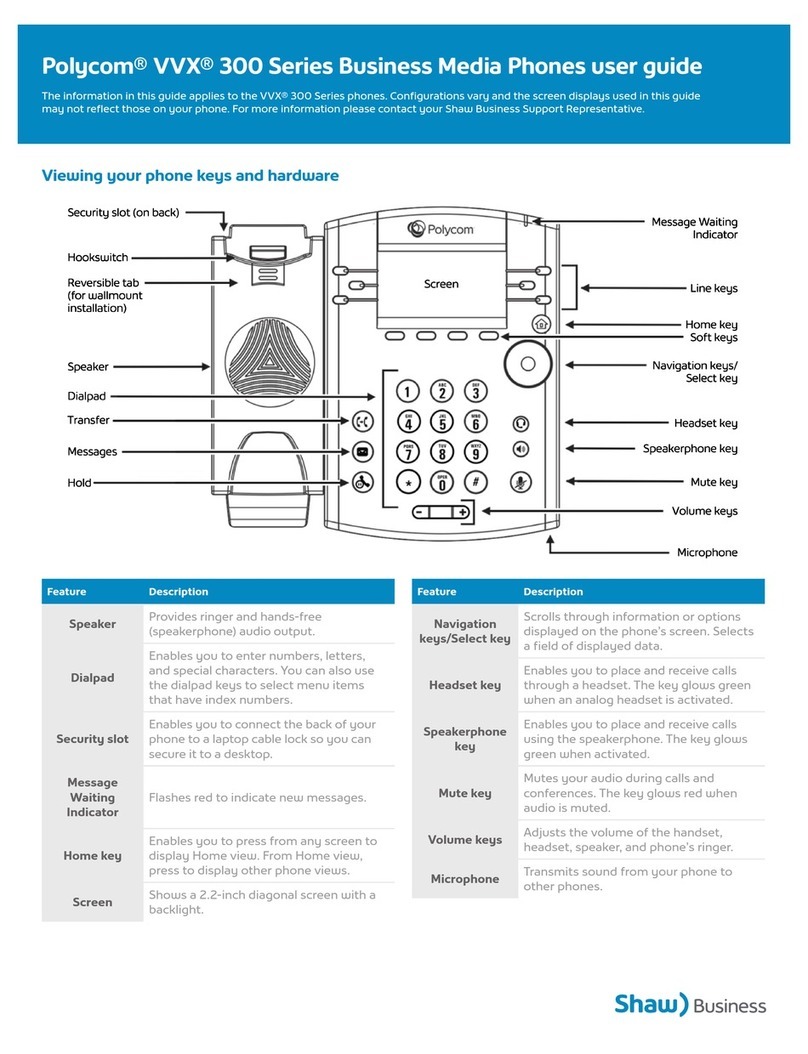Entering Data
Use the onscreen keyboard or the dialpad keys to enter
information. To backspace, tap .
To use the onscreen keyboard, tap .
To type with the dialpad keys, press a dialpad key repeatedly
to view the character options and stop to select. To type
other characters, tap Encoding or Mode. When using the
dialpad keys, use the 1, *, 0, and #keys.
About Calls
Only one call can be active at one time.
You can use the handset, speakerphone, or headset for
calls. During a call, you can change modes by picking up the
handset, or by pressing or .
http://support.polycom.com/UCEngAdvisories
Placing Calls
Pick up the handset, or press or . Enter the phone
number, and tap
From Lines view: Tap the phone Line, enter the phone num-
ber, and tap
From Home view: Tap New Call, enter the phone number,
and tap
Answering Calls
To answer with the speakerphone, press or tap Answer.
To answer with the handset, pick up the handset. To an-
swer with a headset, press .
To answer a new call while on an active call, tap Answer.
The current call will be held.
Ending Calls
To end an active call, replace the handset, press , or
press . Or, press End Call.
To end a held call, navigate to Calls view and highlight the
held call. Press Resume, and press End Call.
Holding Calls
From Lines, Calls, or Active Call view, tap Hold. If you’re in
Calls view, remember to highlight the call rst.
To resume a held call, tap Resume from Lines or Calls view.
Transferring Calls
From Lines, Calls, or Active Call view, tap Transfer, and call
the other party. When you hear the ringback sound, or after
you talk with the other party, tap Transfer.
Forwarding Calls
To enable call forwarding, press Forward from Home or
Lines view. Select the forwarding type to enable, enter a
forwarding number, and press Enable.
To disable call forwarding, press Forward from Home
or Lines view, select the forwarding type to disable, and
press Disable.
To enable per-call forwarding: As your phone rings, press
Forward, enter the forwarding number, and press Forward.
Placing Conference Calls
Call the first party, and after the call connects, press More,
and select Confrnc. Then, dial and connect with the sec-
ond party and press Confrnc again.
From Lines or Calls view, you can:
• Press Hold to hold all participants.
• Press End Call to remove yourself from the call,
but keep the other participants connected.
• Press Manage (if available) to manage each participant.
• Press Split to end the conference and hold all
participants.