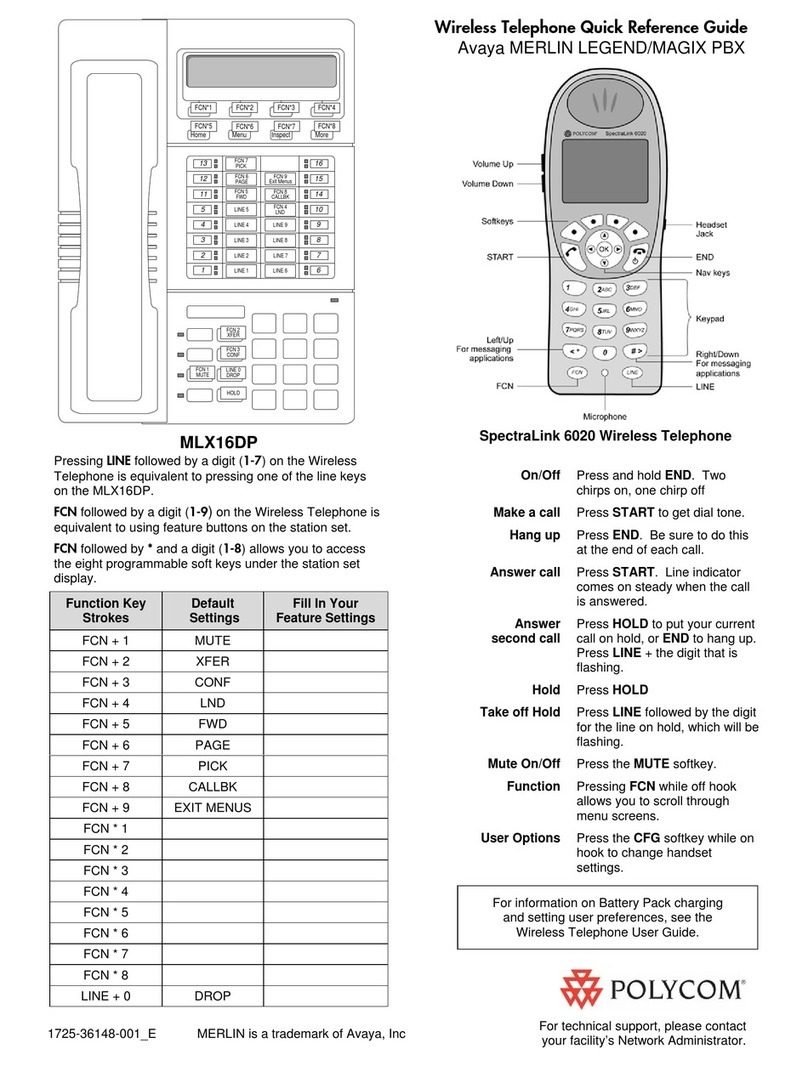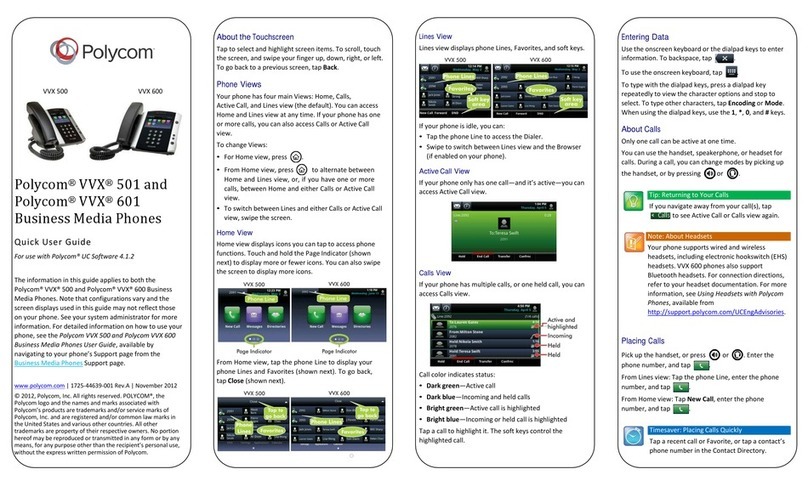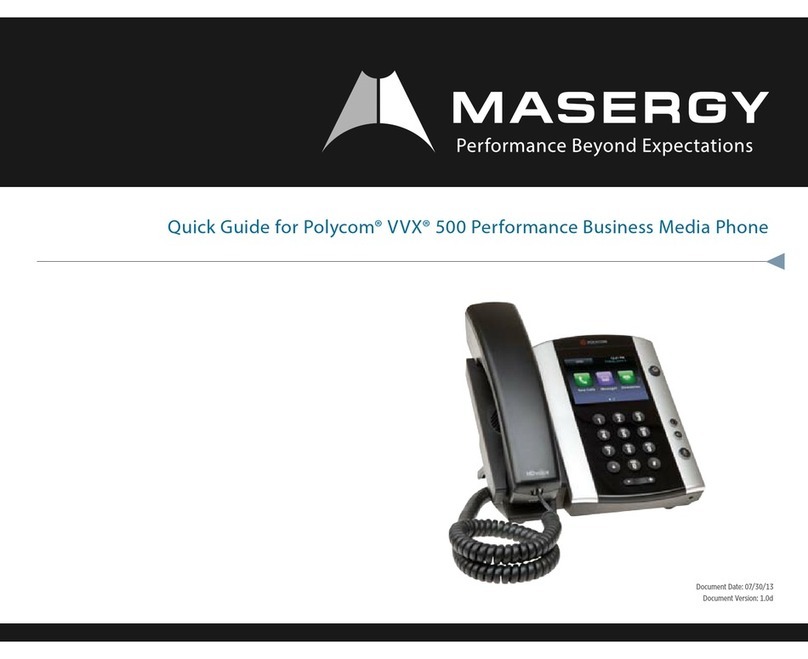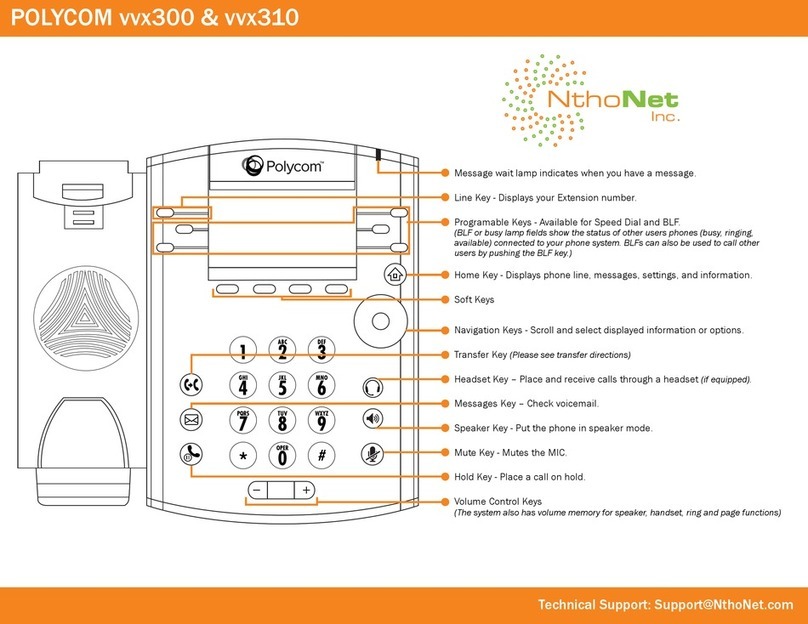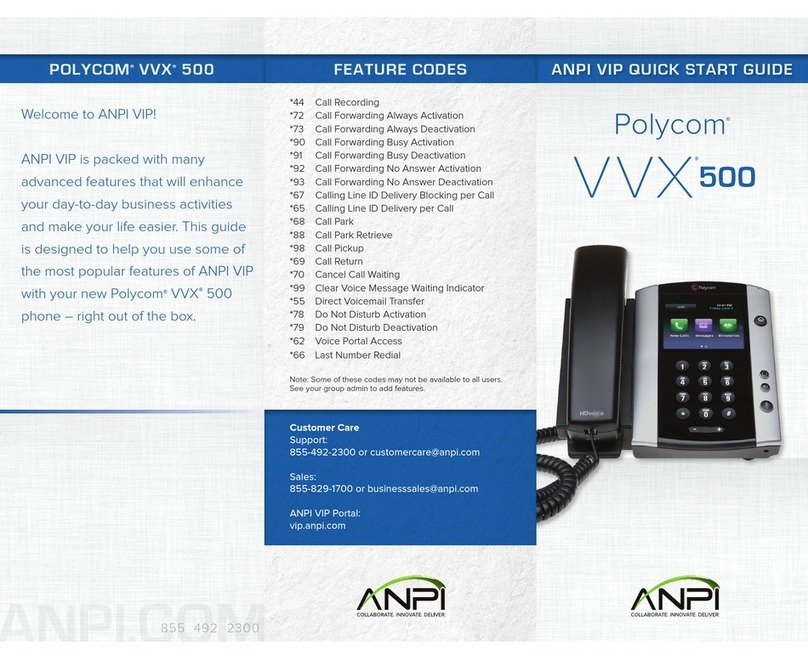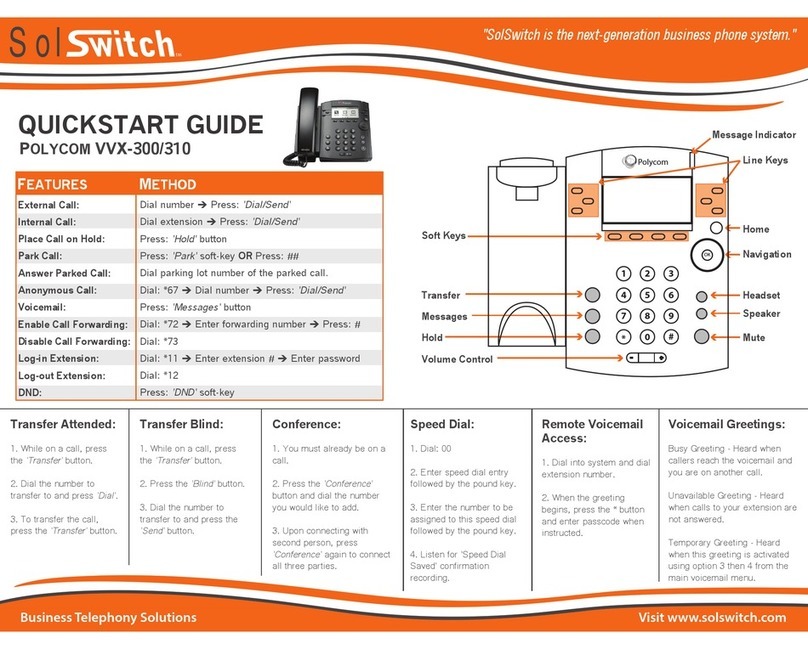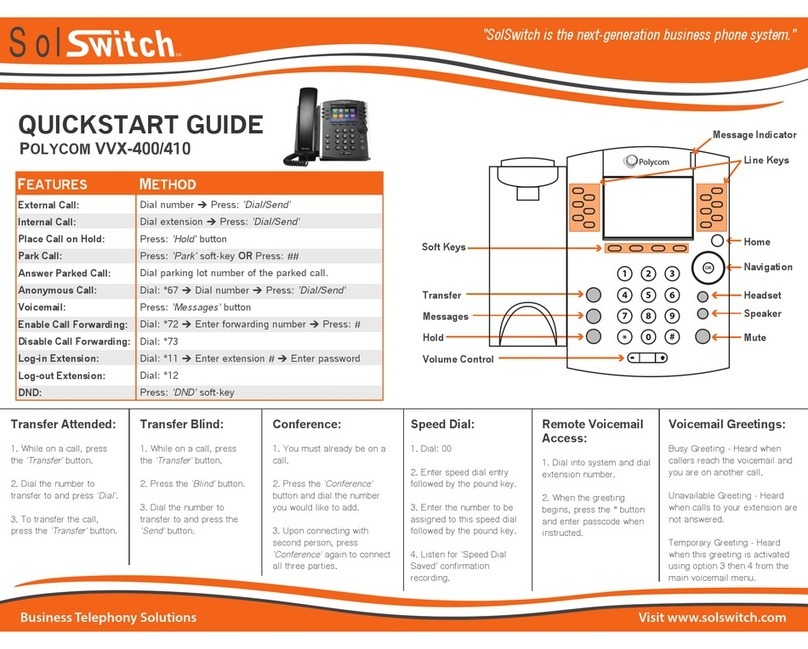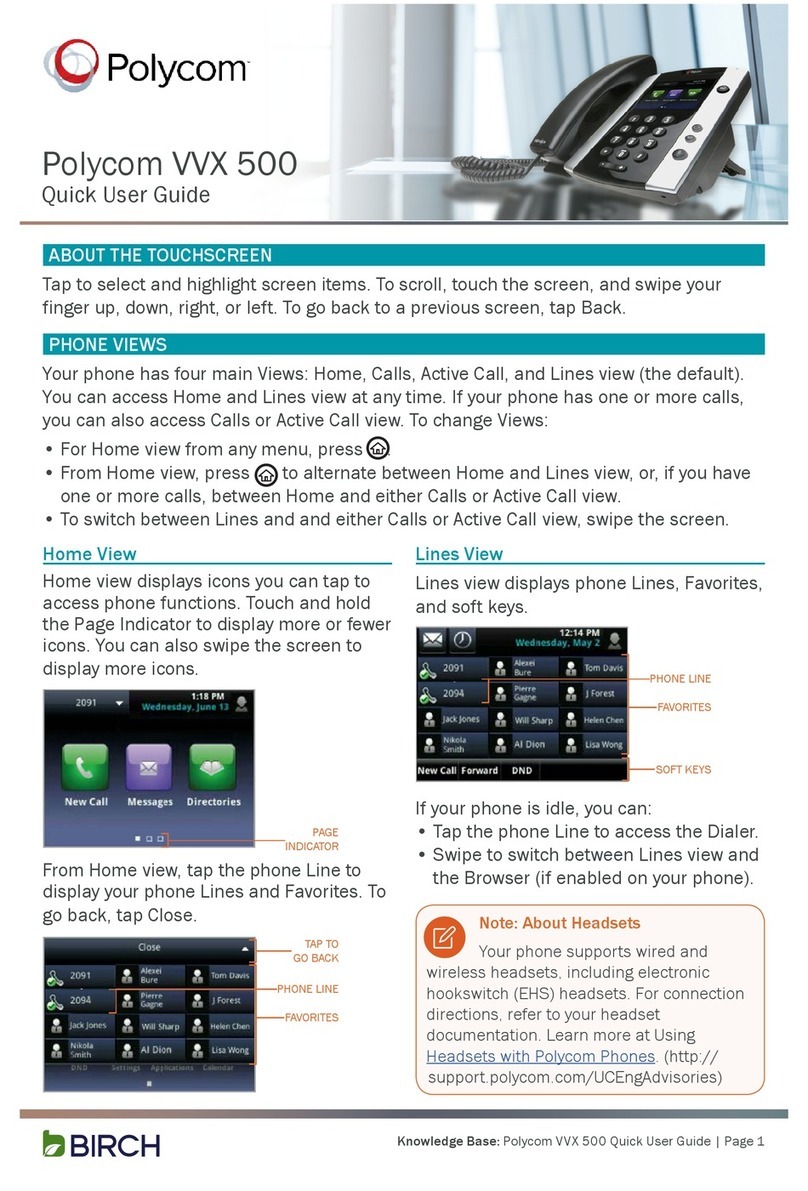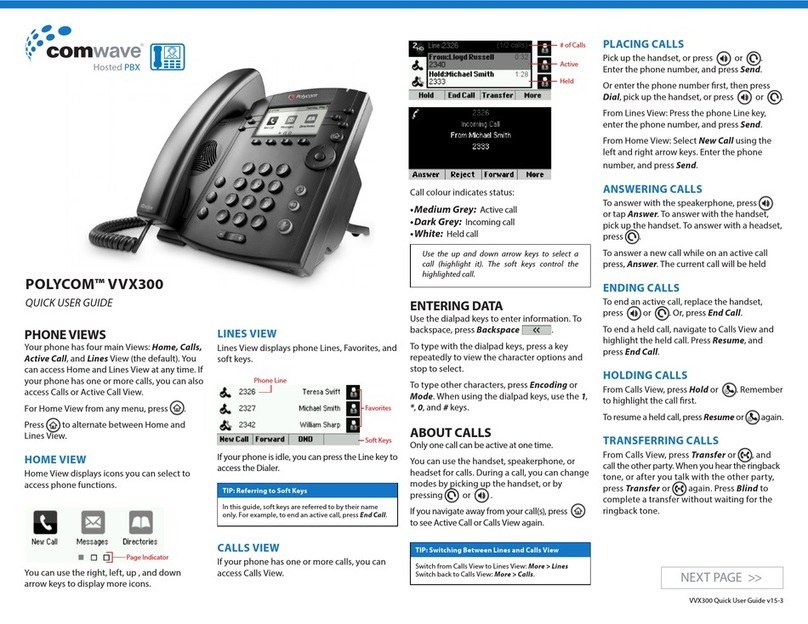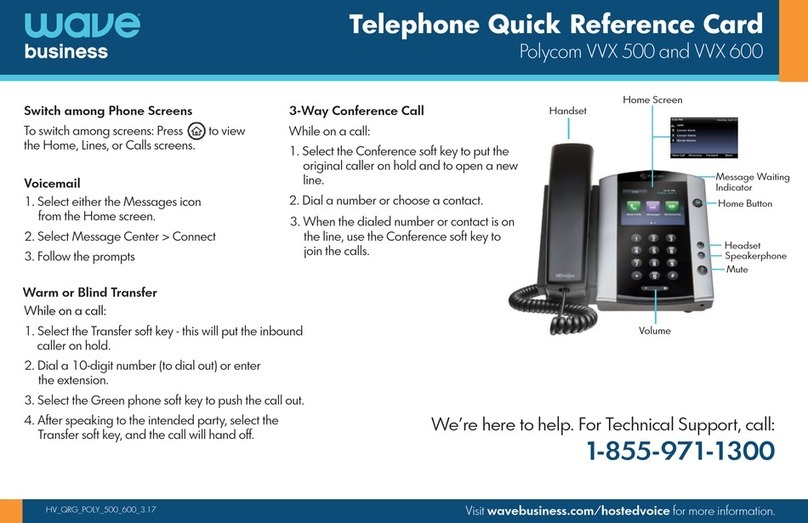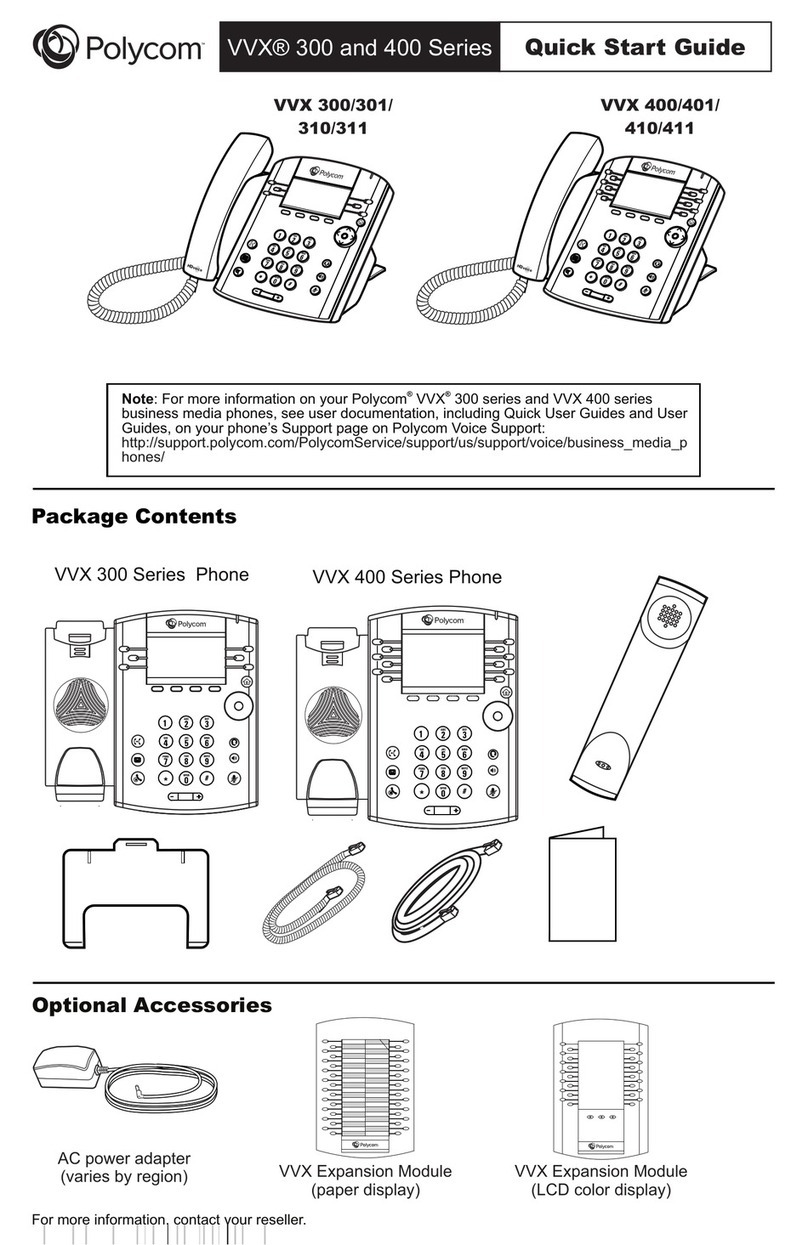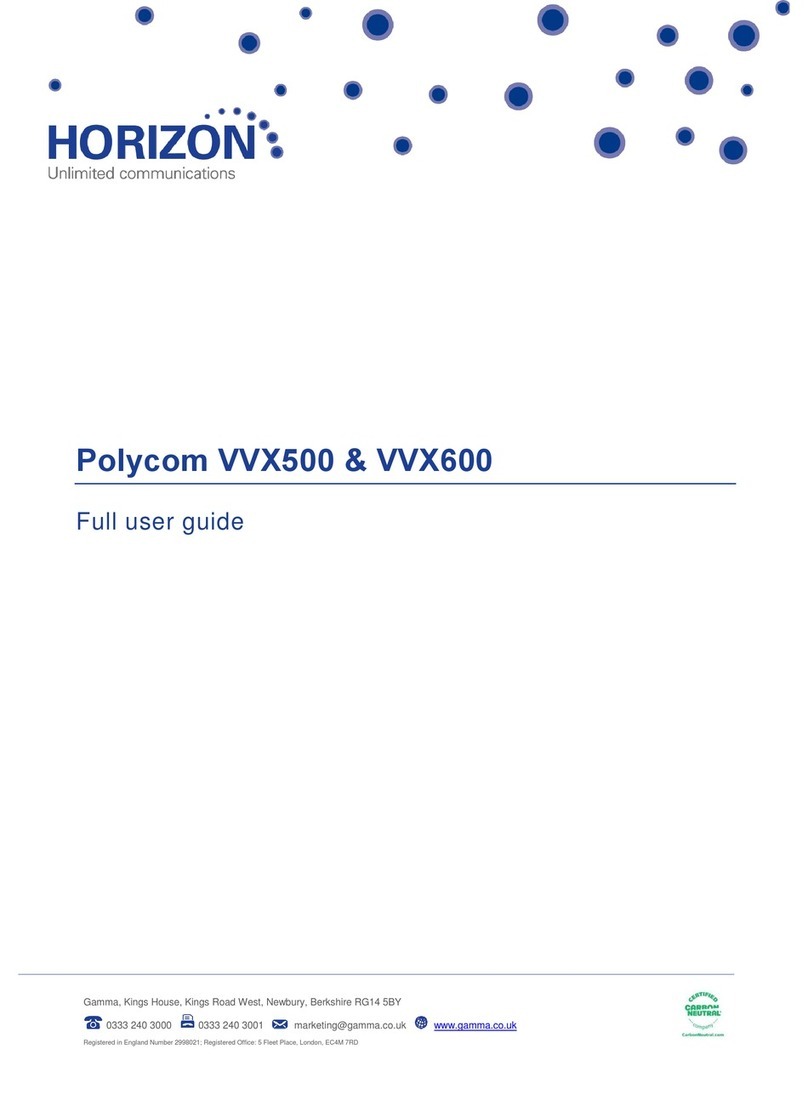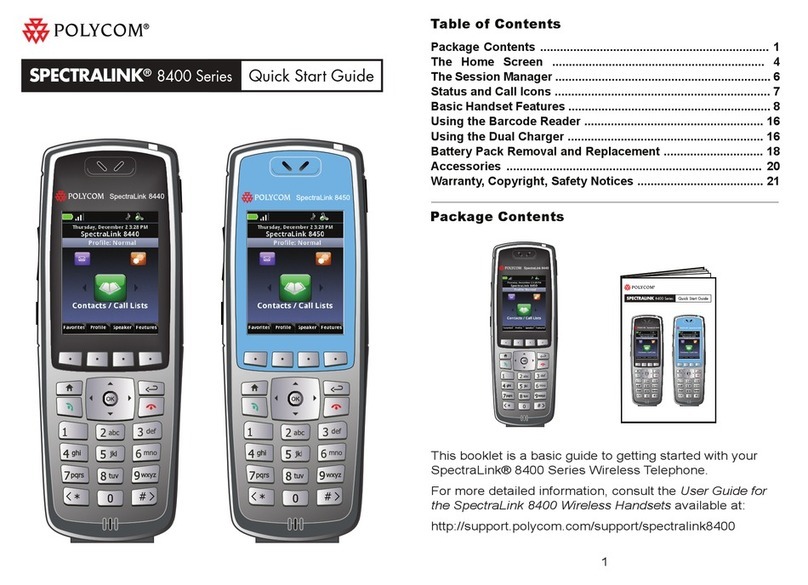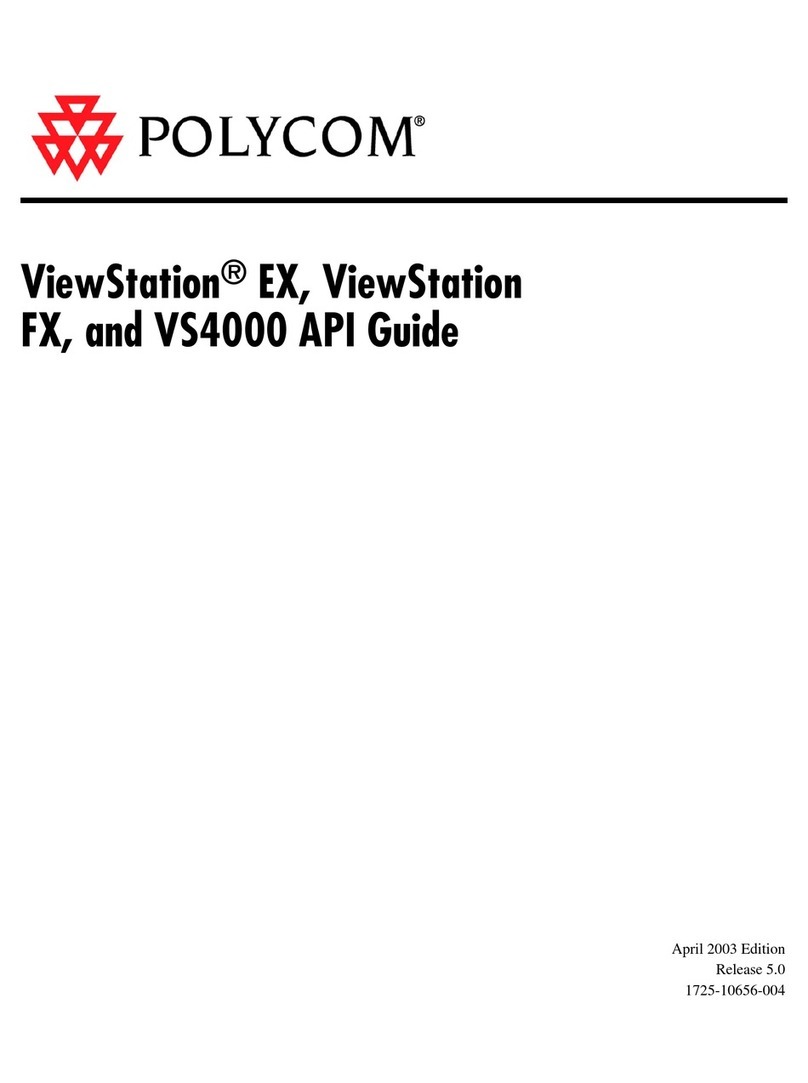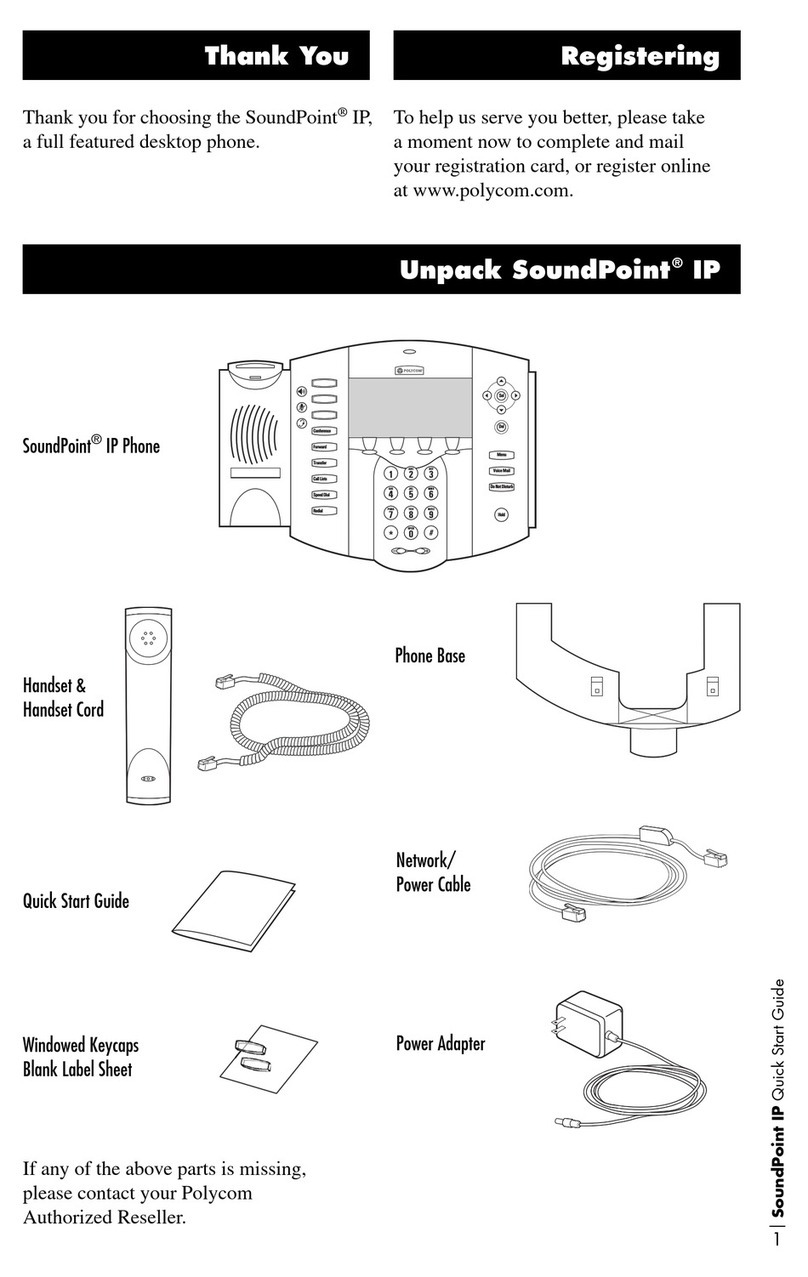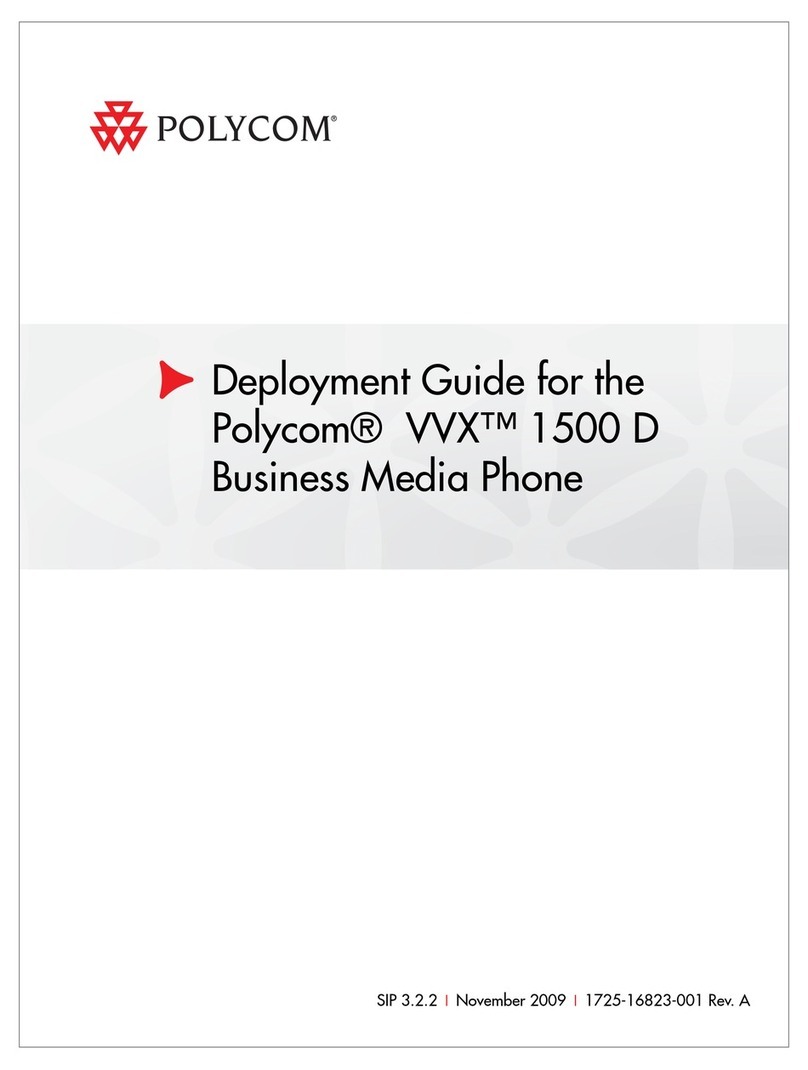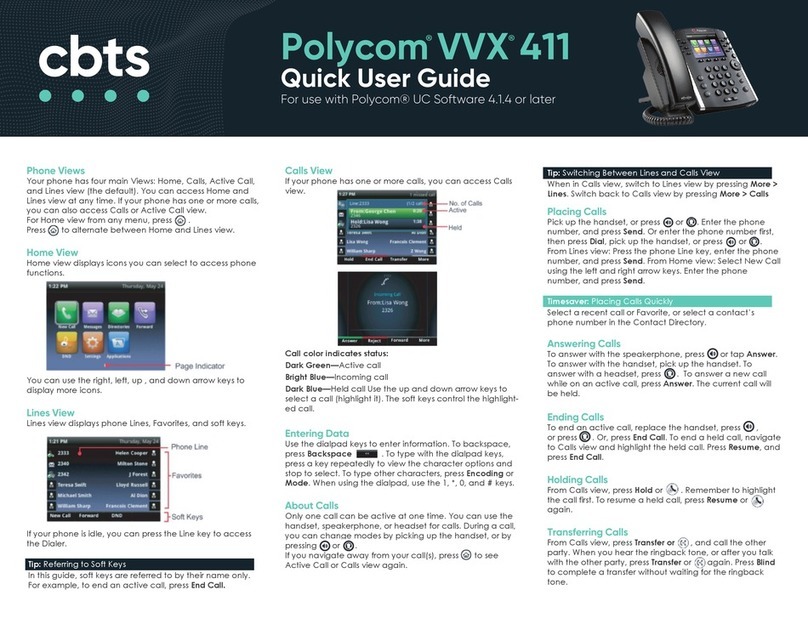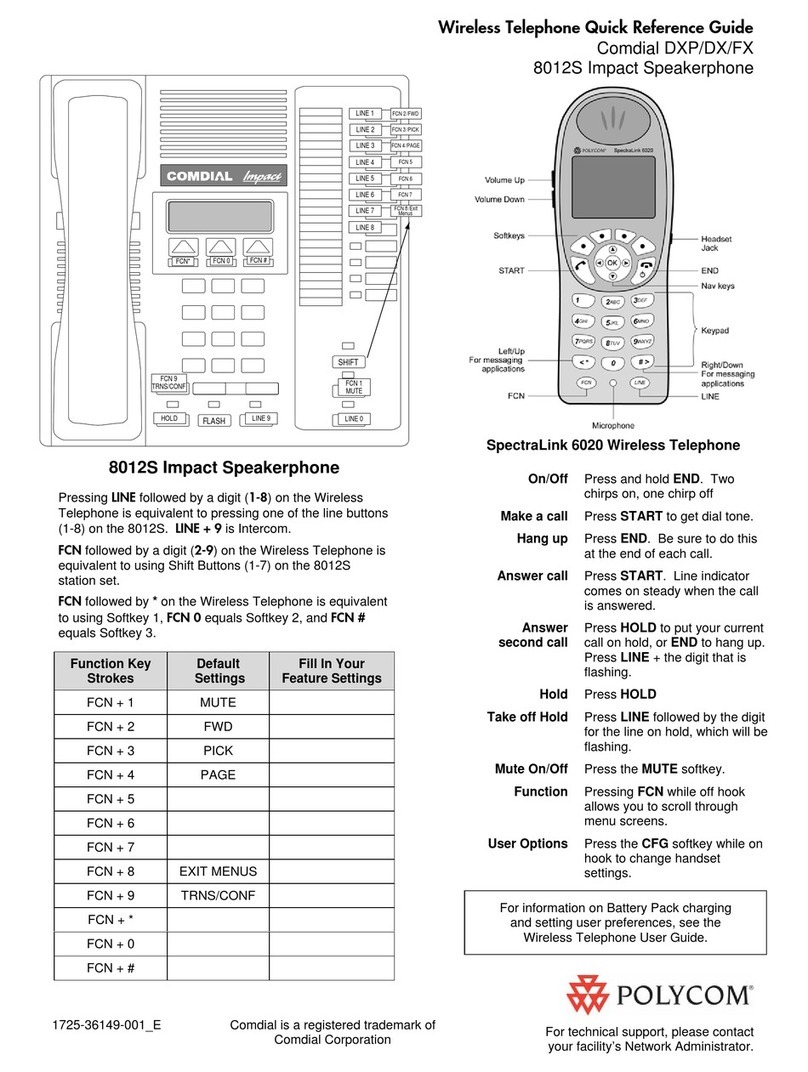Comcast Business VoiceEdge™| Quick Reference Guide for Polycom 670
1. Use Your New Phone & Voicemail
Business VoiceEdge Voicemail
Comcast Business VoiceEdge Voicemail enables you to manage your time without
missing your calls. Callers can leave a message while you’re on the phone, off-site,
or just need phone-free time to focus on a project. If you are away from the office,
you can opt to be notified via text message or email that you have messages waiting.
Setting up Voicemail
To set up your new Comcast Business VoiceEdge Voicemail service, follow these
easy-to-use instructions. The first time you call into your Comcast Business
VoiceEdge Voicemail, you will be asked to create a new password and record your
name to personalize the greeting that callers will hear when they reach your voicemail.
Note: Each line has its own voicemail and will need to be set up individually.
• Press .
• Dial the number.
or
• Or, dial the number and then press .
During a call, you can alternate between handset, headset, or hands-free modes by
pressing the Speakerphone or Headset keys or picking up the handset.
Answering a Call
Handset: Pick up the handset.
Speakerphone: Press: , or the appropriate line key, or the Answer soft key.
Headset (optional): Press .
Ignore an incoming call by pressing the Reject soft key or the Do Not Disturb key.
Ending a Call
Handset: Hang up or press the End Call soft key.
Speakerphone: Press: , or the End Call soft key.
Headset (optional): Press or the End Call soft key.
Redial
To call the last number you dialed, press or the Redial soft key.
Call Transfer
To Transfer a Call:
1. During a call, press or the Trnsfr soft key. The active call is placed
on hold.
2. Place a call to the party to which you want to transfer the call.
To cancel the transfer before the call connects, press the Cancel soft key. The
original call resumes.
3. When you hear the ring-back sound or after you speak with the second party,
press or the Trnsfr soft key.
Accessing Voicemail
There are three ways to access your voicemail:
From your phone:
1. The flashing Message Waiting Indicator on the front of the phone, individual line
indicators, and a stutter dial tone (instead of a normal dial tone) indicate new
voice mail messages.
To listen to voice messages:
1. Press .
2. Follow the voice prompts to listen to your messages.
From your desktop:
1. Log into the VoiceEdge portal at business.comcast.com/bveportal to view
voicemail online or click the “Dial Voicemail” icon on the Telephony Toolbar
Away from your office:
1. Dial your office telephone number.
2. When your personal greeting starts, press .
3. Enter your password when prompted.
Placing a Call
Using the Handset:
Pick up the handset and dial the number or dial the number first, and then pick up
the handset.
Using the Speakerphone:
• With the handset on-hook, press any assigned line key, or the NewCall soft key.
or
• Dial the number. Or dial the number, and then press the Dial soft key.
Using the optional Headset:
• With the headset connected, press any assigned line key, or the NewCall soft
key.
Polycom 670
Hold
Display
Handset
Line Keys Softkeys
Navigation Arrows
Mute
Headset
Speaker Phone
Volume Keys
Feature Buttons
Message Waiting
Indicator
Redial
Messages
Transfer
Transfer
2. Learn More
We provide a unique, interactive training program that can be completed online or on demand – whatever is most convenient for you. We recommend all users attend training
near the time of install. In addition, we have self-help videos to guide you through how to set up and use individual features – you and your colleagues can view these at any
time. Please visit business.comcast.com/getstarted for details.
OVERVIEW & FEATURE DEMO High level basics of VoiceEdge Monday, Tuesday
BASIC PHONE TRAINING How to use your VoiceEdge phone Wednesday, Thursday
UNIFIED COMMUNICATIONS Advanced features for desktop and mobility integration Thursday
TECH ADMIN TRAINING Manage users and group features via Business VoiceEdge portal Friday
RECEPTION CONSOLE Learn the software based Reception Console software Custom session