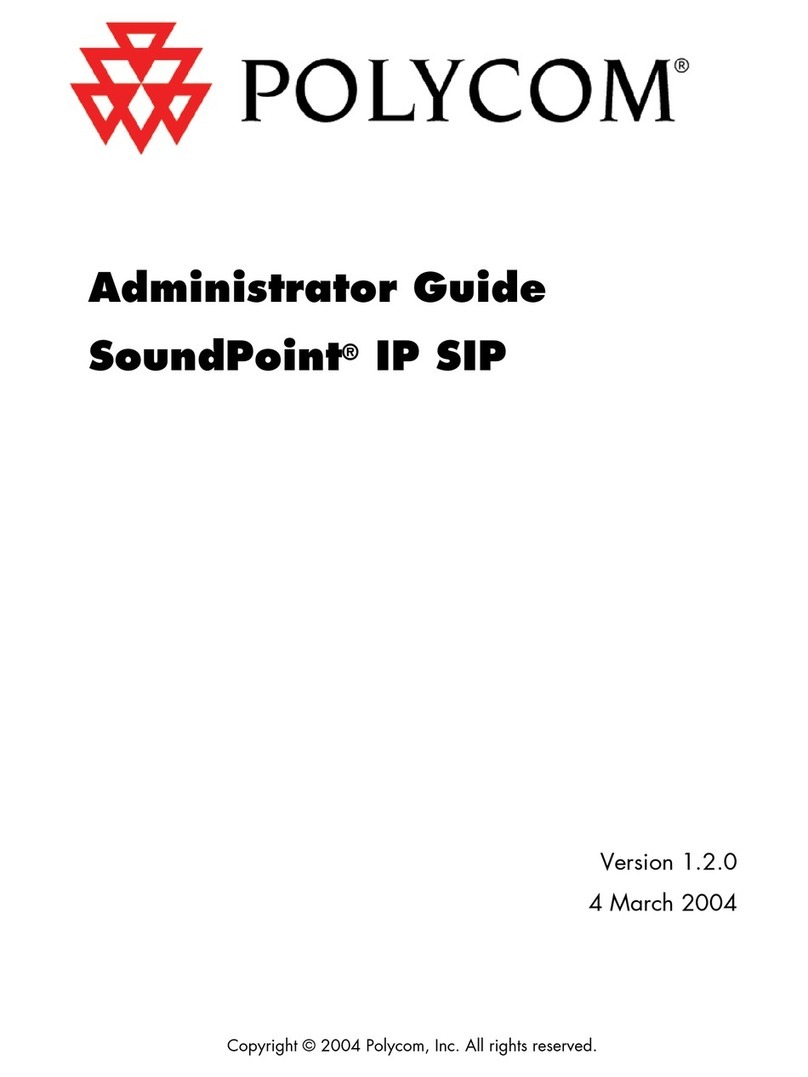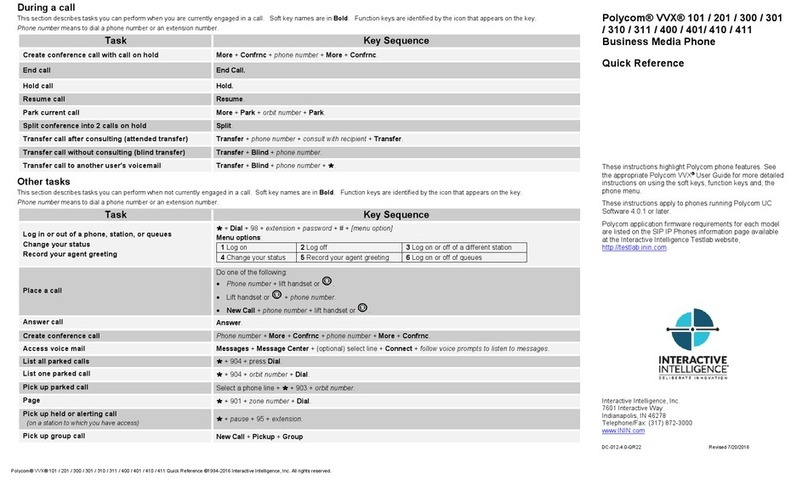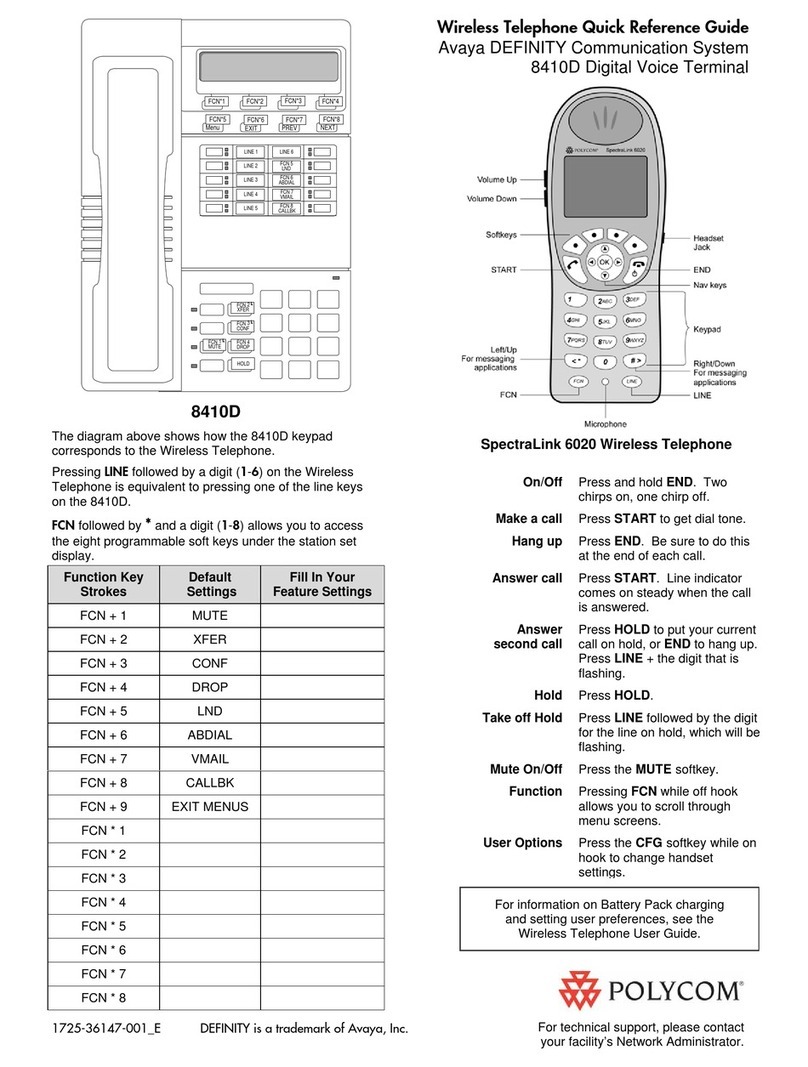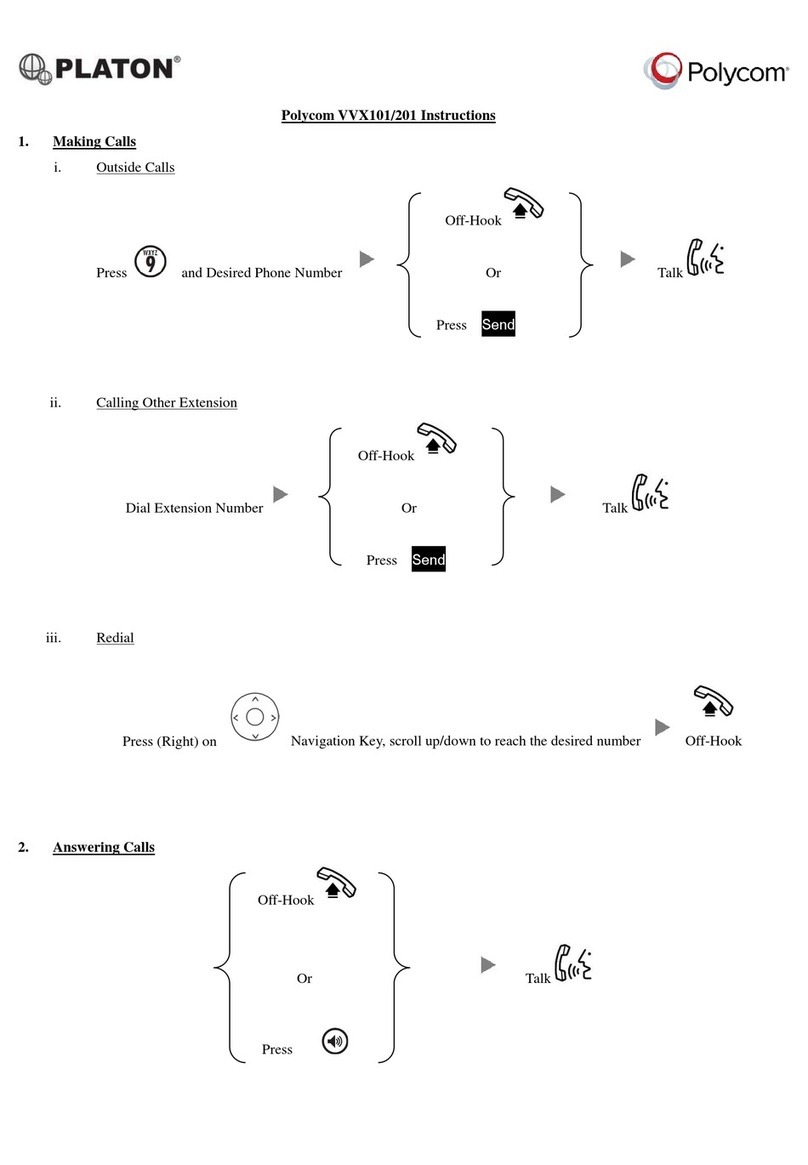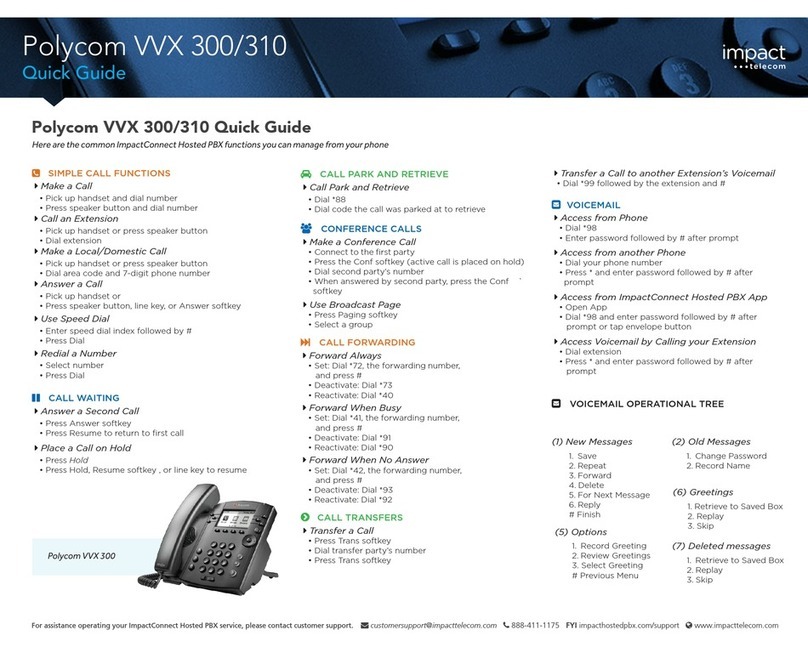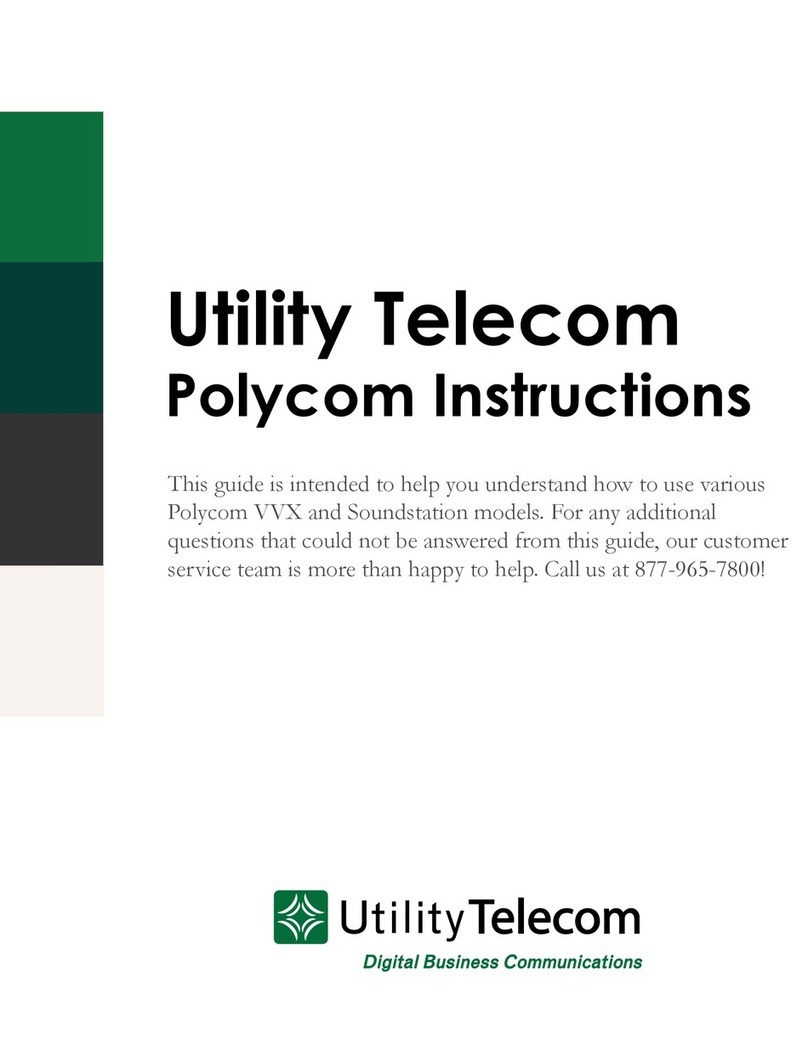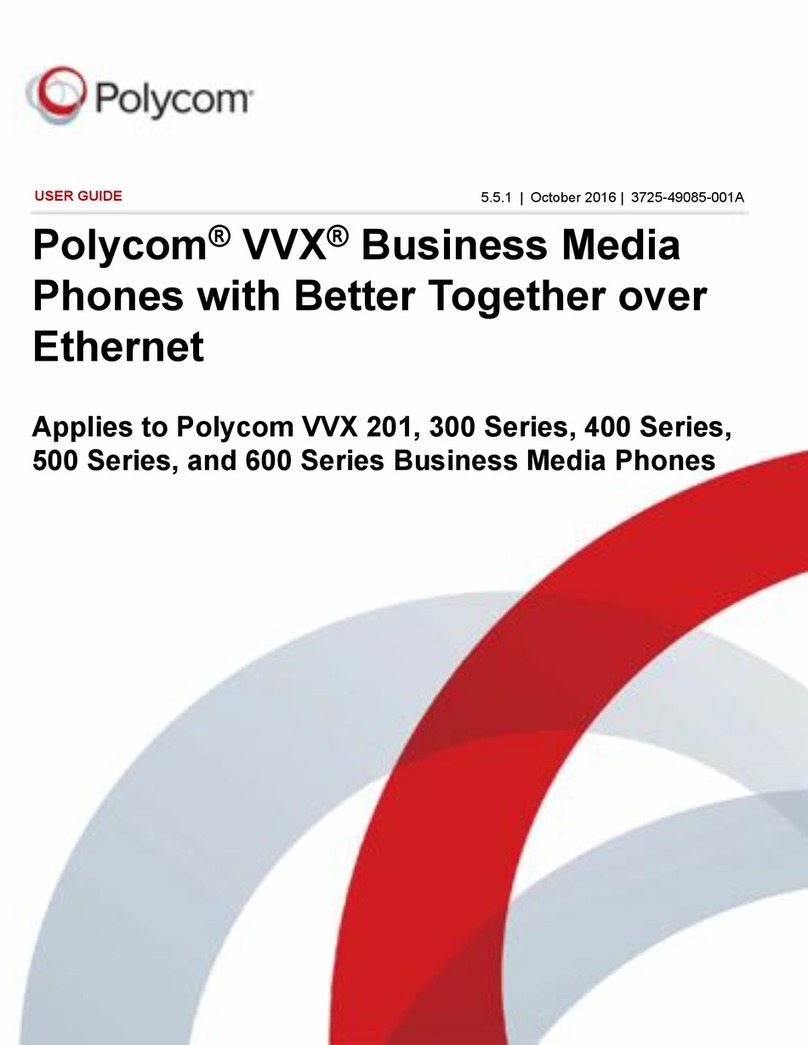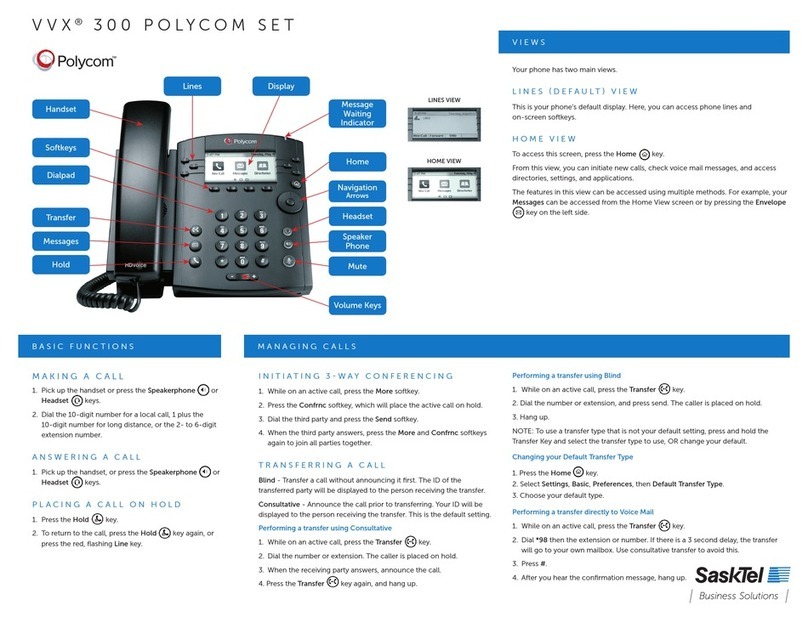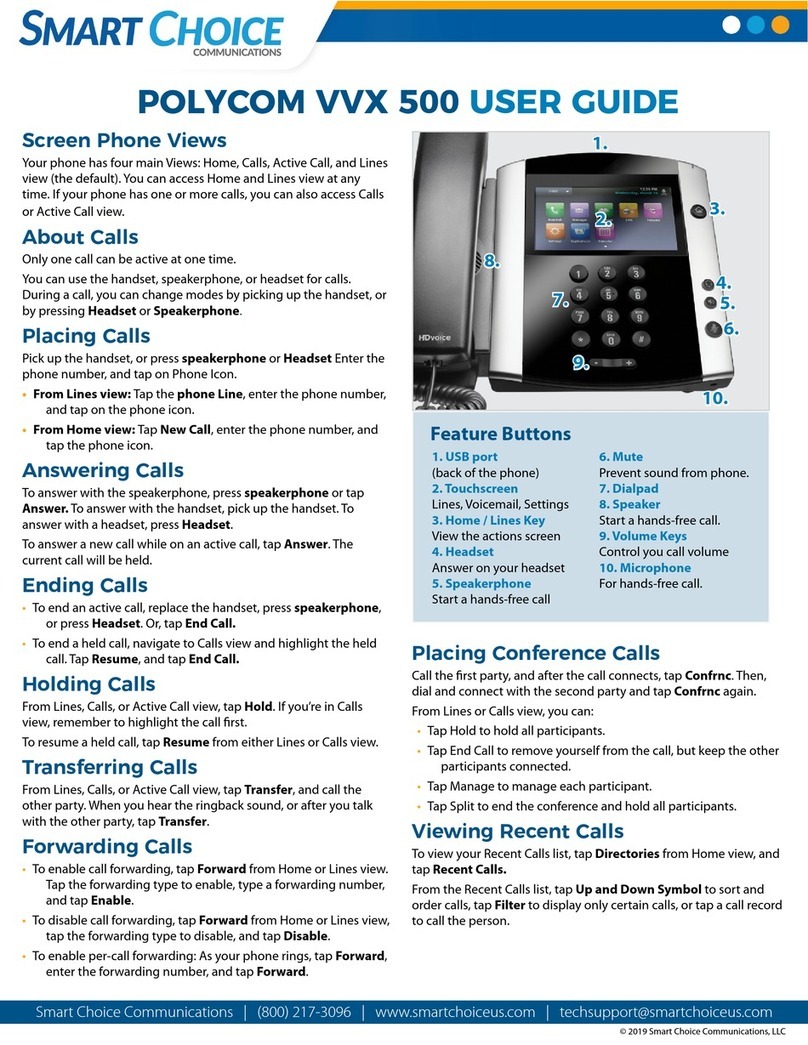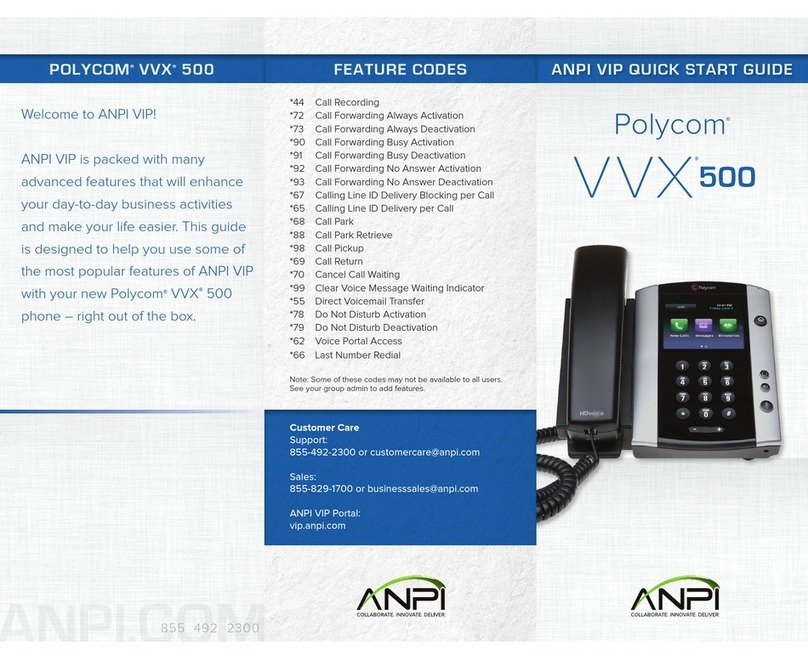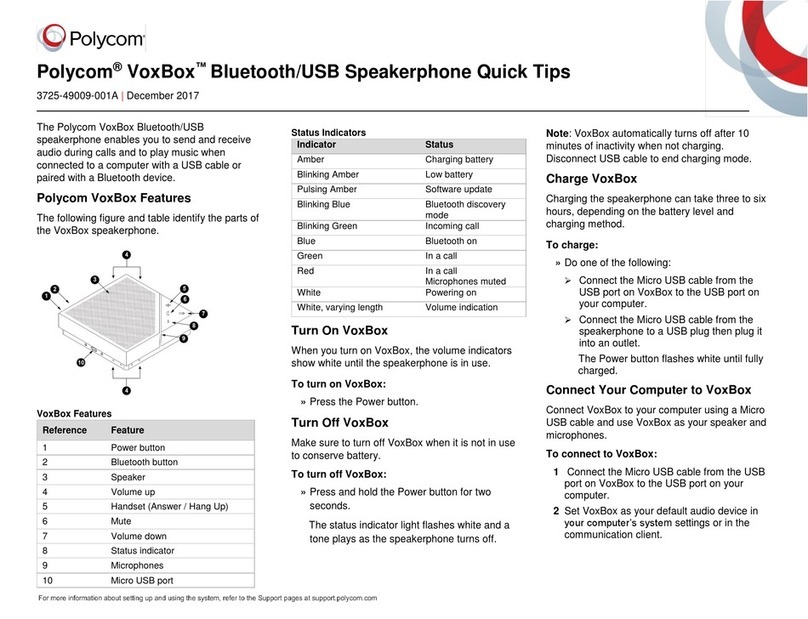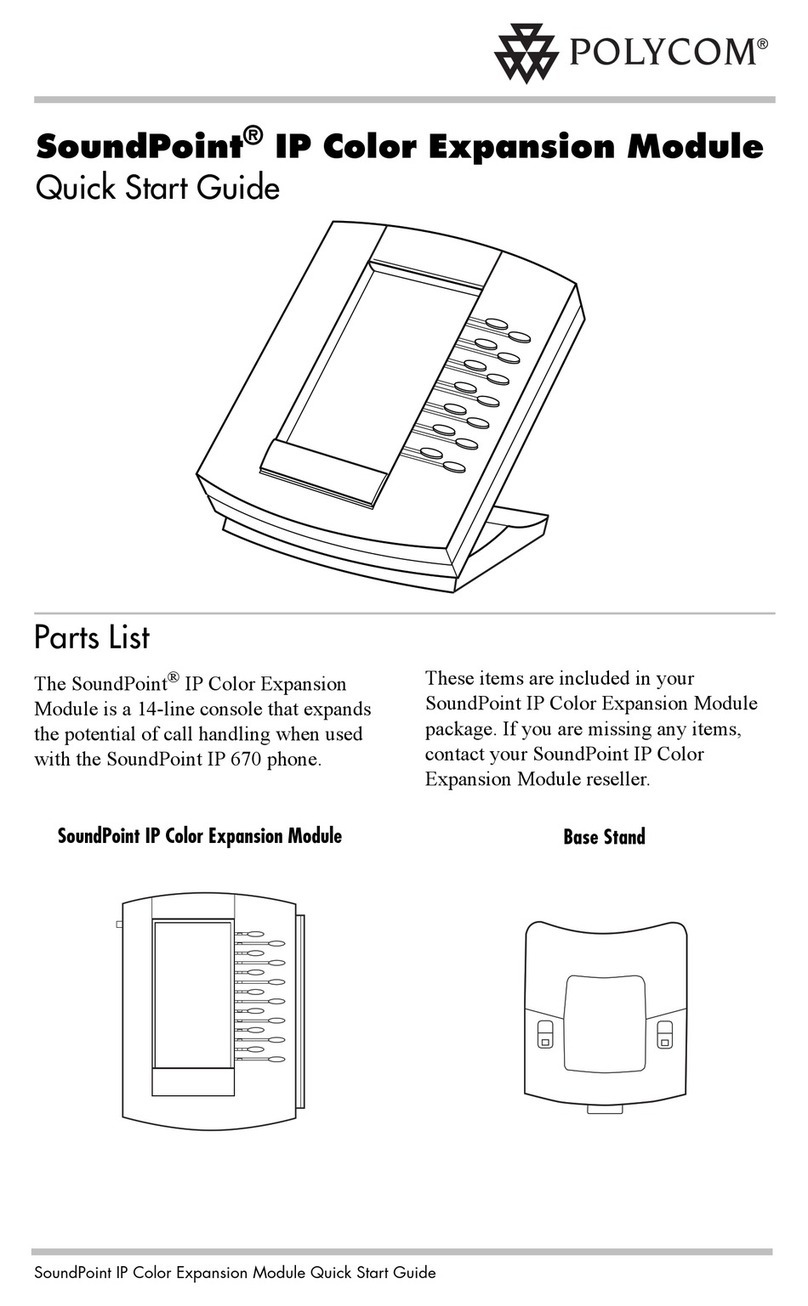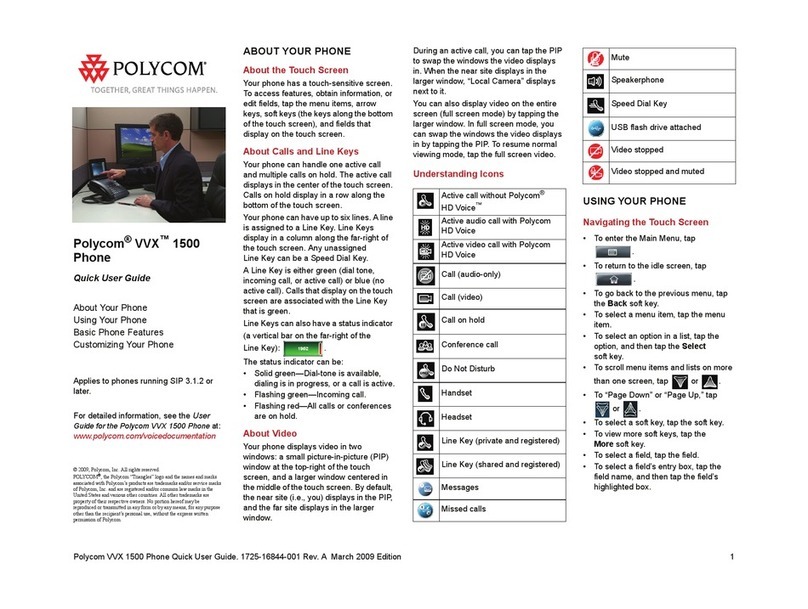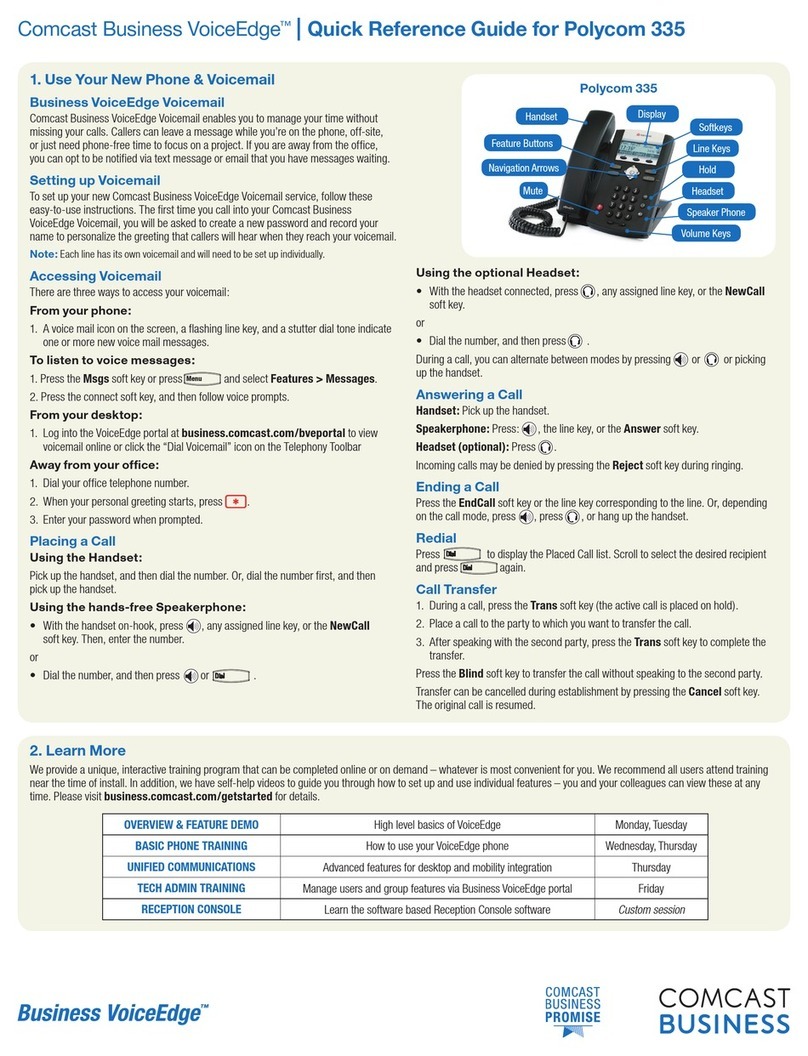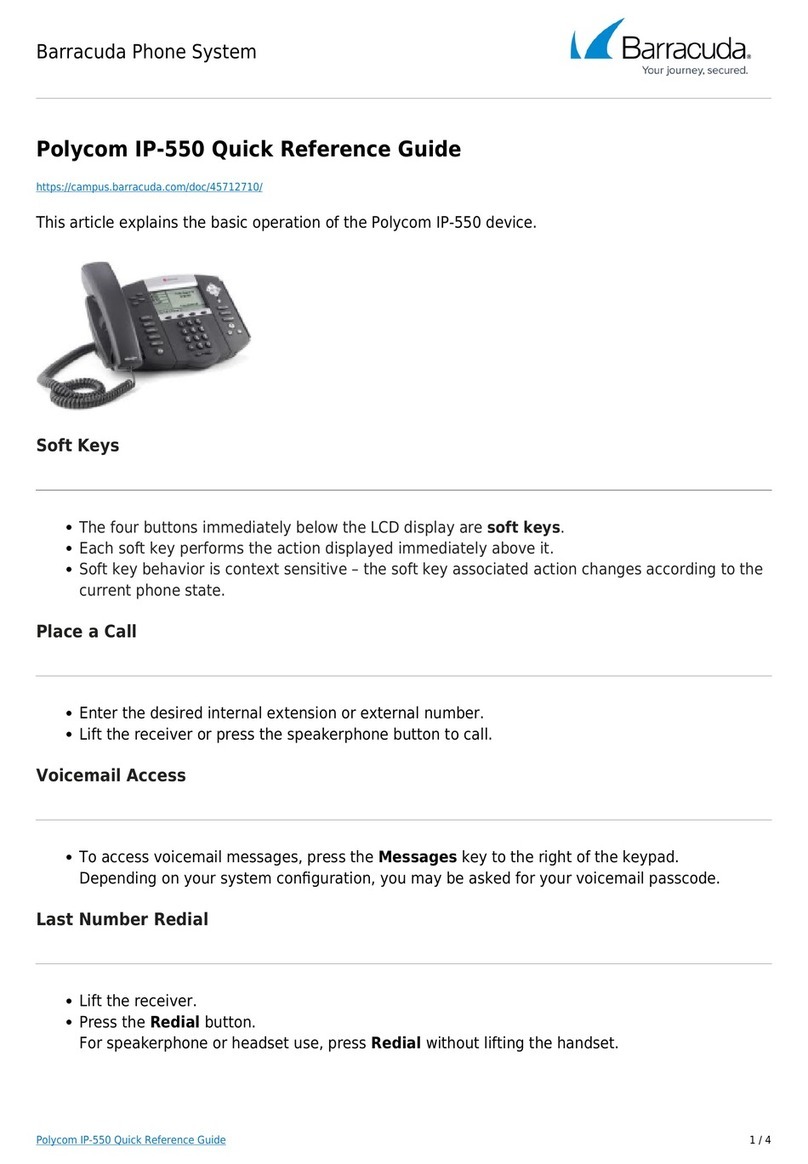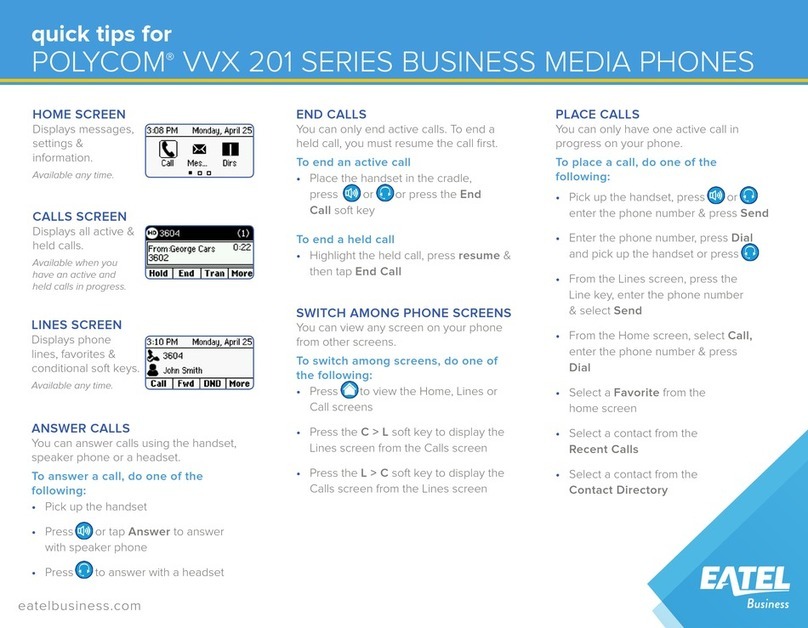Transferring calls:
From Calls View, press Transfer or
, and call the other party. When you
hear the ring back tone or after you talk
with the other party, press Transfer or
. Press Blind to complete a transfer
without waiting for the ringback tone.
Forwarding calls:
To enable call forwarding, press
Forward from Home or Lines view.
Select the forwarding type to enable,
type a forwarding number, and press
Enable.
To disable call forwarding, press
Forward from Home or Lines view.
Select the forwarding type to disable,
and press Disable.
To enable per-call forwarding: As your
phone rings, press Forward, enter the
forwarding number, and press
Forward.
Star2Star Call Park and Retrieve
1. During an incoming call, press the
More soft key.
2. Press Park soft key.
3. The caller will be parked in the first
available Park position.
4.The caller will hear music or message
on hold if configured on your system.
5. Press illuminated Park key to retrieve
the call.
Placing conference calls:
Call the first party. After the call
connects, press More and select
Confrnc. Dial and connect with the
second party, and press Confrnc
again.
From Lines or Calls View, you may:
Press Hold to hold the conference.
Press End Call to remove yourself from
the call but keep the other participants
connected.
Press Manage to manage each
participant (if available).
Press Split to end the conference and
hold all participants.
Note: If you have an active and held
call, press Join to set up a conference.
Favorites
Favorites are contacts you call most
often. Favorites display in your
Favorites list. A smaller number of
Favorites displays in Lines view.
Viewing your Favorites list:
Press and select Directories >
Favorites.
Making a contact a Favorite:
Navigate to your Contact Directory and
select the contact. Press Info, press
More, and select Add to Favorites.
Press Yes to confirm.
Dialing a Favorite:
Press the Favorite from Home or Lines
view or from your Favorites list.
Viewing recent calls
From Lines view, do one of the
following:
Press , select Directories and
select Recent Calls to view your
Recent Calls list.
Press the right arrow key to view the
recent Placed Calls.
Press the left arrow key to view the
recent Received Calls.
Press the down arrow key to view the
recent Missed Calls.
Press the up arrow key to view
Favorites.
Saving recent callers to your
directory:
From your Recent Calls list, press Sort
to sort and order calls. Press Type to
display only certain calls or select a call
record to call the person.
Contact Directory
To select a contact from the
Contact Directory, press .
Viewing your directory:
Select Directories from Home view.
Press Contact Directory on the
Directory screen.
Adding a contact:
To add or edit a contact in your local
phone directory:
Access the Star2Star Web Portal and
navigate to the Individual Phone
Settings section for your phone. Click
the Speed Dials link to add contacts
and other options to your phone. For
more detailed instruction follow the
Star2Star Phone and Features Guide
available for view/download via the
Star2Star Web Portal.
Adding contact directly to phone:
Navigate to your Contact Directory and
press Add. Type the contact’s
information and press Save. To make a
contact a Favorite, enter a Favorite
Index number.
(Note): If adding contact directly into
phone, be aware when rebooting the
phone, that contact information will
be lost
Updating contact information:
Navigate to your Contact Directory and
select the contact. Press Info, press
Edit, update the contact’s information
and press Save.
Deleting a contact:
Navigate to your Contact Directory and
select the contact. Press Info, press
Delete and press Yes to confirm.
Searching for a contact:
Navigate to your Contact Directory and
press Search. Enter search criteria and
press Search.
Dialing a contact from your
Directory:
Navigate to your Contact Directory and
select the contact. From the contact’s
information screen, select the contact’s
phone number.
Note: A star indicates a Favorite.
Listening to Voice Mail
Select Messages from Home View or
press and select Message Center.
Press Connect and follow the prompts.
Muting the Microphone
During a call, press so other parties
cannot hear you. To disable Mute,
press again.
This applies to calls using the handset,
headset and speakerphone.
Do Not Disturb
To disable ringing, press DND from
Home or Lines View. When Do Not
Disturb is enabled, the DND icon
displays in the status bar and beside
the appropriate Line key. Press to
disable DND.
Adjusting Volume
To change call volume, press
during a call. To change the ringer
volume, press when the
phone is idle or ringing.
Caller Pickup
1. To pick up a call ringing a specific
phone that is not ringing as part of a
Ring Group, dial *8xxx (xxx
being the extension of the ringing
phone).
2. For example your neighbor’s phone
extension 112 is ringing. You would dial
*8112 to pickup that
call.
3. To pick up a call on any ringing
phone dial *8.
Updating Ringtones
To change the incoming call ringtone,
select Settings from Home View and
press Basic > Ring Type. Select
the desired ringtone.
To set a ringtone for a contact, navigate
to your Contact Directory and select the
contact. Press Edit, update the
contact’s ring type and press Save.
Speed Dial
Use the Star2Star Web Portal
https://portal.star2star.com/ to configure
speed dial buttons in individual phone
settings.
When configured on your phone, press
the designated speed dial key to dial
out the preset number.