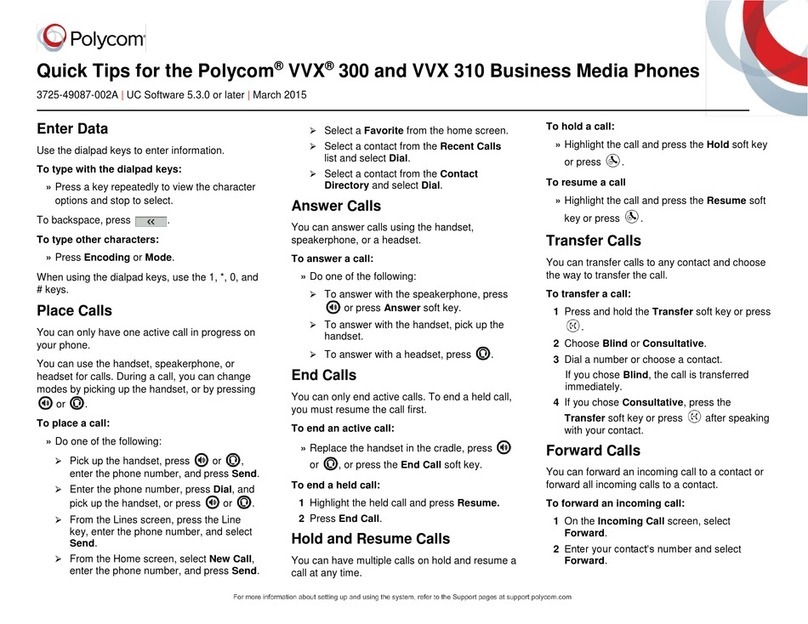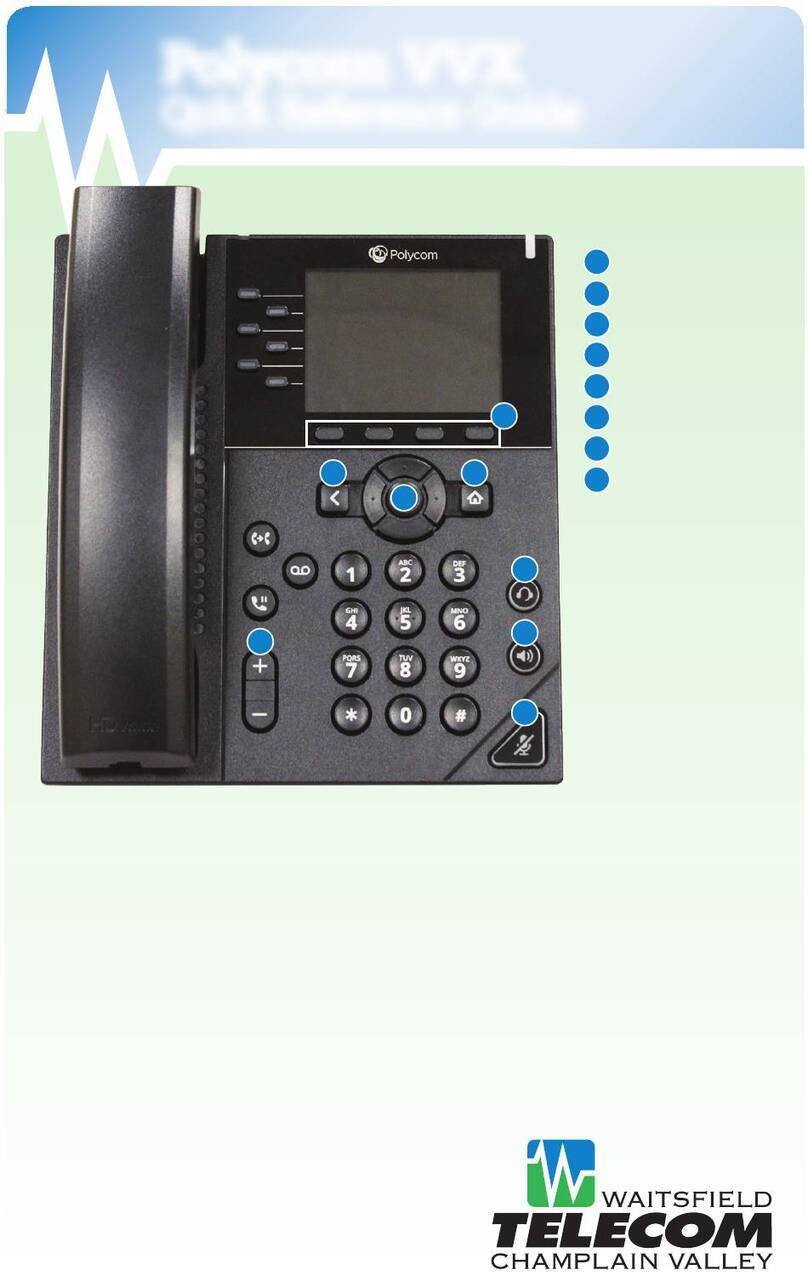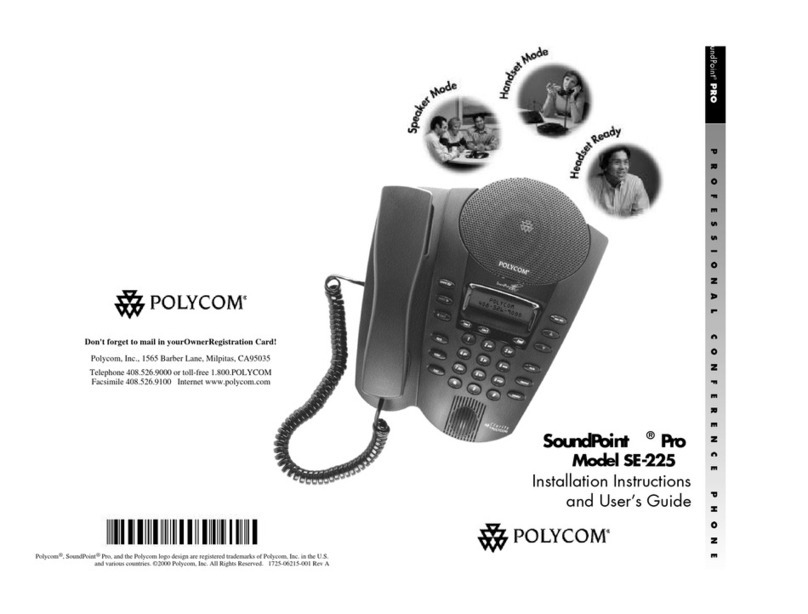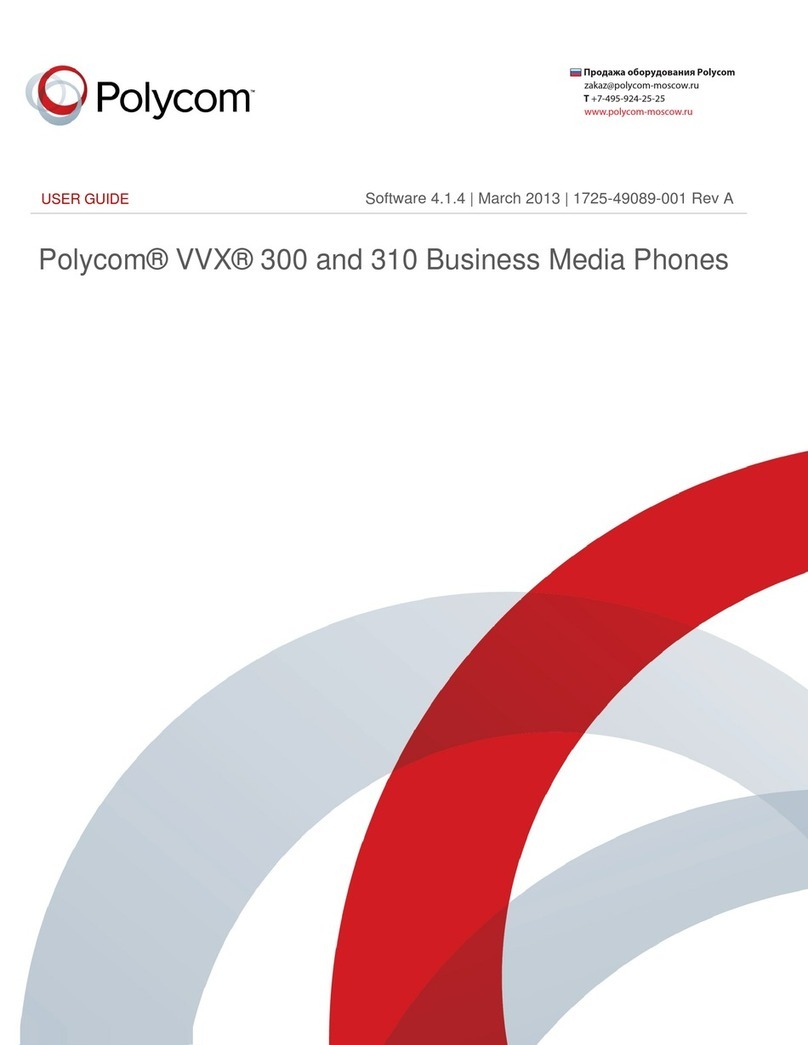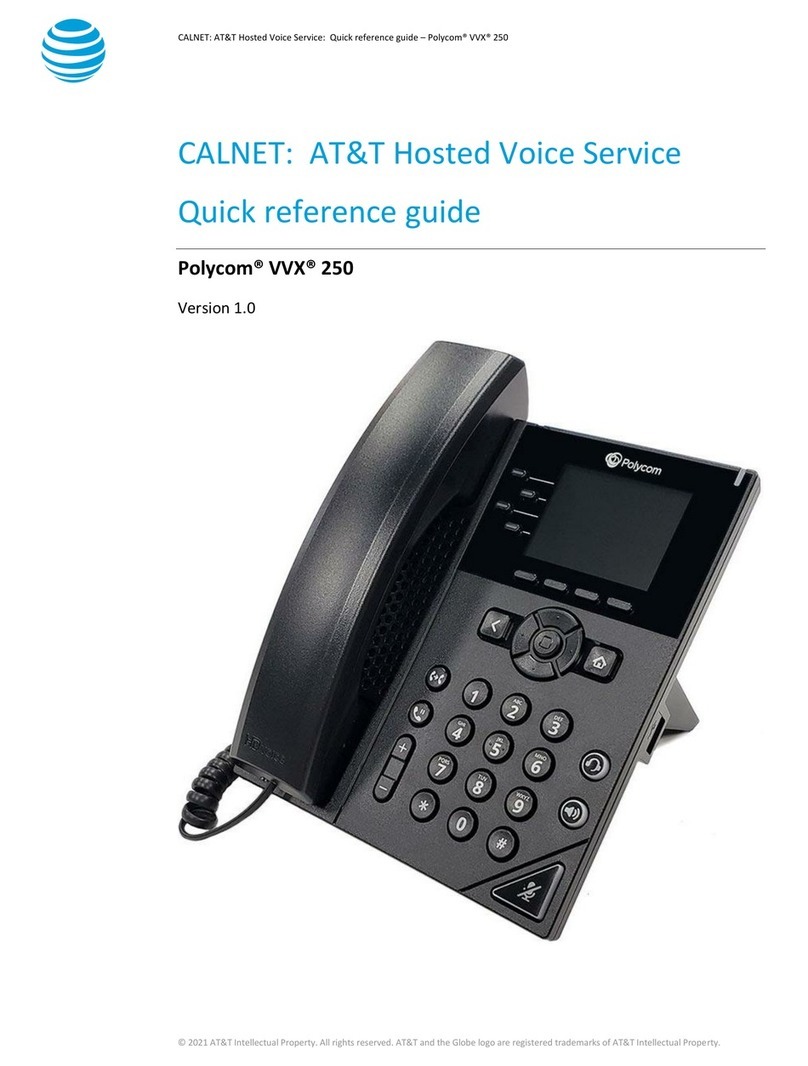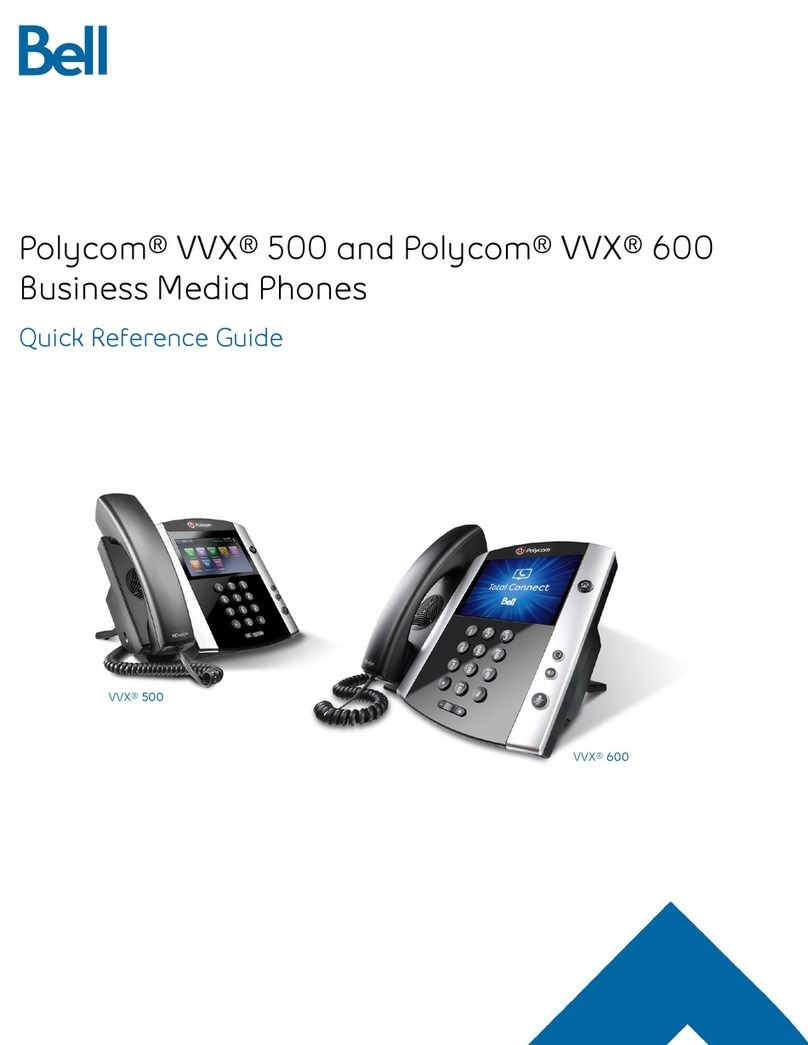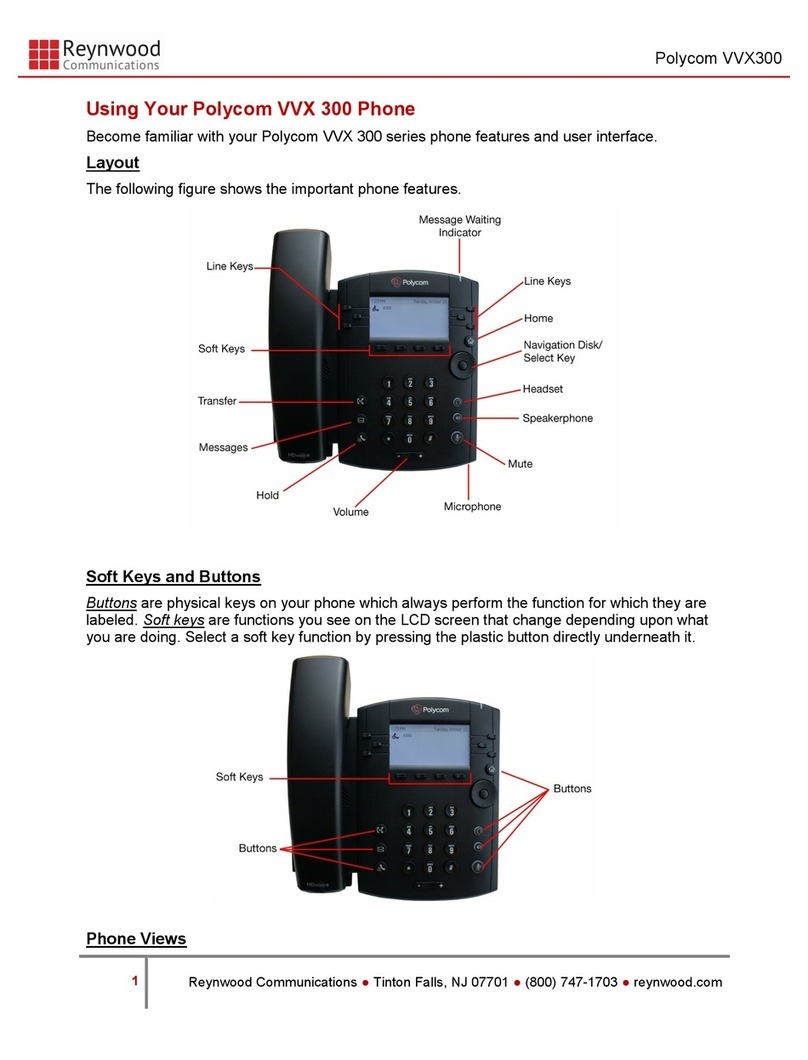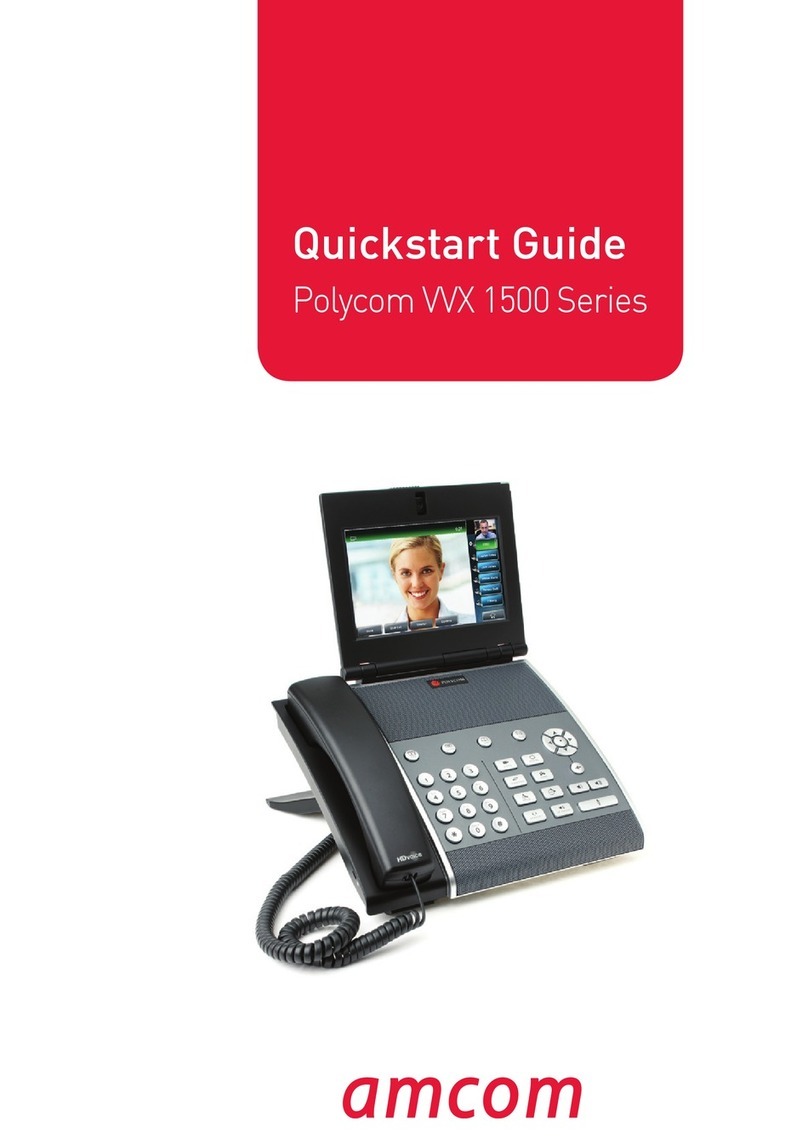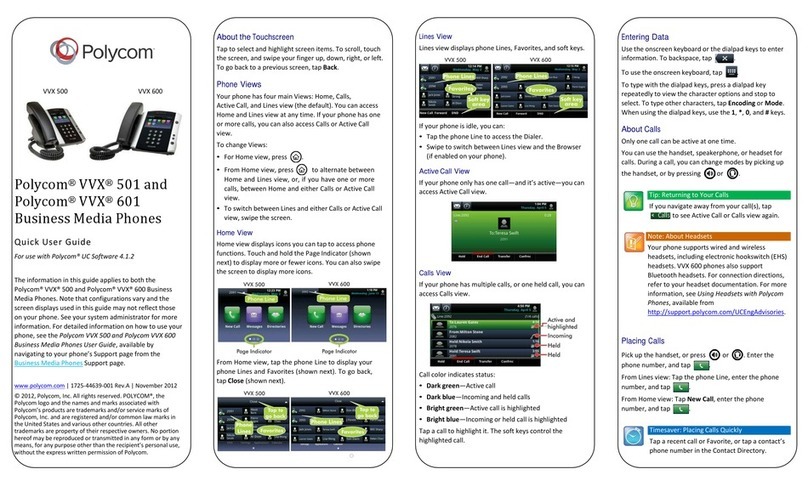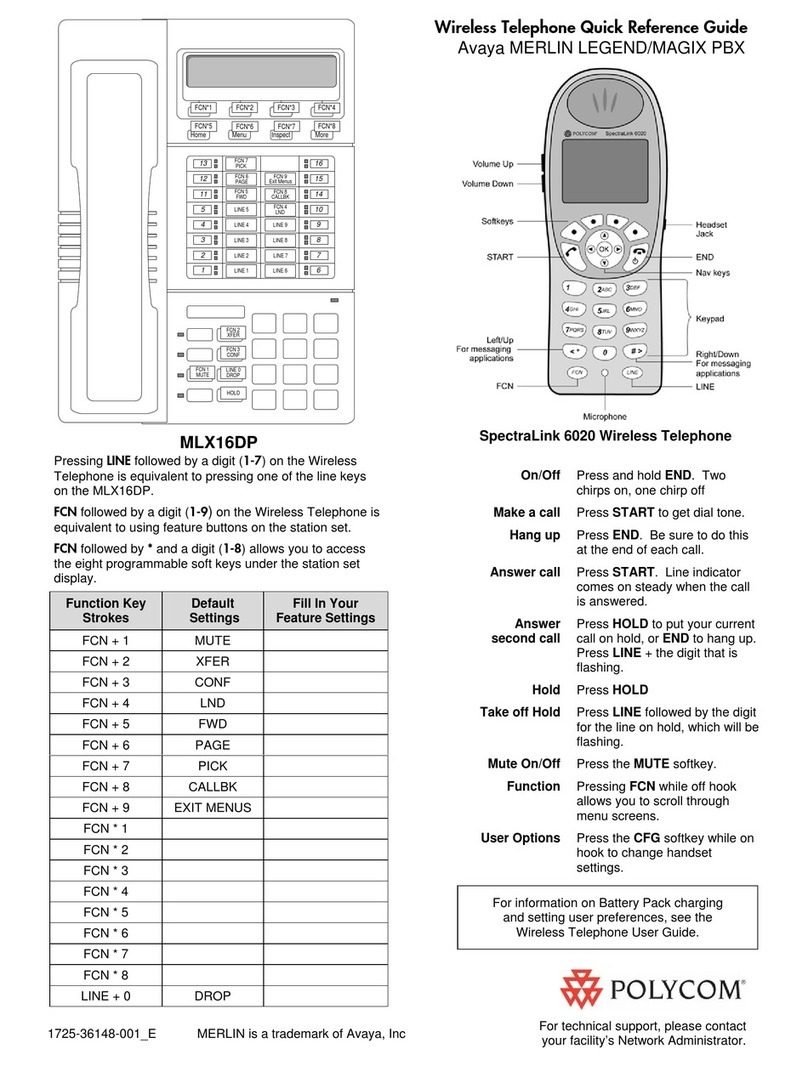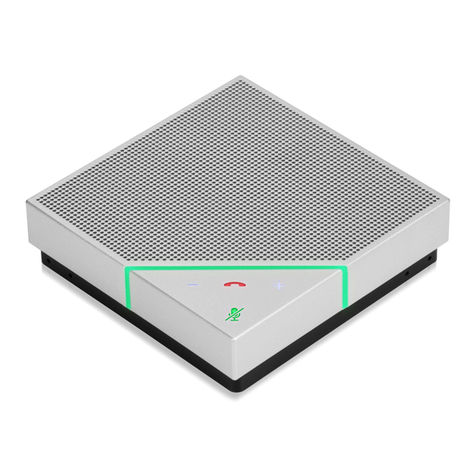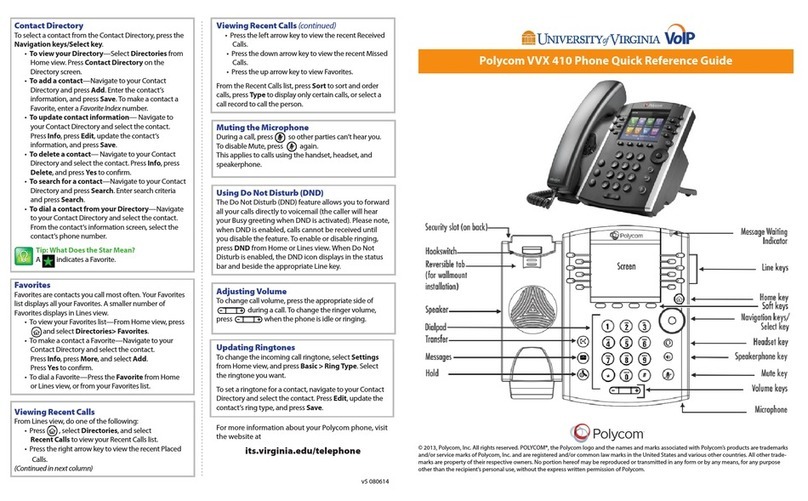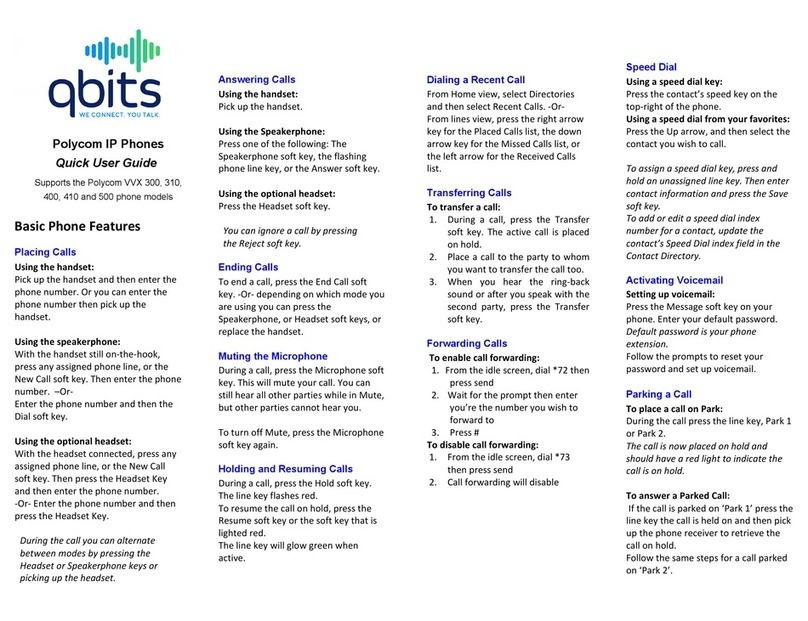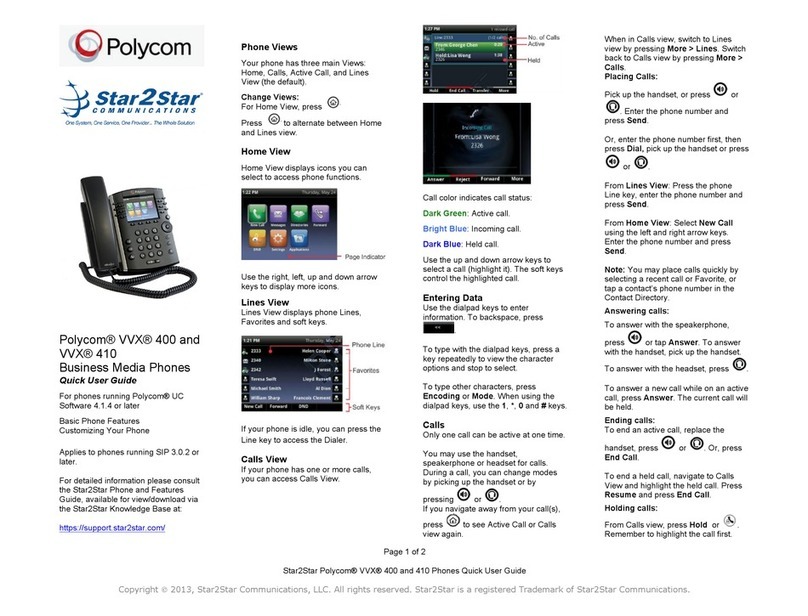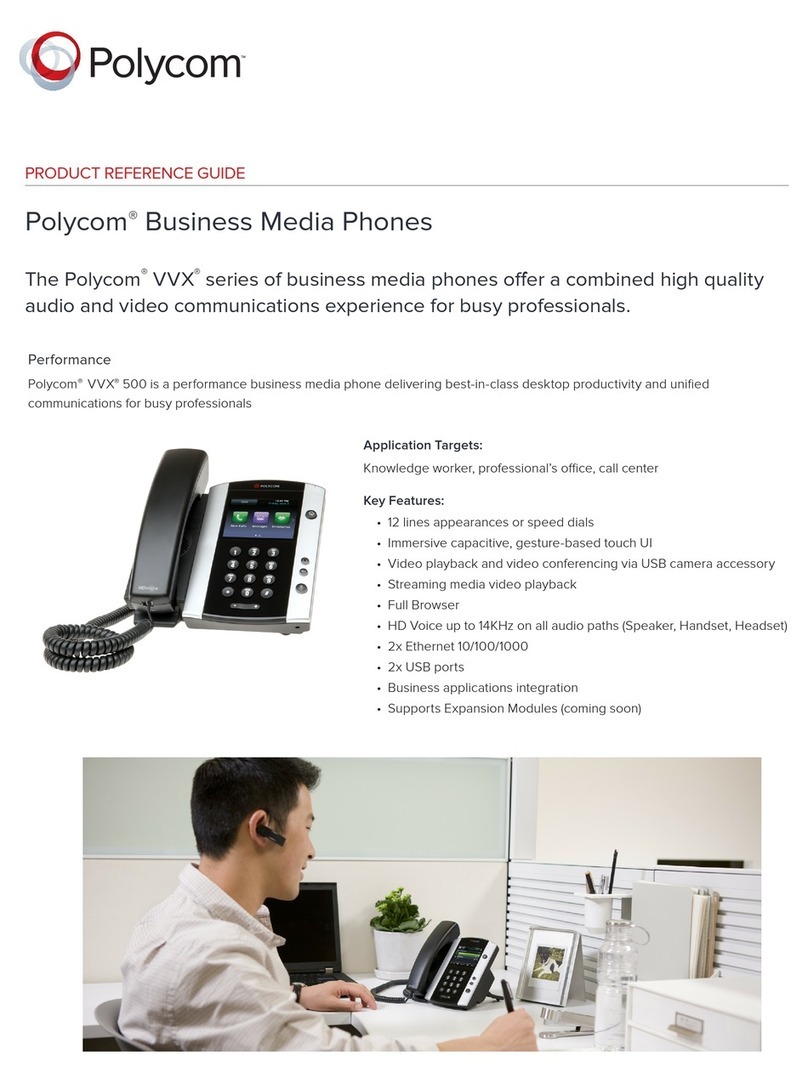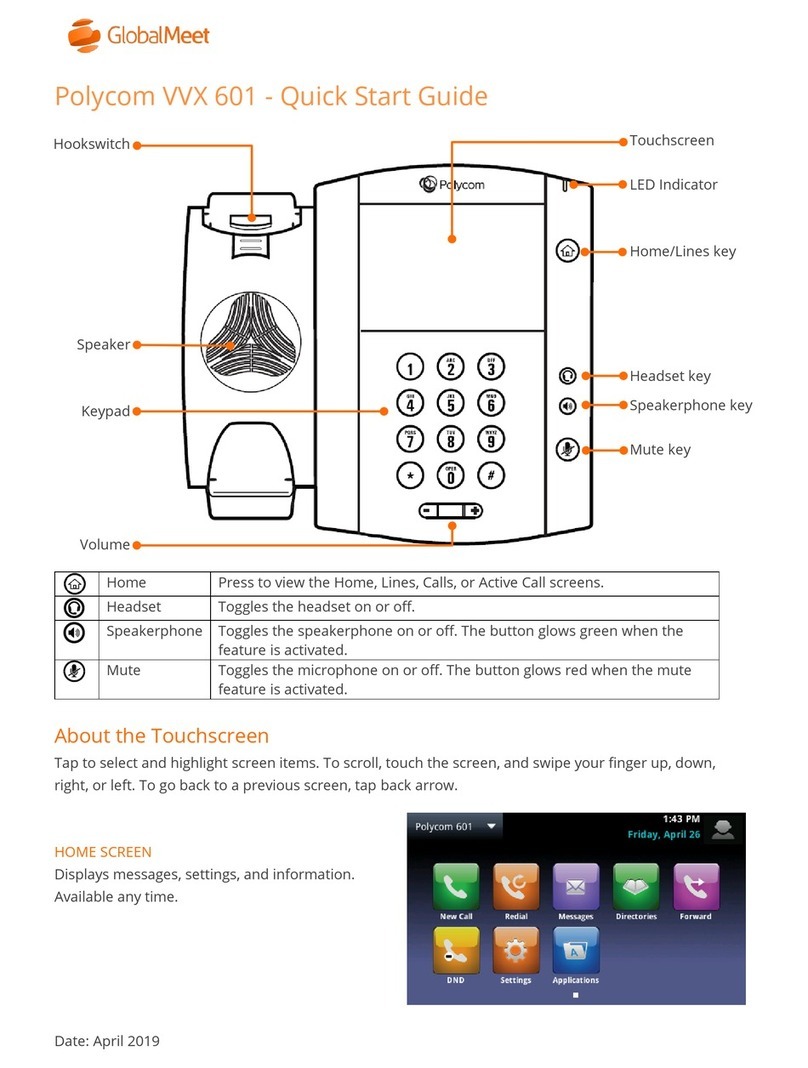End a Call
Use one of the following opons to end an Acve call:
• Replace the handset, press headset or speakerphone
key, or End Call.
• To end a call on Hold, resume the call rst. Navigate to
Calls, select the call and press Resume > End Call.
Park a Call
Park, if available, is used to place an Acve call on Hold at
one extension and pick it up at a dierent extension.
• Park an Acve call, press the Park so key.
• Retrieve a parked call, press appropriate line or key.
Do Not Disturb (DND)
When Do Not Disturb is enabled, the phone does not
ring and calls follow the next step in the extension’s Find
Me/Follow Me rule. Press DND from the Home screen to
enable/disable Do Not Disturb.
Redial the Last Called Number
Re-call the last called number with Redial.
• Navigate to Home > Redial.
Recent Calls
The Recent Calls list holds up to 100 entries and includes
missed, received and placed calls. Icons indicate Placed,
Received, Missed or Private calls.
Navigate to Directories > Recent Calls.
Sort Recent Calls by Time or Name:
• Select Directories > Recent Calls > Sort > Time or
Name > Order > Ascending or Descending.
Sort Recent Calls by Type:
• Select Directories > Recent Calls > Sort > Type >
Missed Calls, Received Calls or Placed Calls.
Use the Navigaon/Select key, as follows:
• Right arrow - Dial the selected number.
• Le arrow - Return to the Directory.
• Up/Down arrows - Select the previous/next call.
Navigate to Directories > Recent Calls to do any of the
following opons. Select a call record and press:
• Info - View a call record.
• Info > Save - Add it to the Contact Directory. If the
number is not a Favorite, Add to Favorites displays.
• Info > Edit/Dial - Edit the number and Dial.
• Info > Delete - Remove a call.
Conference Calls
On-phone conferencing feature is limited. To Conference
up to 150 parcipants, contact an administrator to set up
StarConference™.
Iniate a Conference Call:
1. Enter a phone number or use the Directory lists to
call a Contact.
2. Aer call connects, select Conference.
3. Call the next Contact and select Conference.
Conference an Acve call and a Held call:
• Select the Held call while in an Acve call and Join.
Manage the Conference opons:
• Hold - Suspends all Conference parcipants.
• Res (Resume) - Resumes all parcipants.
• Split - Places parcipants on Hold in separate calls.
• Mute - Silences your phone microphone. Parcipants
can hear each other, but not you.
• End - Removes you from a Conference call.
By default, when you end a Conference call,
your connecon to the call ends and the other
parcipants remain in the call..
Favorites
Favorites are Contacts called most oen. Favorites
display consecuvely according to the Index Number,
lowest number rst.
Make a Contact a Favorite:
1. Navigate to Directories > Contact Directory and
select a Contact.
2. Select Add or Add to Favorites.
3. Press Yes to automacally accept an index number
or select Edit Index to enter a unique index number.
Press Yes to accept an index number or enter a
number up to 9999.
Dial a Favorite with one of the following opons:
• From the Home screen, select a Favorite and Dial.
• Select New Call > Favorites. Select a Favorite >Dial.
• Navigate to Directory > Favorites. Select a Favorite
and Dial.
Reorder a Favorites list using the Index Number:
1. From Contact Directory, select a Contact.
2. From Contact Informaon, select Edit > Favorite
Index.
3. Enter a new Index Number and Save.
Page 2 of Polycom®VVX®250, 350, 450
Favorites - connued
Delete a Favorite:
1. From Contact Directory, select a Contact.
2. From Contact Informaon > Edit > Edit Contact,
select Favorite Index and Delete the Index Number.
3. Select Save.
Record a Call
VVX 250, 350 and 450 phones can record up to 4 hours
of calls onto a USB drive as .wav les. They can be saved
in one le and replayed on the phone or a computer.
• During an Acve call, select Record > Start.
“Recording in progress” displays in the status bar.
• End recording - Select Stop or Back > End Call.
• Pause recording - Select Pause. Resume to resume.
• Play recording - Navigate to Sengs > Features >
Removable Storage Media > Browse Recordings.
Select a le, Open > Play.
Ring Tones
Change Ring Tones, with one of the following:
• Incoming calls - Navigate to Sengs > Basic >
Preferences > Ring Type. For mulple Lines, select a
Line and a Ring Type.
• Individual Contacts - To set a ringtone for a Contact,
navigate to Directory > Contact Directory > Contact
> Contact Informaon > Edit. Update the Contact’s
Ring Type. Press Save.
Voicemail
Navigate to Messages > Message Center > Connect and
follow the prompts to listen to messages.
Mute Microphone
Press Mute to enable/disable the phone’s microphone.
Adjust Volume
Press Volume during a call to change Acve call volume,
or when the phone is idle or ringing to change ringer
volume.
Contact Directory
To view Contacts in the Contact Directory:
• From the Home screen, select Directories > Contact
Directory.
Note: Personal Contacts informaon may be lost when
phone rmware is updated.