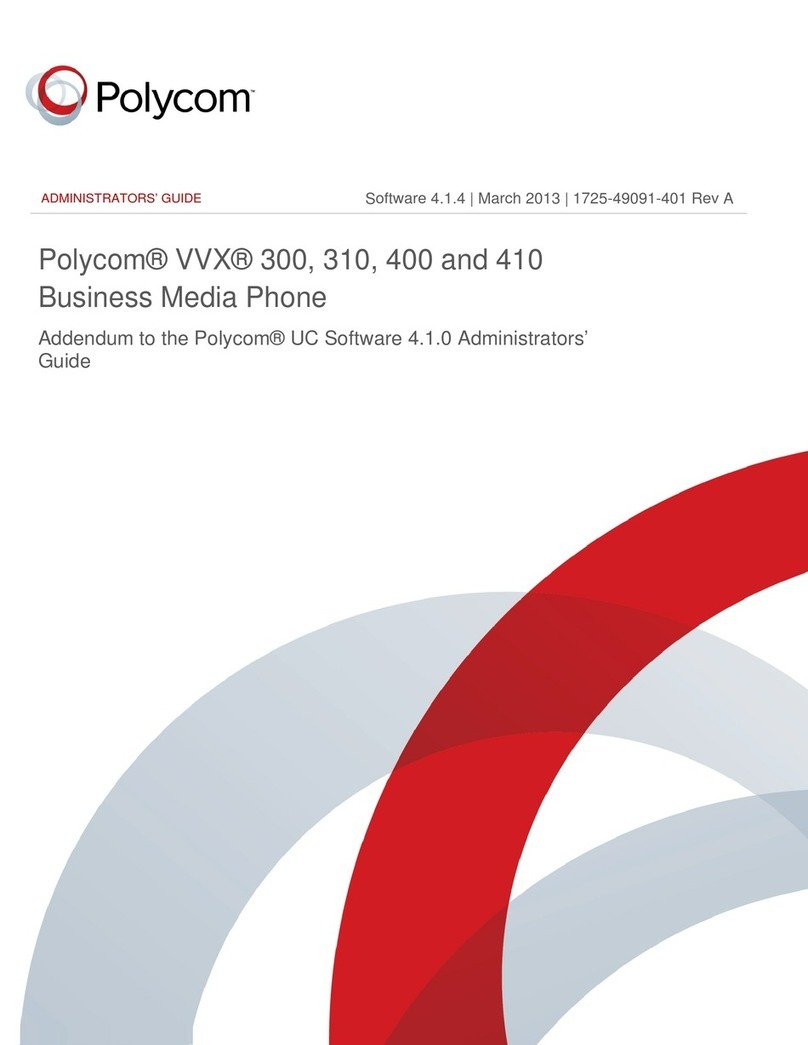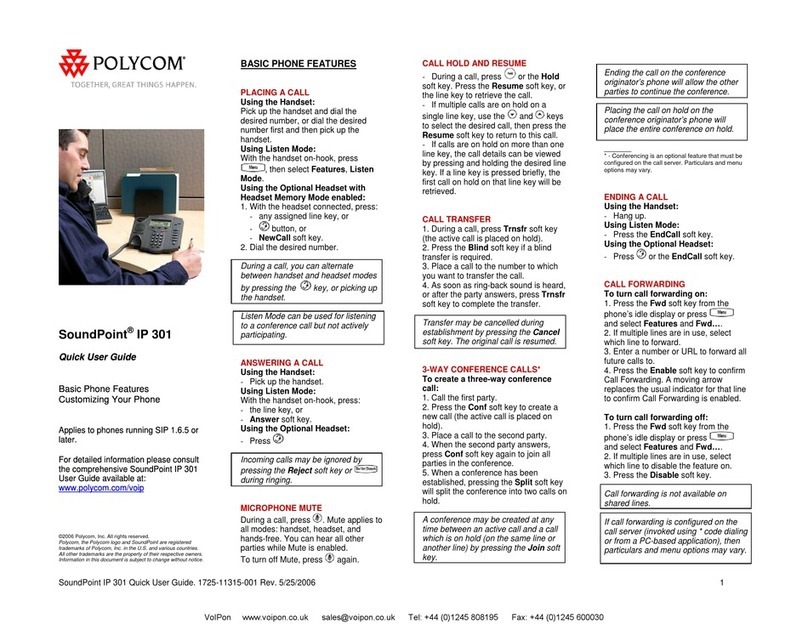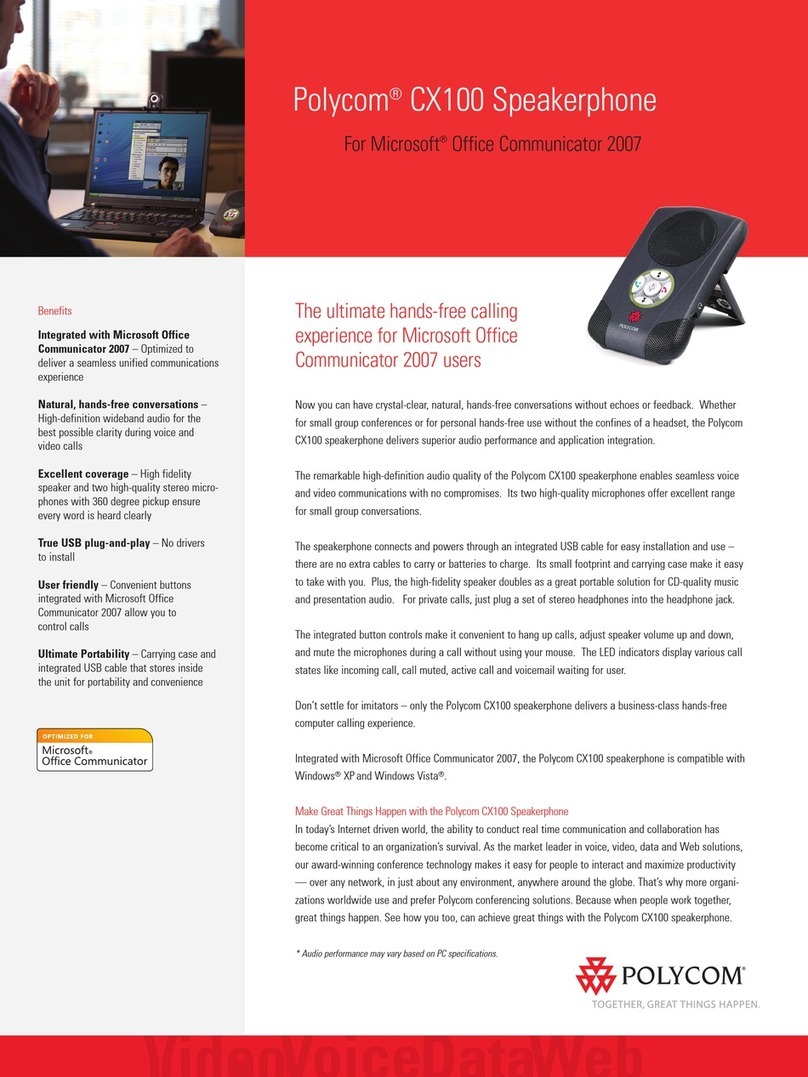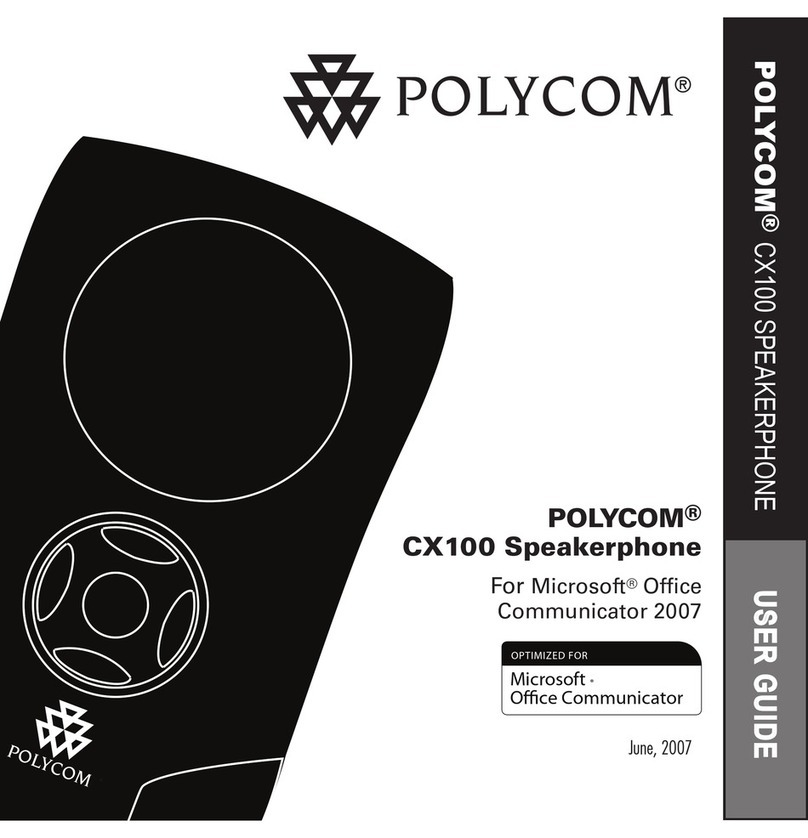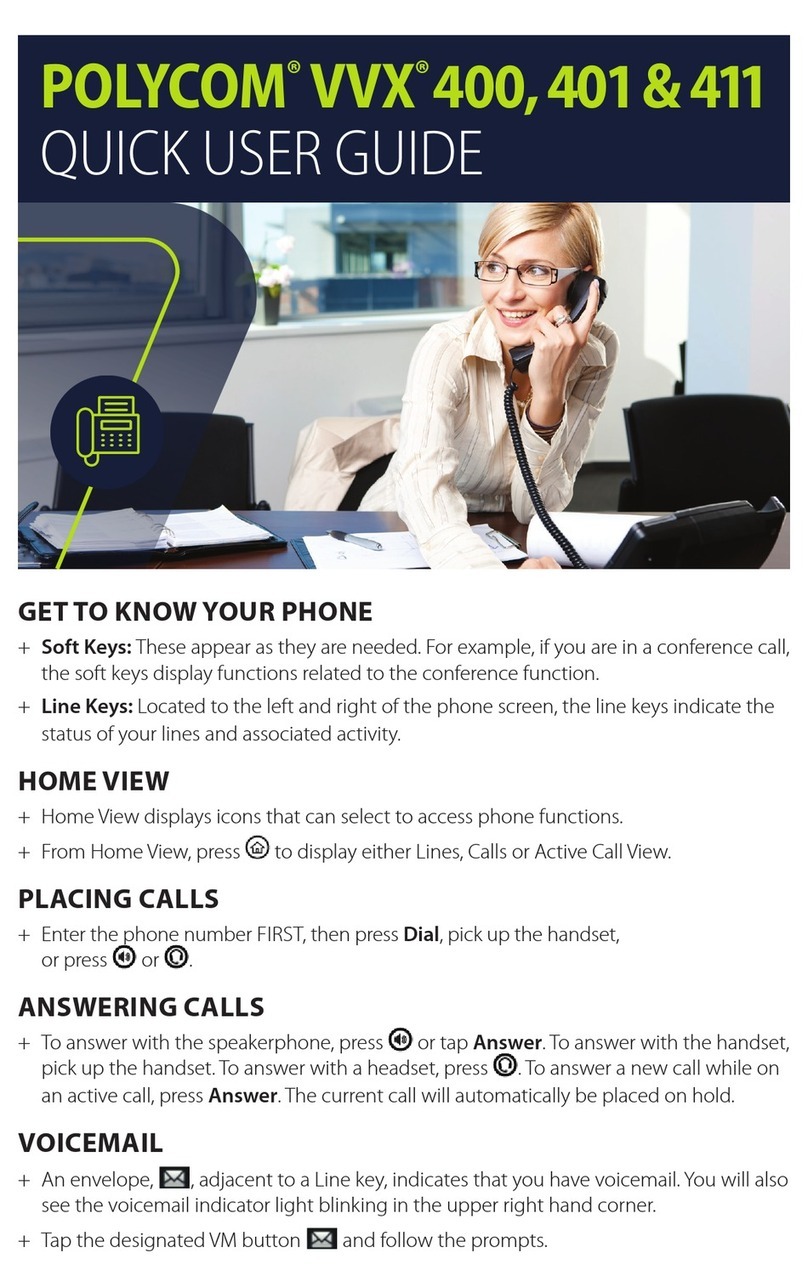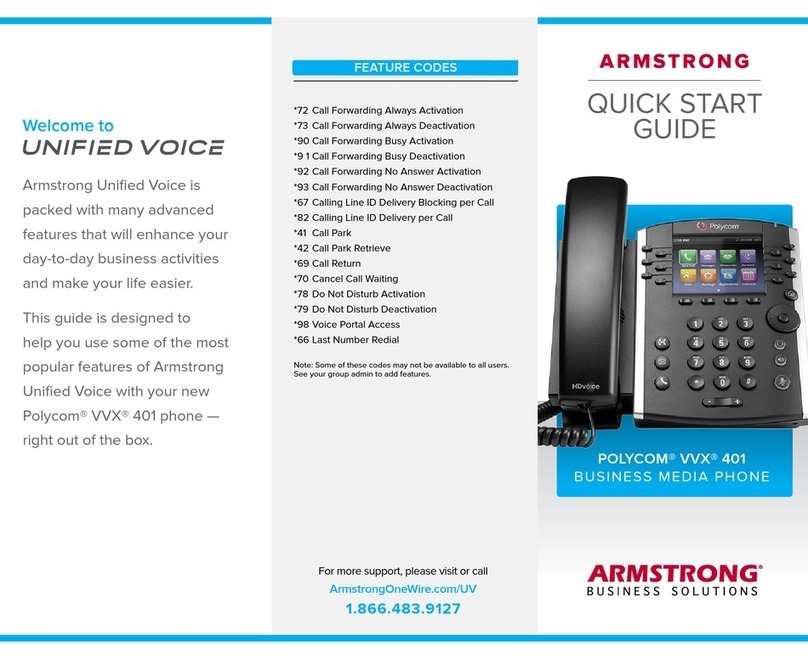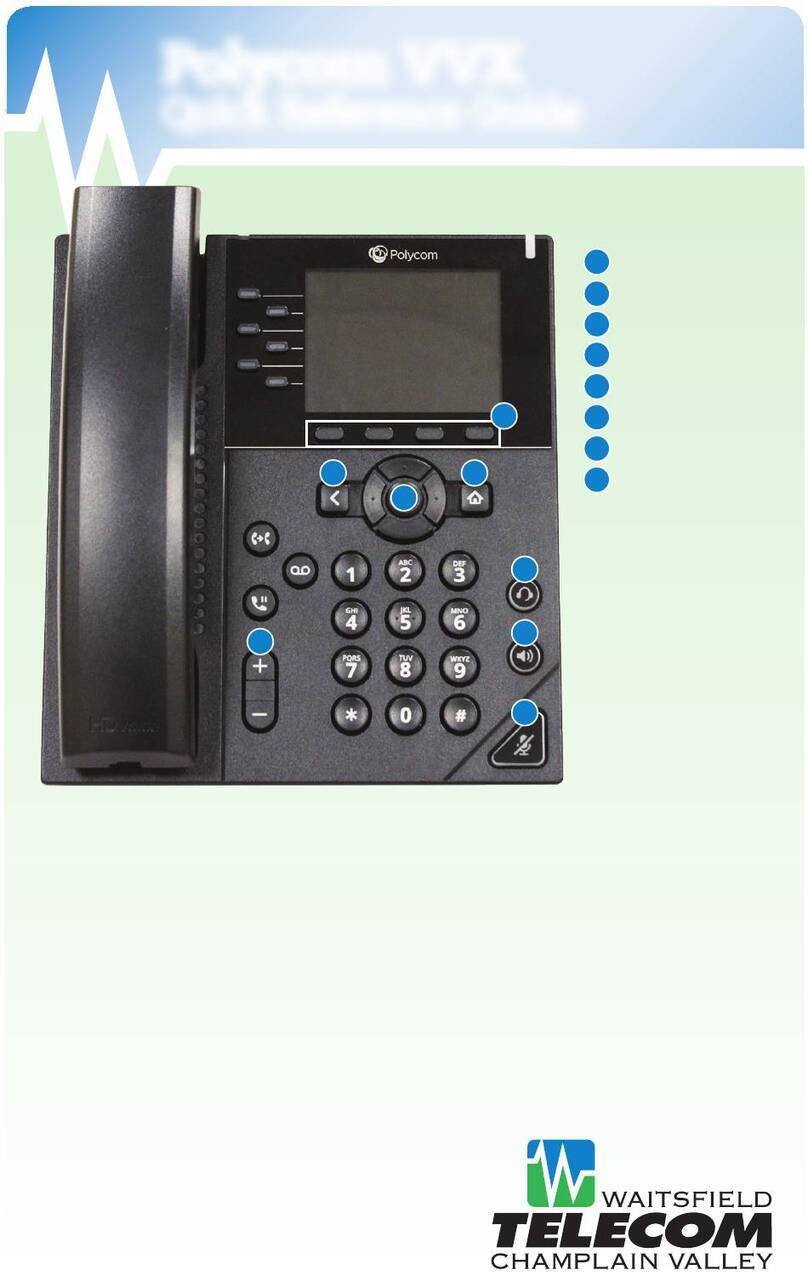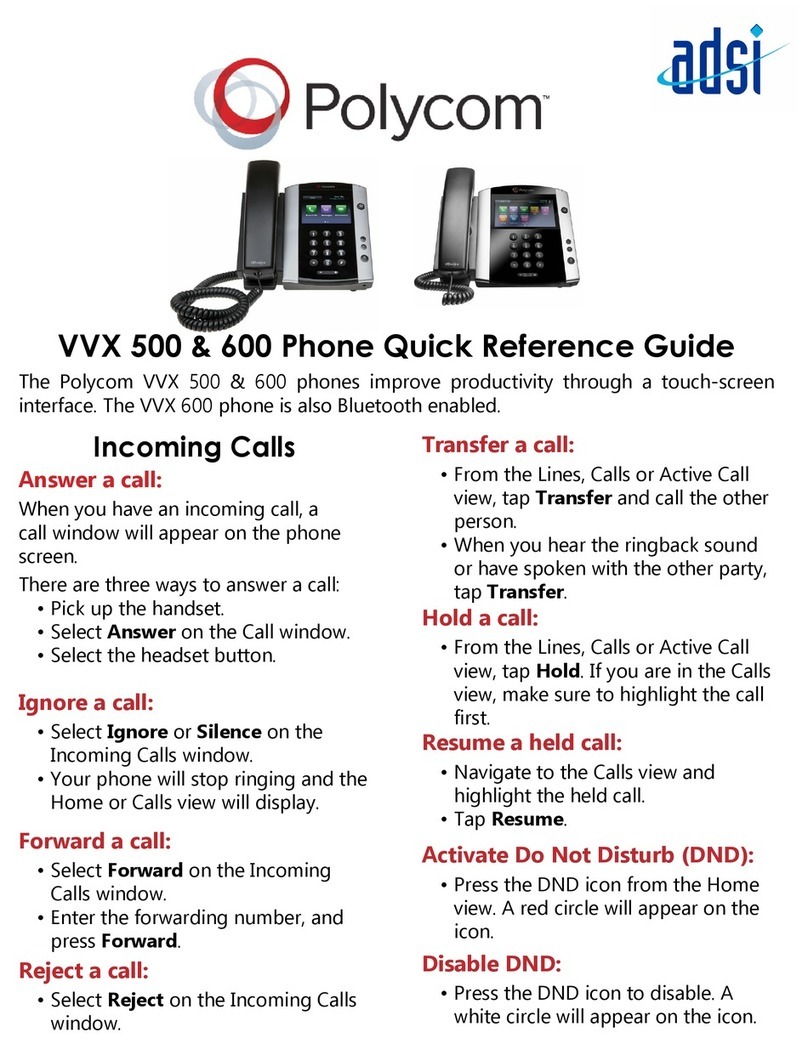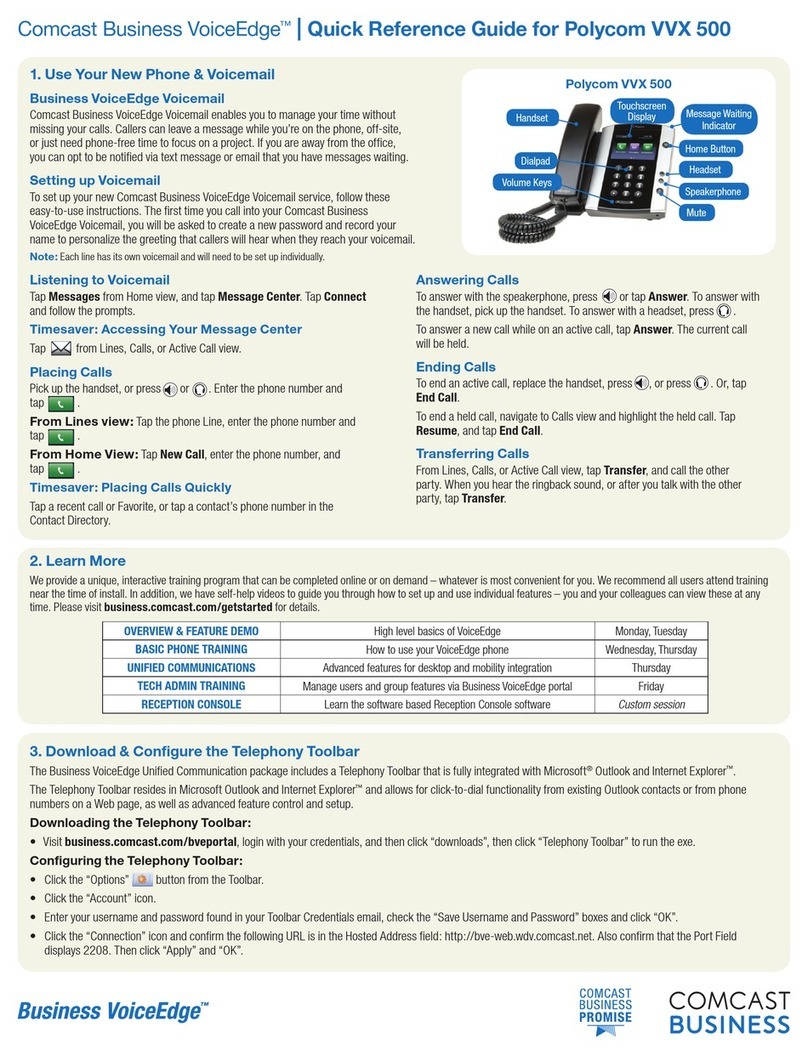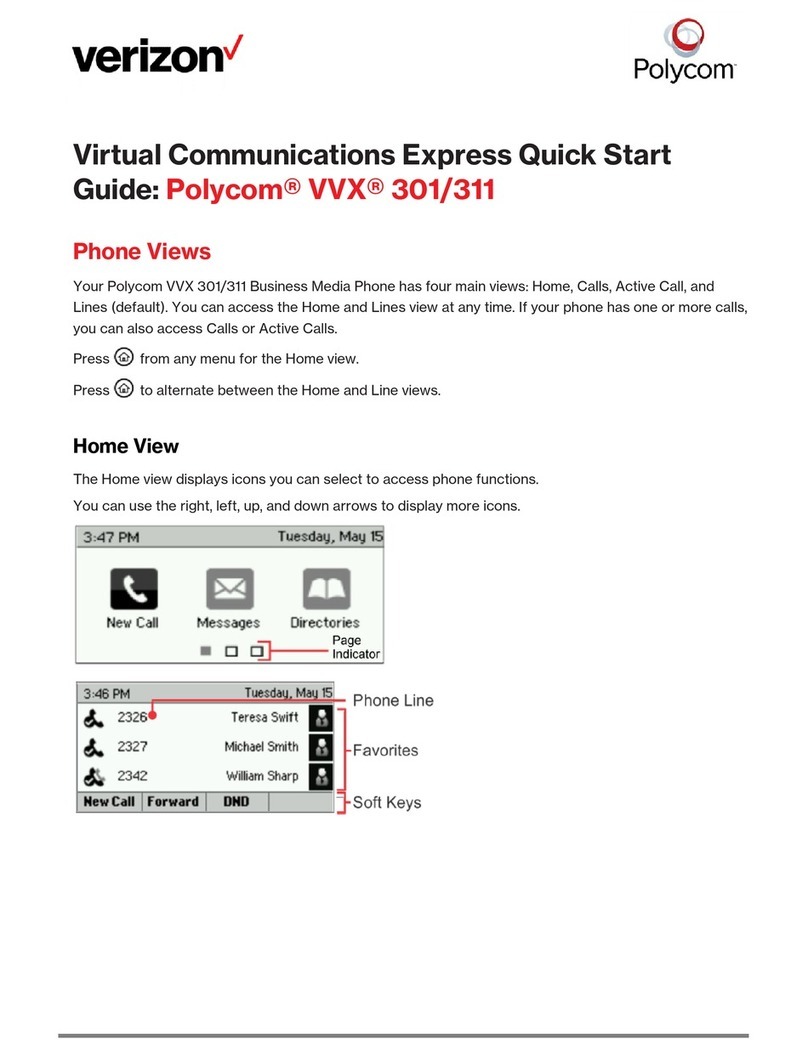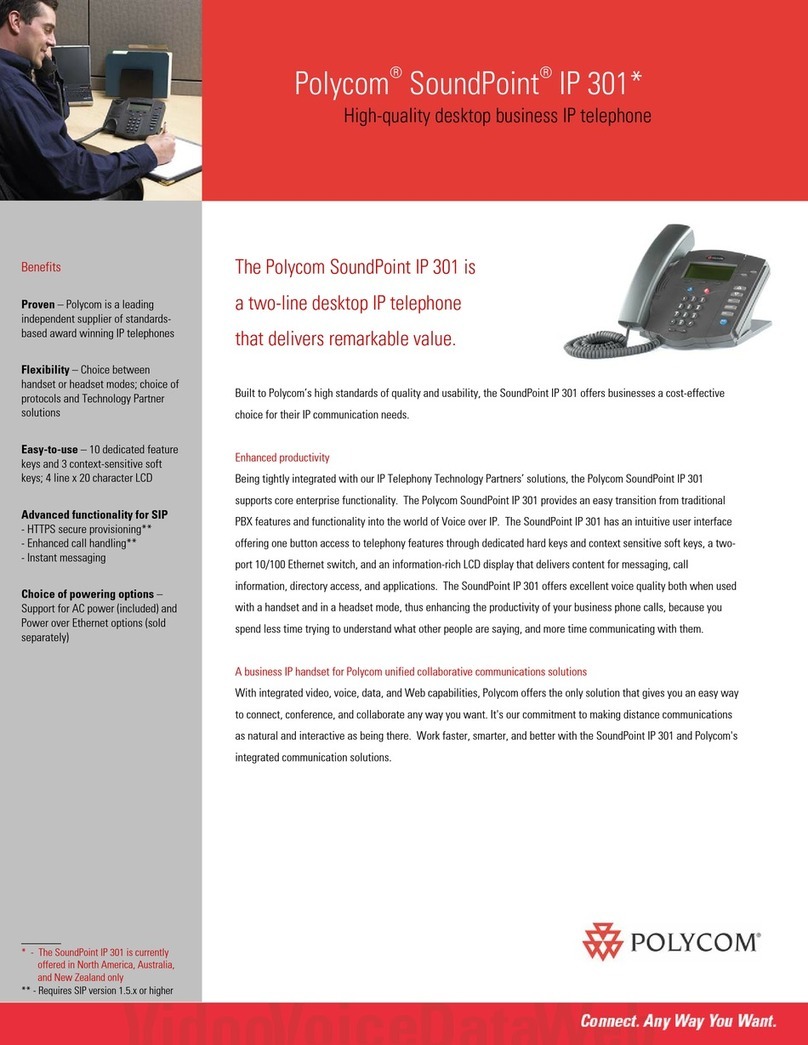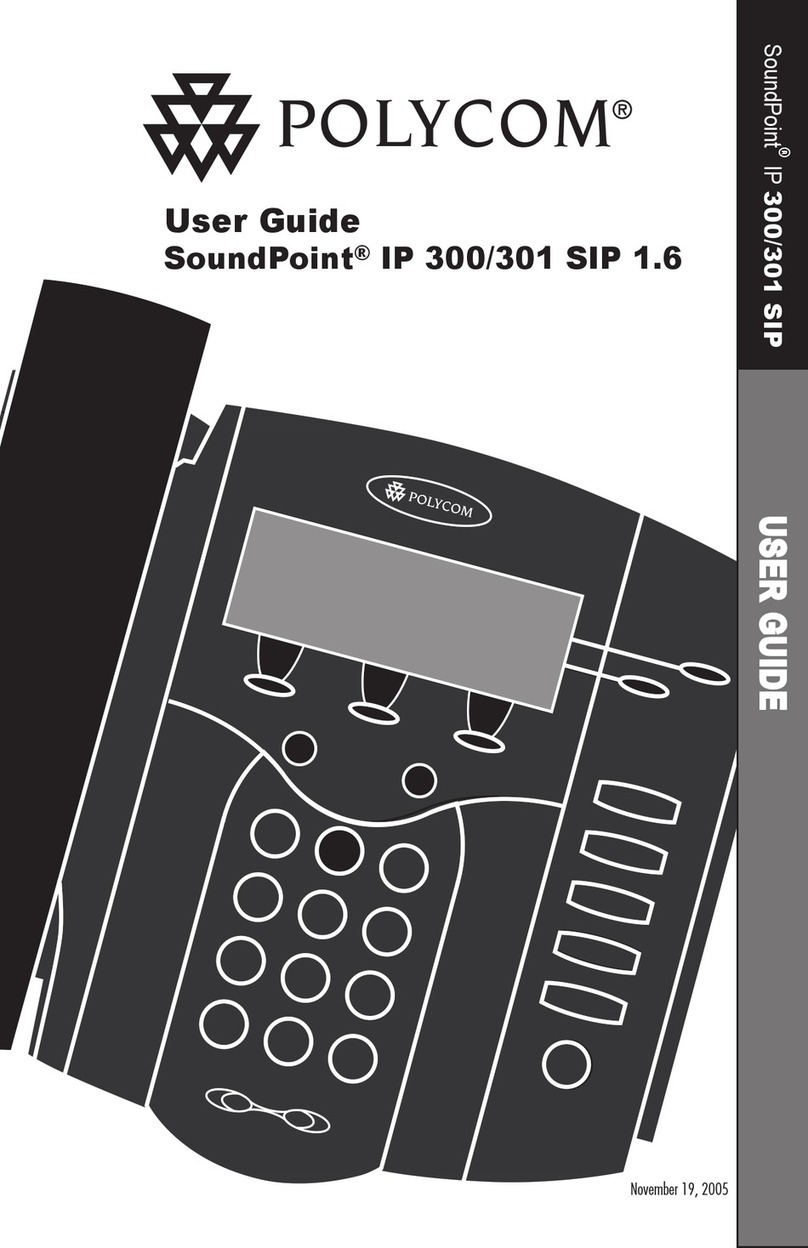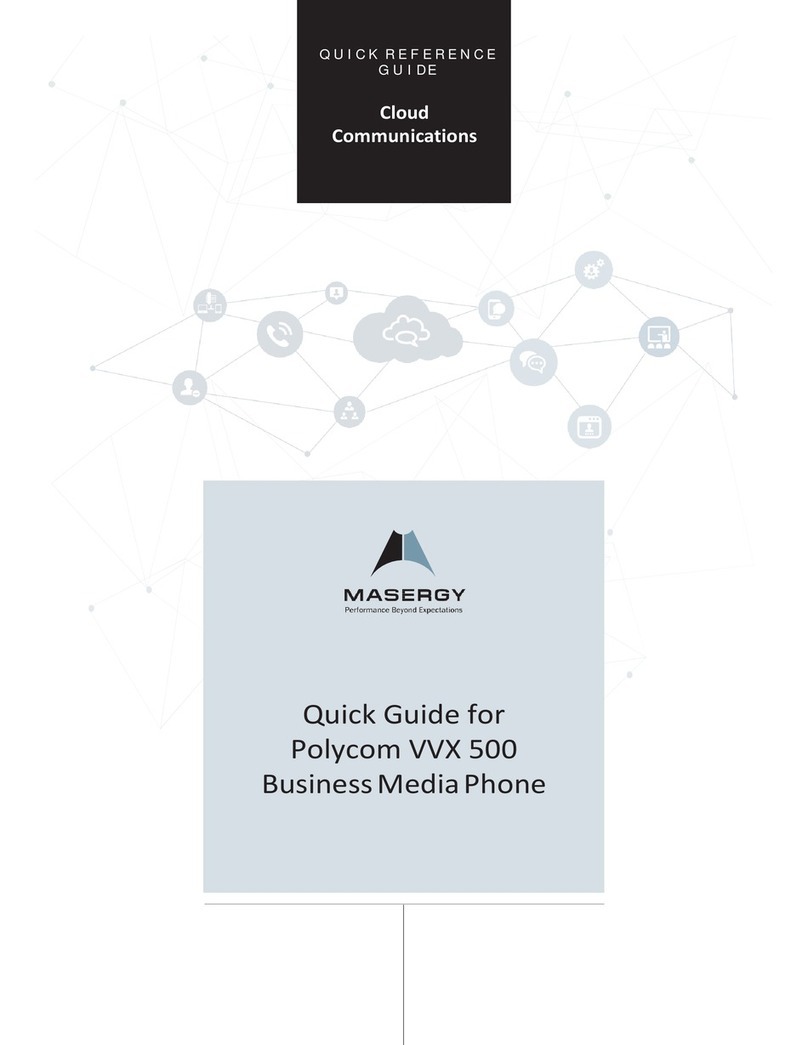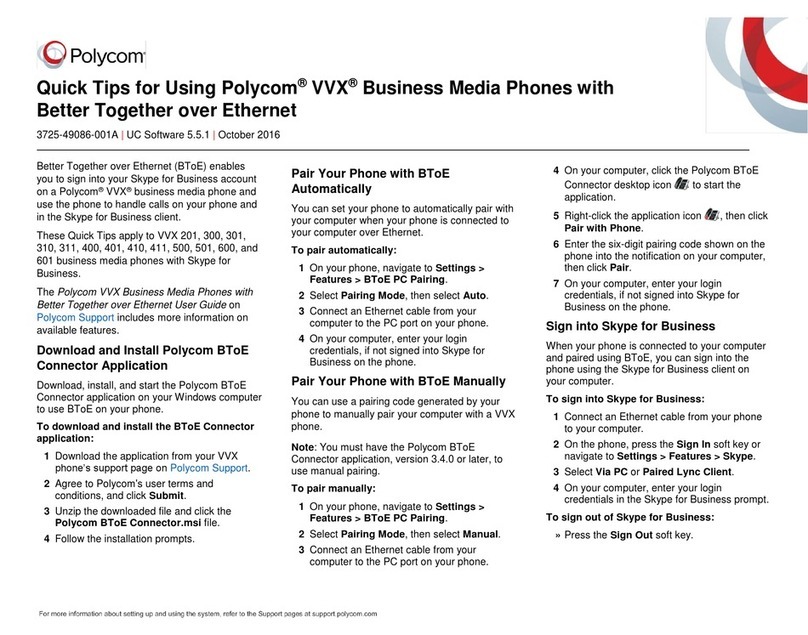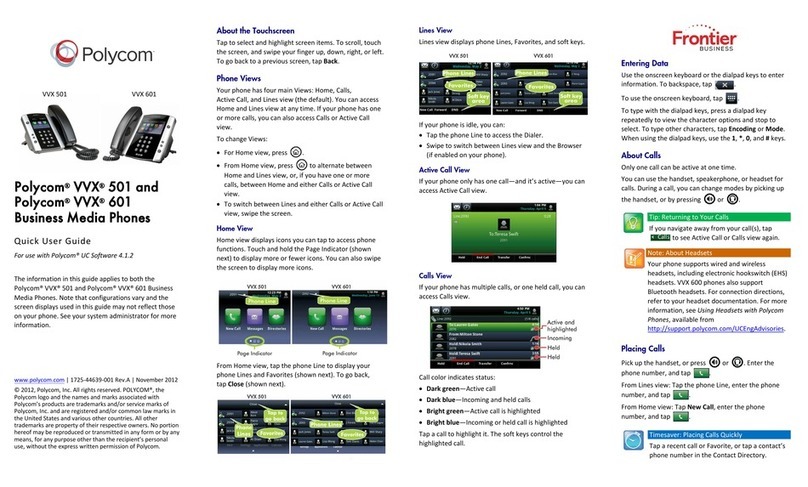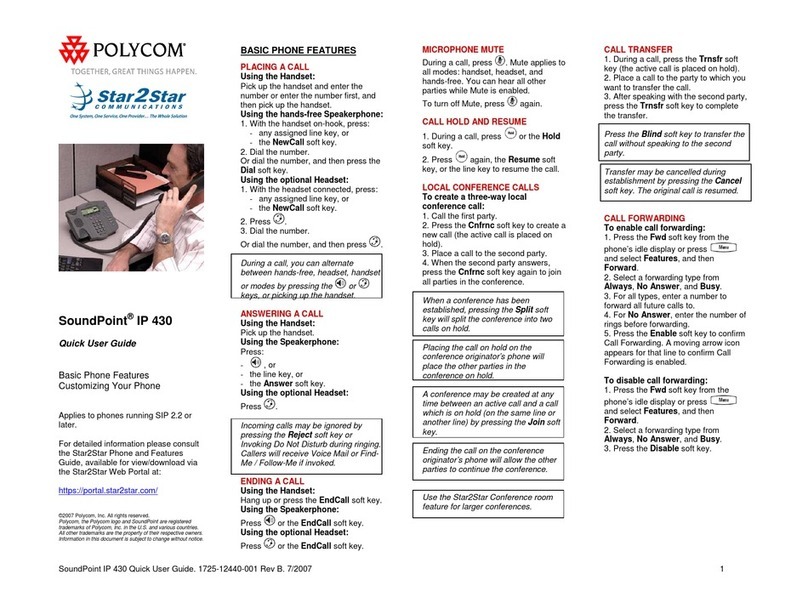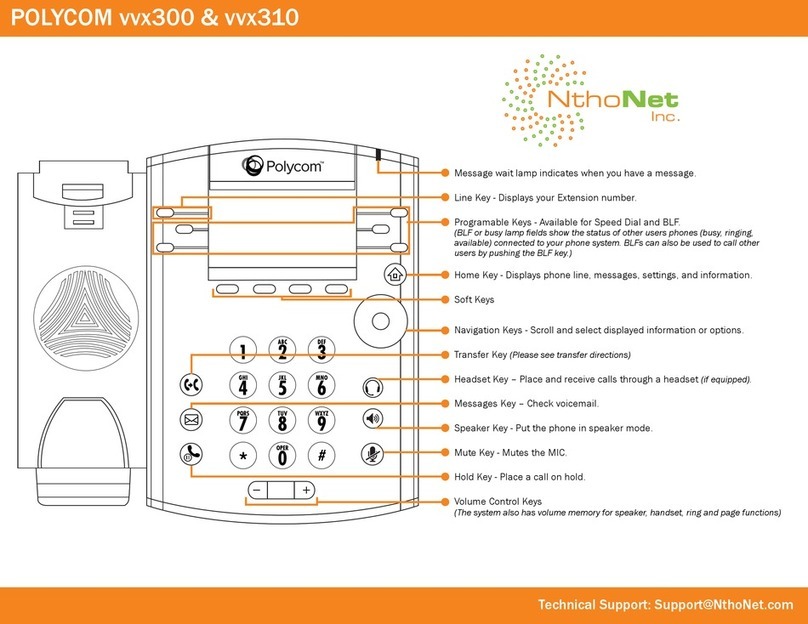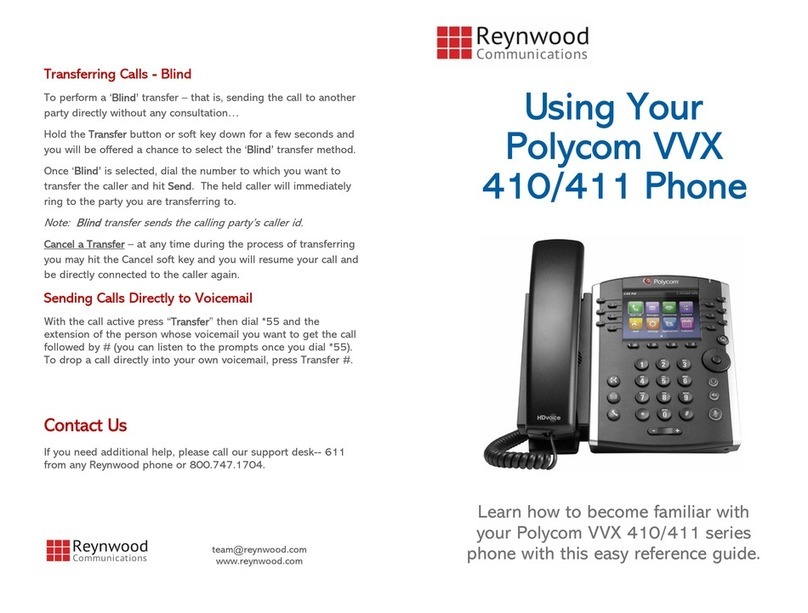www.polycom.com
© 2015, Polycom, Inc. All rights reserved. Polycom® and the names and marks associated with Polycom’s products are trademarks and/or service marks of Polycom, Inc.
and are registered and/or common-law marks in the United States and various other countries. All other trademarks are property of their respective owners.
To forward an incoming call:
1 On the Incoming Call screen, select
Forward.
2 Enter your contact’s number and select
Forward.
To forward all incoming calls:
1 On the Home Screen, select Forward.
2 If you have more than one line, select a line.
3 Choose either Always, No Answer, or Busy.
4 Enter a contact’s number, and select Enable.
If you chose No Answer, you can enter the
number of rings before the call is forwarded.
To disable call forwarding:
1 On the Home Screen, select Forward.
2 If you have more than one line, select a line.
3 Choose your forwarding type and select
Disable.
Initiate a Conference Call
You can initiate a conference call with up to 24
contacts.
To initiate a conference call:
1 Call a contact.
2 Select Conference and call your next
contact.
3 When your contact answers, select
Conference.
You can also join an active and held call into a
conference call.
To join two calls into a conference call:
» On the Calls screen, select Join.
Manage Conference Calls
When you initiate a conference call, you can
manage all or individual conference participants:
To manage all conference participants:
» Do one of the following:
Select Hold to hold all participants.
Select Mute to mute all participants.
To manage individual participants:
1 Highlight a participant and Select Manage.
2 Do one of the following:
Select Far Mute to mute the participant.
Select Hold to place the participant on
hold.
Select Remove to remove the participant
from the conference and create a
separate call with the participant.
Select Information to view information for
the participant.
View Recent Calls
You can view placed, received, and missed calls.
To view recent calls:
» Select Directories > Recent Calls.
View the Contact Directory
You can view and add contacts to the Contact
Directory.
To view the Contact Directory:
» Select Directories > Contact Directory.
To add a contact to the Contact Directory:
1 In the Contact Directory, select Add.
2 Enter the contact’s information and select
Save.
You can enter a number between 1 and 99 in the
Favorite Index field to make a contact a favorite.
Listen to Voicemail
When you have new voicemail messages, the
messages icon displays on your line.
To listen to voicemail:
1 On the Home screen, select Messages or
press .
2 Select Message Center > Connect.
3 Follow the prompts.
Mute the Microphone
You can mute or unmute your microphone during
calls.
To mute or unmute your microphone:
» Press .
The key glows red when your microphone is
muted.
Enable Do Not Disturb
You can enable Do Not Disturb when you do not
want to receive calls.
To enable or disable Do Not Disturb:
» On the Home Screen, select DND.
Set Ringtones
You can set ringtones for incoming calls from all
contacts and from individual contacts.
To set a ringtone for incoming calls:
» Select Settings > Basic > Ring Type and
select a ringtone.
To set a ringtone for individual contacts:
1 Select Directories > Contact Directory.
2 Choose a contact and select Edit.
3 Choose a ringtone and select Save.