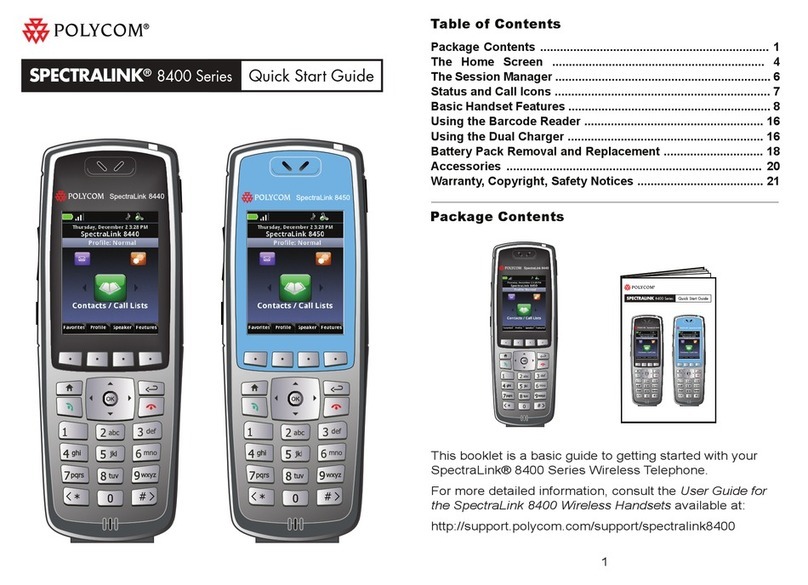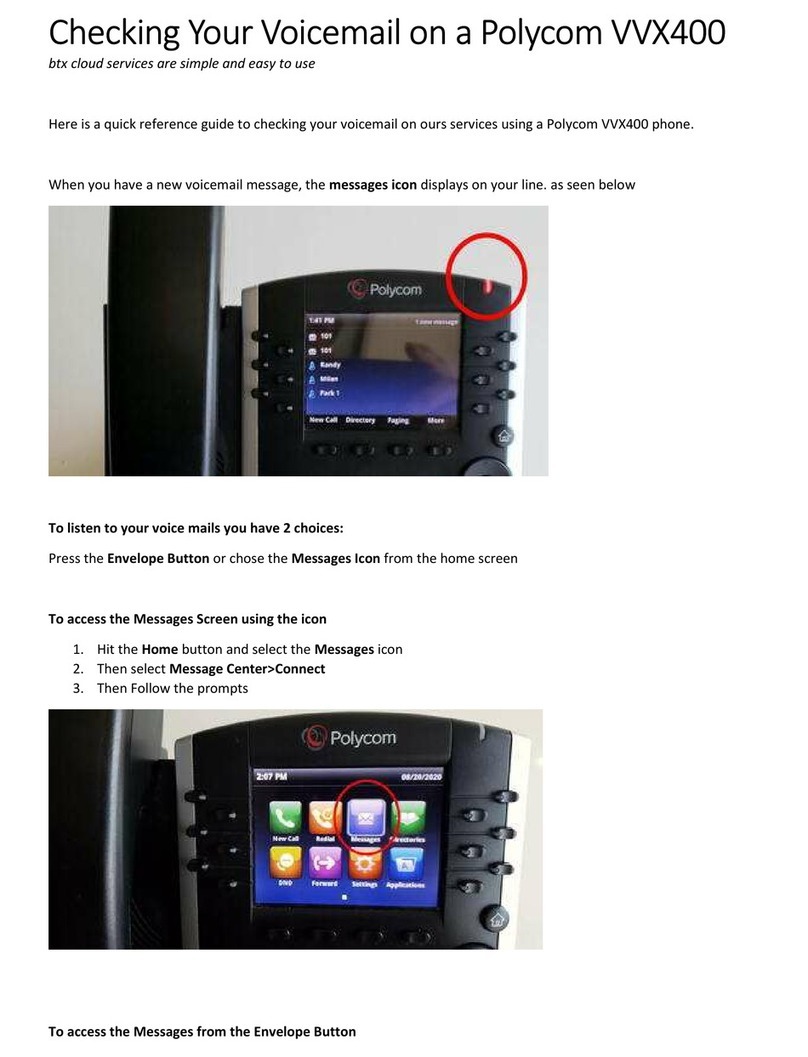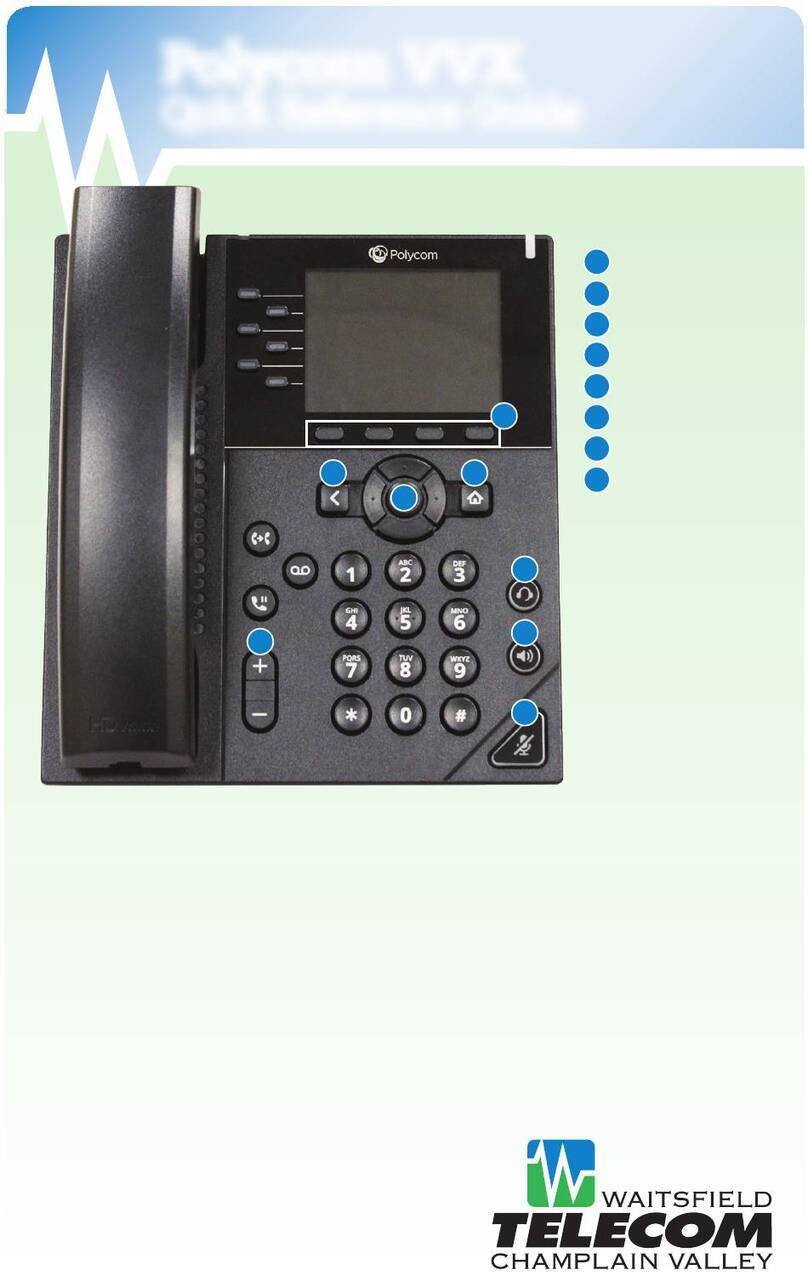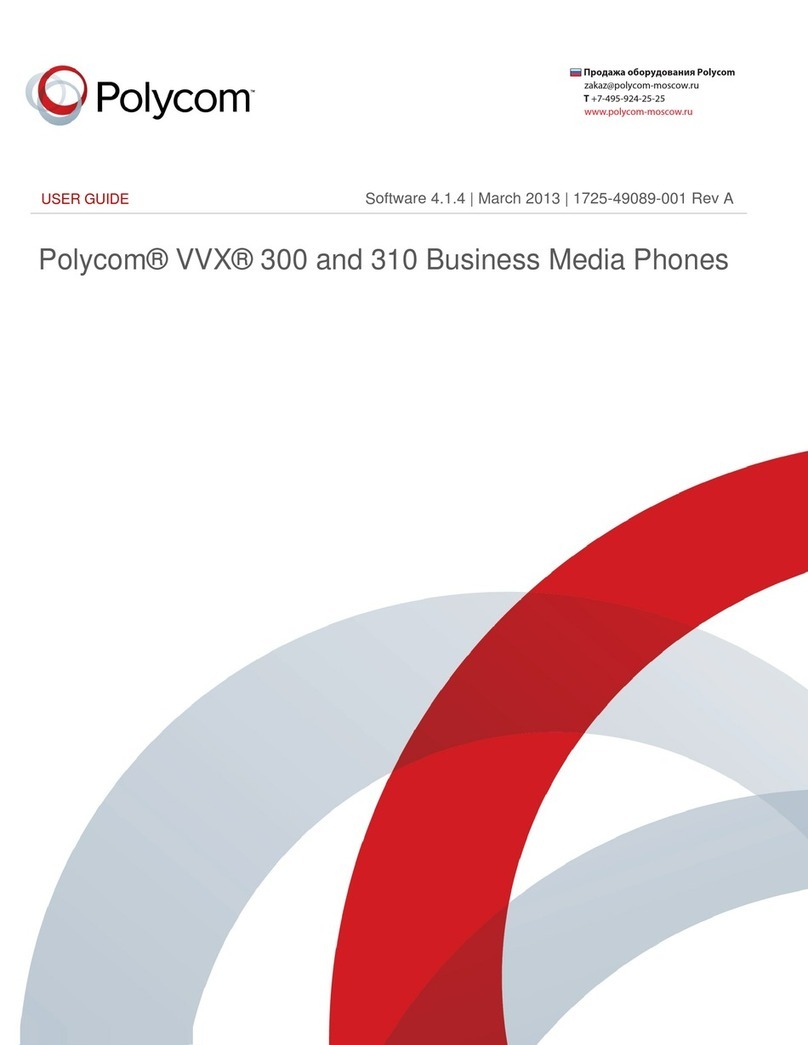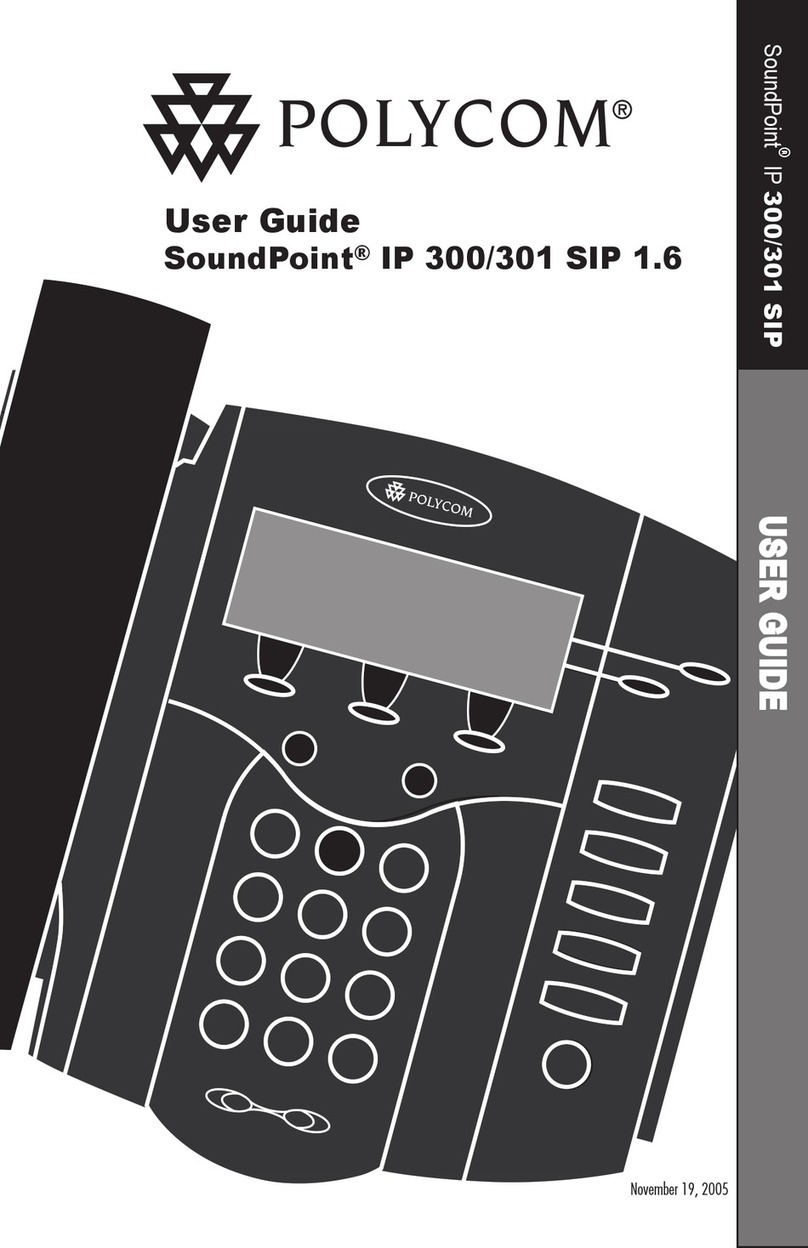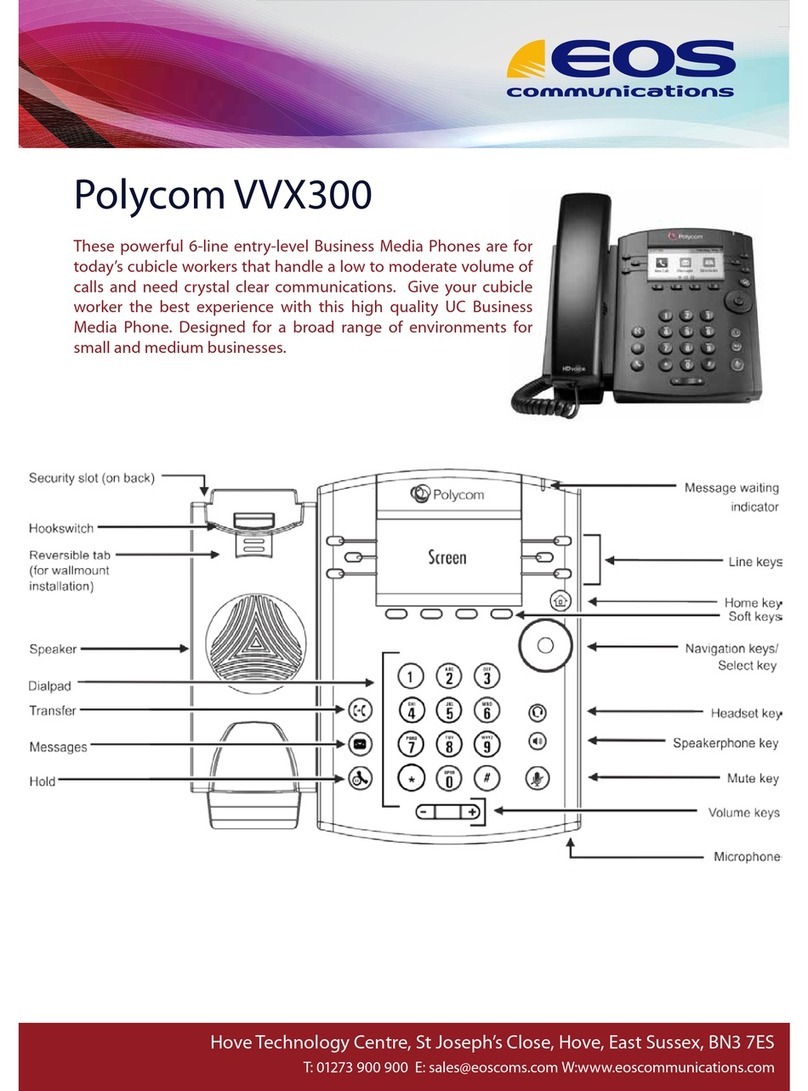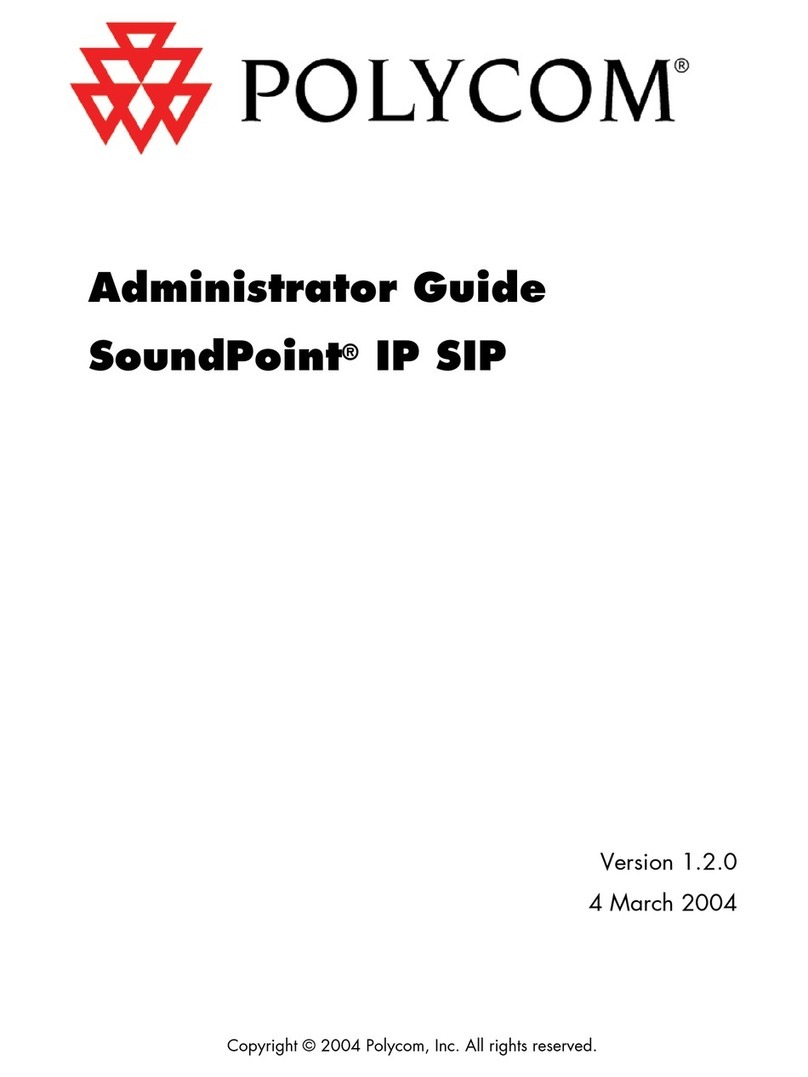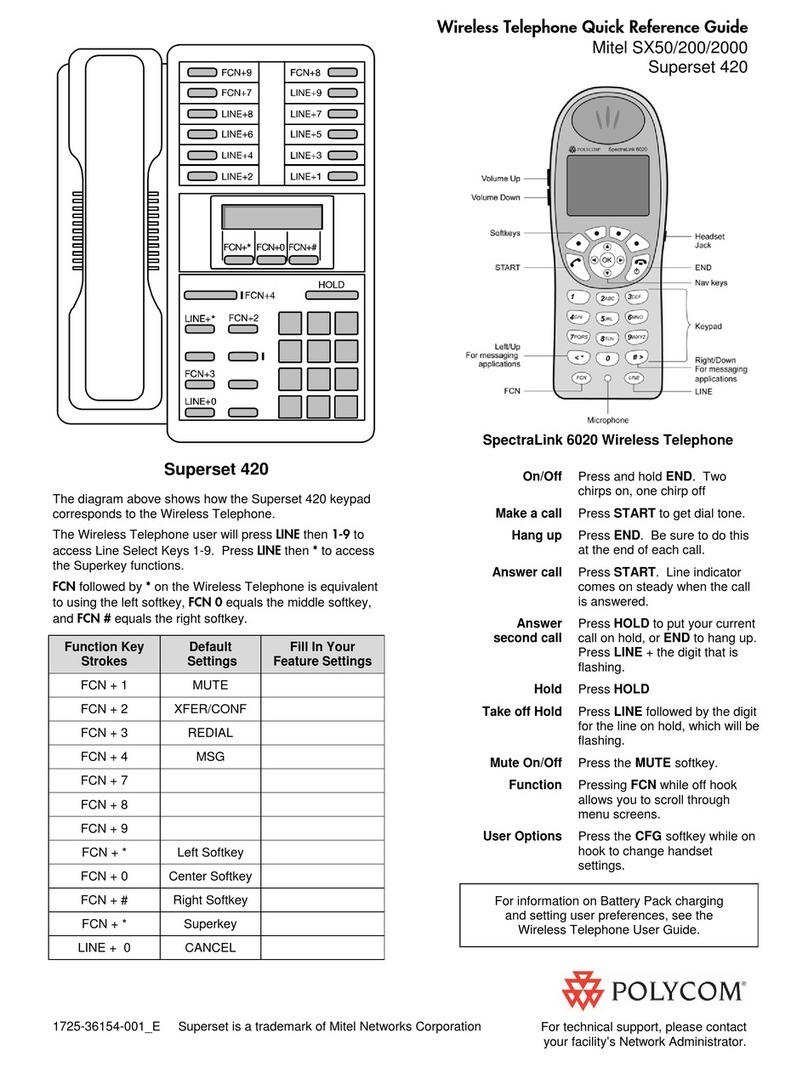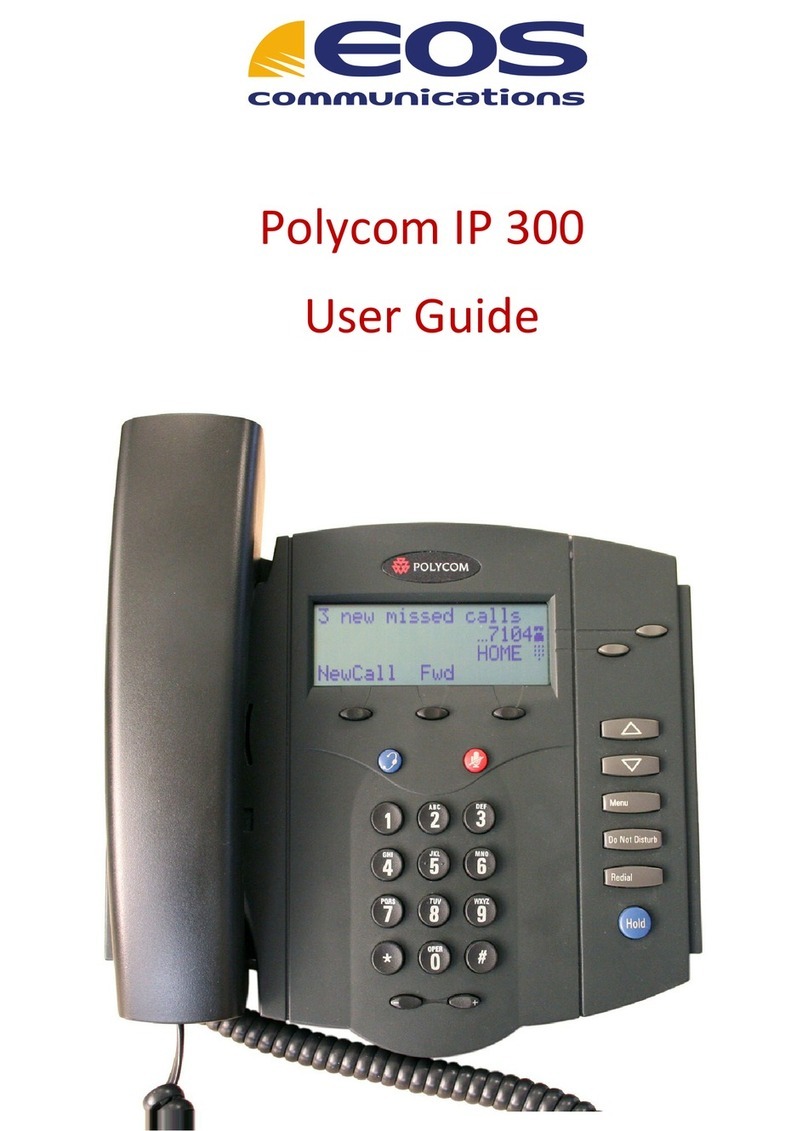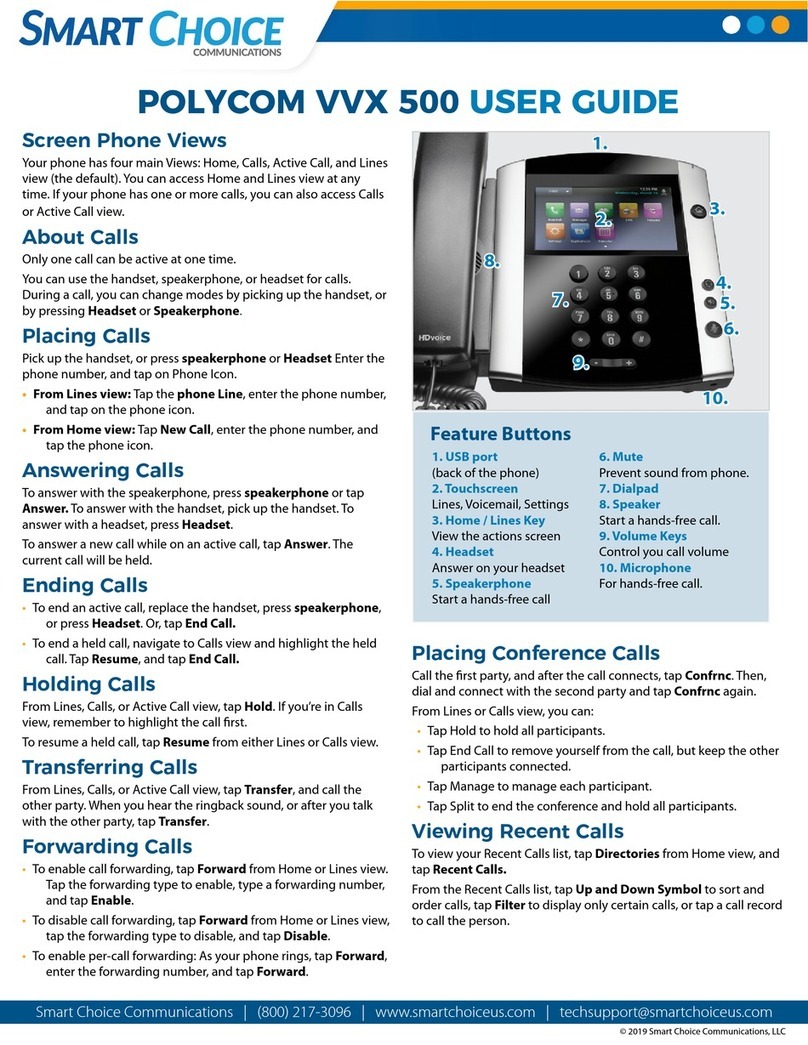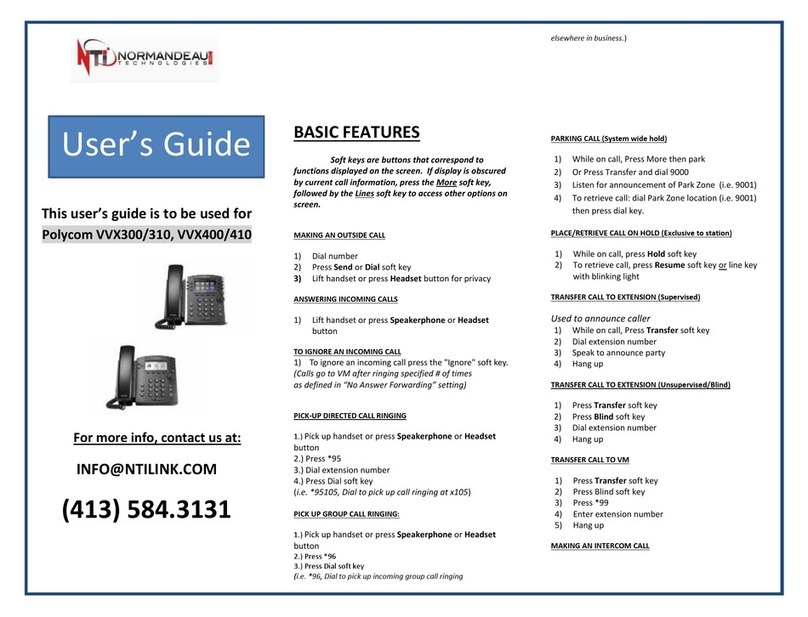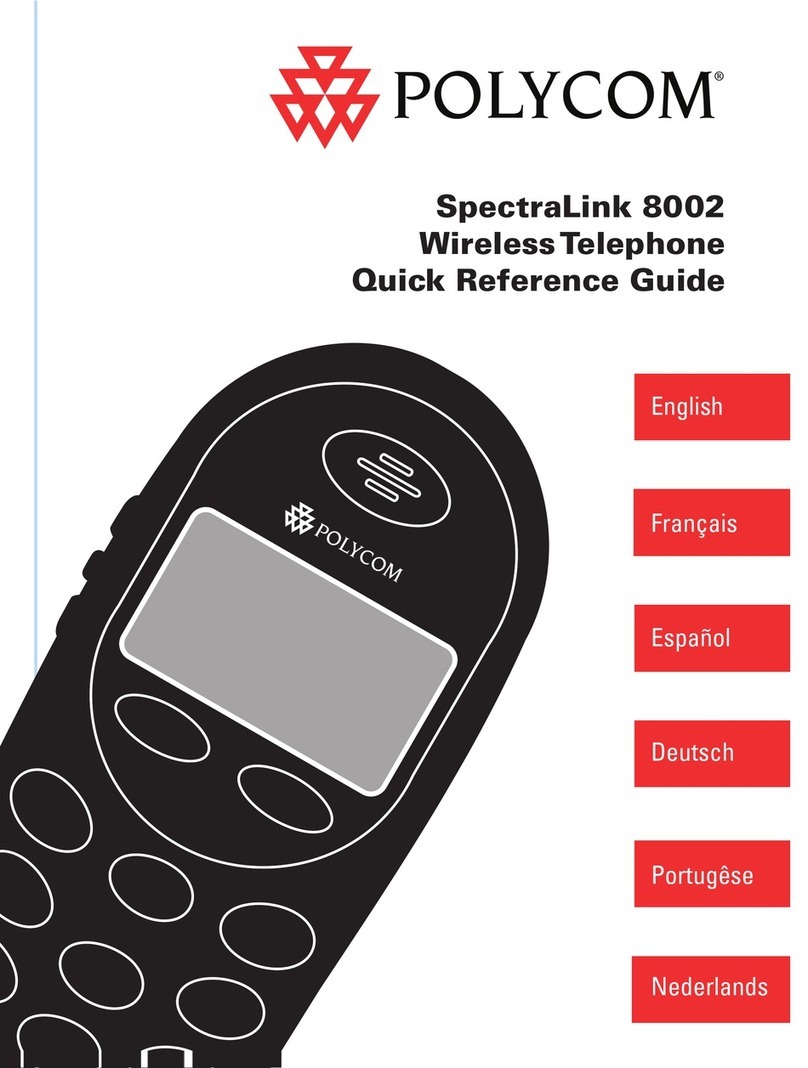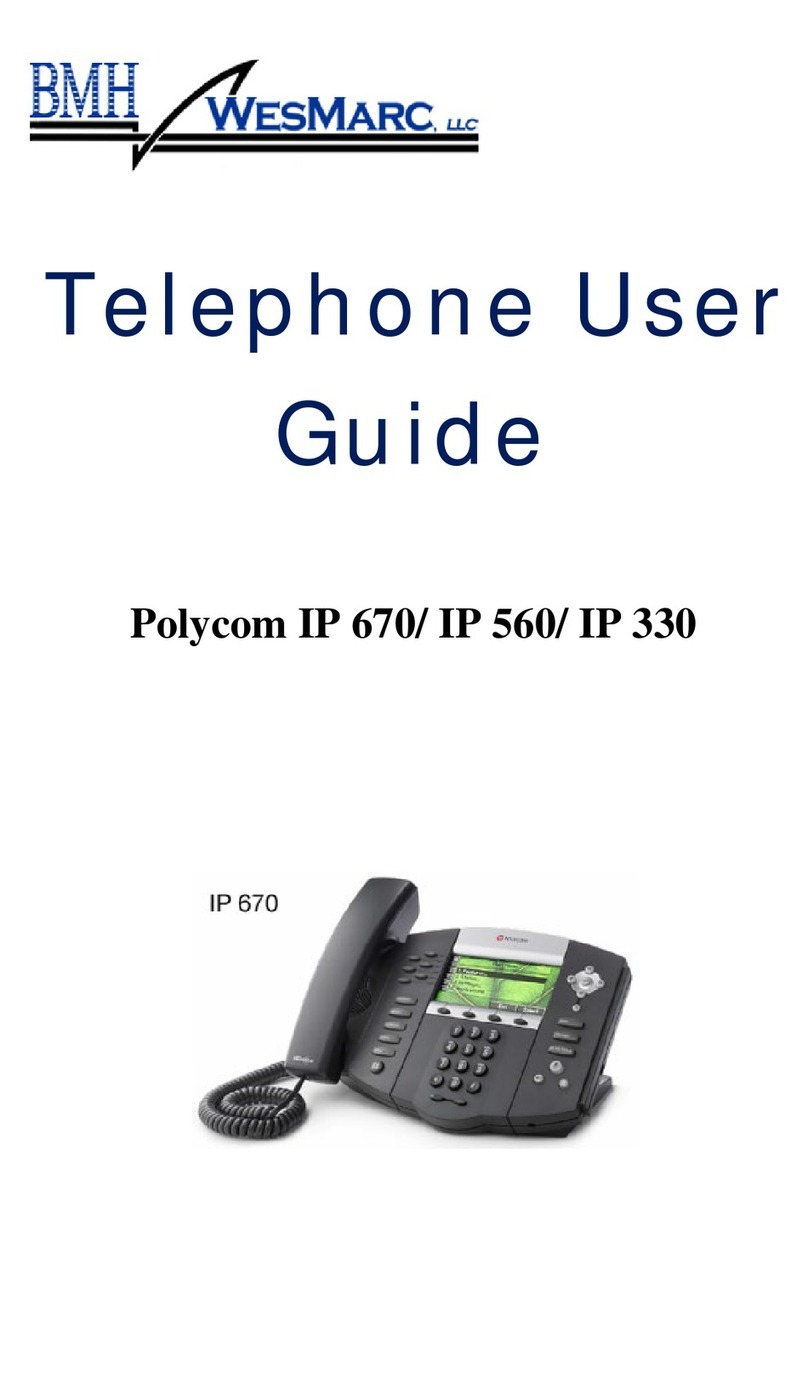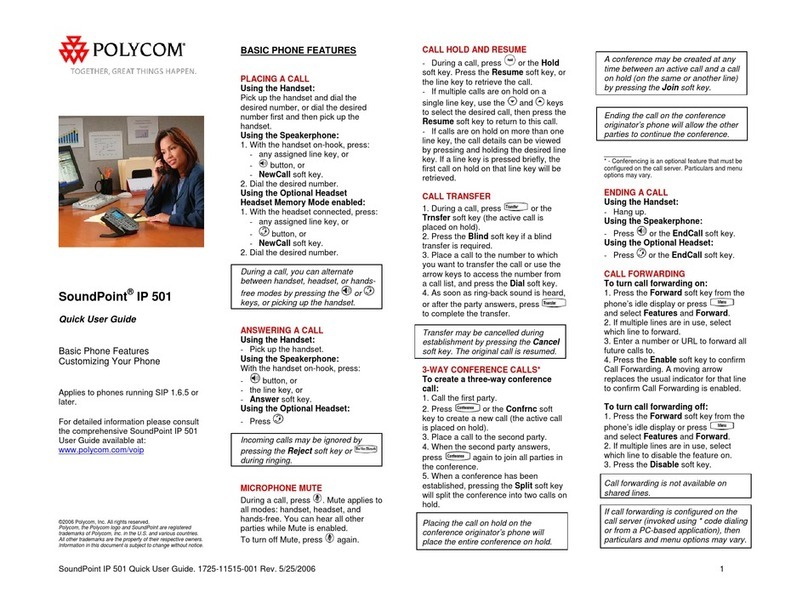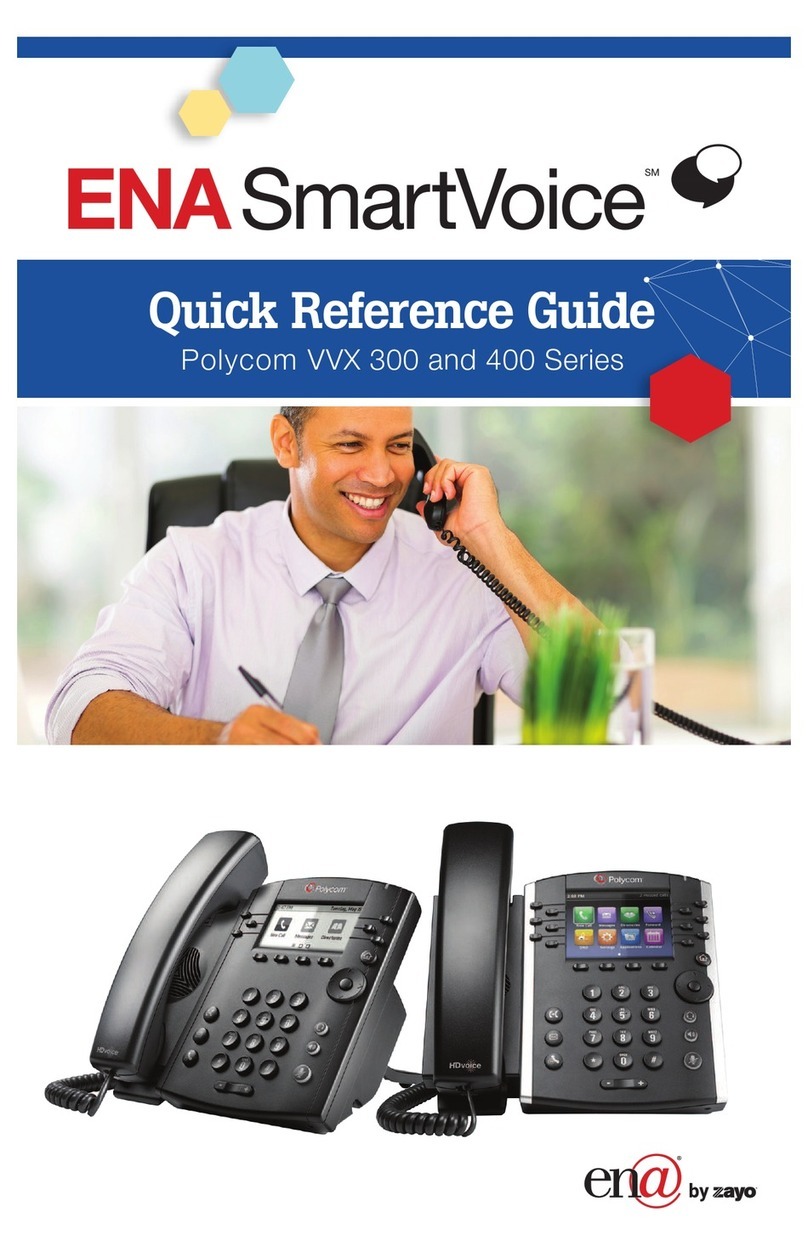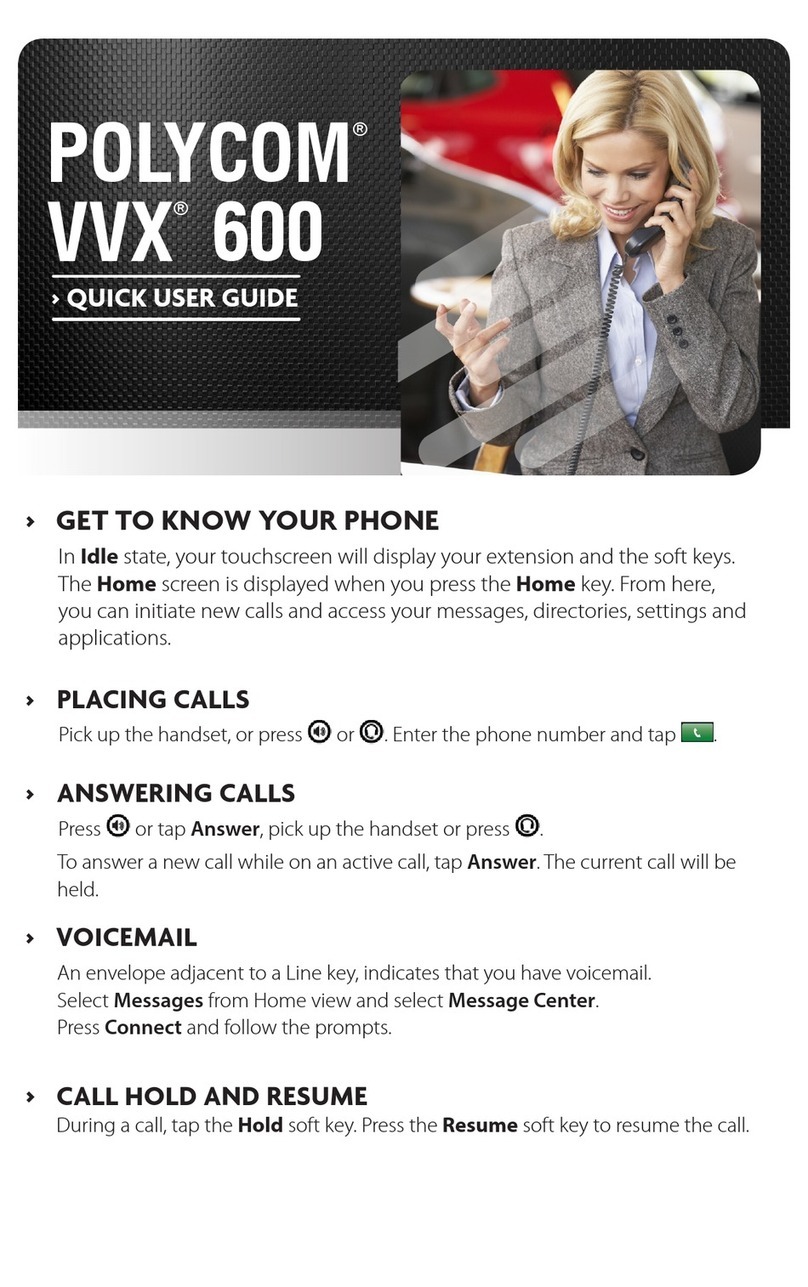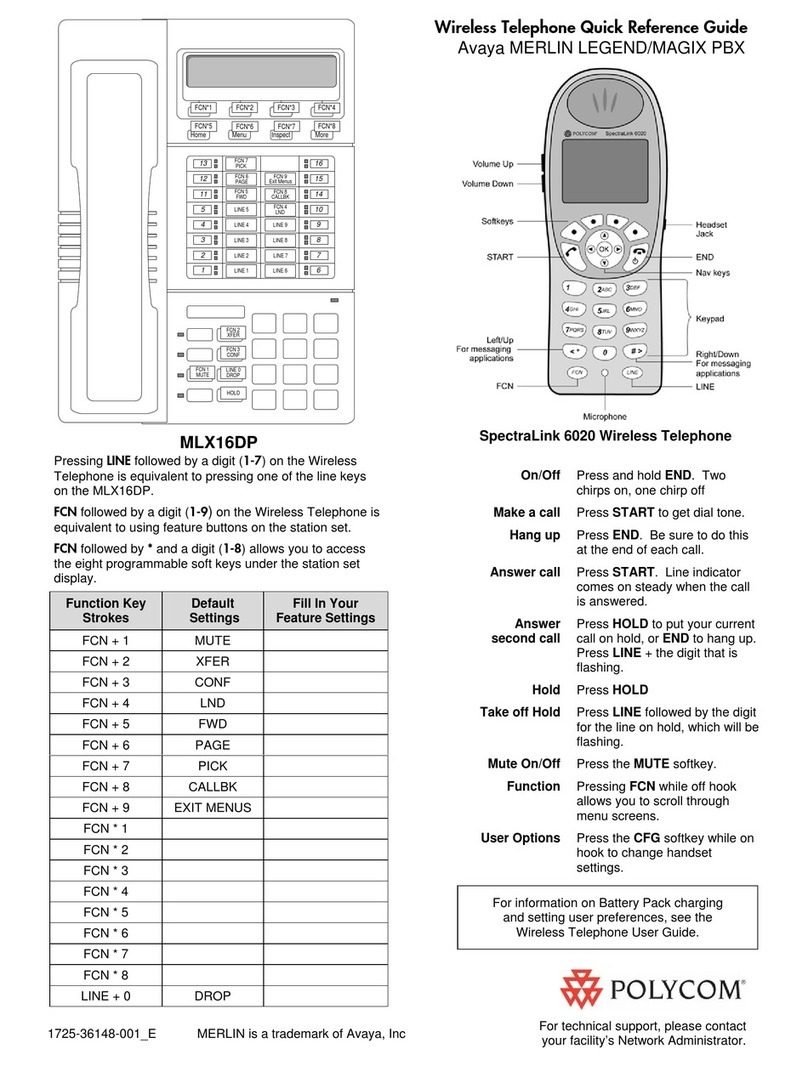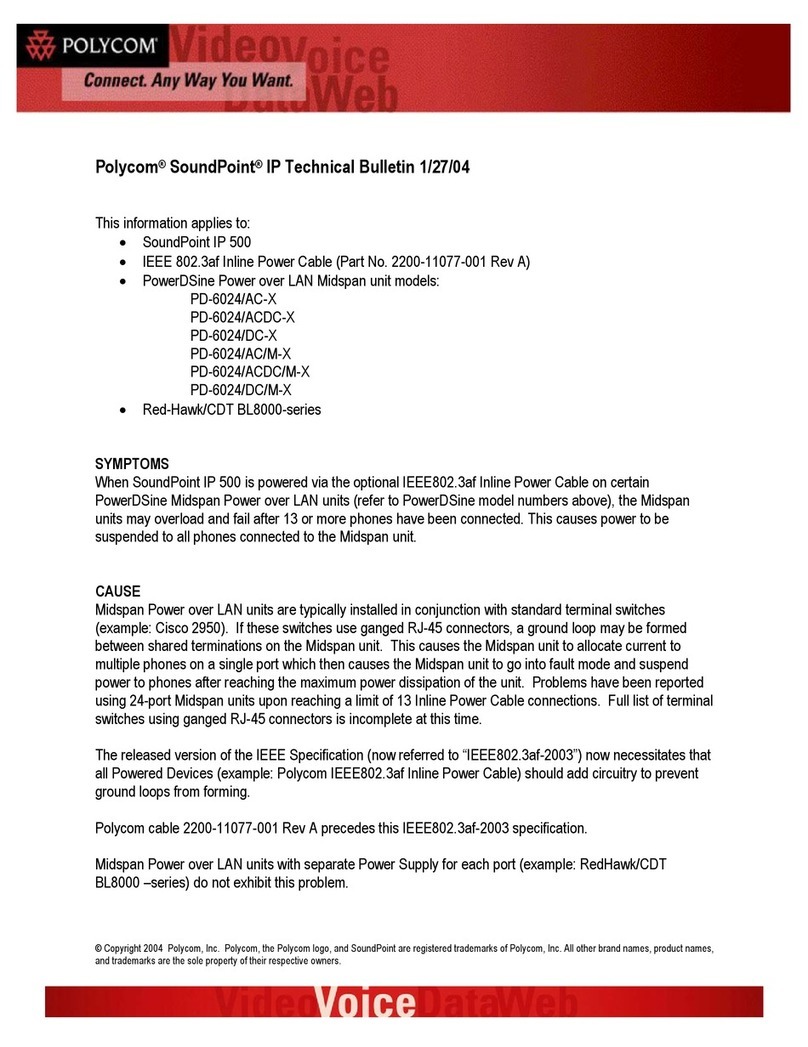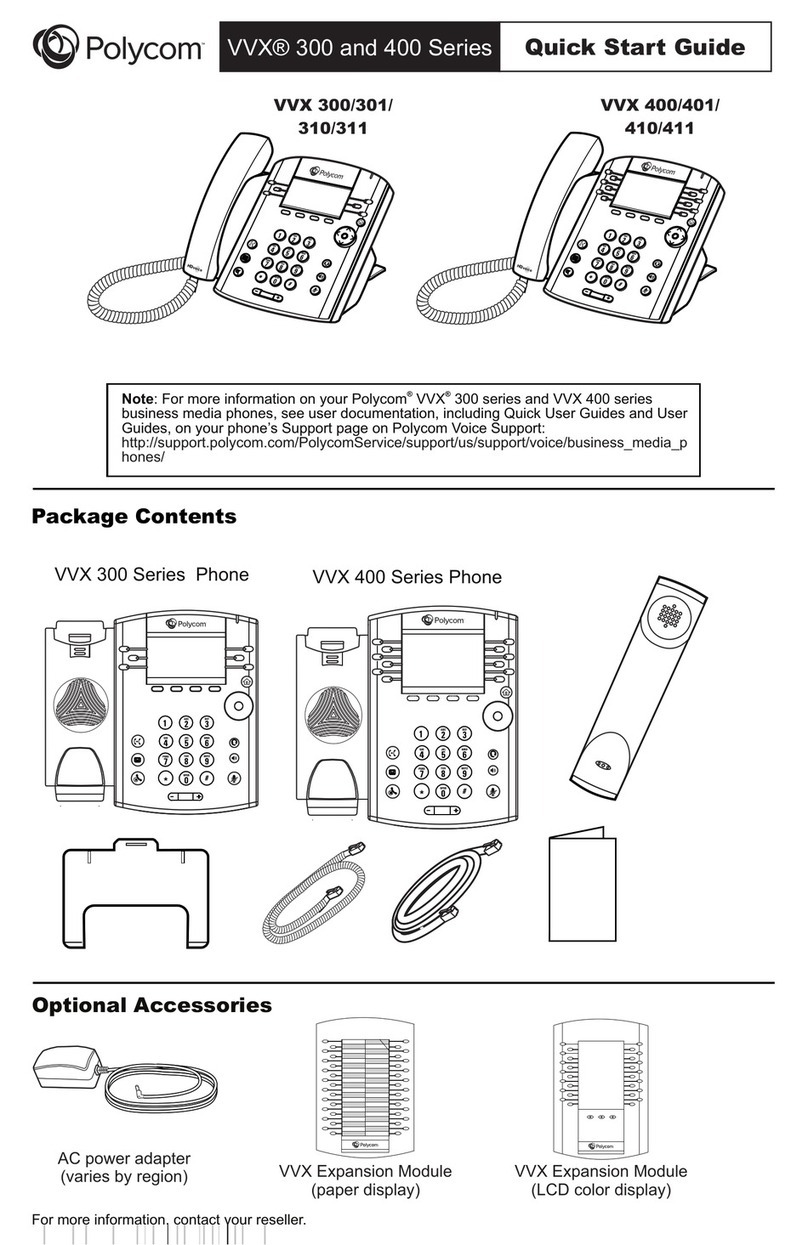Transferring Calls
From Calls view, press Transfer or , and call the
other party. When you hear the ringback tone, or after
you talk with the other party, press Transfer or
again. Press BlindXfer to complete a transfer without
waiting for the ringback tone.
Transferring Live Calls to VoiceMail
Press xfrVM during a live call then dial the extension
number and press #.
Parking Calls
To park a live call, press Park.
Listen to the message which identifies the extension
the call is parked to.
Then notify the intended recipient(s).
To pick up the parked call the recipient dials the
extension that the call was parked to.
Forwarding Calls
Tip: Use Virtual Office for Call Forwarding.
8x8 recommends using Virtual Office Online call
forwarding instead of phone-based call
forwarding so your call forwarding instructions
are stored online instead of on your phone. If
you set your call forwarding rules on your
phone, they will not be in effect if your phone is
disconnected from an Internet connection.
To enable online call forwarding (Virtual Office):
Log on to your Virtual Office Online dashboard at
http:// virtualoffice.8x8.com.
Select Settings then Call Forwarding, then select the
My Rules tab.
Update your Call Forwarding Rules and press Save.
You can return to Virtual Office Online at any time to
update your Call Forwarding Rules.
To enable call forwarding (phone based):
Press Forward from Home or Lines view. Select the
forwarding type to enable, enter a forwarding number,
and press Enable.
To disable call forwarding, press Forward from Home or
Lines view, select the forwarding type to disable, and
press Disable.
To enable per-call forwarding:
As your phone rings, press Forward, enter the
forwarding number, and press Forward.
Intercom
To intercom an extension, press Intercom from Lines
View, dial the number you wish to Intercom to and
then press Enter.
If you are receiving an intercom call, the phone rings,
then automatically connects to your speakerphone.
Paging
Paging enables you to intercom to all extensions in a
predefined group at once.
To page a group of extensions, press Paging from Lines
View, select the group you want to page, then press
Page. You can then begin speaking.
If you are receiving a paging call, the phone beeps, then
automatically connects to your speakerphone.
LCR - Last Call Return
Press New Call then LCR. Alternatively, press More
then LCR.
You can pick up the handset first, then press LCR to
place the call on your handset.
Placing Conference Calls
Call the first party, and after the call connects, press
More, and select Confrnc. Then, dial and connect with
the second party and press Confrnc again.
From Lines or Calls view, you can:
Press Hold to hold all participants.
Press End Call to remove yourself from the call, but
keep the other participants connected.
Press Manage (if available) to manage each
participant.
Press Split to end the conference and hold all
participants.
Timesaver: Placing Conference Calls
If you have an active and held call, press Join to
set up a conference.
Favorites
Favorites are contacts you call most often. Your Favorites
list displays all your Favorites. A smaller number of
Favorites displays in Lines view.
To view your Favorites list—From Home view, select
Directories> Favorites.
To make a contact a Favorite—Navigate to your
Contact Directory and select the contact. Press Info,
press More, and select Add to Favorites. Press Yes to
confirm.
To dial a Favorite—Press the Favorite from Home or
Lines view, or from your Favorites list.
Viewing Recent Calls
From Lines view, do one of the following:
Press , select Directories, and select Recent Calls
to view your Recent Calls list.
Press the right arrow key to view the recent Placed
Calls.
Press the left arrow key to view the recent Received
Calls.
Press the down arrow key to view the recent Missed
Calls.
Press the up arrow key to view Favorites.
From the Recent Calls list, press Sort to sort and order
calls, press Type to display only certain calls, or select a
call record to call the person.
Contact Directory
To select a contact from the Contact Directory,
press .
To view your Directory—Select Directories from
Home view. Select Contact Directory on the Directory
screen.
To add a contact—Navigate to your Contact Directory
and press Add. Enter the contact’s information, and
press Save. To make a contact a Favorite, enter a
Favorite Index number.
To update contact information—Navigate to your
Contact Directory and select the contact. Press Info,
press Edit, update the contact’s information, and press
Save.
To delete a contact—Navigate to your Contact
Directory and select the contact. Press Info, press
Delete, and press Yes to confirm.
To search for a contact—Navigate to your
Contact Directory and press Search. Enter search
criteria and press Search.
To dial a contact from your Directory—Navigate to
your Contact Directory, select the contact, and press
Dial.
Tip: What Does the Star Mean?
A star, , indicates a Favorite.
Corporate Directory
To view your Corporate Directory—Select Directories
from Home view. Select Corporate Directory on the
Directory screen.
To dial a contact from your Corporate Directory—
Navigate to your Corporate Directory, select the
contact and press Dial.