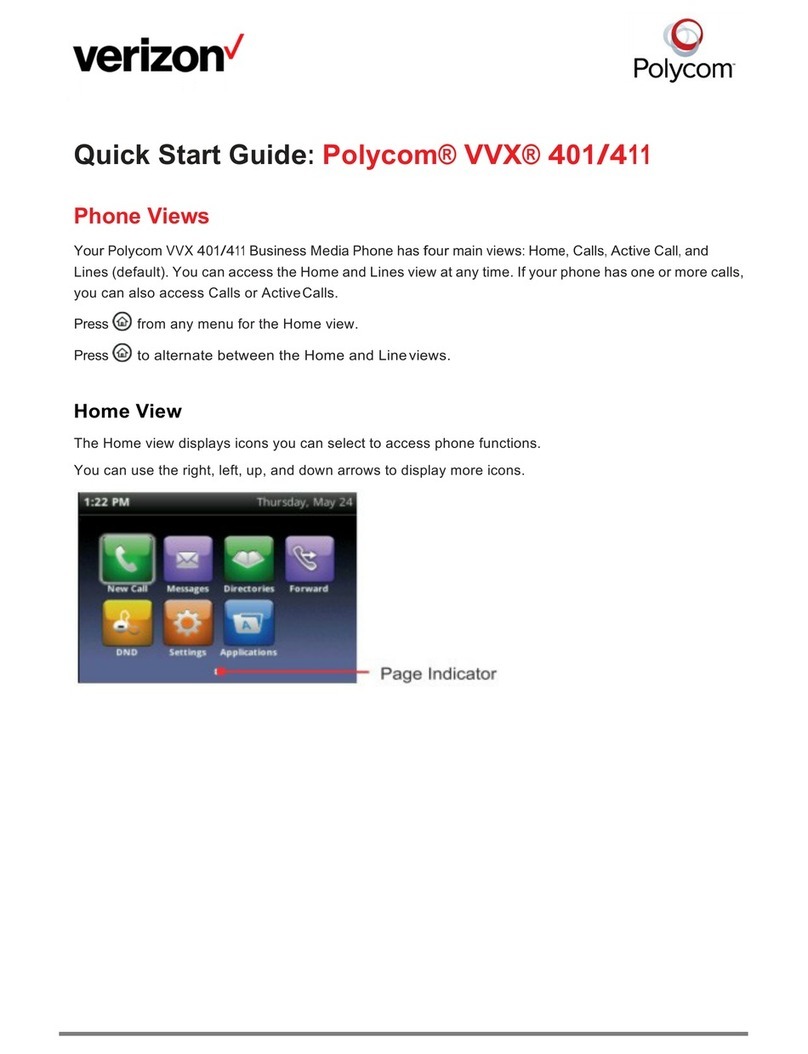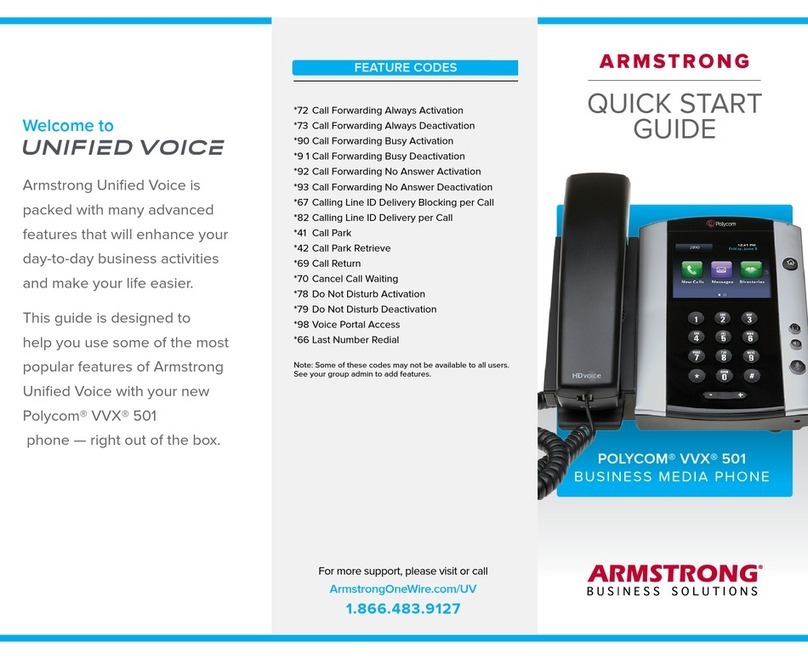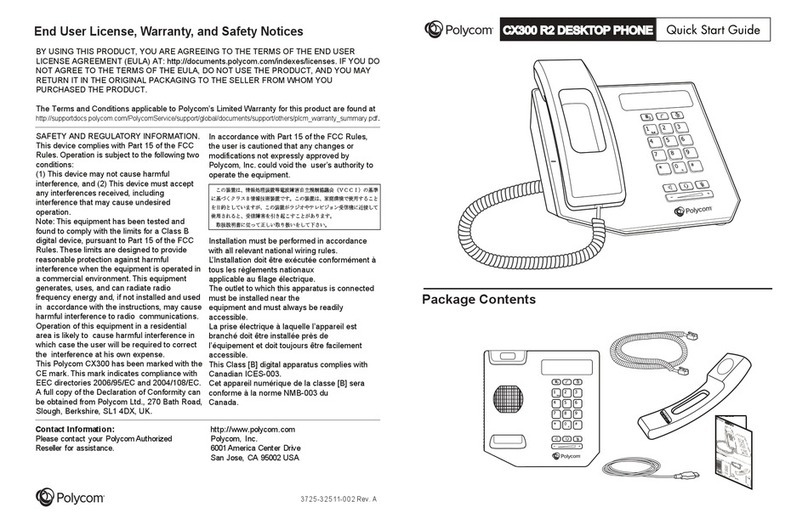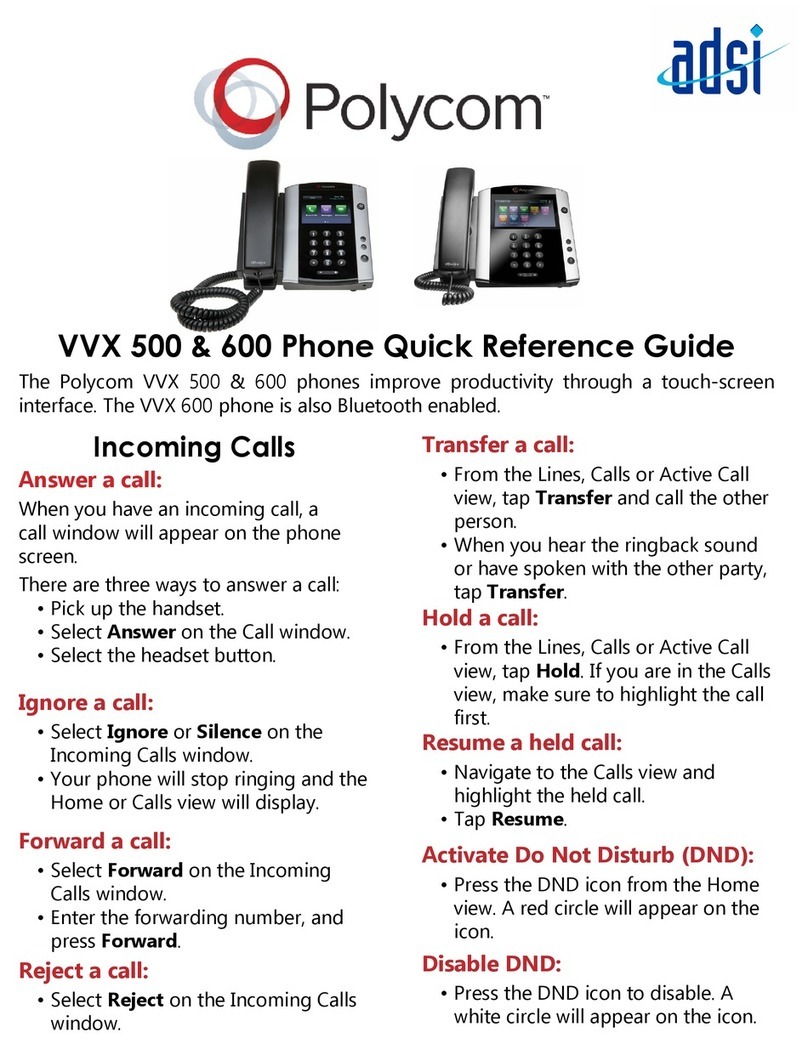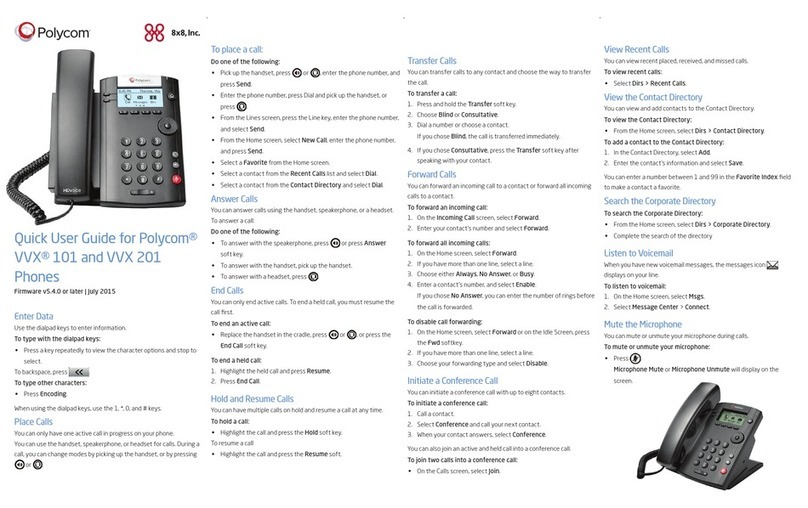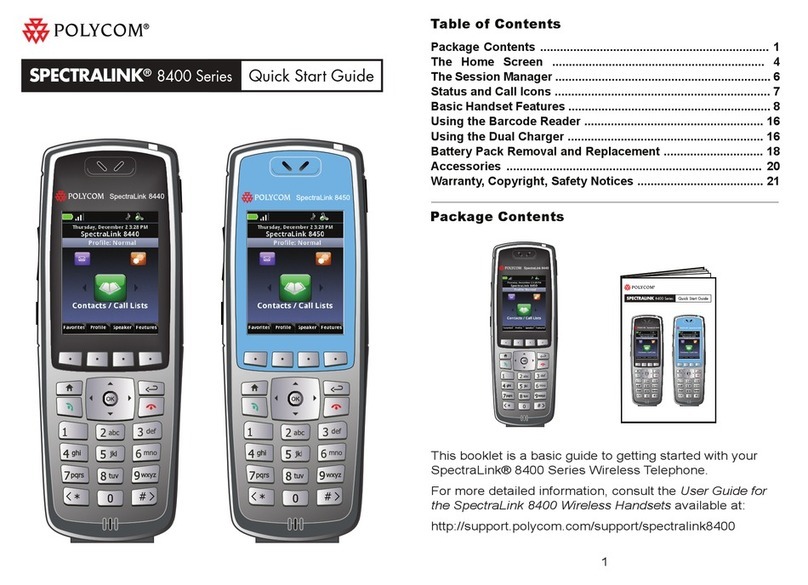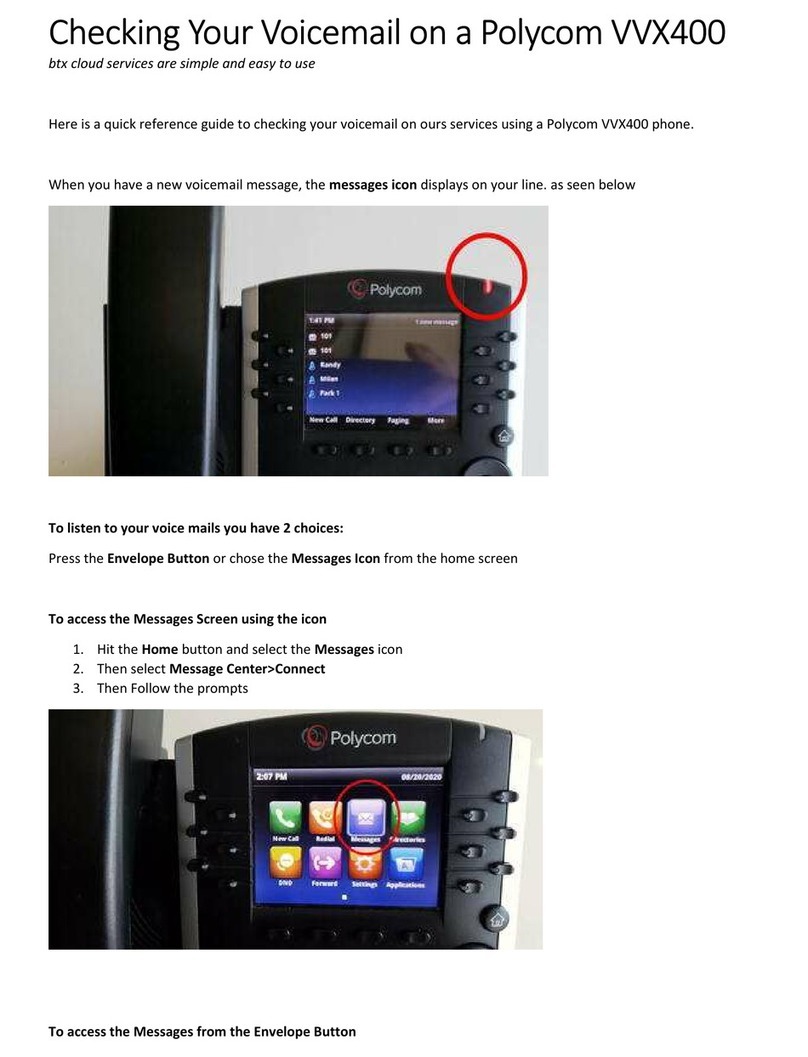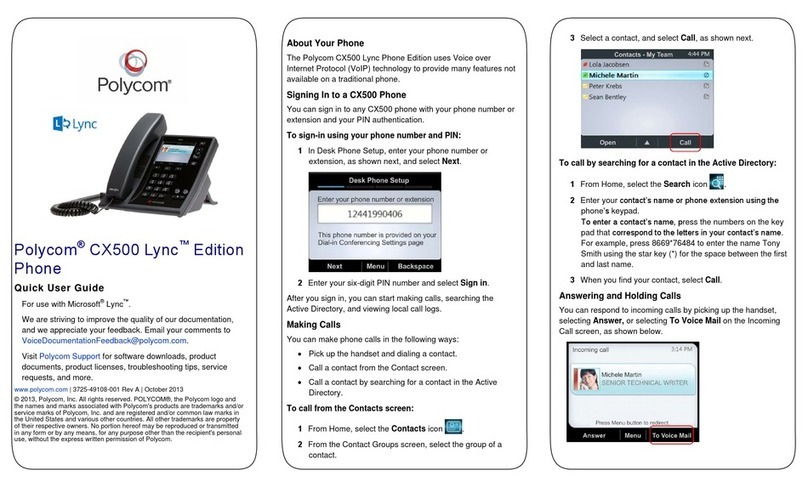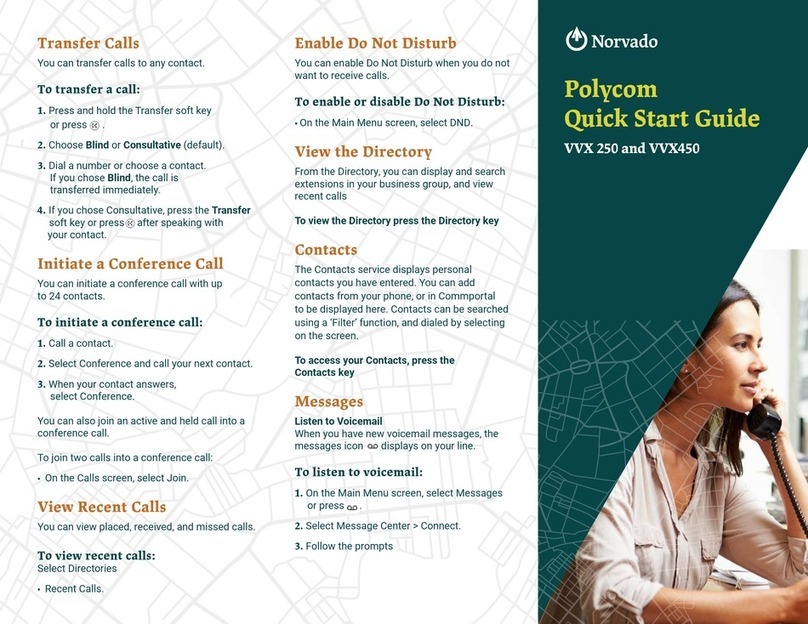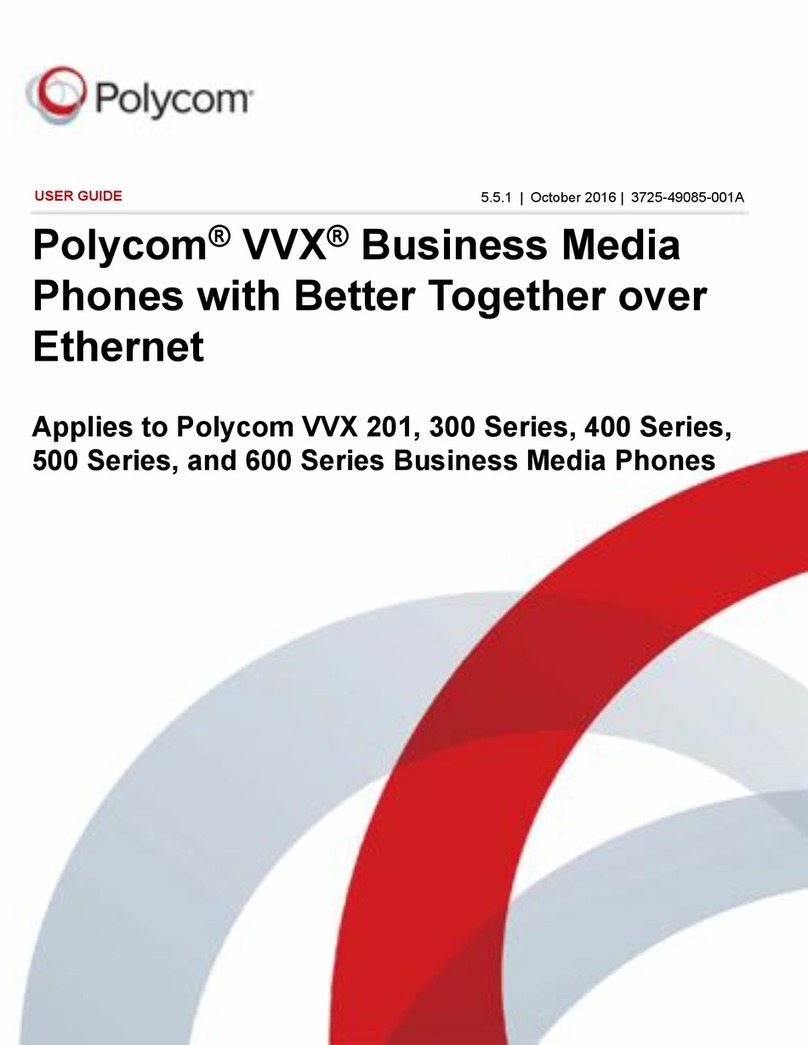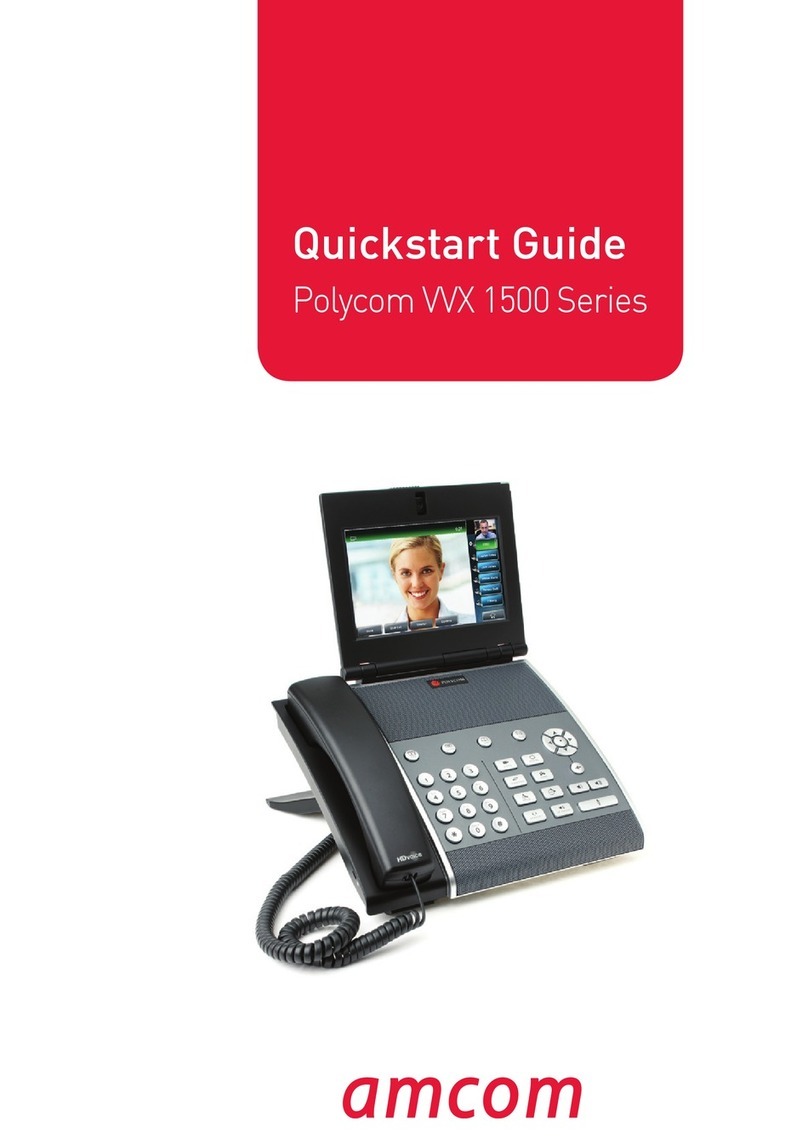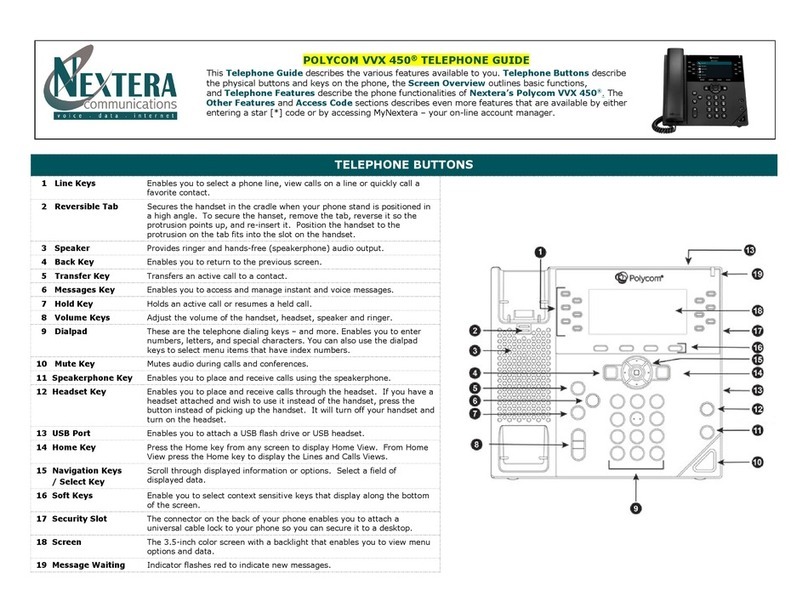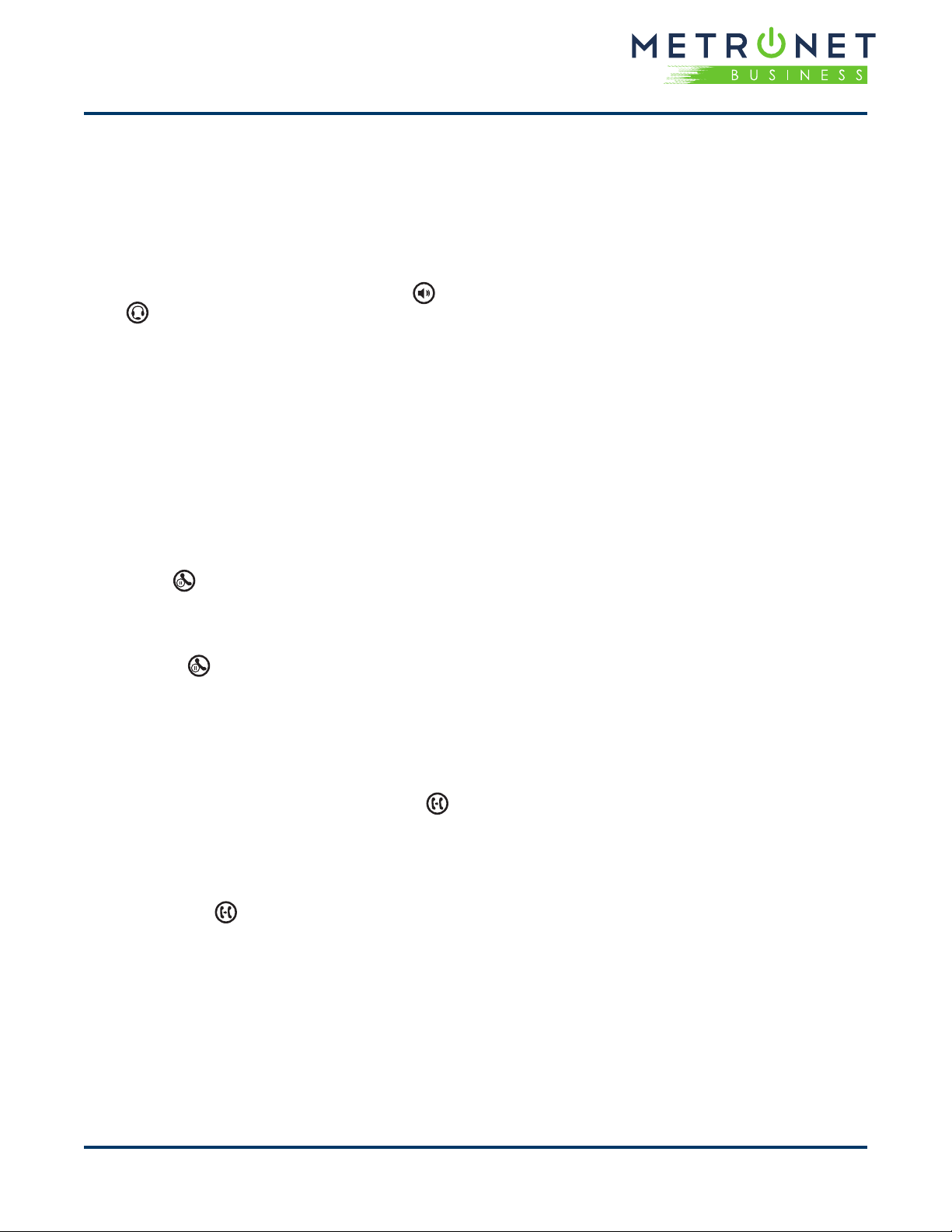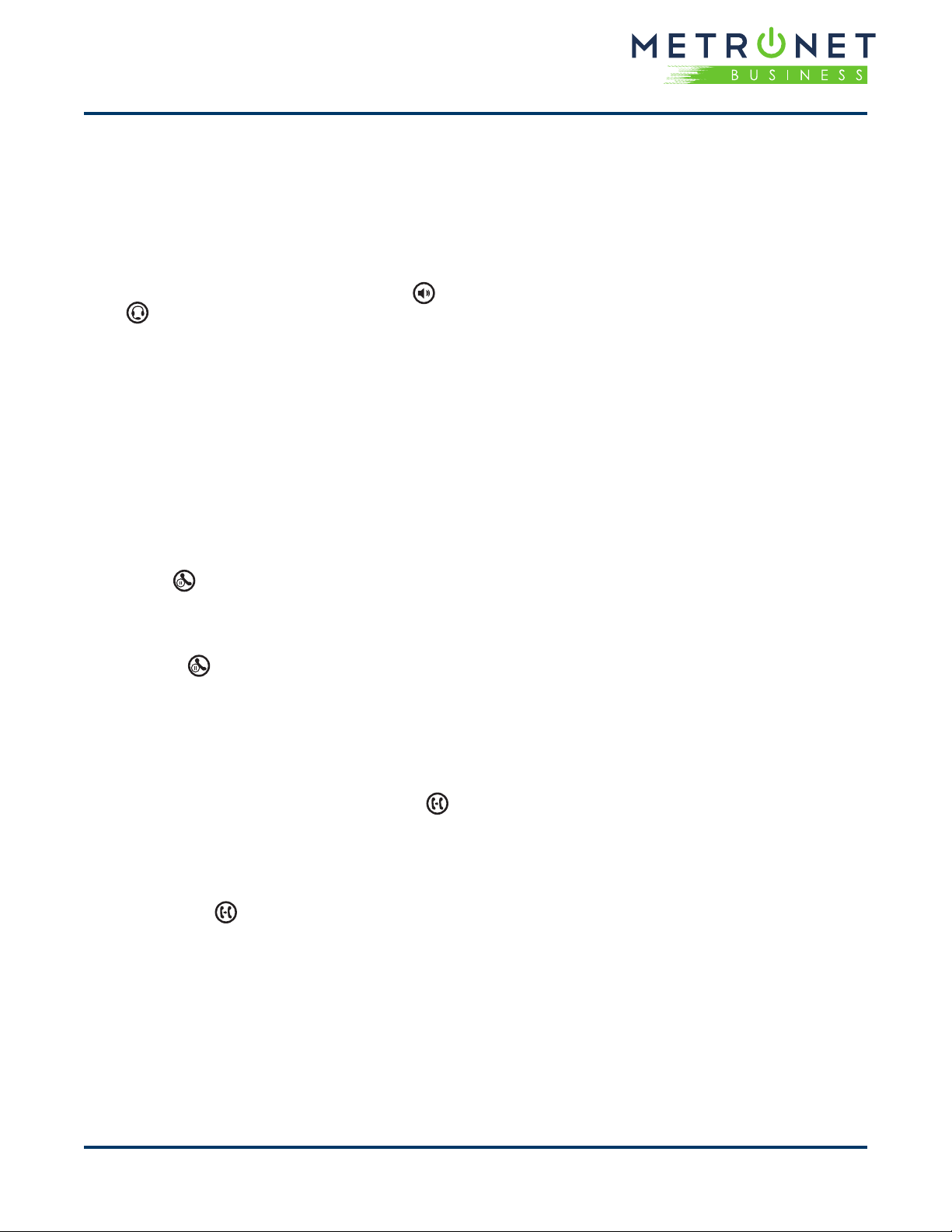
QUICK REFERENCE GUIDE • Polycom®VVX® 411 Business Media Phone
End Calls
You can only end active calls. To end a held call,
you must resume the call rst.
To end an active call:
• Replace the handset in the cradle, press or
, or press the End Call soft key.
To end a held call:
1. Highlight the held call and press Resume.
2. Press End Call.
Hold and Resume Calls
You can have multiple calls on hold and resume a
call at any time.
To hold a call:
• Highlight the call and press the Hold soft key or
press .
To resume a call:
• Highlight the call and press the Resume soft key
or press .
Transfer Calls
You can transfer calls to any contact.
To transfer a call:
1. Press and hold the Transfer soft key or press .
2. Choose Blind or Consultative.
3. Dial a number or choose a contact. If you chose
Blind, the call is transferred immediately.
4. If you chose Consultative, press the Transfer soft
key or press after speaking with your contact.
2
Forward Calls
You can forward an incoming call to a contact or
forward all incoming calls to a contact.
To forward an incoming call:
1. On the Incoming Call screen, select Forward.
2. Enter your contact’s number and select Forward.
To forward all incoming calls:
1. On the Home Screen, select Forward.
2. If you have more than one line, select a line.
3. Choose either Always, No Answer, or Busy.
4. Enter a contact’s number, and select Enable.
5. If you chose No Answer, you can enter the
number of rings before the call is forwarded.
To disable call forwarding:
1. On the Home Screen, select Forward.
2. If you have more than one line, select a line.
3. Choose your forwarding type and select Disable.
Initiate a Conference Call
You can initiate a conference call with up to 24
contacts.
To initiate a conference call:
1. Call a contact.
2. Select Conference and call your next contact.
3. When your contact answers, select Conference.
You can also join an active and held call into a
conference call.
To join two calls into a conference call:
• On the Calls screen, select Join.