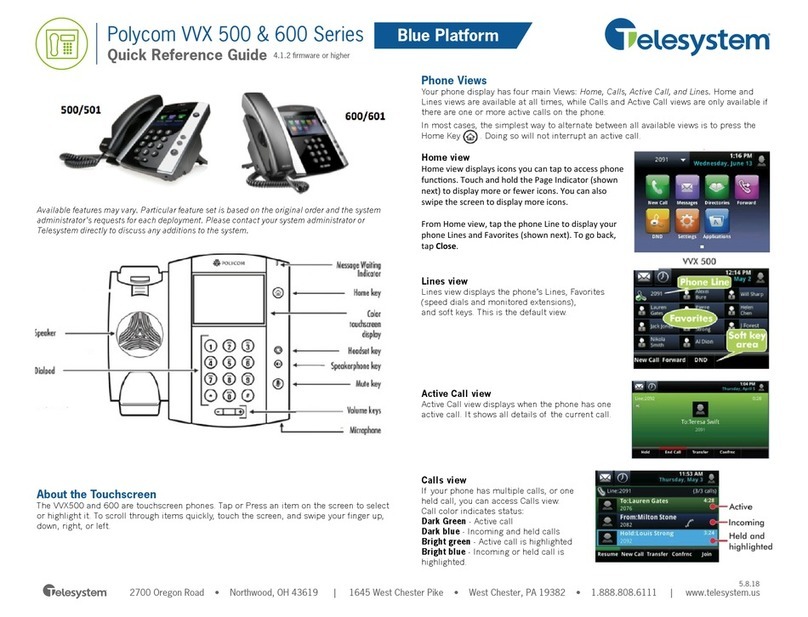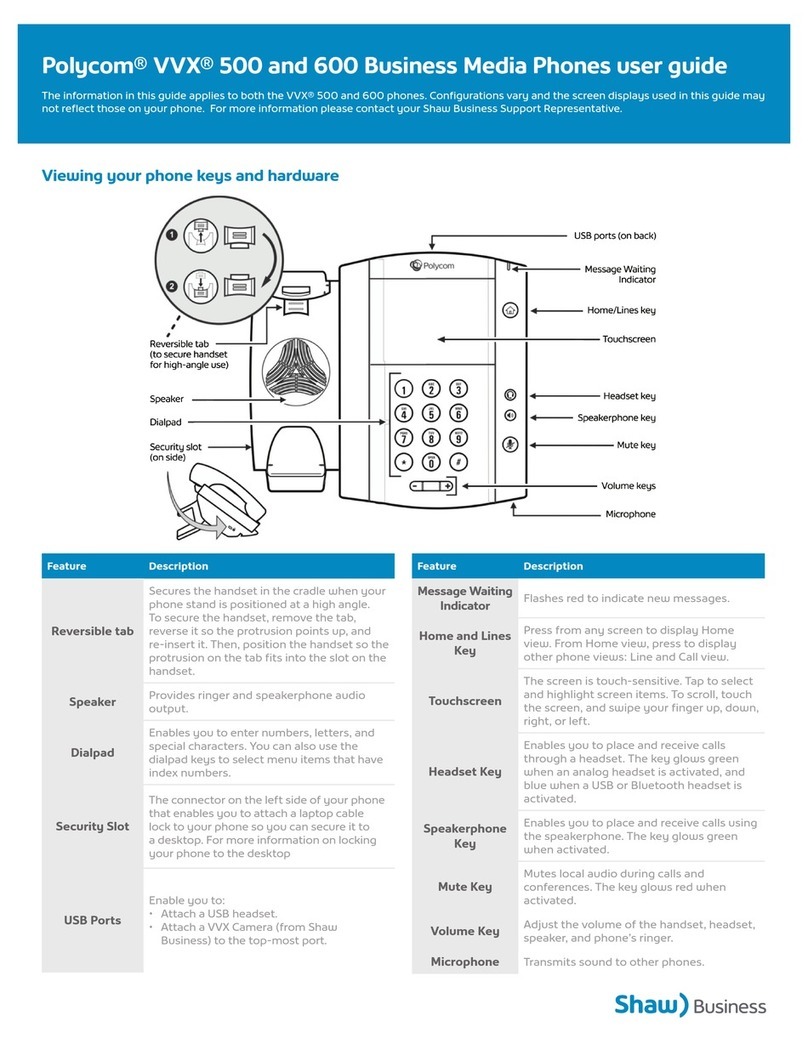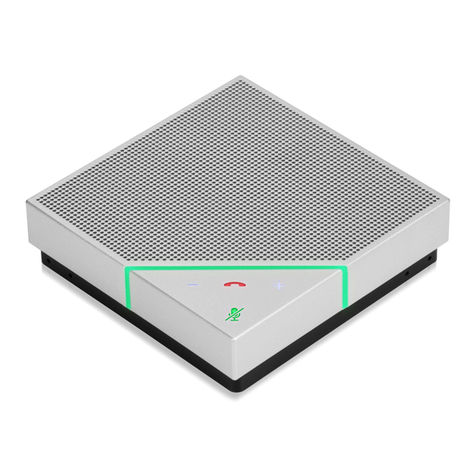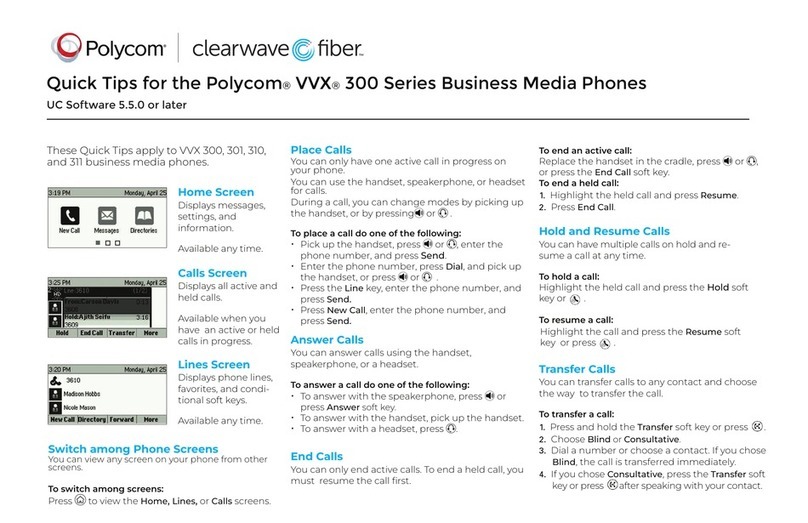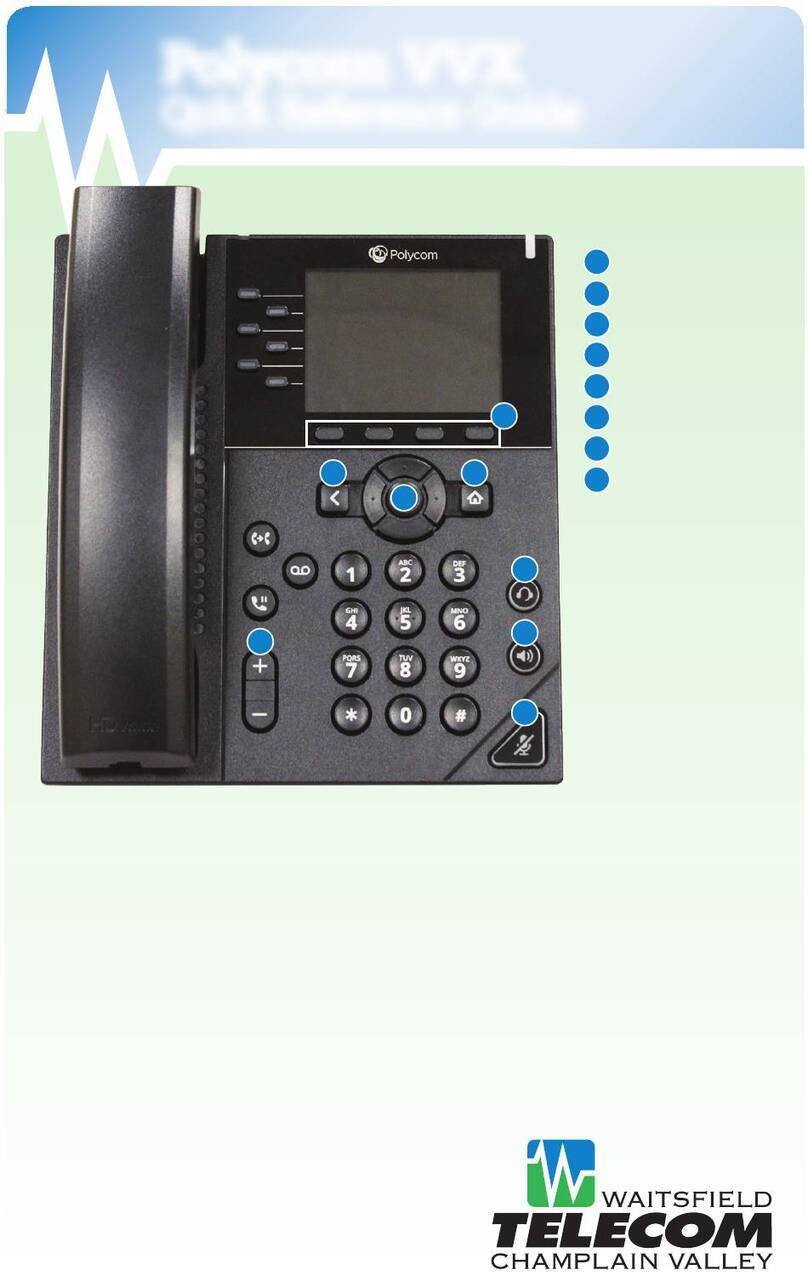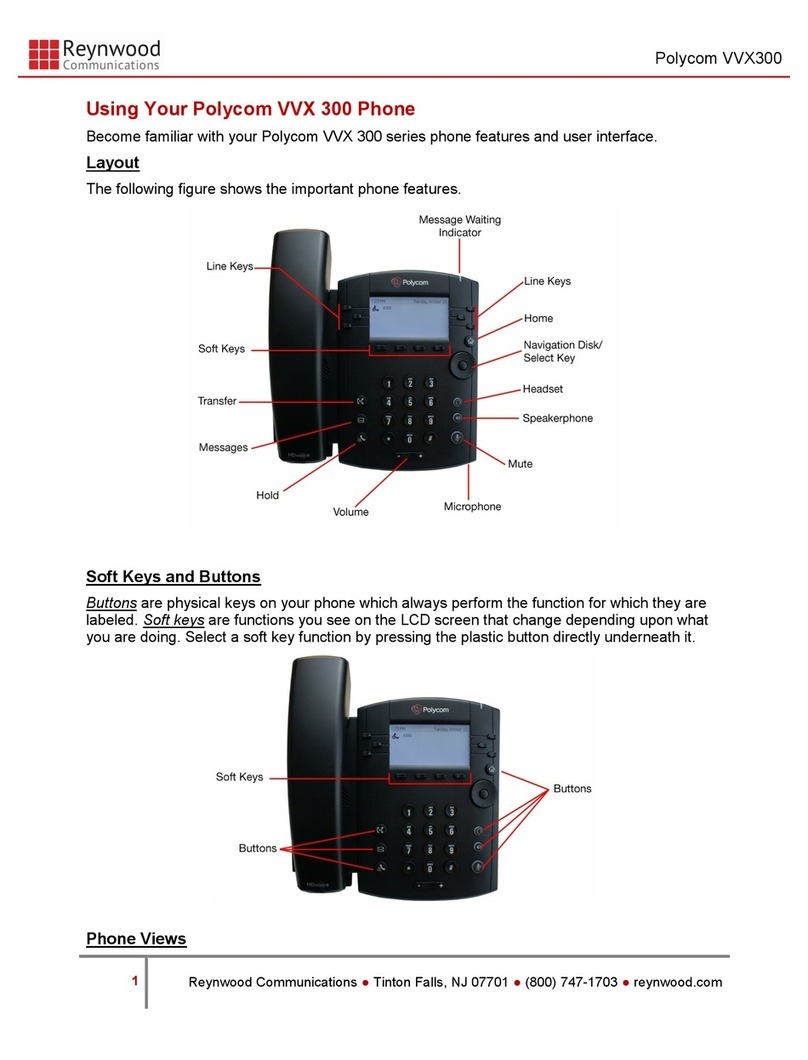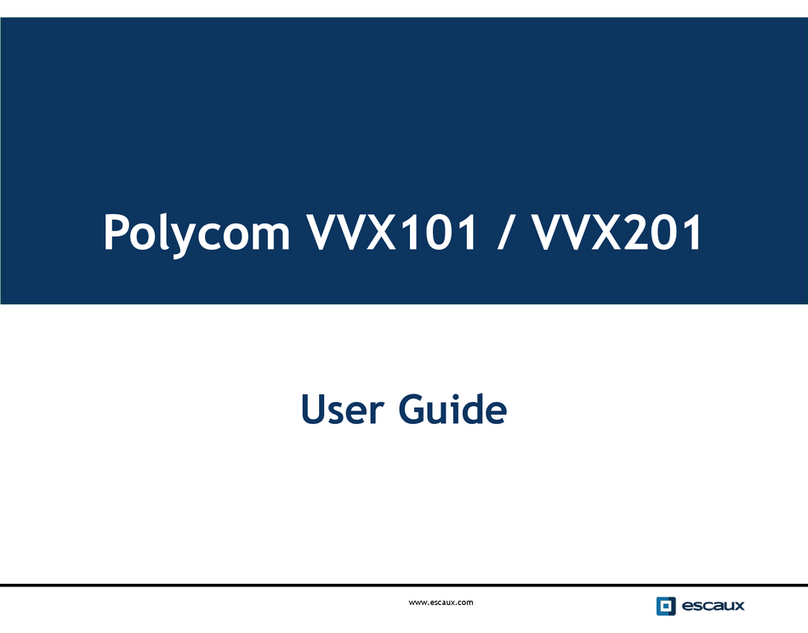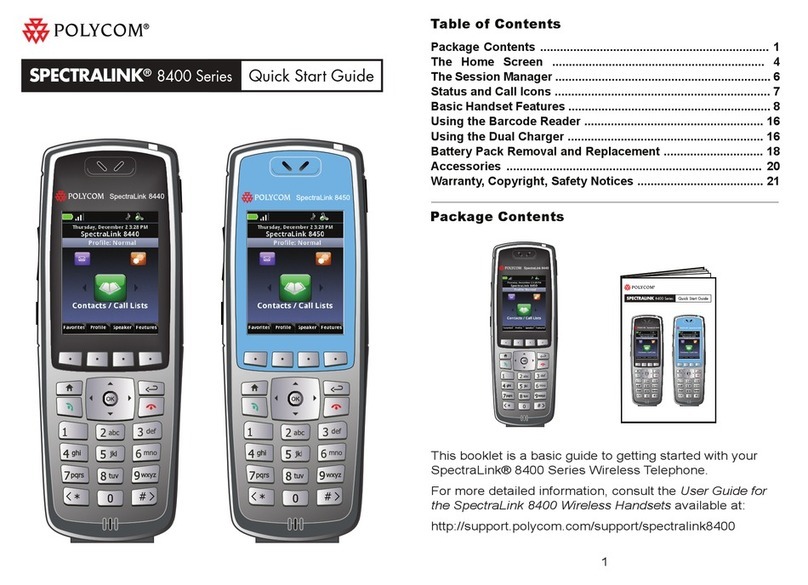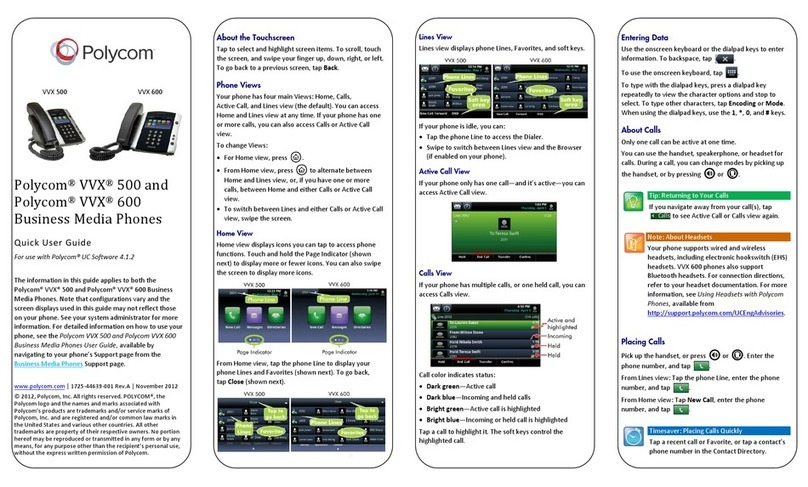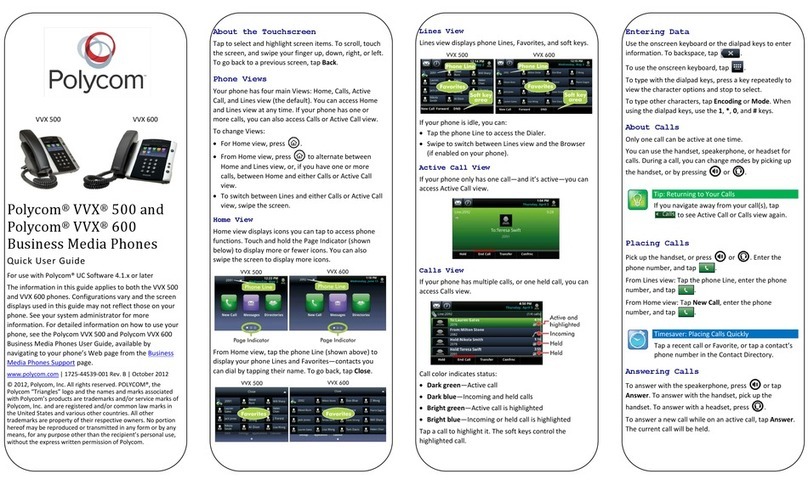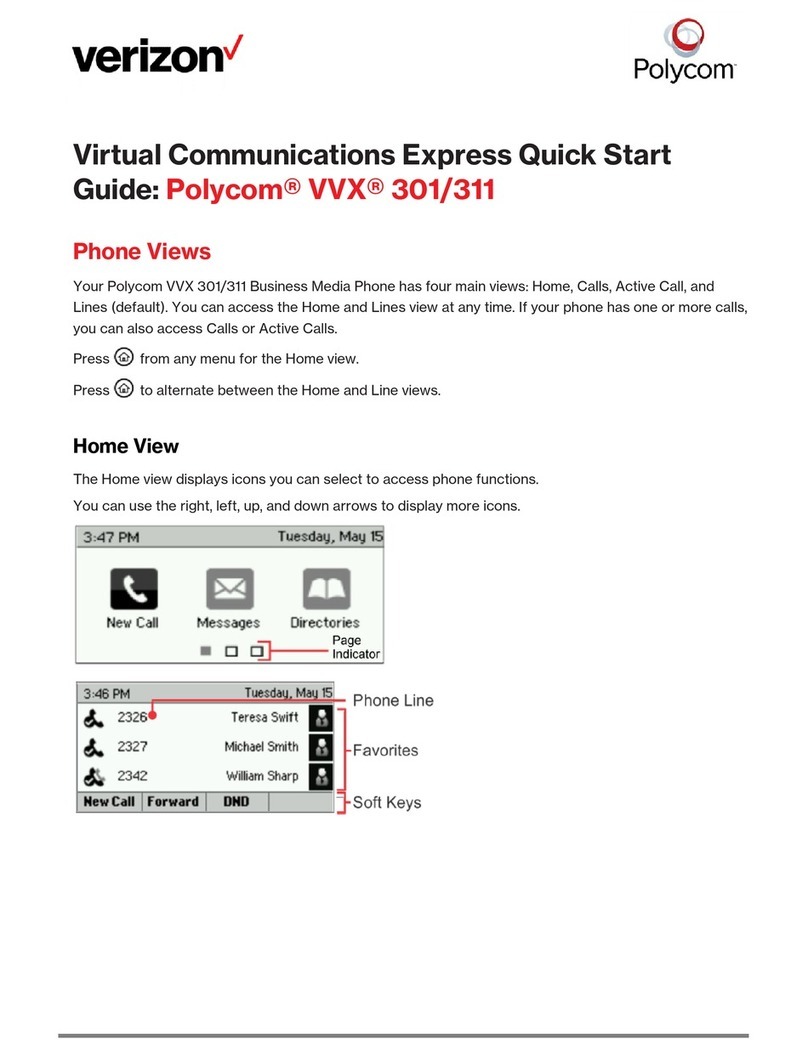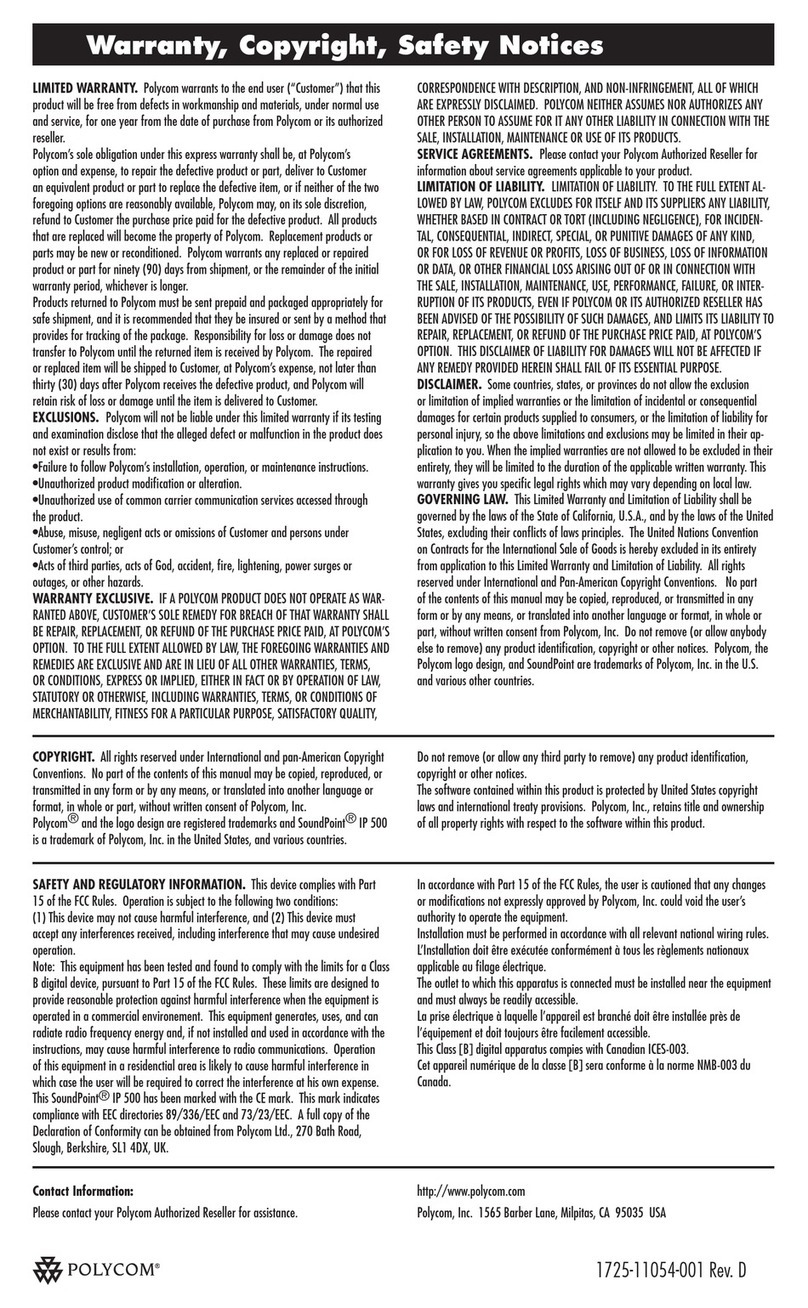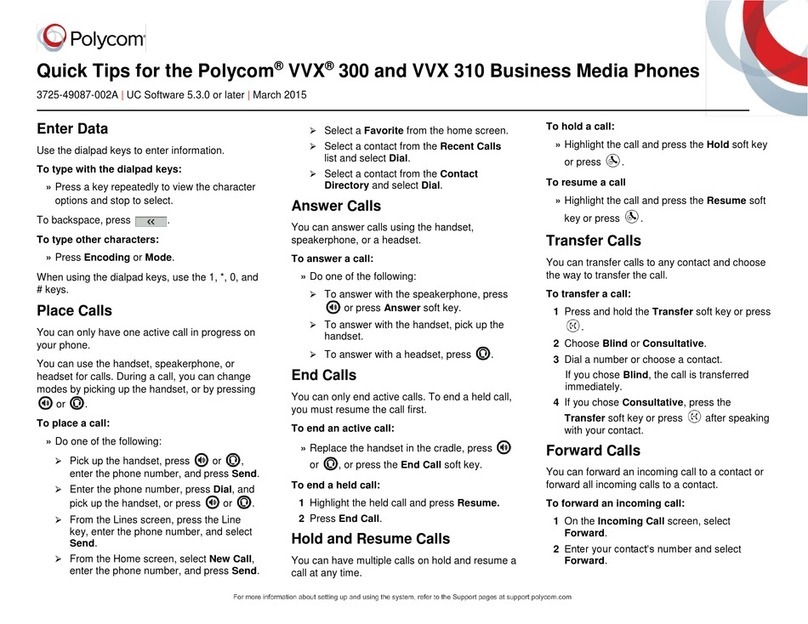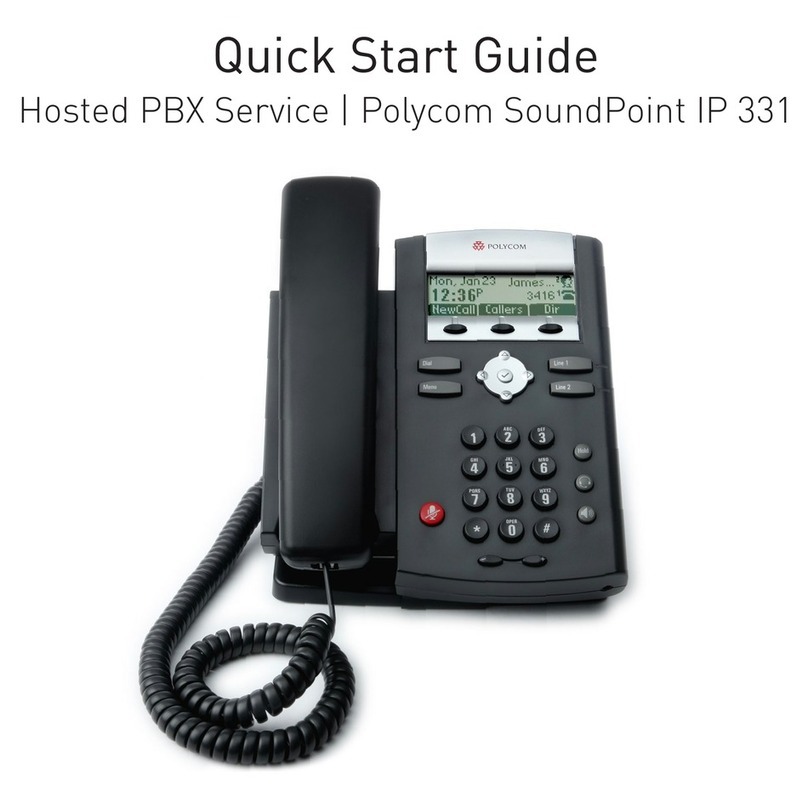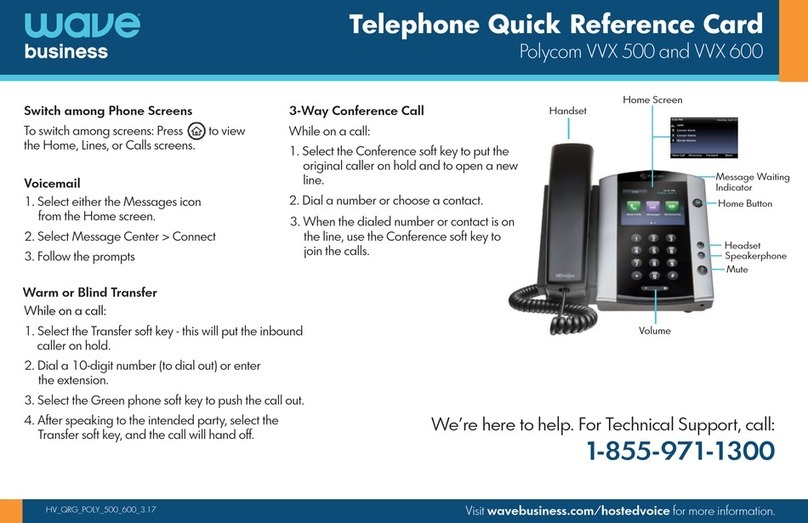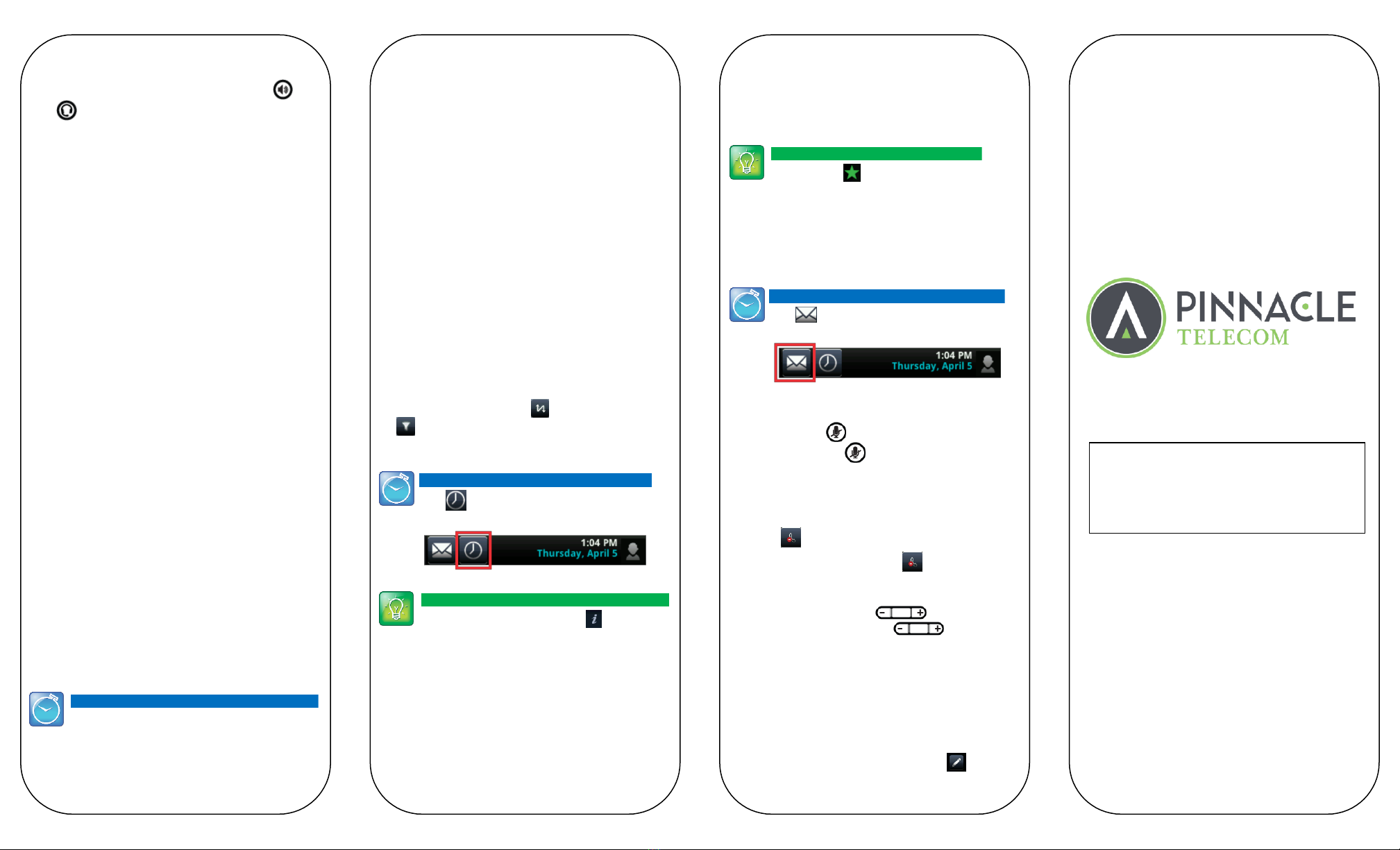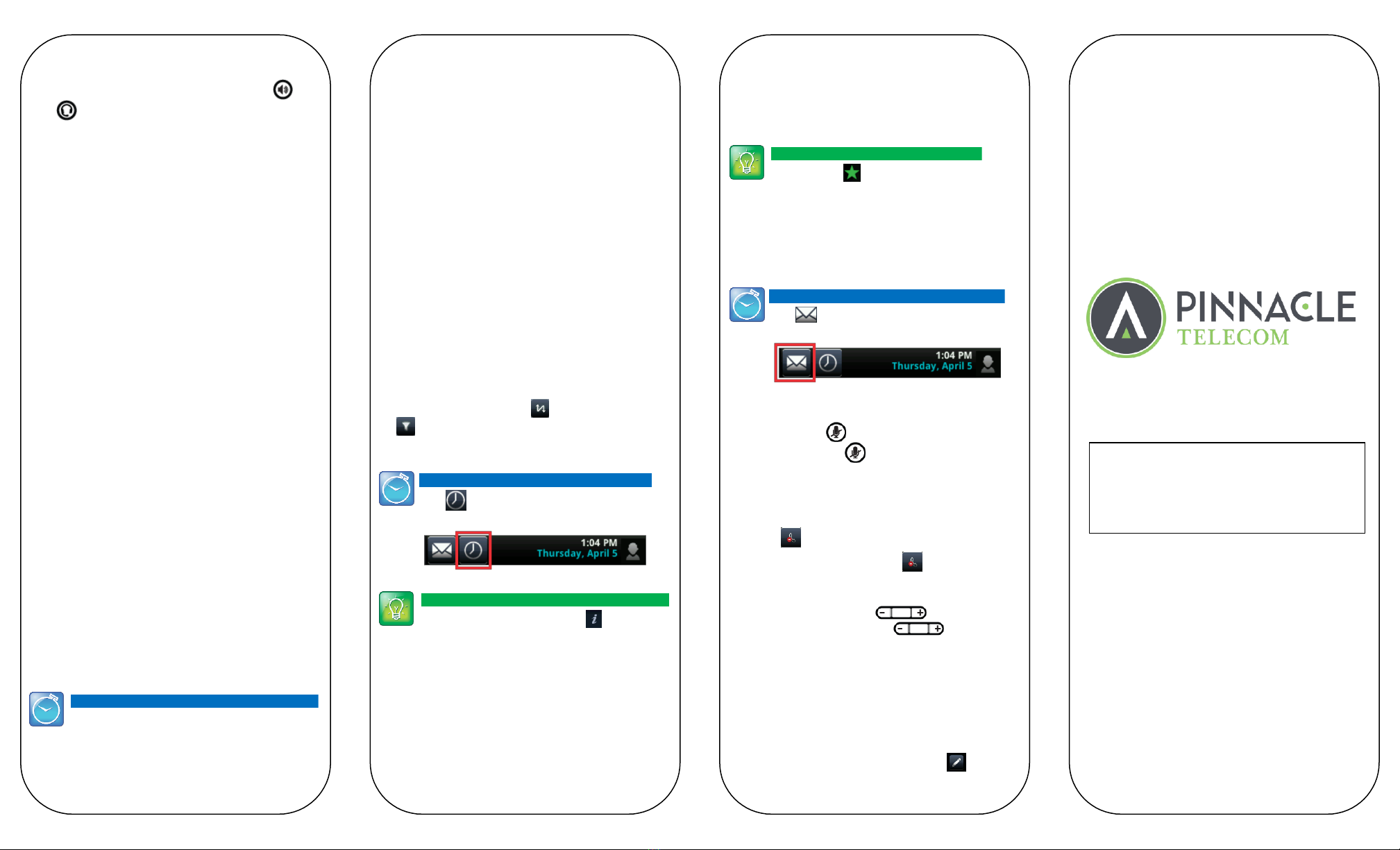
Ending Calls
To end an active call, replace the handset, press , or
press . Or, tap End Call.
To end a held call, navigate to Calls view and highlight
the held call. Tap Resume, and tap End Call.
Holding Calls
From Lines, Calls, or Active Call view, tap Hold. If you’re
in Calls view, remember to highlight the call first.
To resume a held call, tap Resume from either Lines or
Calls view.
Transferring Calls
From Lines, Calls, or Active Call view, tap Transfer, and
call the other party. When you hear the ringback sound,
or after you talk with the other party, tap Transfer.
Forwarding Calls
To set up call forwarding –whether it’s enabling or
disabling standard call forwarding, configuring rules-
based forwarding, or setting up a schedule for
forwarding - use either the Easy Call Manager or
Incoming Call Manager service configured via
Metaswitch CommPortal.
Placing Conference Calls
Call the first party, and after the call connects, tap
Confrnc. Then, dial and connect with the second party
and tap Confrnc again.
From Lines or Calls view, you can:
Tap Hold to hold all participants.
Tap End Call to remove yourself from the call, but
keep the other participants connected.
Tap Manage (if available) to manage each participant.
Tap Split to end the conference and hold all
participants.
To dial a contact from your Directory—Navigate to
your Contact Directory and tap the contact. From the
contact’s information screen, tap the contact’s phone
number.
Listening to Voice Mail
Tap Messages from Home view, and tap
Message Center. Tap Connect and follow the prompts.
Muting the Microphone
During a call, press so other parties can’t hear you.
To disable Mute, press again.
Using Do Not Disturb
To enable or disable ringing, tap DND from Home or
Lines view. When Do Not Disturb is enabled, the
DND icon, , displays in the status bar.
If you have a VVX 600, you can tap to disable DND.
Adjusting Volume
To change call volume, press
change the ringer volume, press
phone is idle or ringing.
during a call. To
when the
Updating Ringtones
To change the incoming call ringtone, tap Settings from
Home view, and tap Basic > Ring Type. Tap the ringtone
you want.
To set a ringtone for a contact, navigate to your
Contact Directory and tap the contact. Tap , update
the contact’s Ring Type, and tap Save.
Favorites
Favorites are contacts you call most often. Your Favorites
list displays all your Favorites. A smaller number of
Favorites displays in Lines view, and when you tap the
phone Line from Home view.
To view your Favorites list—Tap New Call from
Home view, and tap Favorites.
To make a contact a Favorite—Navigate to your
Contact Directory and tap the contact. Tap Add to
Favorites, and tap Yes to confirm.
To dial a Favorite—Tap the Favorite from Home or
Lines view, or from your Favorites list.
To reorder your Favorites list—Update the contact’s
Favorite Index number in the Contact Directory.
Viewing Recent Calls
To view your Recent Calls list, tap Directories from
Home view, and tap Recent Calls.
From the Recent Calls list, tap to sort and order calls,
tap to display only certain calls, or tap a call record
to call the person.
Contact Directory
To view your Directory—Tap Directories from
Home view, and tap Contact Directory.
To search for a contact—Navigate to your
Contact Directory and tap Search. Enter search
criteria, and tap Search.
Timesaver: Placing Conference Calls
If you have an active and held call, tap Join to
set up a conference.
Timesaver: Viewing Recent Calls
Tap (shown next) from Lines, Calls, or
Active Call view.
Tip: Saving Recent Callers to Your Directory
From your Recent Calls list, tap next to the
call, and tap Save. Enter additional information
and tap Save.
Tip: What Does a Green Star Mean?
A green star, , indicates a Favorite.
Timesaver: Accessing Your Message Center
Tap (shown next) from Lines, Calls, or
Active Call view.
www.pinnacletelecom.com
877-643-0260