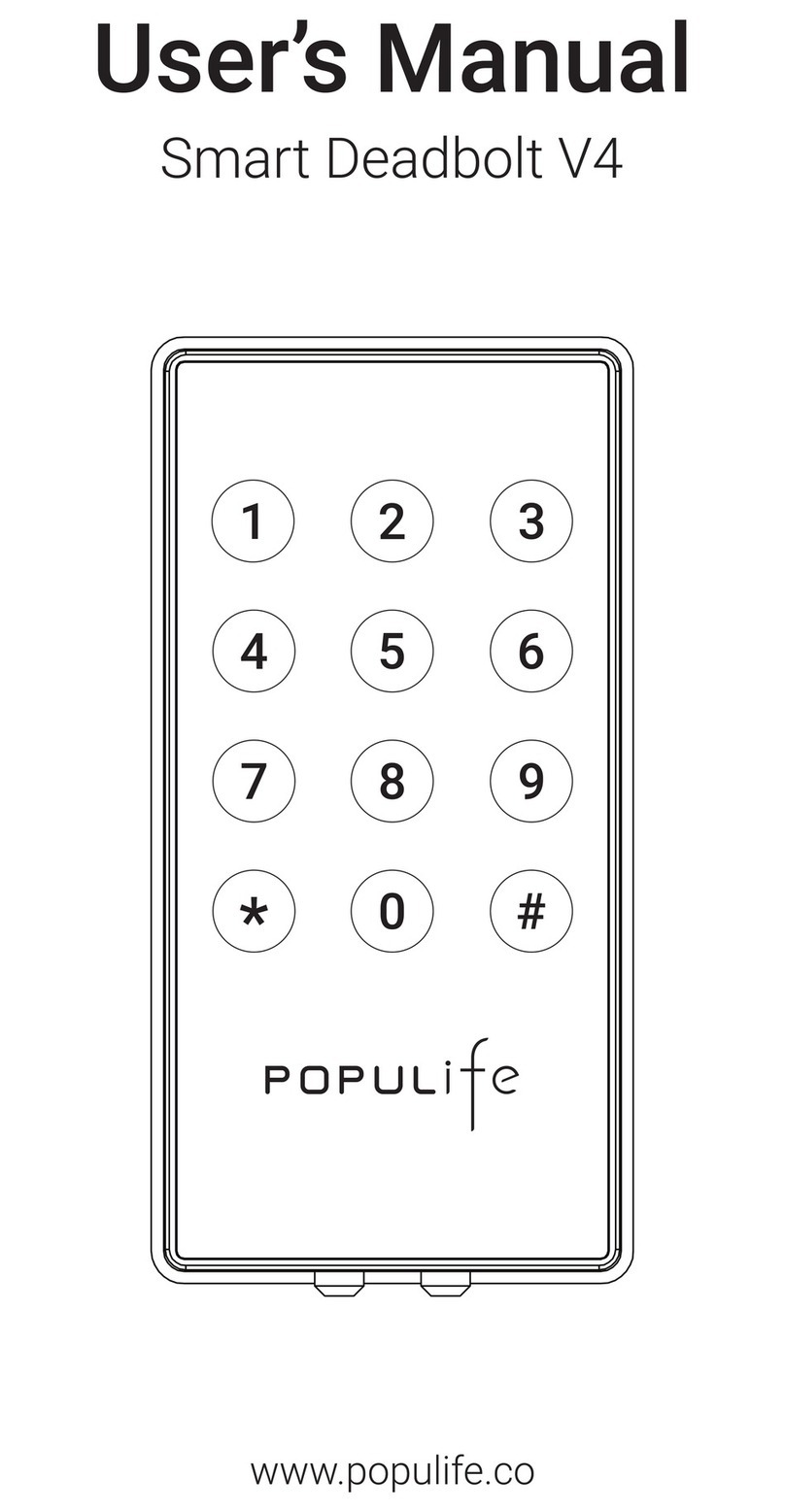Populife Smart Deadbolt User manual
Other Populife Lock manuals
Popular Lock manuals by other brands

Auslock
Auslock T11 user manual

Stealth SAFES
Stealth SAFES ShadowVault Instructions & Troubleshooting

Knox
Knox KeySecure 5 Admin & user guide

Kwikset
Kwikset 48334/01 Quick installation guide

Metra Electronics
Metra Electronics Door Access Terminal Combo Technical manual

Kilitronik
Kilitronik miniK10m operating manual