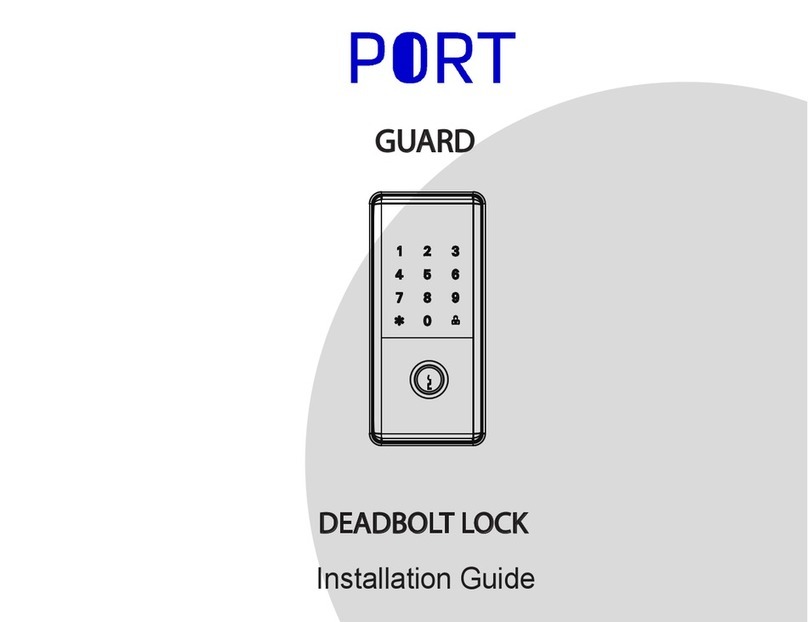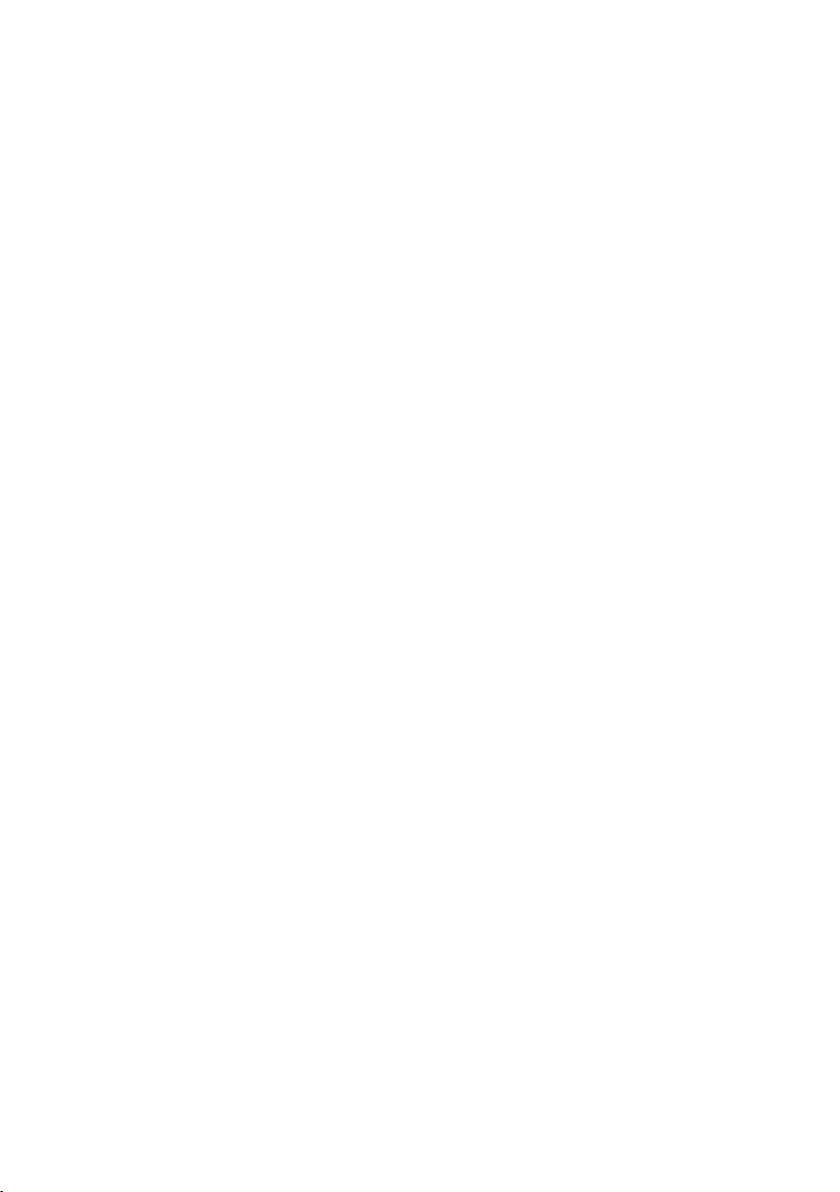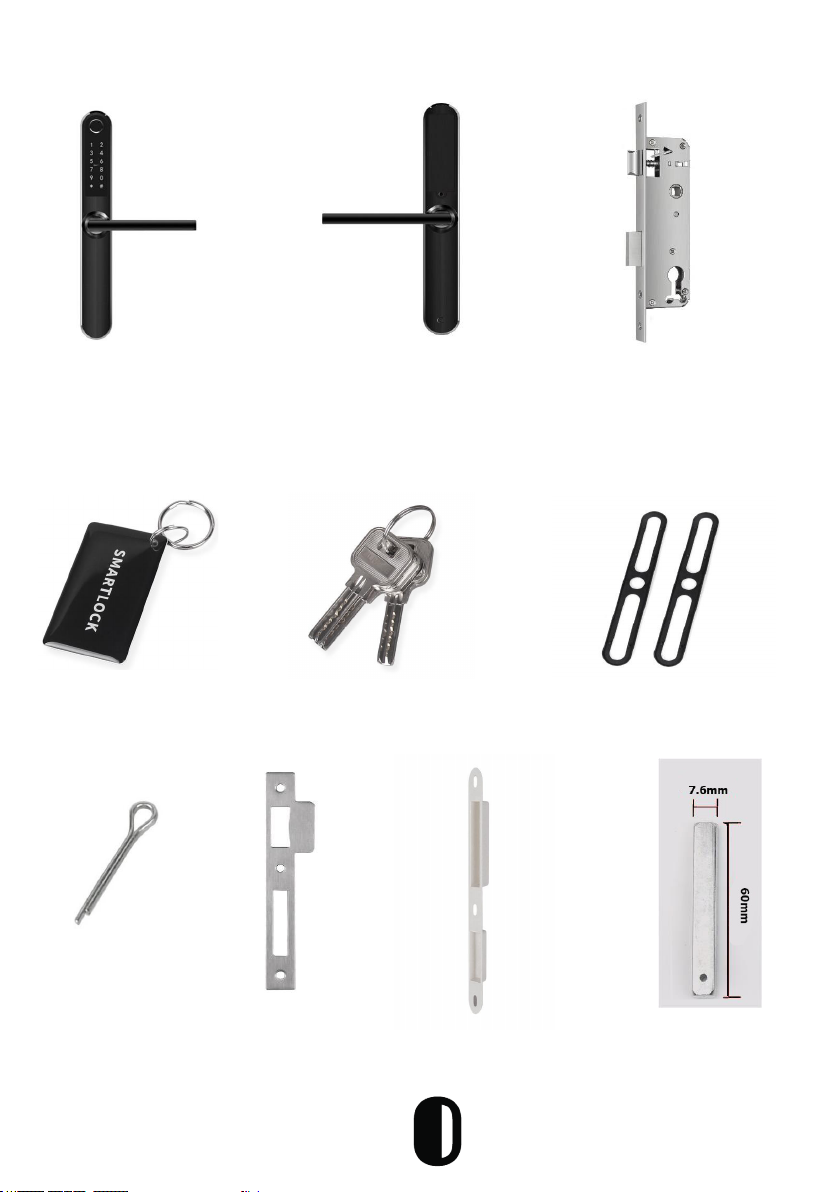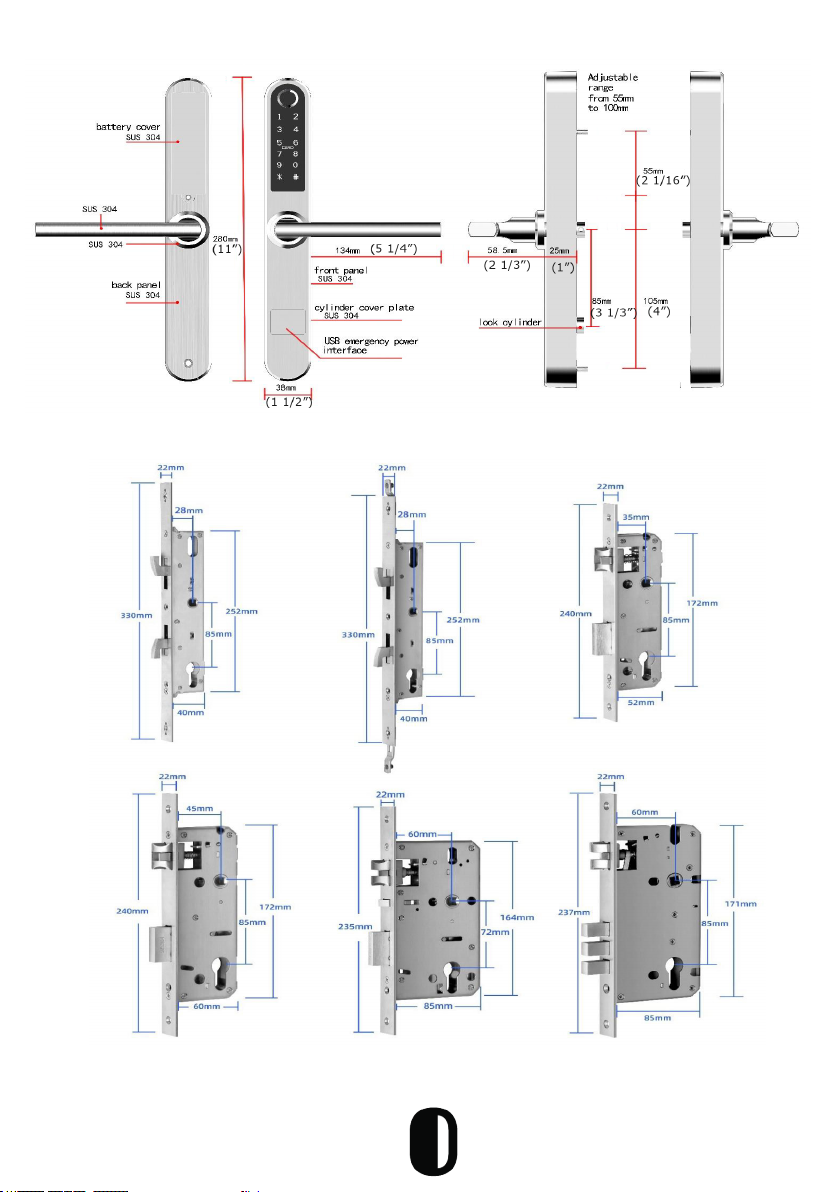Features
Lock/Unlock
• Unlock using Passcode, Bluetooth app (iOS and Android), IC Card,
remotely using Wi-Fi and manual key
• Bluetooth keys based on duration can be generated and shared
with guests. The mobile app can generate user passcodes, with
validity duration from One-Time, Permanent, or a Duration based on
Date-Time. Included in admin rights (limited)
• Manual key can be used to lock and unlock the door
• Auto locking time setting option: After successfully unlocking, the
Port Smart Lock will re-lock after a period of time (between 5 to 120
seconds). The owner sets this function
• Voice guided lock/unlock command
Security
• Smart Freeze: After entering the passcode wrong 5 times the entry
lock will freeze for 30 seconds
• Activity Logs: Up to 500 operational records saving in the lock
• Anti-Theft Passcode: Decoy digits can be ADDED to passcode when
entered to prevent passcode from being exposed to the person
standing next to the user
• Tamper Alarm: The lock will sound if intruders try to pry the lock
from the door
Other Features
• 304 Stainless Steel lever and panel
• 304 Stainless Steel and Zinc lock body
• Easy switch from Passage mode and locking
• Emergency Power Supply through USB (can use a smartphone
charger and plug into wall outlet). USB cable supplied but not
battery pack
• Unlimited e-Key generation capabilities
• Only the owner can authorize administrators
• Authorized administrator cannot authorize others
**Additional features can be found during the programming process
8