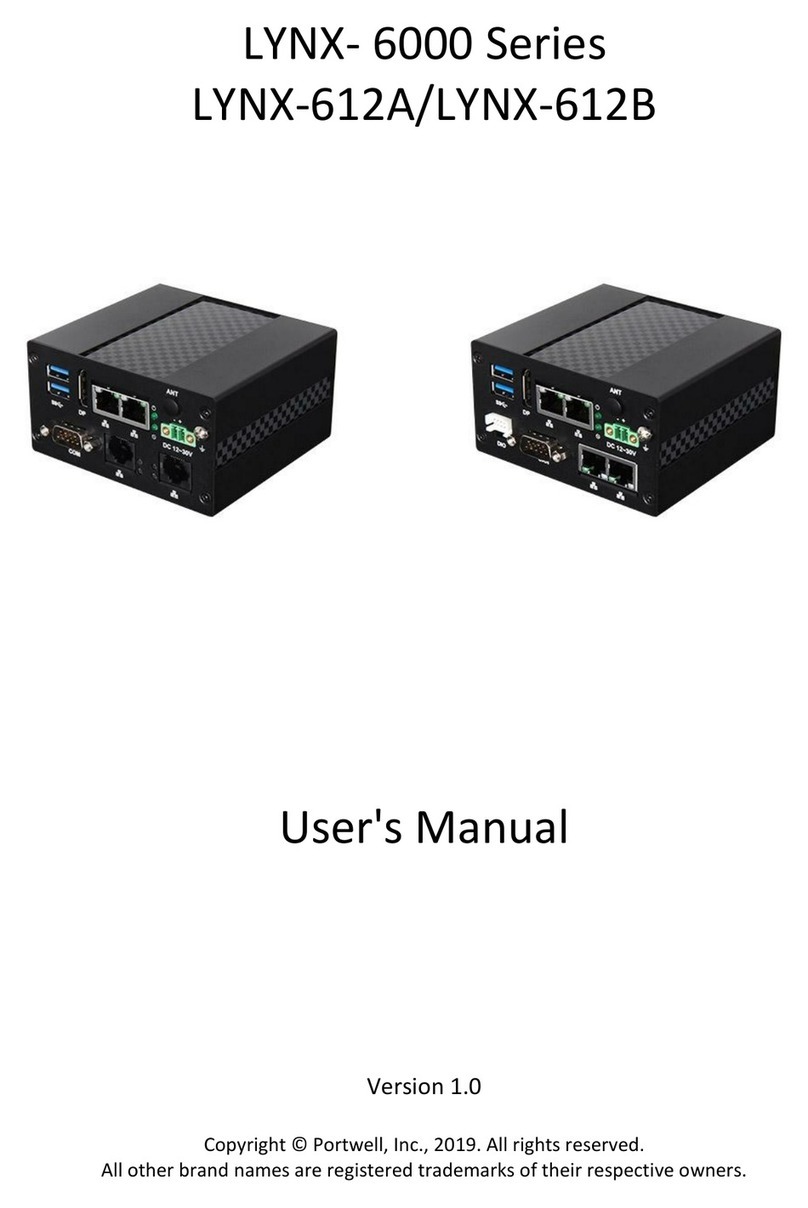System Overview
WEB-35C1 User’s Manual 1-1
Chapter 1
System Overview
1.1 Introduction
Portwell announces WEBS-35C1, a high perfor ance fan-less Box PC. Powered by
the 6th generation Intel Core processor (for erly codena ed Skylake-S) with
integrated Intel Gen9 graphics engine, the WEBS-35C1 syste supports
high-resolution triple-display output, serving as an ideal platfor for perfor ance
and graphics-de anding applications.
Portwell's WEBS-35C1 is designed to be power-opti ized and value-opti ized.
Instead of adopting a obile CPU like a traditional e bedded syste , WEBS-35C1
utilizes a 35W Intel desktop CPU and Intel Q170 chipset, which is ore econo ical
co pared to its obile counterpart and provides great efficacy as well as low power
consu ption; this akes WEBS-35C1 not only co petitive but outstanding in the
arket. The syste further takes advantage of the 6th generation Intel Core
processor technologies supporting dual-channel DDR4 e ory up to 32GB.
Further ore, the WEBS-35C1 Box PC includes rich I/O interfaces and fast
connectivity with three independent display (DisplayPort/HDMI/VGA) interfaces
with resolution up to 4K, two Gigabit Ethernet ports, two RS-232/422/485 ports, four
RS-232 ports, two USB 2.0 and four USB 3.0 ports, one 8 bits GPIO port, and
Mic-in/Line-in/Line-out. Optional wireless, 3G or LTE odules can be added via a
Mini PCIe slot or M.2 socket.
The rugged, fan-less design akes the WEBS-35C1 durable in harsh environ ent
applications, such as factory auto ation and industrial auto ation. Portwell’s
WEBS-35C1 has already passed a vibration test of 5Gr s/ 5~500Hz and a shock test
of 50G, assuring its solidity and reliability.
In addition, the syste accepts a wide input voltage range fro 12V to 36V. This
power-source flexibility enables product usage in a variety of situations. Moreover,
the WEBS-35C1 is ore than a robust and dependable e bedded syste with high
perfor ance and graphics efficacy, its stylish echanical design enhances the
syste ’s artistry. Potential applications include kiosk, intelligent digital security, IVI,
factory auto ation and surveillance applications, and any ore.