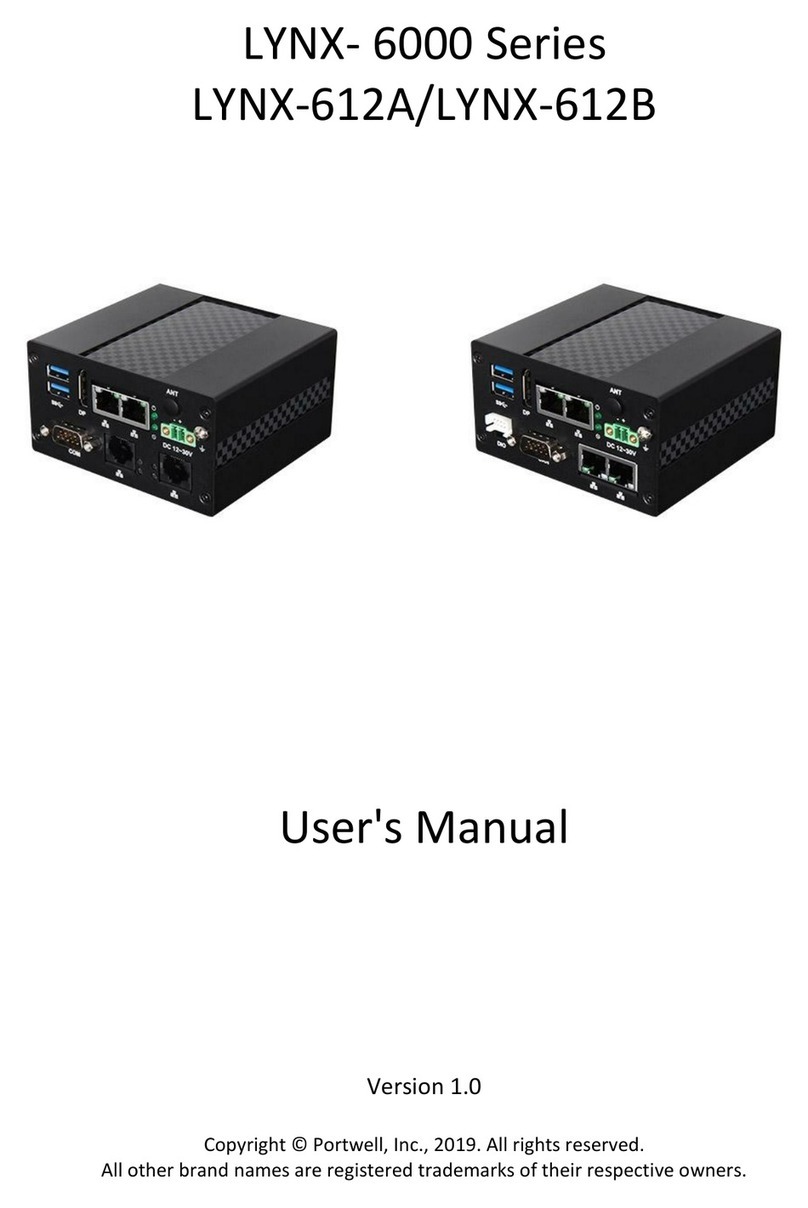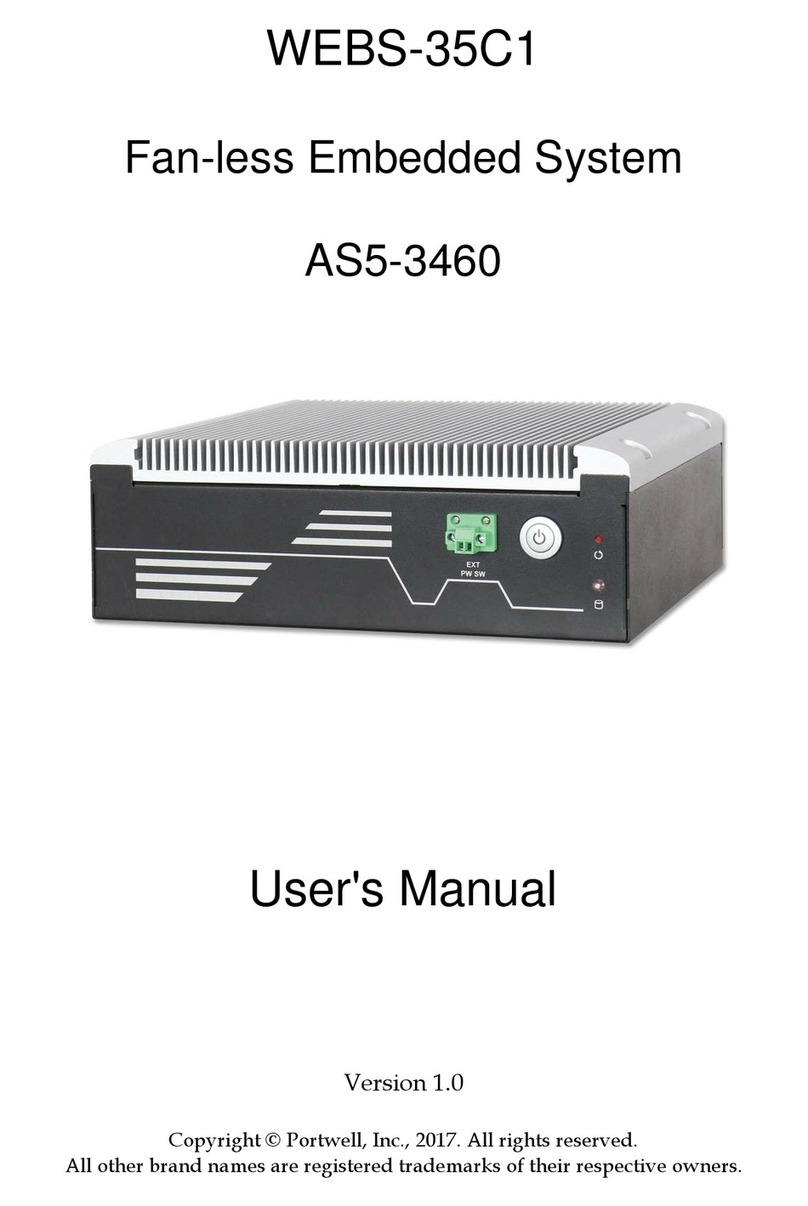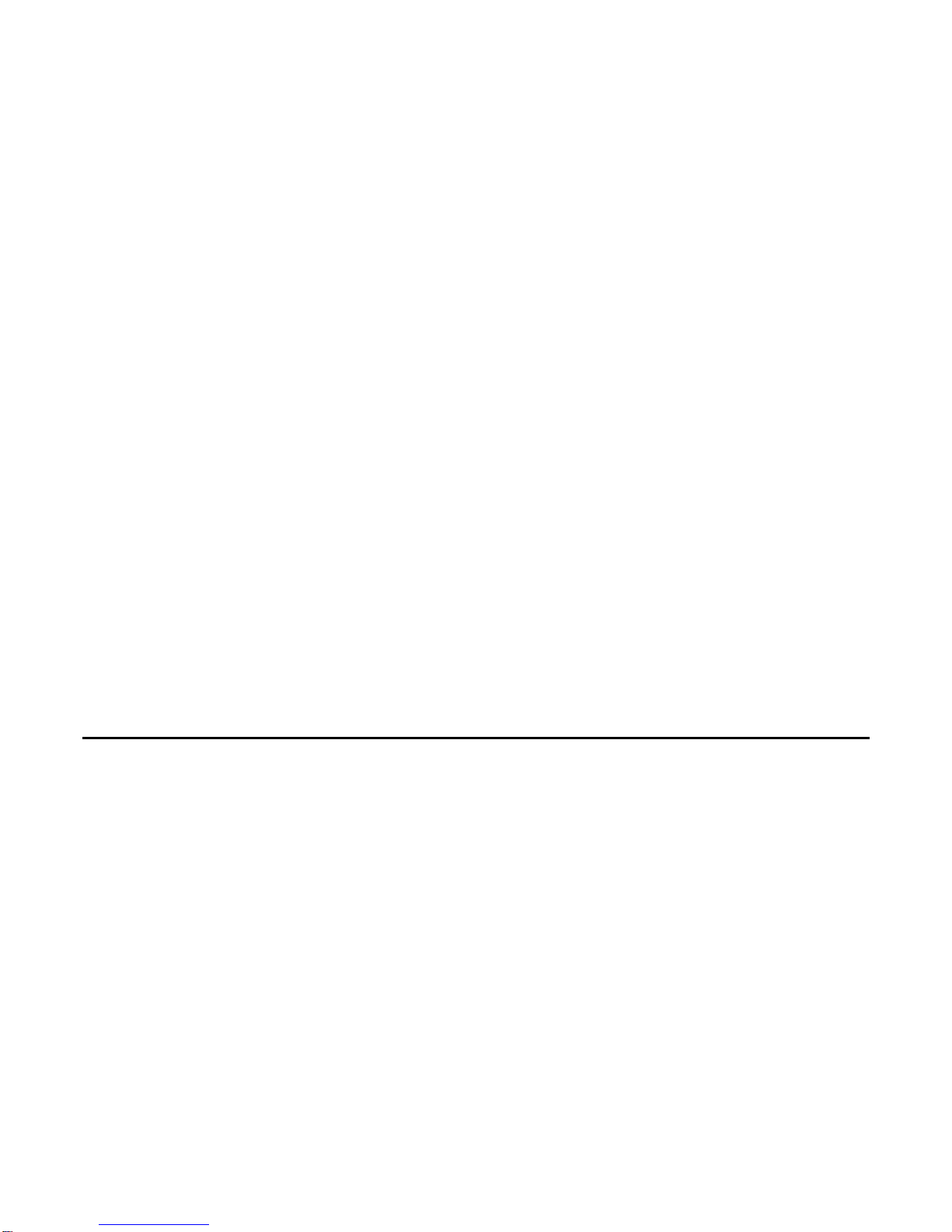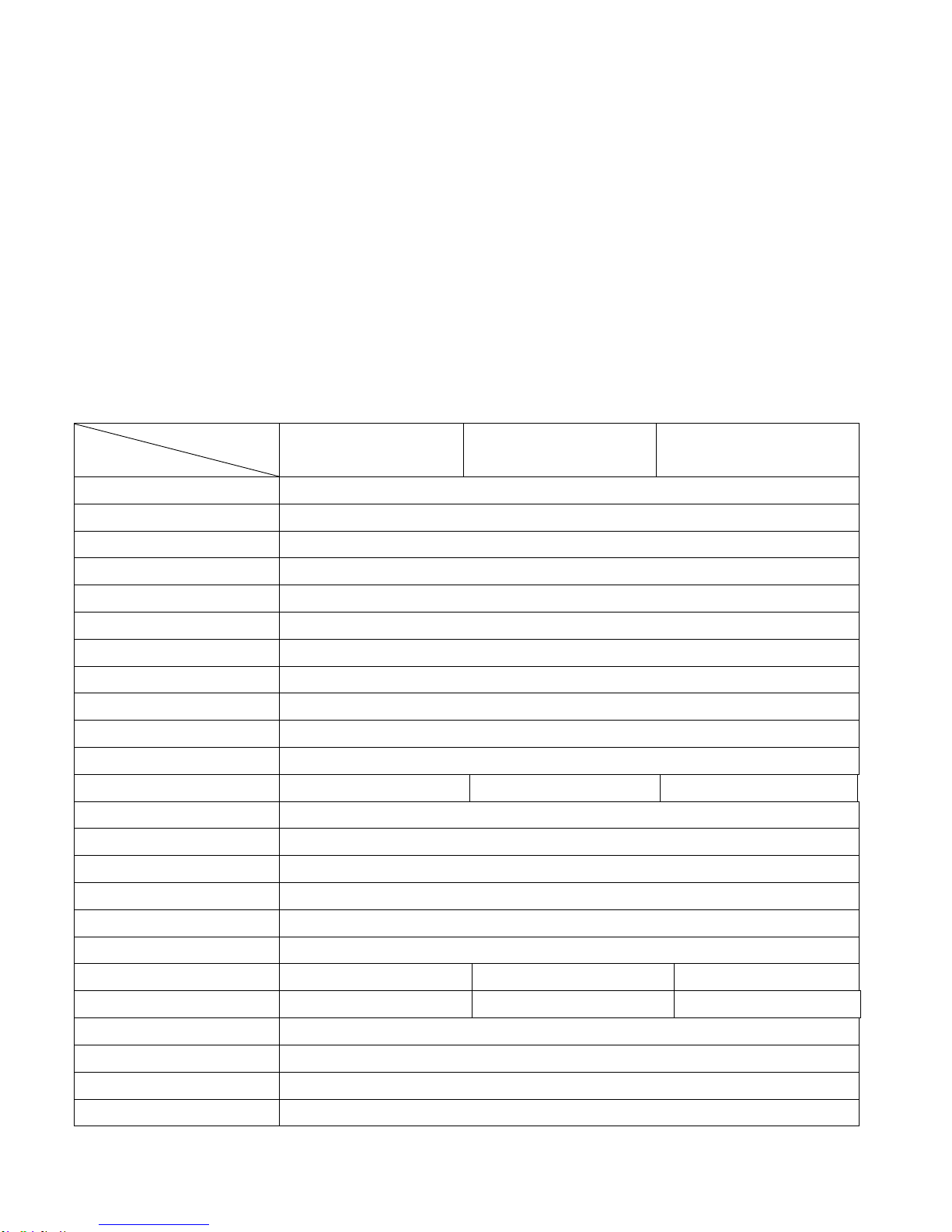:(%6$ User Manual 5
Chapter 1_____________________________
1.1 Specifications
z Supports Intel® FCBGA8 45nm Atom™ N270 Processor 533 MHz
z Intel® 945GSE + ICH7-M Chipset
z Fanless design
z 1 x DDR2 SO-DIMM Socket, Support DDR2 533 up to 2GB
z 2 x 10/100 Ethernet LAN, 1 x VGA connector
z 3 x COM ports & 4 x USB ports
z 1 x 2.5” HDD space & 1 x CF External Slot
z Support 11~32V/DC Input, support AT/ATX mode
1.2 Specifications
Model No.
Specs :(%6$:(%6% :(%6&
CPU Supports Intel® FCBGA8 45nm Atom™ N270 Processor 533 MHz
Chipset Intel® 945GSE + ICH7-M Chipset
System Memory 1 x DDR2 SO-DIMM Socket, Support DDR2 533 up to 2GB
Storage support 1 x 2.5” SATA HDD space and 1 x External CF Slot
VGA 1x VAG port
DVI 1 x 24pin DVI port
Keyboard & Mouse 2 x PS/2 for Keyboard and Mouse Connectors
Serial Port 2 x RS-232
Ethernet 2 x Gigabit LAN
USB Port 4 x USB port on the I/O side and 2 x USB on the front side
Audio 1 x Line-in, 1 x Line-out, 1 x MIC in
Expansion Slots None 1 x PCI slot 2 x PCI slots
Power Input DC 11~32V
Watchdog Timer Reset: 1 sec.~255 min. and 1 sec. or 1 min./step
OS support XP Pro, XP Embedded
Construction Alumina Molding & Heavy-duty steel chassis
Color Blue Heat sink and Black Chassis
Mounting Wall mount
Dimensions (WxHxD) 203.5 x 230 x 80 mm 203.2 x 226.5 x 103.3 mm 203.5 x 230 x 125 mm
Net Weight 4.5kgs 4.5kgs 5kgs
Operating Temperature 0~50℃
Storage Temperature -20~60℃
Relative Humidity 10%~95% (non-condensing)
Certificate Meet CE / FCC Class A