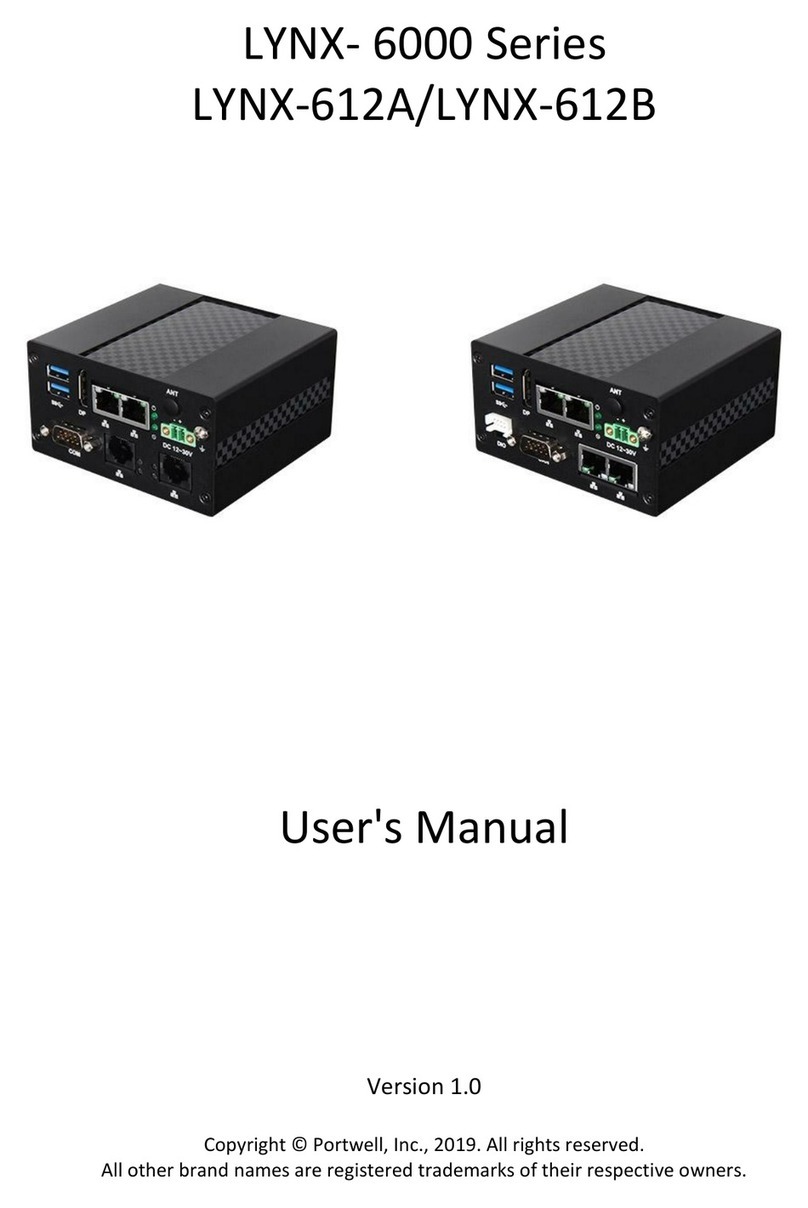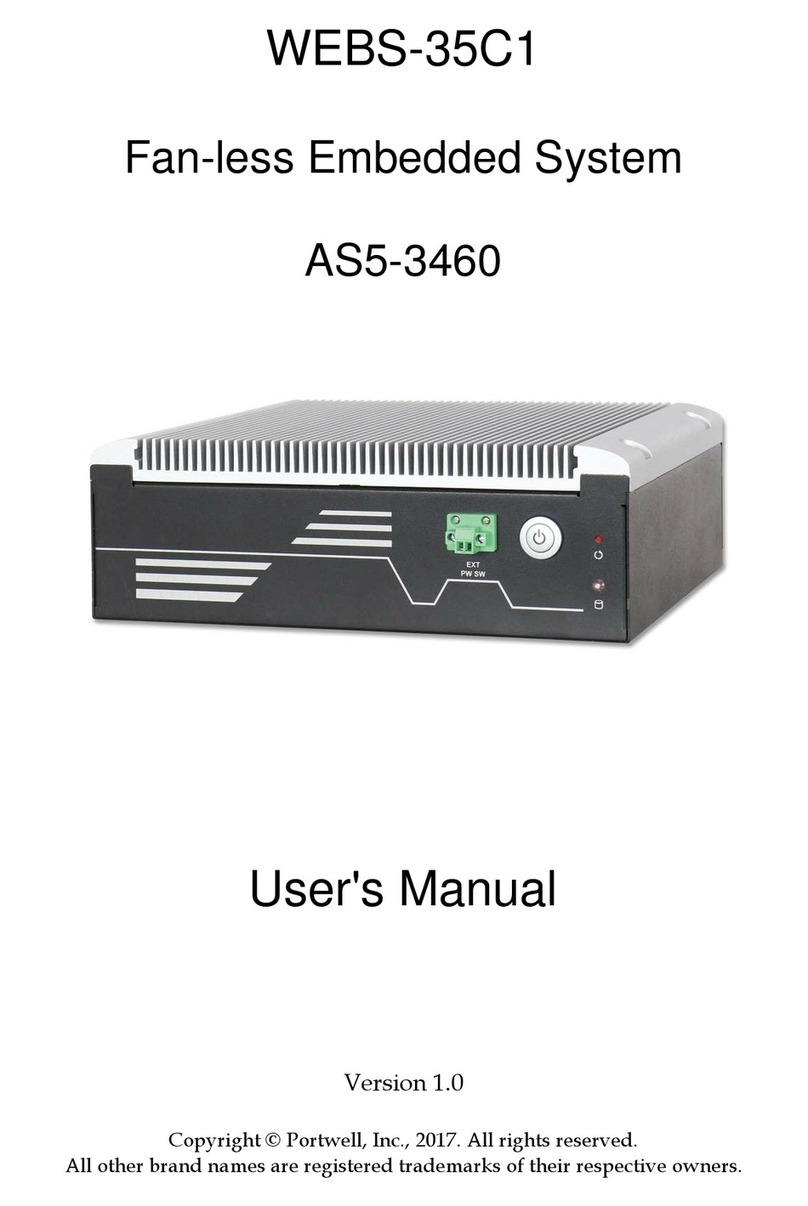Preface
Table of Contents
How to Use This Manual
Chapter 1 System Overview.......................................................................................................1-1
1.1 Introduction.................................................................................................................................. 1-1
1.2 Check List ..................................................................................................................................... 1-1
1.3 Product Specification .................................................................................................................. 1-2
1.4 Mechanical Dimension................................................................................................................ 1-3
Chapter 2 System Installation....................................................................................................2-1
2.1 Embedded Board H/W Jumper Setting Introduction ............................................................ 2-1
2.1.1 M/B Block overview ......................................................................................................... 2-1
2.1.2 M/B Jumper setting .......................................................................................................... 2-2
2.2 CPU and Memory module Installation .................................................................................. 2-11
2.3 2.5” SDD Installation................................................................................................................. 2-13
2.4 I/O Interfaces ............................................................................................................................. 2-15
2.4.1 Front View ........................................................................................................................ 2-15
2.4.2 Rear View ......................................................................................................................... 2-16
2.5 Getting Started ........................................................................................................................... 2-17
Chapter 3 BIOS Setup Information..........................................................................................3-18
3.1 Entering Setup.............................................................................................................................. 3-18
3.2 Main............................................................................................................................................. 3-19
3.2.1 Main.......................................................................................................................................... 3-19
3.3 Configuration ............................................................................................................................. 3-21
3.4 Security ....................................................................................................................................... 3-36
3.5 Boot.............................................................................................................................................. 3-38
3.6 Save & Exit.................................................................................................................................. 3-39
3.7 Troubleshooting......................................................................................................................... 3-40
Chapter 4 Important Instructions ..............................................................................................4-1
4.1 Note on the Warranty ................................................................................................................. 4-1
4.2 Exclusion of Accident Liability Obligation .............................................................................. 4-1
4.3 Liability Limitations / Exemption from the Warranty Obligation....................................... 4-1
4.4 Declaration of Conformity.......................................................................................................... 4-1
Chapter 5 Frequent Asked Questions.......................................................................................5-2