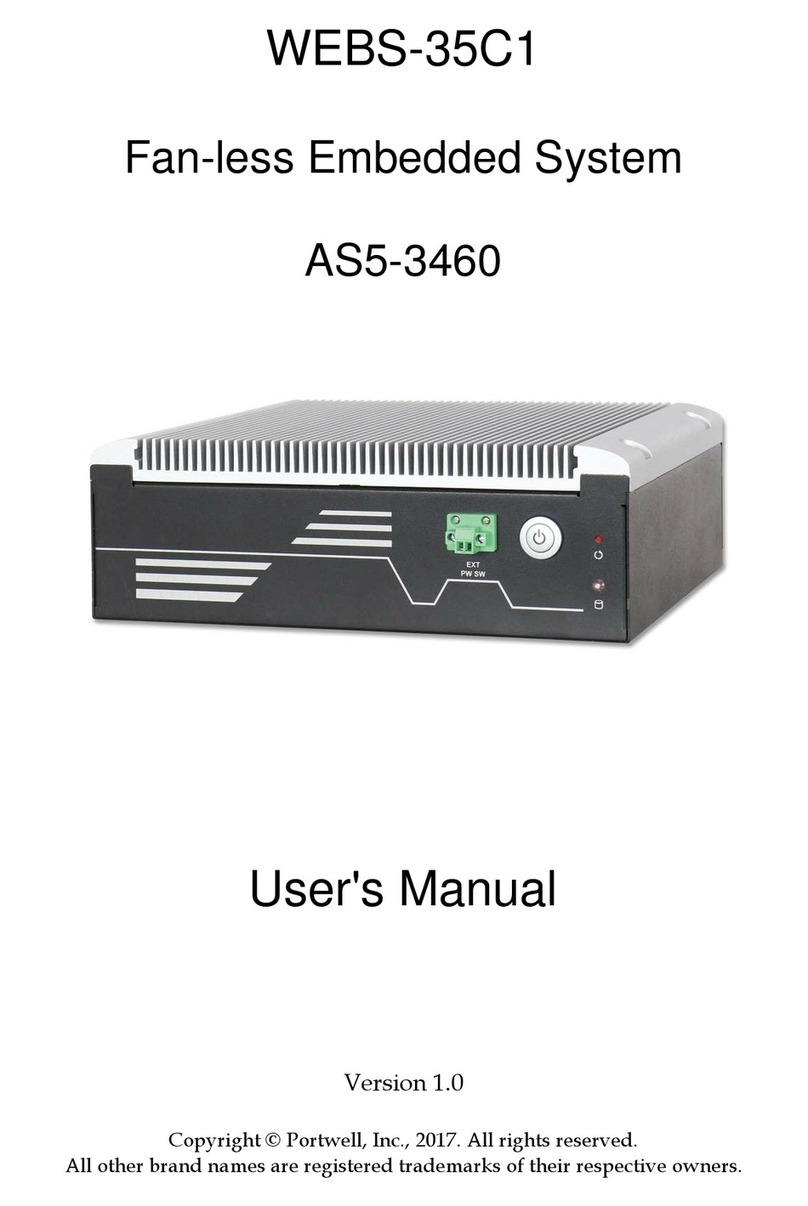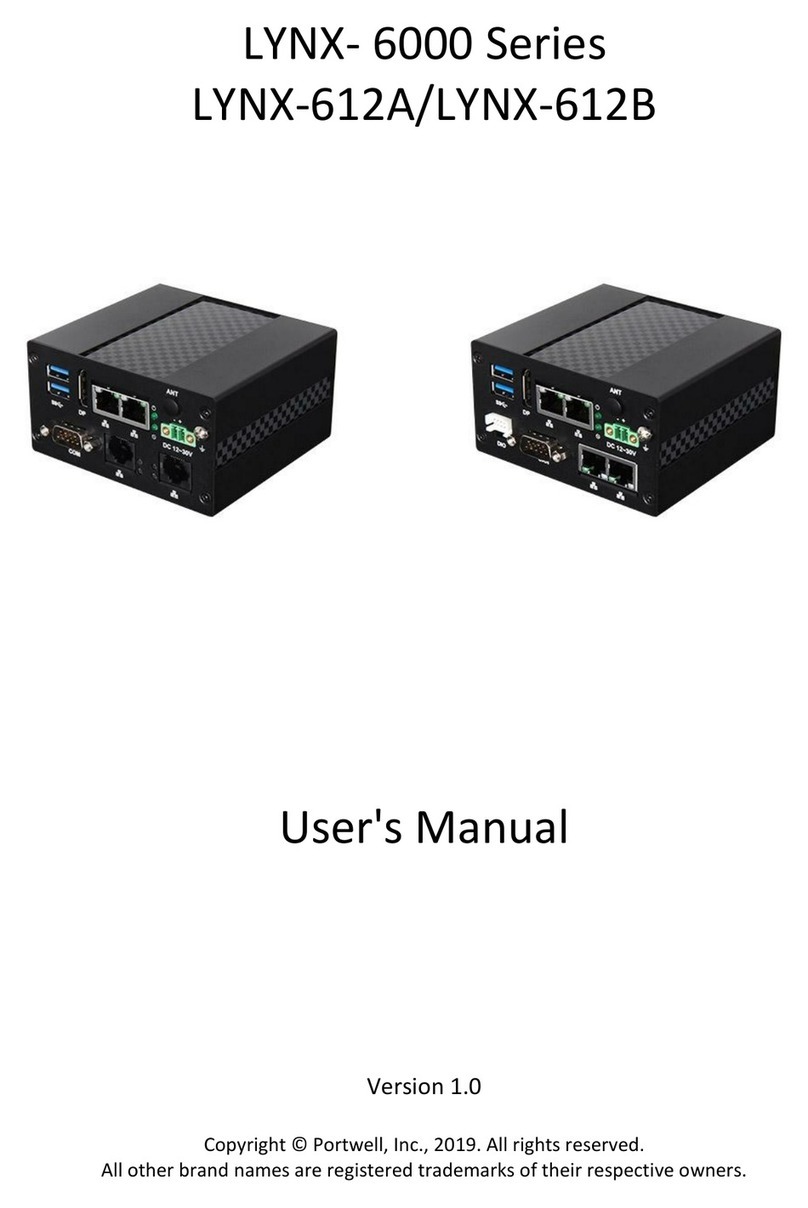System Overview
WEB-85H1 User’s Manual 1-1
Chapter 1 System Overview
1.1 Introduction
The WEBS-85H1 builds on Intel® desktop W480E chipset and takes advantages of
10th Generation Intel® Core™i3/i5/i7/i9 processors technologies that can support
dual DDR4 memory, Type II CFast and 2x 2.5”SSD slot for storage. Support three
Gigabit Ethernet ports, One M.2 E Key, One M.2 M Key and one Mini PCIe socket.
The WEBS-85H1 is an ideal platform with rich I/O and high resolution for POS,
kiosk, digital signage, and factory automation applications.
The system further takes advantage of the 10th generation Intel Core processor
technologies supporting dual-channel DDR4 memory up to 64GB.
Furthermore, the WEBS-85H1 Box PC includes rich I/O interfaces and fast
connectivity with three independent display (DisplayPort/HDMI 2.0/HDMI 1.4)
interfaces with resolution up to 4K, three Gigabit Ethernet ports, four COM ports,
Two USB 3.2 Gen2, four USB 3.2 Gen1 ports, one 8 bits DIO port, and
Mic-in/Line-out. Optional wireless via M.2 socket and 4G or LTE modules can be
added via a Mini PCIe socket.
The rugged, fan-less design makes the WEBS-85H1 durable in harsh environment
applications, such as factory automation and industrial automation. Portwell’s
WEBS-85H1 has already passed a vibration test of 1Grms/ 58.1~500Hz and a shock
test of 50G, 11 msec assuring its solidity and reliability.
In addition, the system accepts a wide input voltage range from 9V to 36V. This
power-source flexibility enables product usage in a variety of situations. Moreover,
the WEBS-85H1 is more than a robust and dependable embedded system with high
performance and graphics efficacy, its stylish mechanical design enhances the
system’s artistry. Potential applications include kiosk, intelligent digital security, IVI,
factory automation and surveillance applications, and many more.