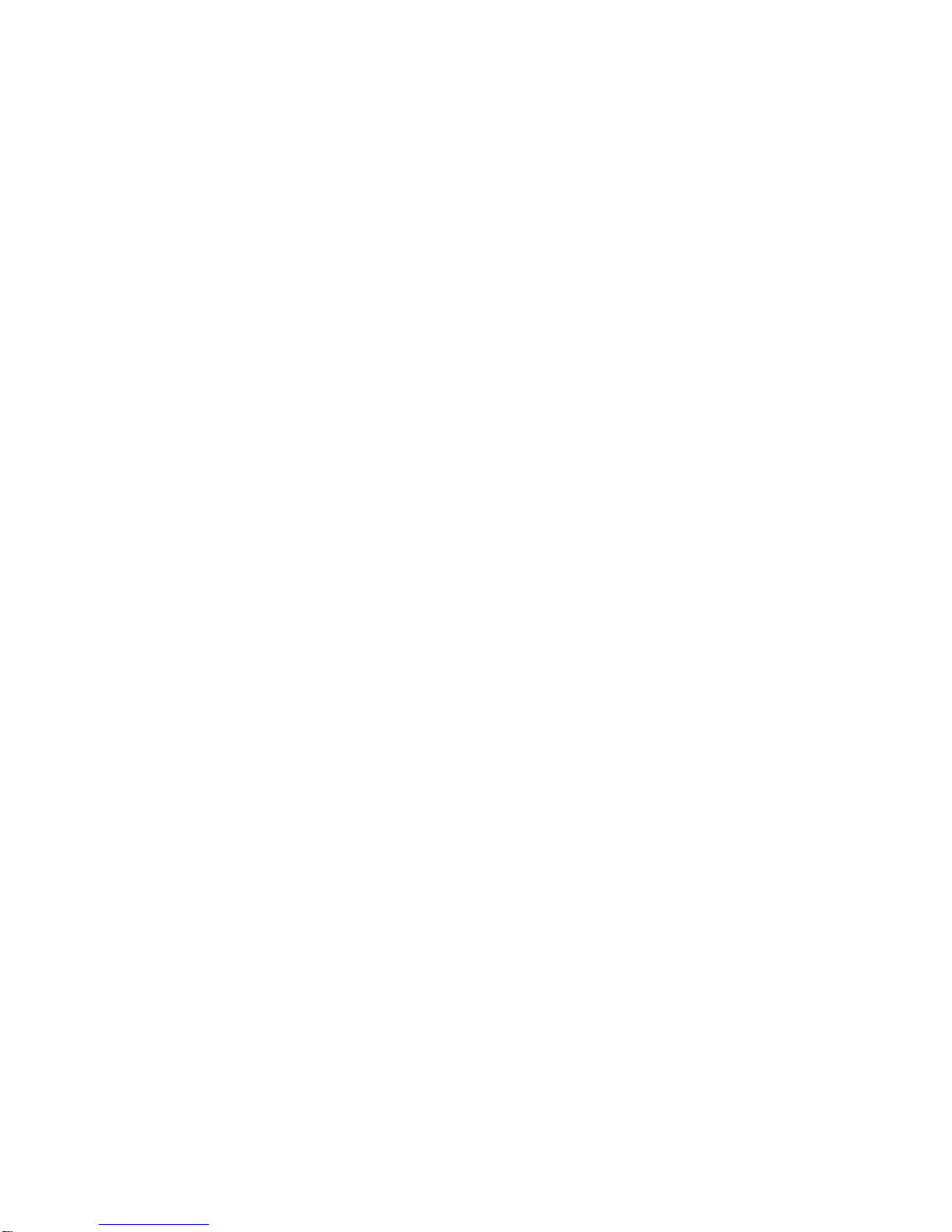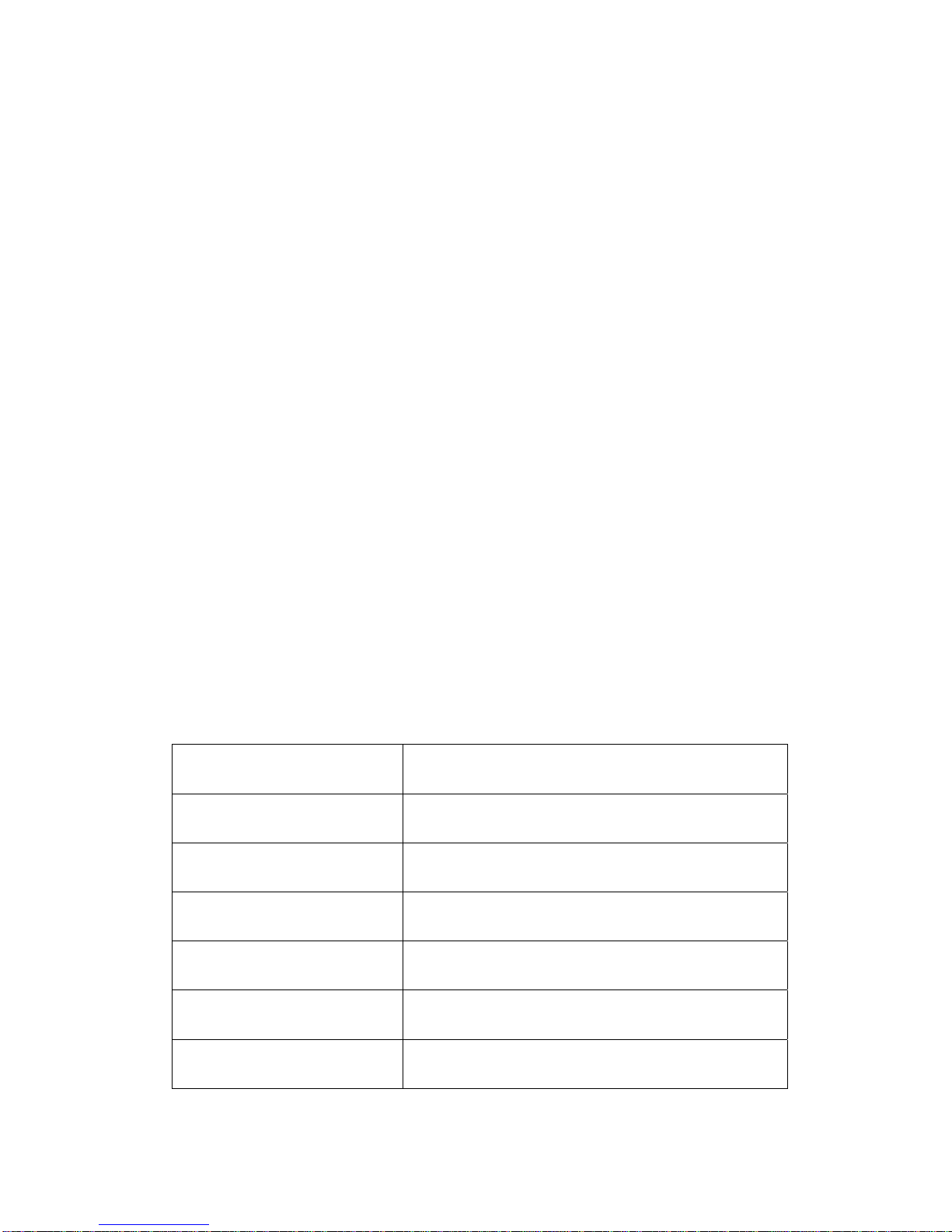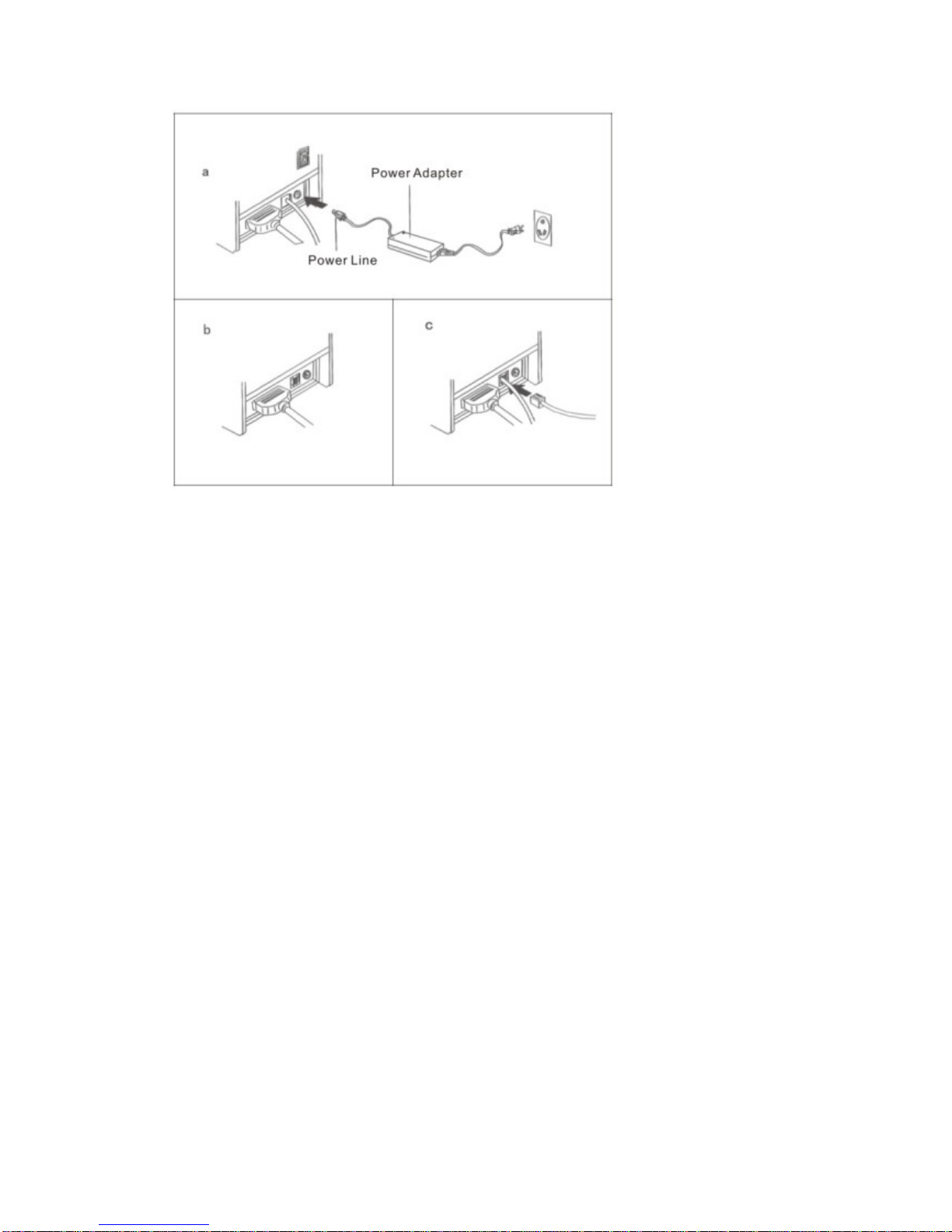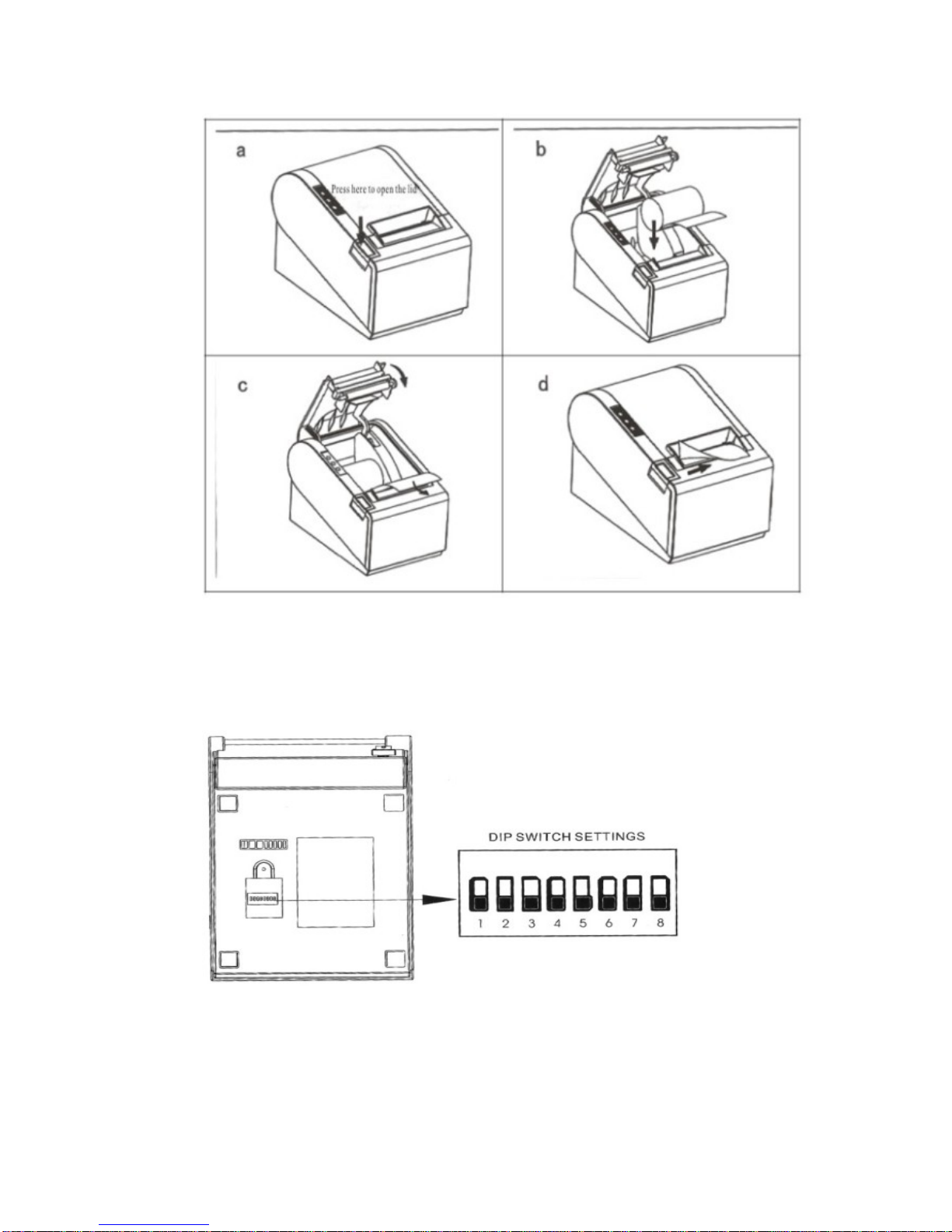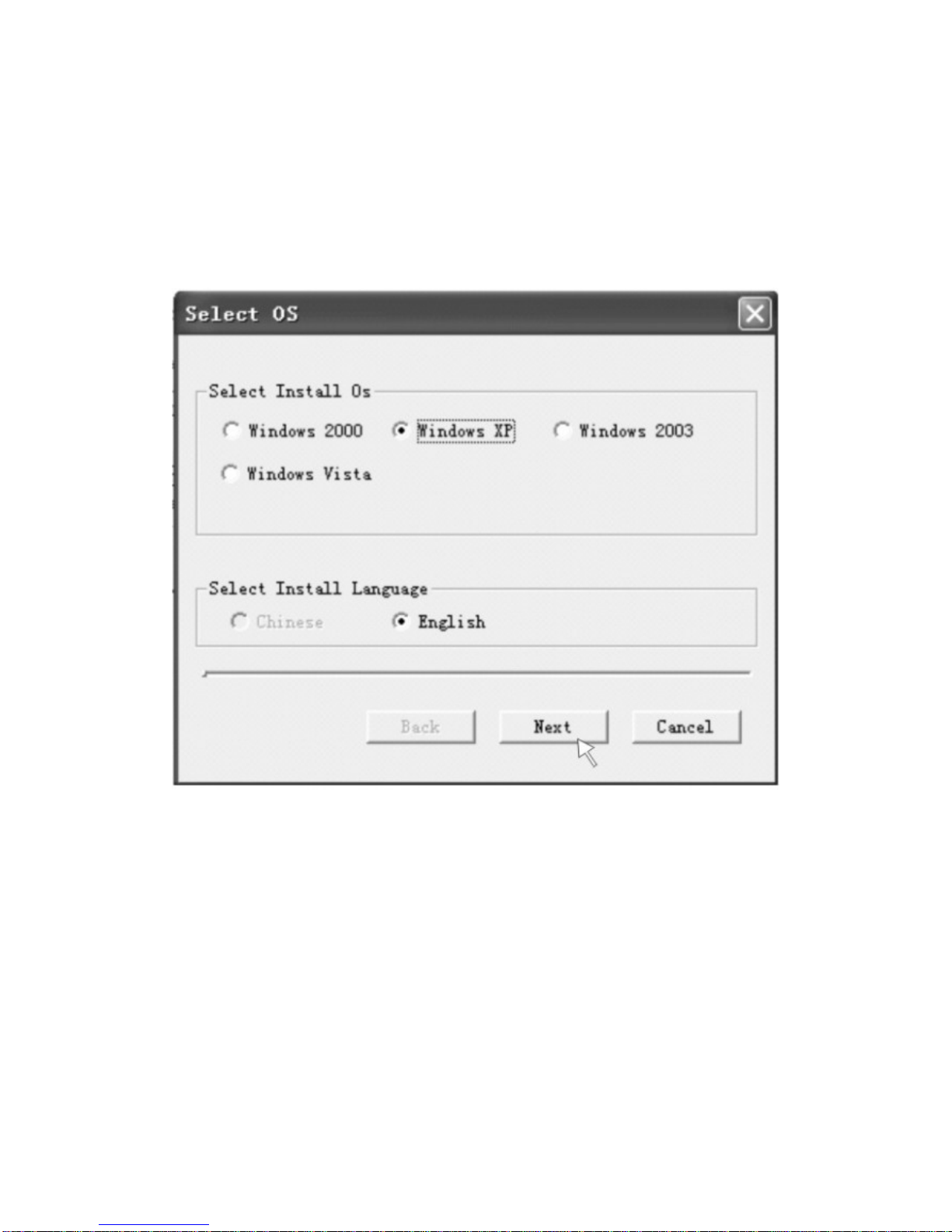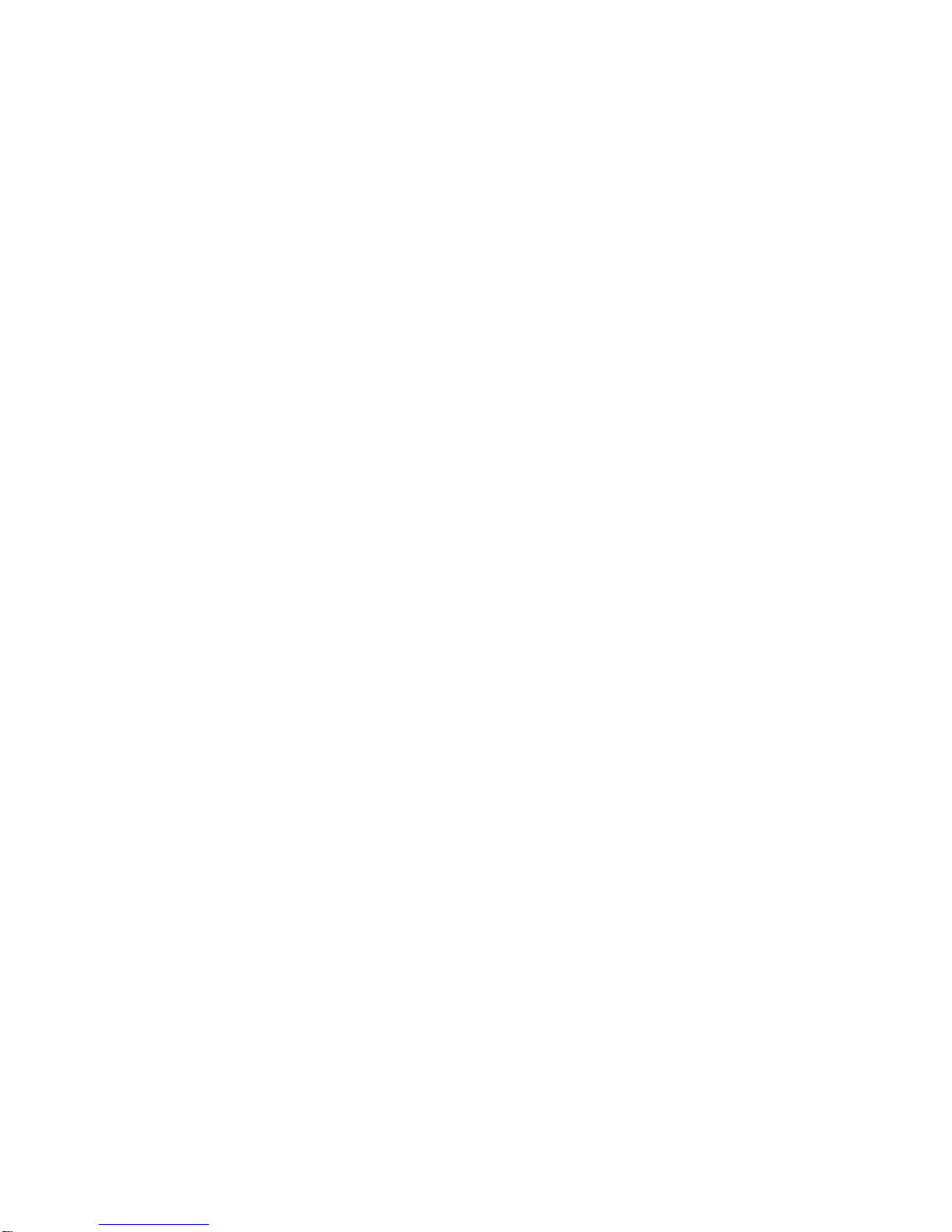
6. If you do not use the printer a long time, please disconnect the printer
power adapter power.
7. Users can not make bold to take down printer repair or remake.
8. The power adapter to use only the power adapter with random special
configuration.
9.In order to ensure print quality and product life, it is suggested to use
the recommended or equivalent quality thermal printing paper.
10. When plugged into the power connect cable or the data cable, please
make sure the printer power is turned off.
11.Please properly keep this manual,in order to use of reference
Application Area
Electronic Cash Register POS System Bill Print
Electronic Funds Transfer (EFT) POS Systems Bill Print
Sports, postal services, civil aviation ticket printing
Inquiries and service system for ticket printing
Measuring instrument information on printing
Tax, single-bill printing
Main Feature
Print high-quality, low cost
Low-noise, high-speed printing
Support cash drawer driving
Small and lightweight, beautiful shape
Easy paper loading structure, reasonable structure, easy to use
maintenance
Built-in data buffer (when printing can receive print data)
Character can enlarge print, Bold print, adjust character the line
spacing printed