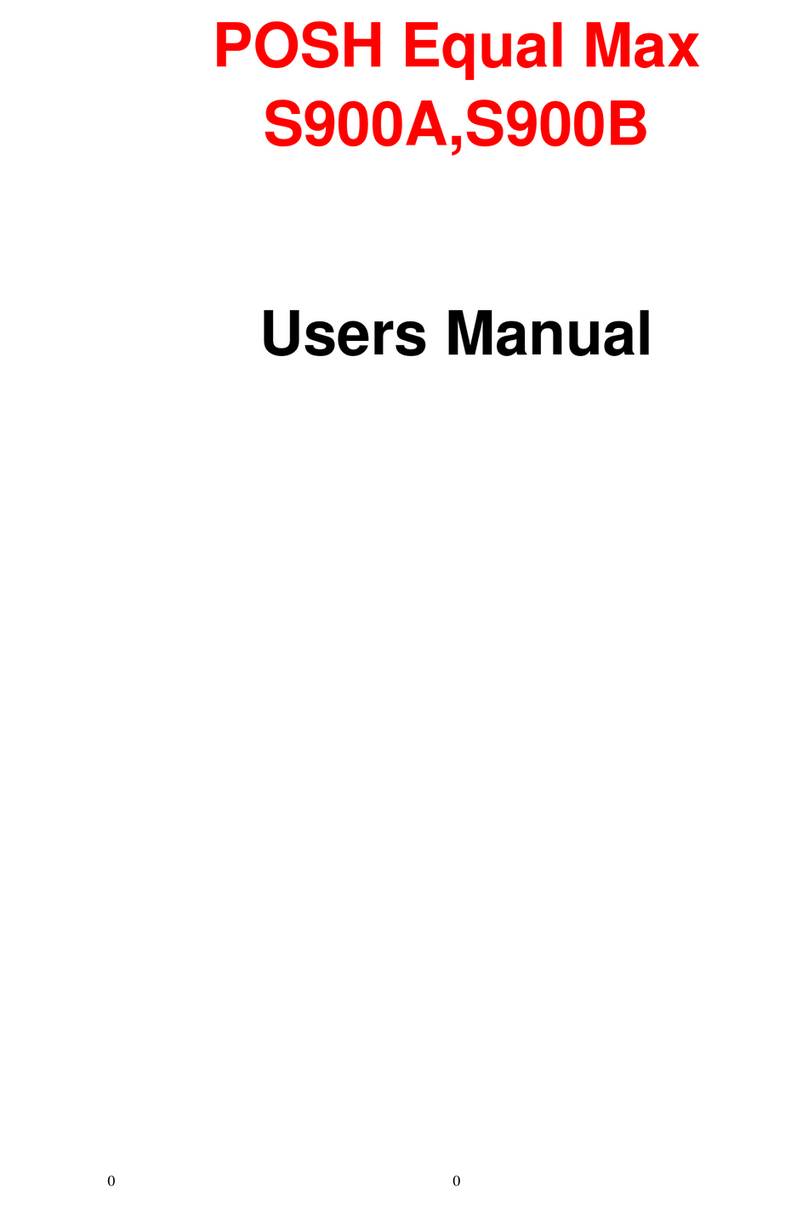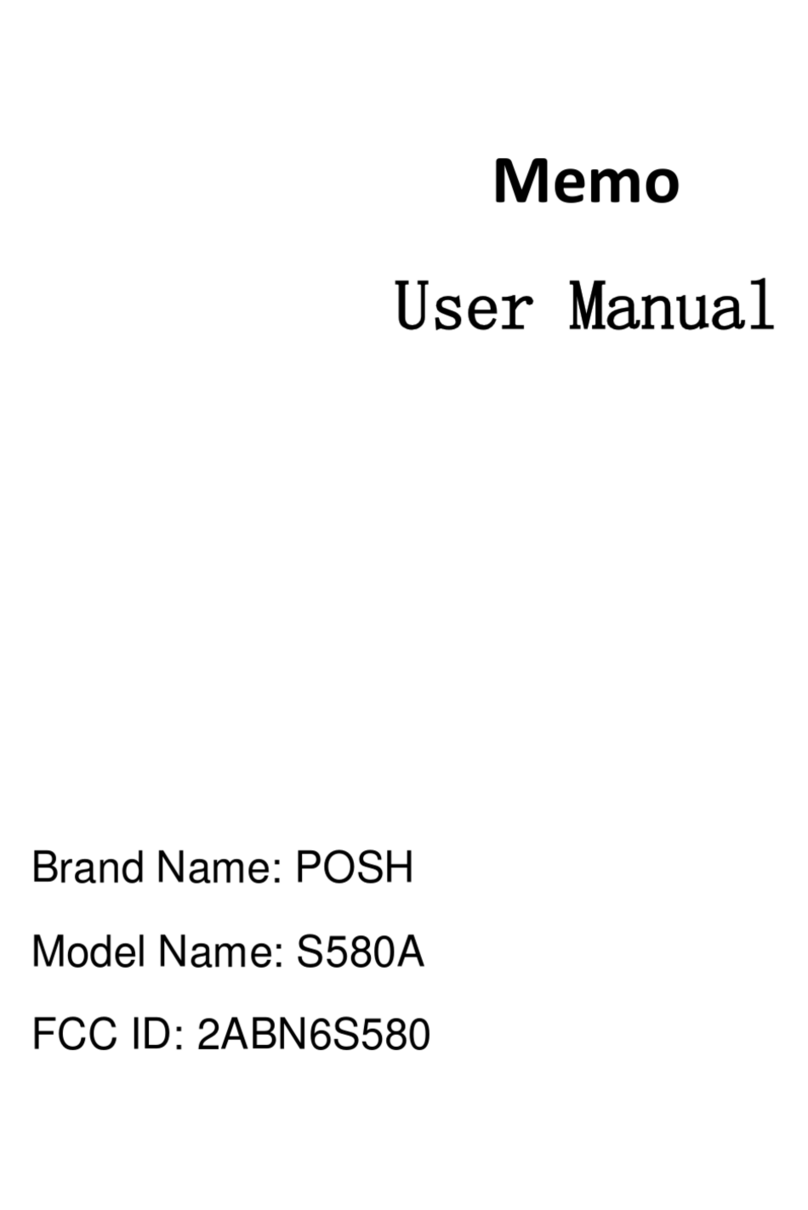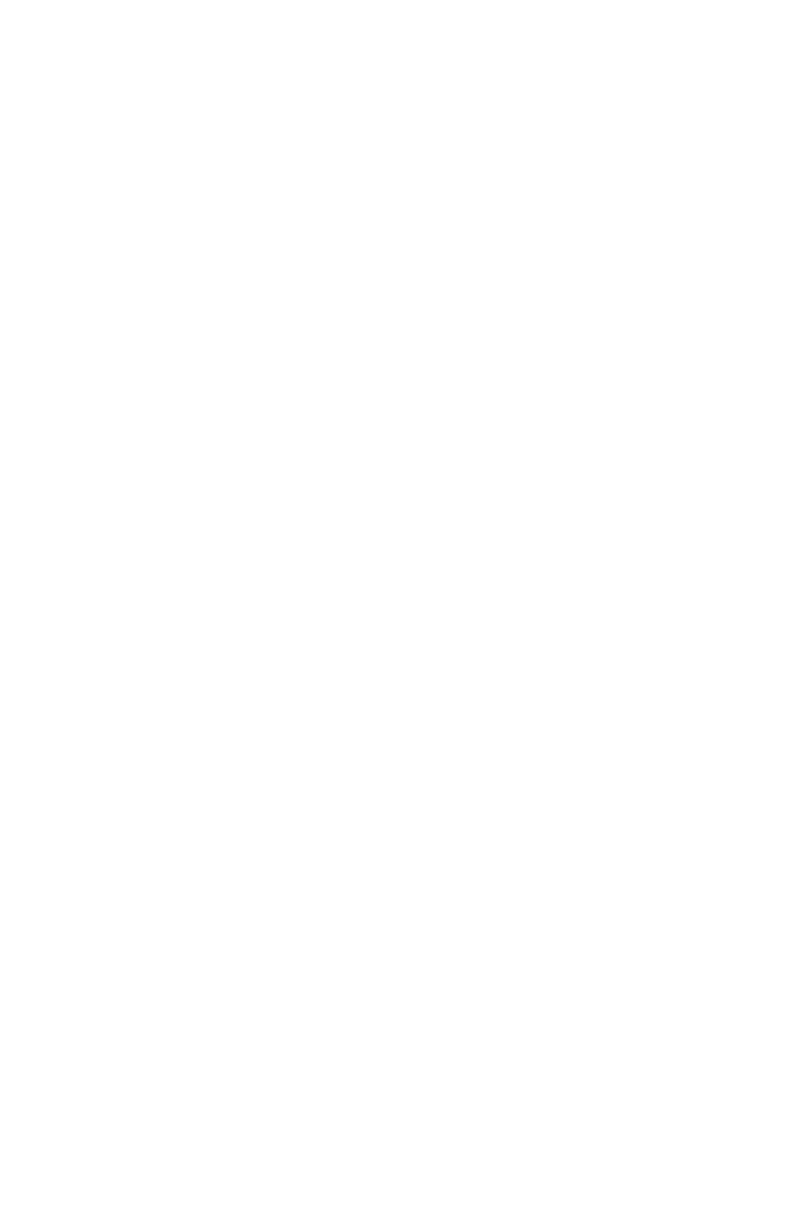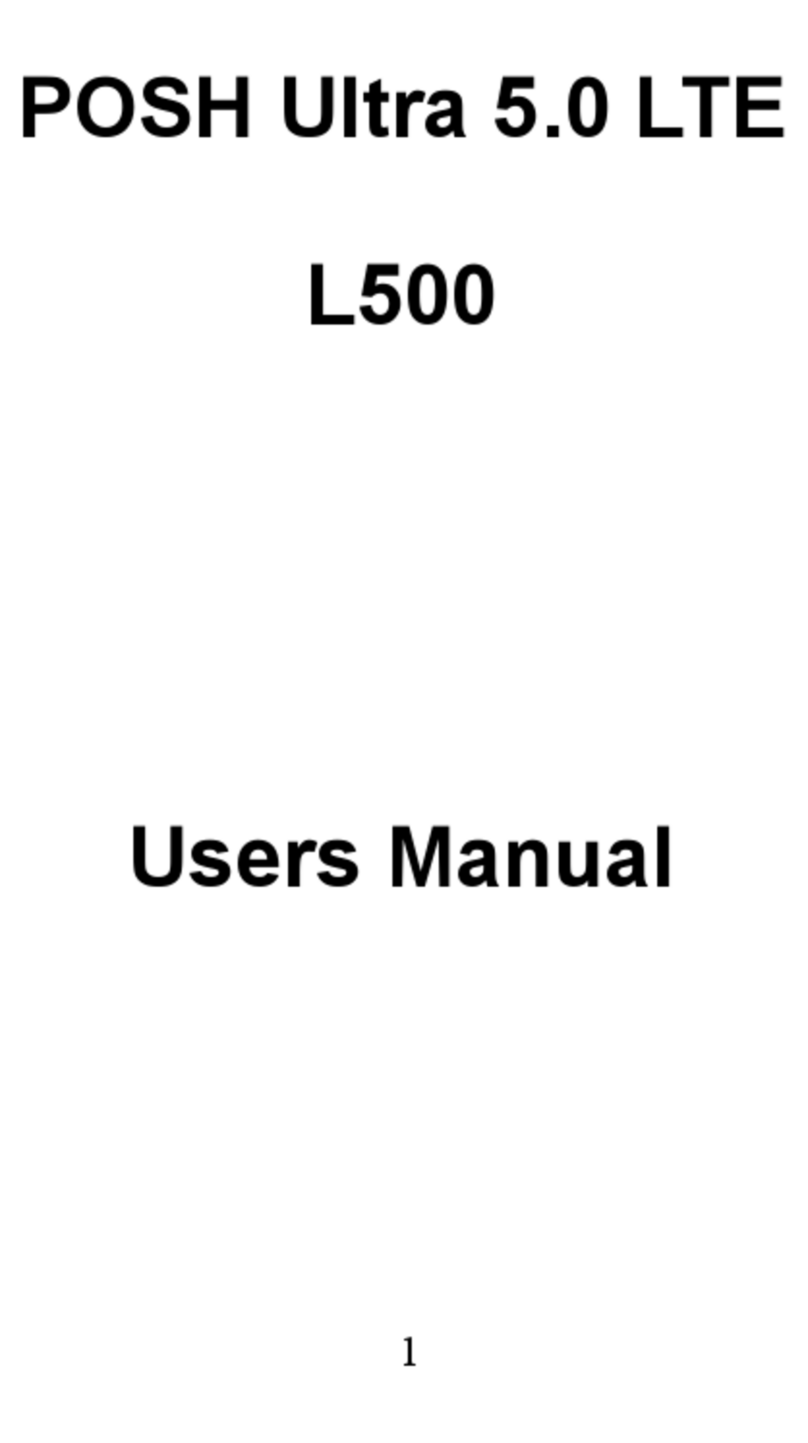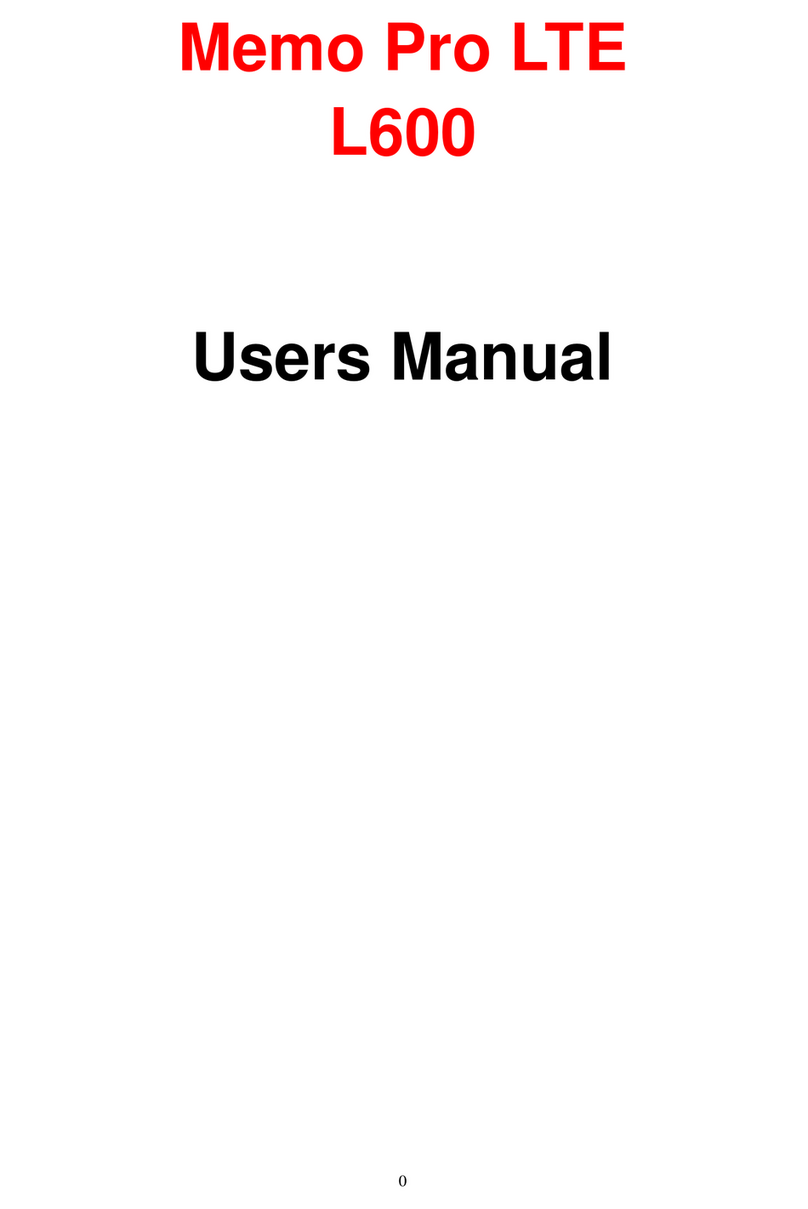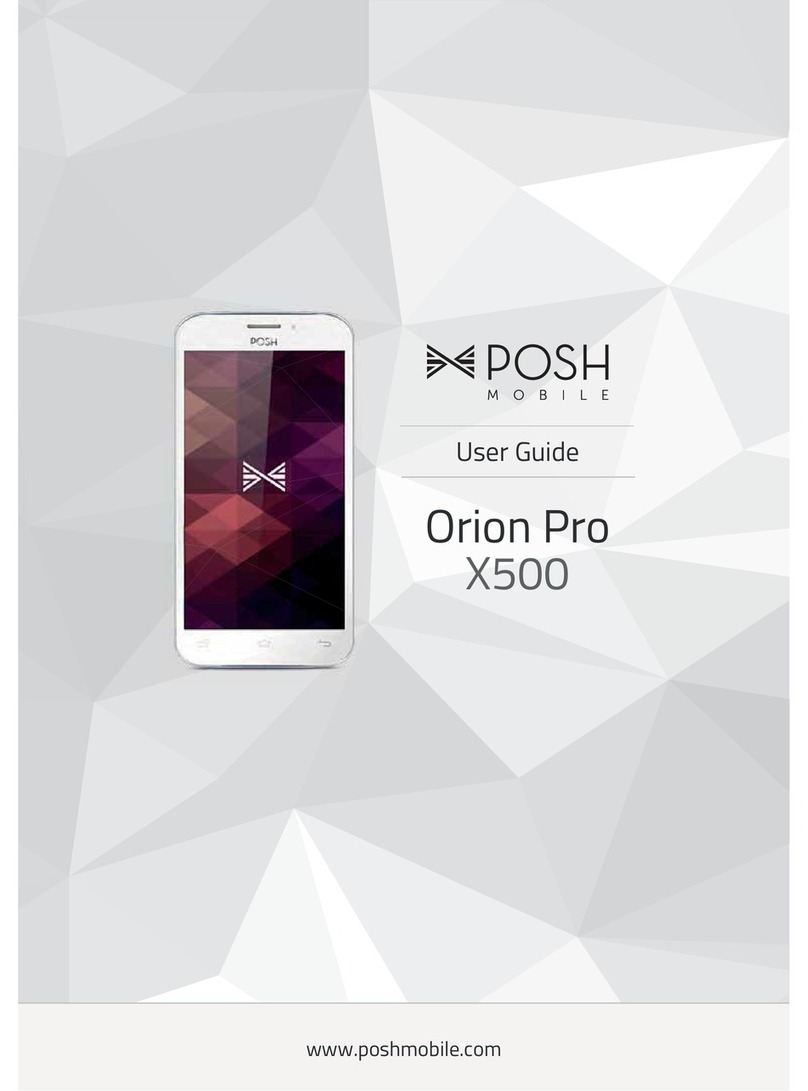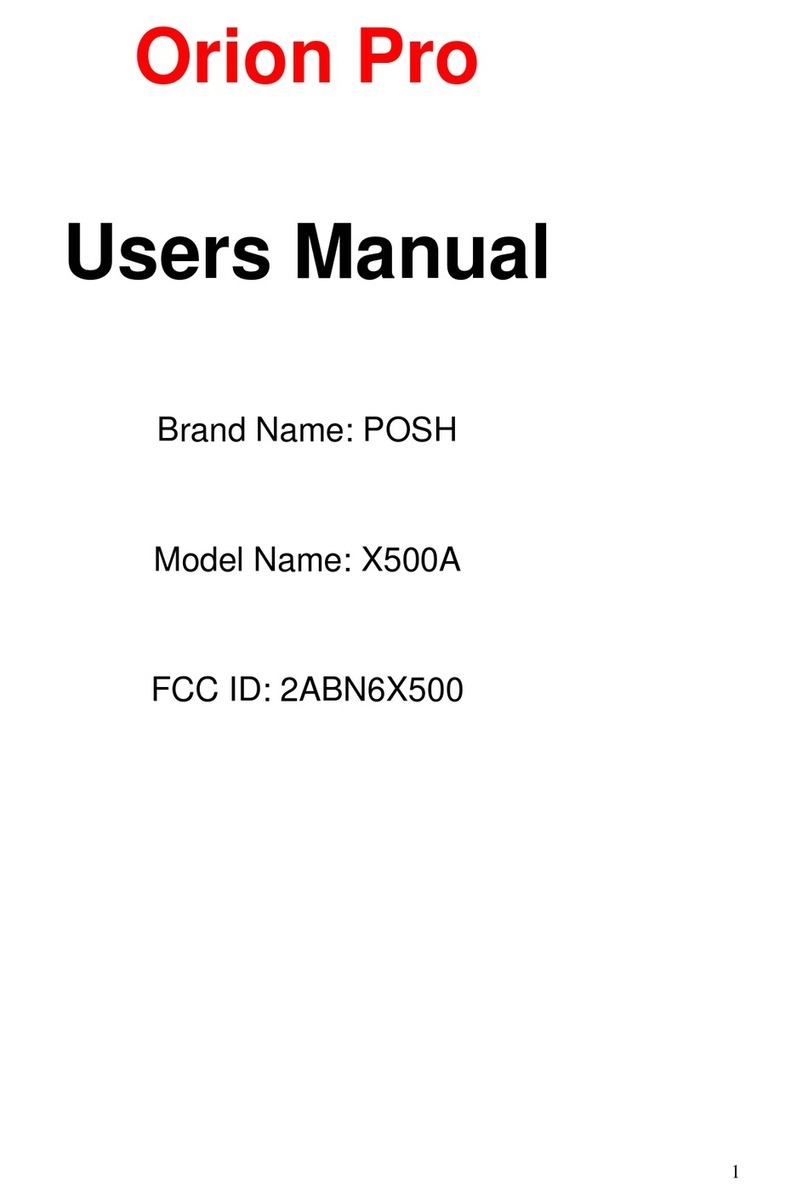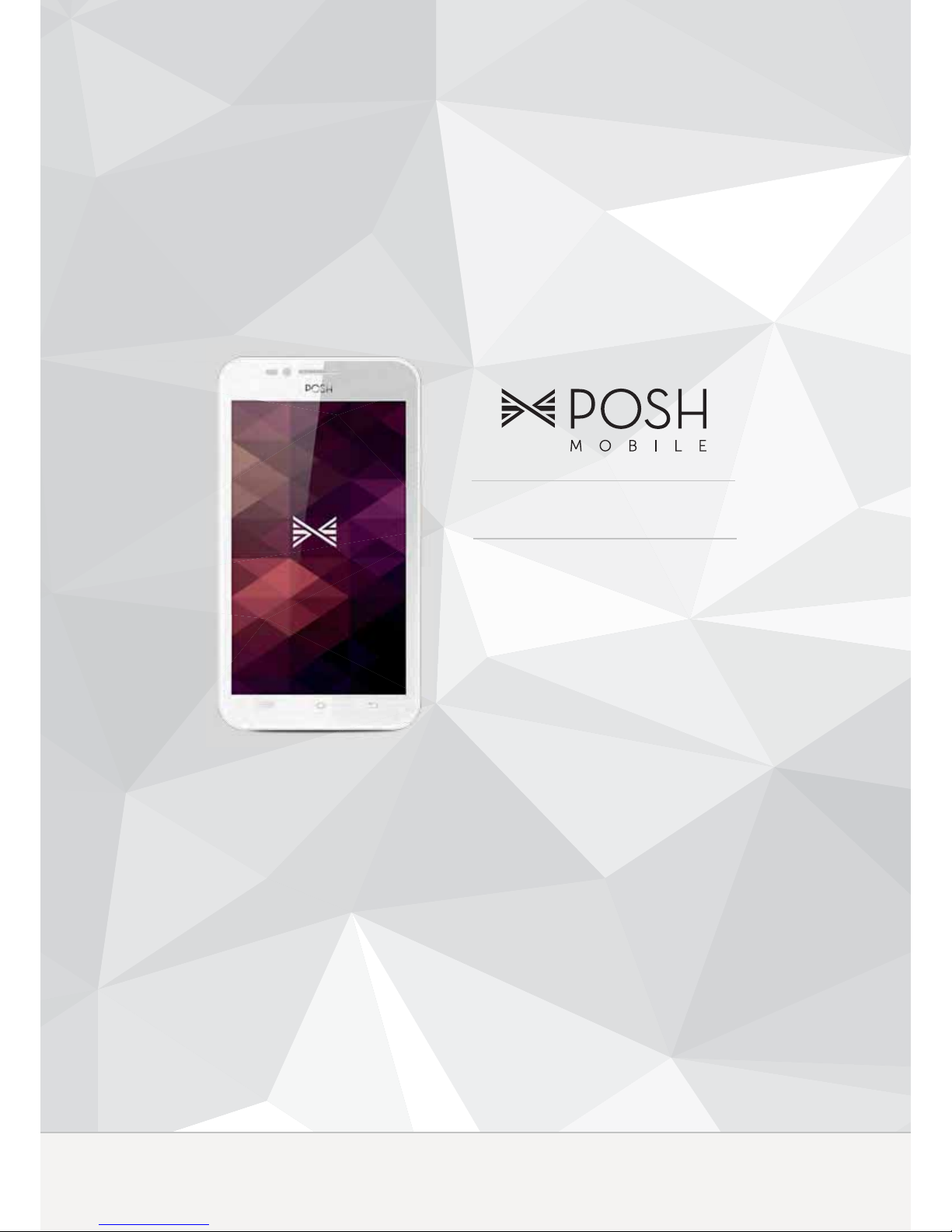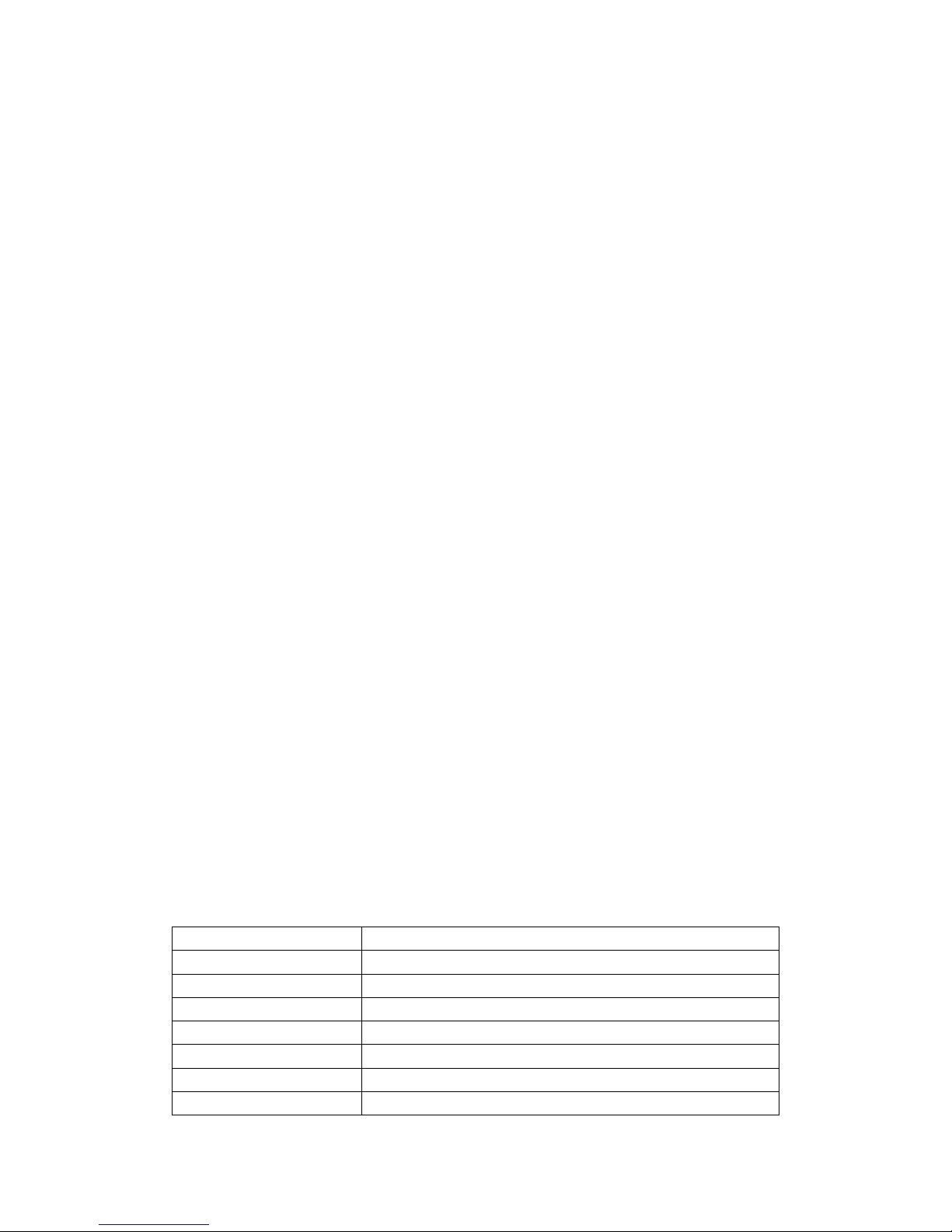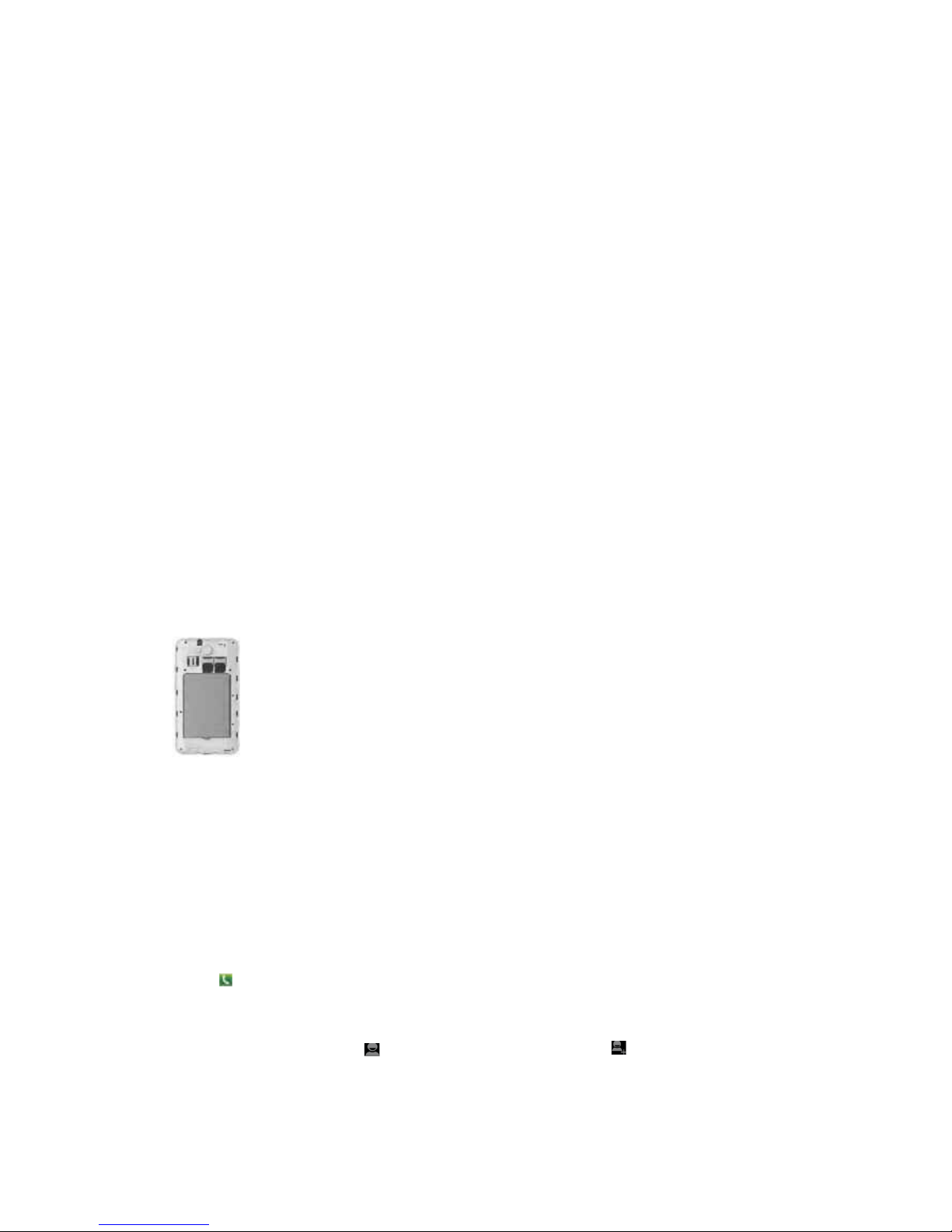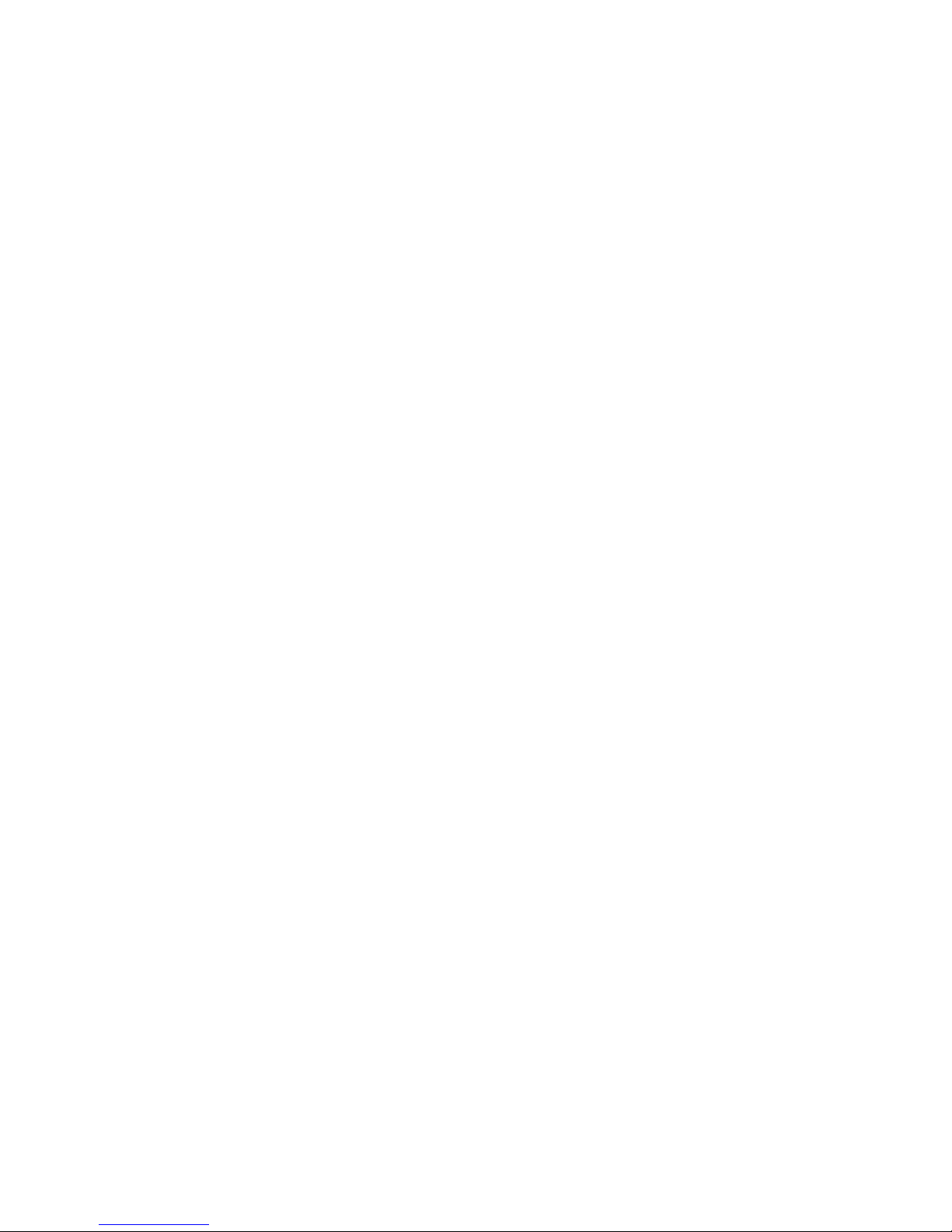Factory data Reset
Go to settingsėBackup and resetėfactory data reset. Please pay attention that after reset, all
apps installed will be erased. Please backup your data before using this function.
You can use a third party app to do so, steps as follows:
1. Go to settingsėDeveloper optionsėturn on optionsėUSB debugging; connect S580 with
computer, open the third party software, select your cell phoneėback up dataėchoose to
backup messages, contacts, apps.
2. To restore your data, please follow the same operations as above.
Connections
USB connection
When connected by USB with computer, you can find text tips in notifications, and it shows an USB
connection icon. Slide downward notifications, select USB connectionėTurn on USB storage.
Now you can use your cell phone as a USB drive.
Bluetooth
Go to settingsėBluetooth to activate or deactivate the Bluetooth function.
Tips: Your device can only be visible to other Bluetooth devices when you set your Bluetooth visible
to all nearby Bluetooth devices.
Third party apps and games
Some third party apps and games may not be able to install or function, or it will cause restart of
unit, system freeze or blank screen. It is incompatibility problem caused by third party software. It
is not quality problem of the unit. If you have came across the above (excluding unit and its
hardware problem), please operate as following:
1. Choose factory data reset.
2. Go to settingsėAppsėuninstall the problem app.
Troubleshooting
Abnormal problem Solution
Weak signal It might be weak coverage of your current operator, please proceed
to other places with stronger signal.
If you hear busy tone, it is mal-connection due to peak period. Try
again later.
Occasional echo or
noises
It is caused by Poor quality of some trunk gateway or poor signal
band, please proceed to other places with stronger signal.
Battery not charging Battery or charger is broken. Connect the device with USB to
computer to charge if the charger is broken. Contact local dealers for