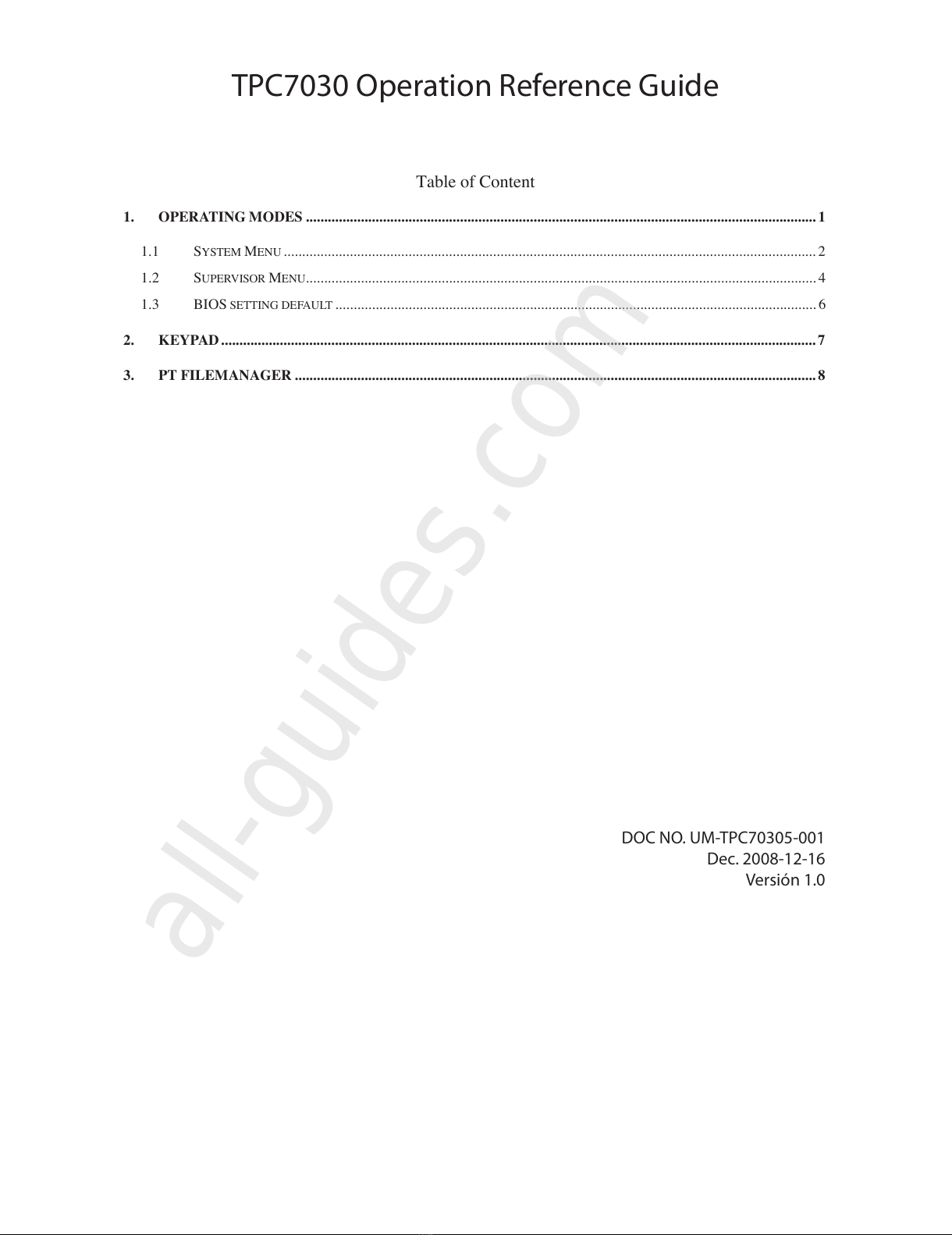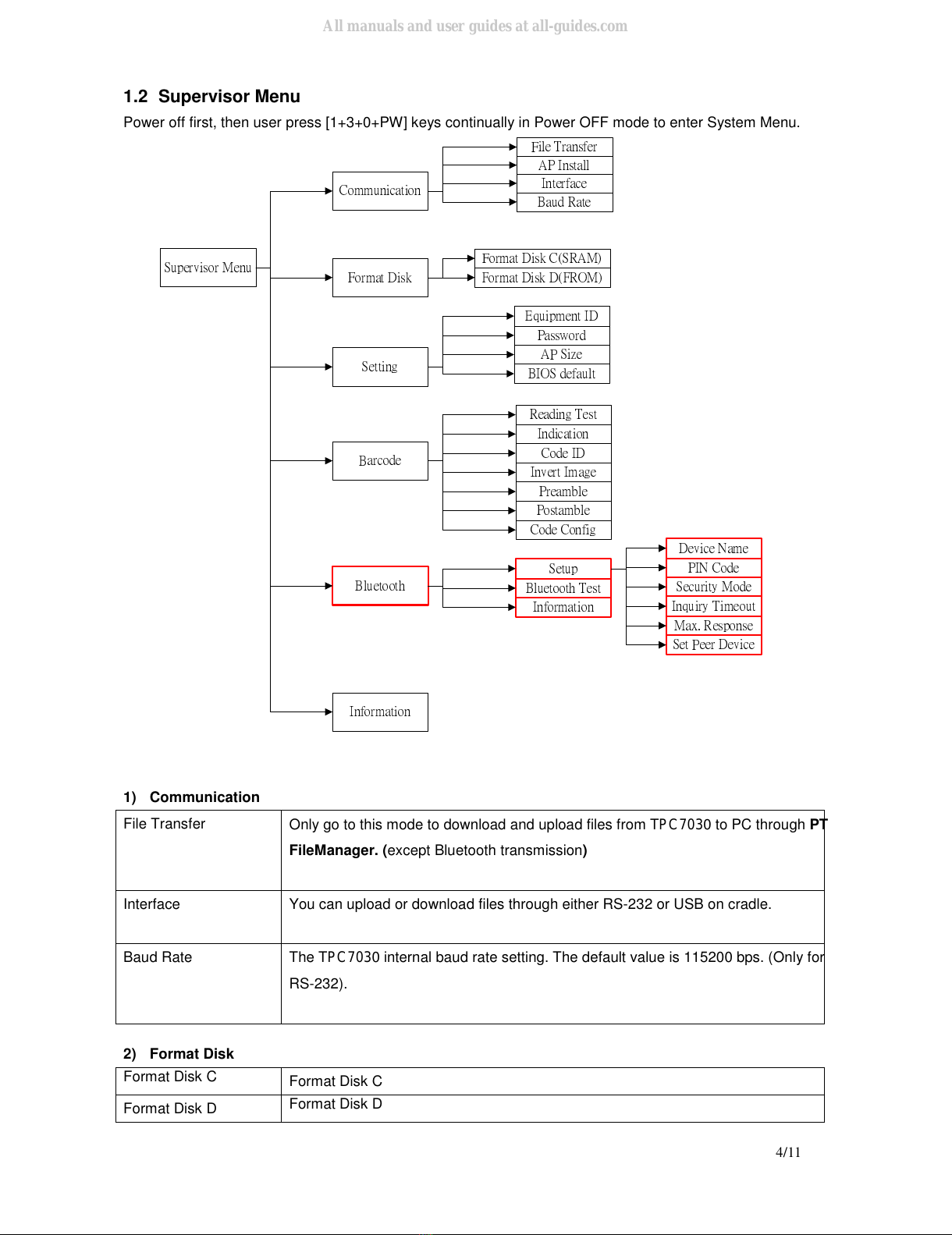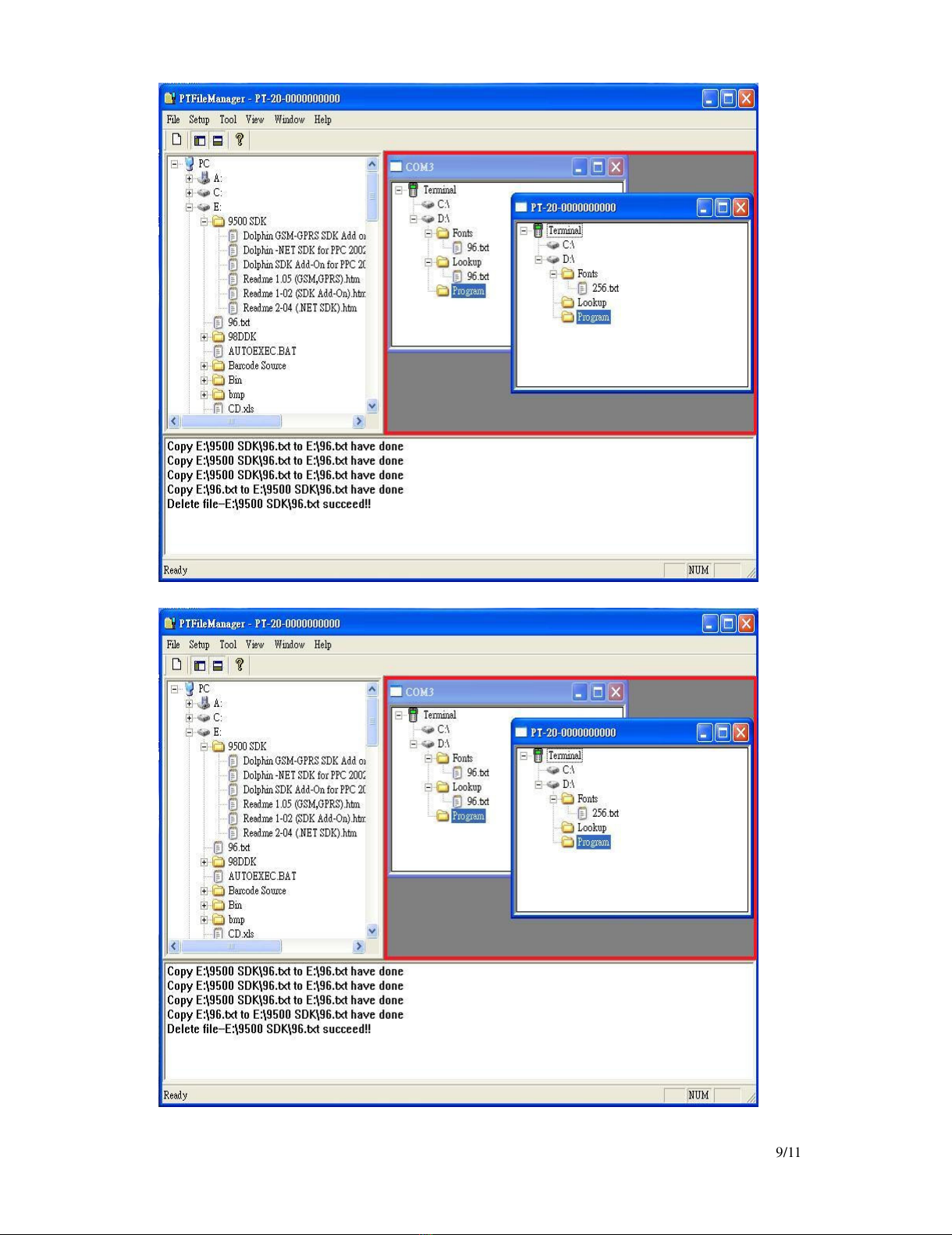1/11
1. Operating modes
TPC7030 is set up such a way that there are several operating modes. The system of terminal may operate in
various modes for different purposes. The following diagram summarized the way to switch between different
modes.
Mode Description
Application:
User can execute the designed program which creates by SDK.
System Menu Use can change TPC7030 setting or checking basic information (such as current
firmware or Application version0, also can update Application.
Supervisor Menu
Provide SI (system integrator) do advanced setting on TPC7030
BIOS Reset
Set all settings to default values, but Application still exists.
Force Mode
Boot or Kernel update
System configurations are categorized in two groups, users can to set general system configuration or enter
Supervisor Menu to set advanced system configurations. The Supervisor Menu is also protected with
password checking to prevent unauthorized personnel from changing the system configuration. It is likely that
your unit came pre-configure by your software vender or system developer. In the case, please be caution
when changing the setting.
The terminal performs Warm-Start when it is switched on. After the Warm Start, the system enters Start mode
and shows the Start mode prompt.
[Note: Can’t find AP.., Please install AP or using combine key to entry different menu]