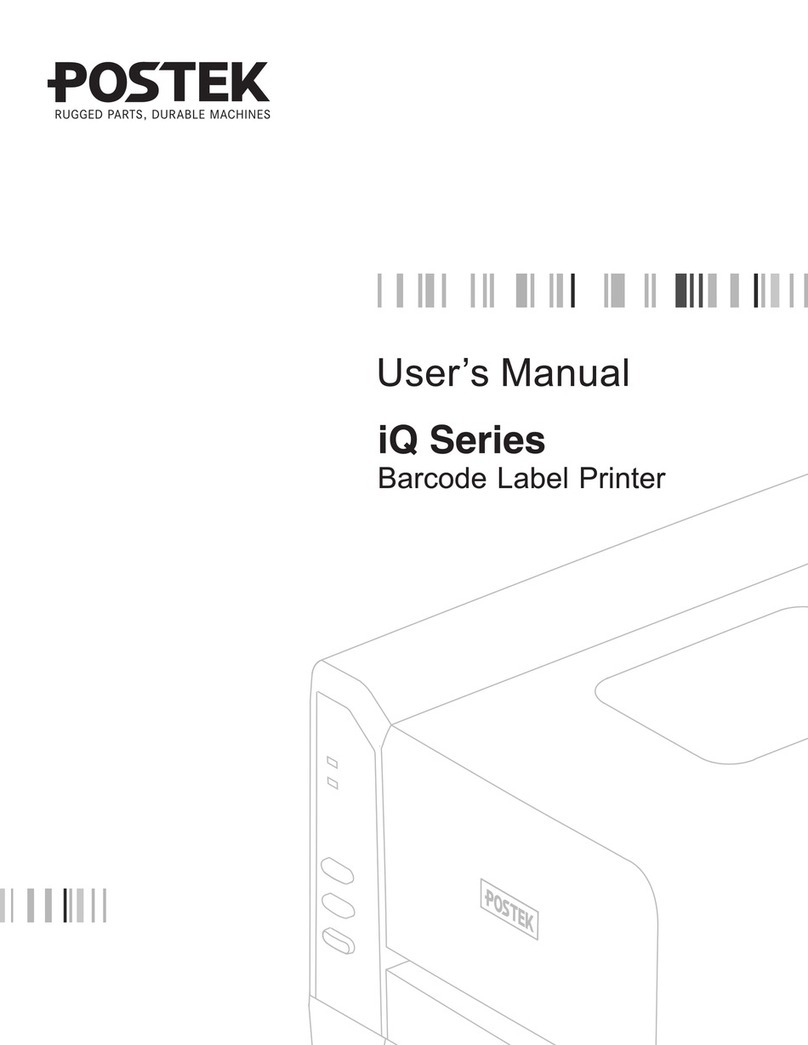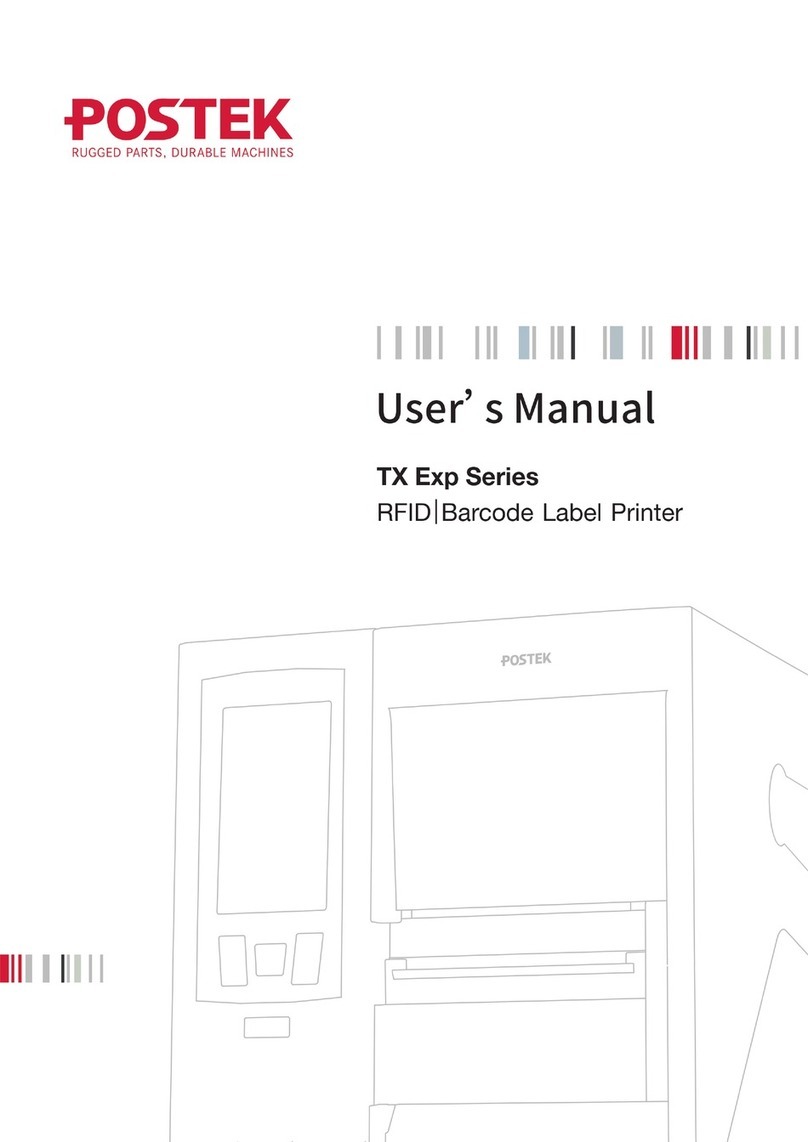G-2108/G-3106 User’s Manual Contents
iii
Contents
Preface ...............................................................................................................................................................1
Important Notice, Read Me First....................................................................................................................2
Chapter 1: Introduction...................................................................................................................................3
Printer Specifications..........................................................................................................................................................3
Specifications for PowerAdapter ...............................................................................................................................4
Contents of Box..................................................................................................................................................................4
Chapter 2: Setup and Use ................................................................................................................................6
Setting up the Printer..........................................................................................................................................................6
Main Parts and Structures...................................................................................................................................................6
Connecting the Printer........................................................................................................................................................9
Interface Connection...................................................................................................................................................9
Loading the Ribbon ..........................................................................................................................................................10
Loading the Media............................................................................................................................................................17
Standard Mode..........................................................................................................................................................17
Peel-off Mode:..........................................................................................................................................................22
Cutting Mode............................................................................................................................................................22
Adjusting the Position of Media Sensor...........................................................................................................................24
Chapter 3: Operations and Settings..............................................................................................................26
Basic Operations...............................................................................................................................................................26
Power Switch............................................................................................................................................................26
The Front Panel.........................................................................................................................................................26
LED Indicator...........................................................................................................................................................26
Advanced Functions .................................................................................................................................................27
Windows Driver and Label Software................................................................................................................................30
Chapter 4: Maintenance ................................................................................................................................31
Cleaning the Printhead......................................................................................................................................................31
Cleaning the Platen Roller................................................................................................................................................32
Cleaning the Printer Interior .............................................................................................................................................32
Chapter 5: Troubleshooting...........................................................................................................................33
Error Indications...............................................................................................................................................................33
Miscellaneous...................................................................................................................................................................34
Vertical Blank Lines Appear.....................................................................................................................................34
Printer Timeout Error Message.................................................................................................................................34
Data Sent but Not Printing........................................................................................................................................34
Poor Printing Quality................................................................................................................................................35
Recovery...................................................................................................................................................................35
Appendix
A: Interface Specifications ...........................................................................................................36
Appendix B: ASCII Table..............................................................................................................................38