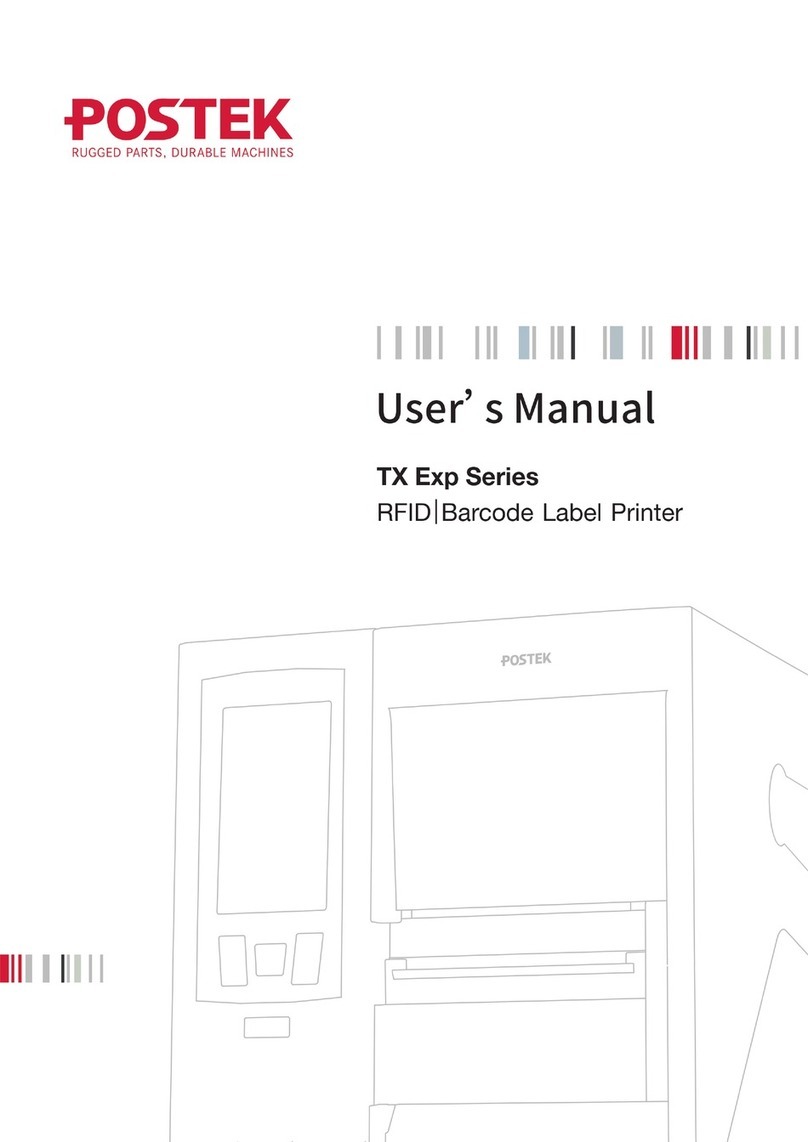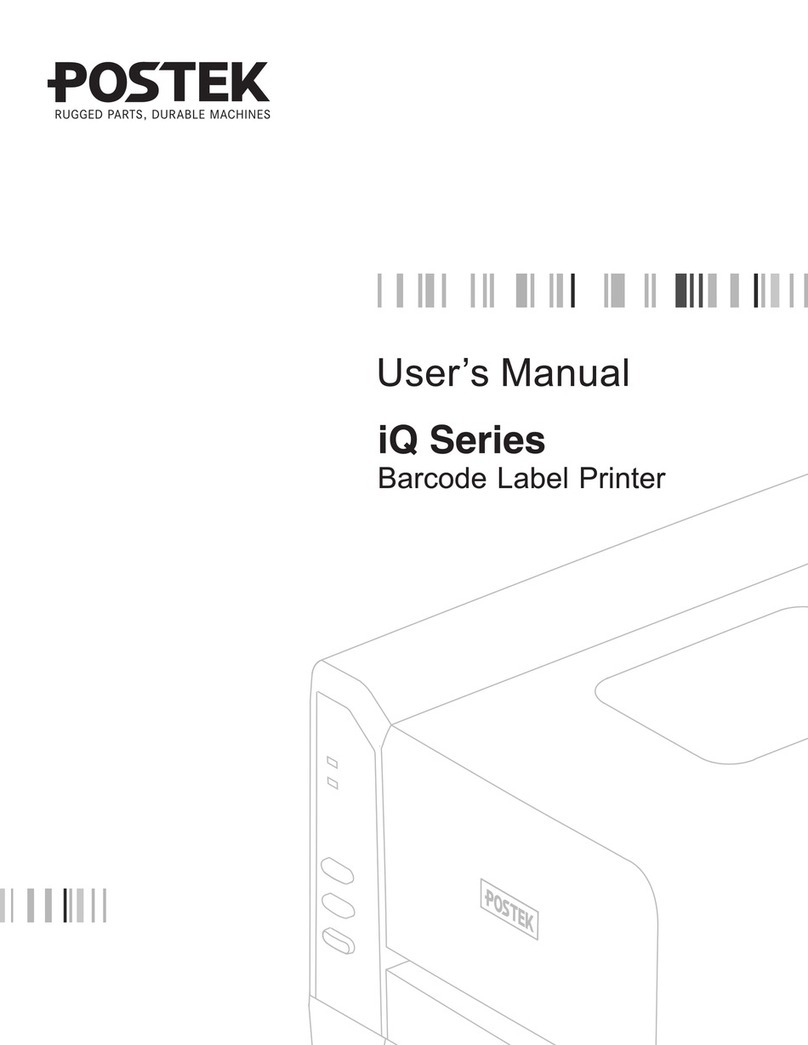i
Contents
Preface ..........................................................................................................................1
Important Notes...........................................................................................................2
Chapter 1: Introduction..............................................................................................3
1.1 Specifications.........................................................................................................................3
1.2 Contents in the Box................................................................................................................4
Chapter 2: Setup and Use...........................................................................................5
2.1 Main Parts and Structures......................................................................................................5
2.1.1 Front View.....................................................................................................................5
2.1.2 Internal View.................................................................................................................6
2.1.3 Rear View......................................................................................................................7
2.2 Setting up the Printer..............................................................................................................8
2.2.1 Interface Connection.....................................................................................................8
2.2.2 Connecting the Printer ..................................................................................................8
2.2.3 Loading the Media........................................................................................................9
2.3 Using the External Media Stand ..........................................................................................12
2.4 Changing the Position of Reflective Media Sensor.............................................................17
Chapter 3: Operations and Settings ........................................................................20
3.1 Basic Operations..................................................................................................................20
3.1.1 Power Switch ..............................................................................................................20
3.1.2 The Front Panel...........................................................................................................20
3.1.3 Advanced Functions....................................................................................................22
3.1.4 DIP Switches...............................................................................................................23
3.1.5 Setting Operation Mode..............................................................................................25
3.2 WIFI Settings.......................................................................................................................26
3.3 Installing Windows Driver and Label Editing Software......................................................27
Chapter 4: Maintenance...........................................................................................28
4.1 Cleaning the Printhead.........................................................................................................28
4.2 Cleaning the Platen Roller ...................................................................................................28
4.3 Cleaning the Printer Interior ................................................................................................29
4.4 Cleaning the Sensors............................................................................................................29
Chapter 5: Troubleshooting......................................................................................30
5.1 LED Error Indications..........................................................................................................30
5.2 Miscellaneous Issues............................................................................................................31
Appendix
A: Interface Specifications......................................................................32
Appendix B: ASCII Table.........................................................................................33