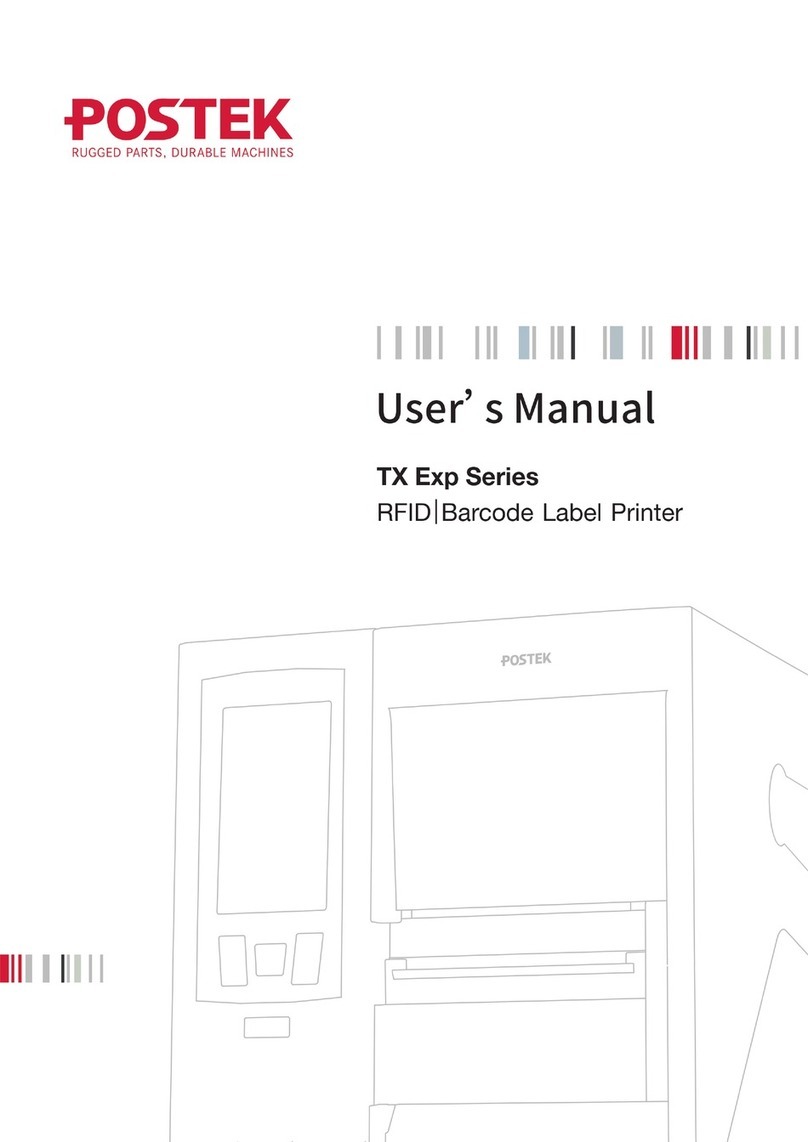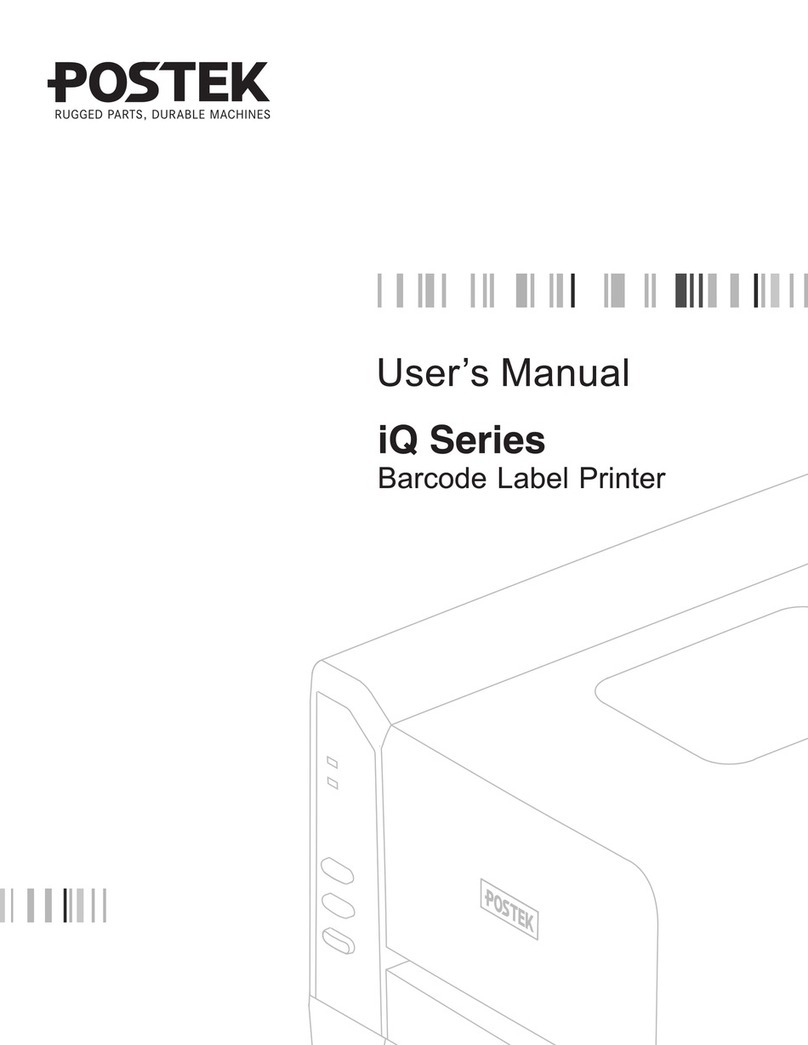i
Contents
Preface ..........................................................................................................................1
Important Notes...........................................................................................................2
Chapter 1: Introduction..............................................................................................4
1.1 Specifications.........................................................................................................................4
1.2 Contents in the Box................................................................................................................5
Chapter 2: Setup and Use...........................................................................................6
2.1 Main Parts and Structures......................................................................................................6
2.1.1 Front View.....................................................................................................................6
2.1.2 Internal View.................................................................................................................7
2.1.3 Rear View......................................................................................................................8
2.2 Setting up the Printer..............................................................................................................9
2.2.1 Interface Connection.....................................................................................................9
2.2.2 Power Connection.........................................................................................................9
2.2.3 Loading the Ribbon.....................................................................................................10
2.2.4 Loading the Media......................................................................................................14
2.2.5 Adjusting the Position of Media Sensor......................................................................16
Chapter 3: Operations and Settings........................................................................20
3.1 Basic Operations..................................................................................................................20
3.1.1 Power Switch ..............................................................................................................20
3.1.2 The Front Panel...........................................................................................................20
3.1.3 Advanced Functions....................................................................................................22
3.1.4 Setting Menu...............................................................................................................23
3.1.5 Setting Operation Mode..............................................................................................29
3.2 Adjusting the Printhead Pressure .........................................................................................32
3.3 RFID Operations..................................................................................................................33
3.3.1 RFID Calibration.........................................................................................................33
3.3.2 Reading RFID Data.....................................................................................................33
3.3.3 Setting RFID Power....................................................................................................34
3.3.4 Setting RFID Offset ....................................................................................................34
3.4 Installing Windows Driver and Label Editing Software......................................................35
Chapter 4: Maintenance...........................................................................................36
4.1 Cleaning the Printhead.........................................................................................................36
4.2 Cleaning the Platen Roller ...................................................................................................36
4.3 Cleaning the Printer Interior ................................................................................................37
4.4 Cleaning the Sensors............................................................................................................37
Chapter 5: Troubleshooting......................................................................................38
5.1 LCD Error Messages............................................................................................................38
5.2 LED Error Indications..........................................................................................................39
5.3 RFID Errors..........................................................................................................................41
5.4 Miscellaneous Issues............................................................................................................42