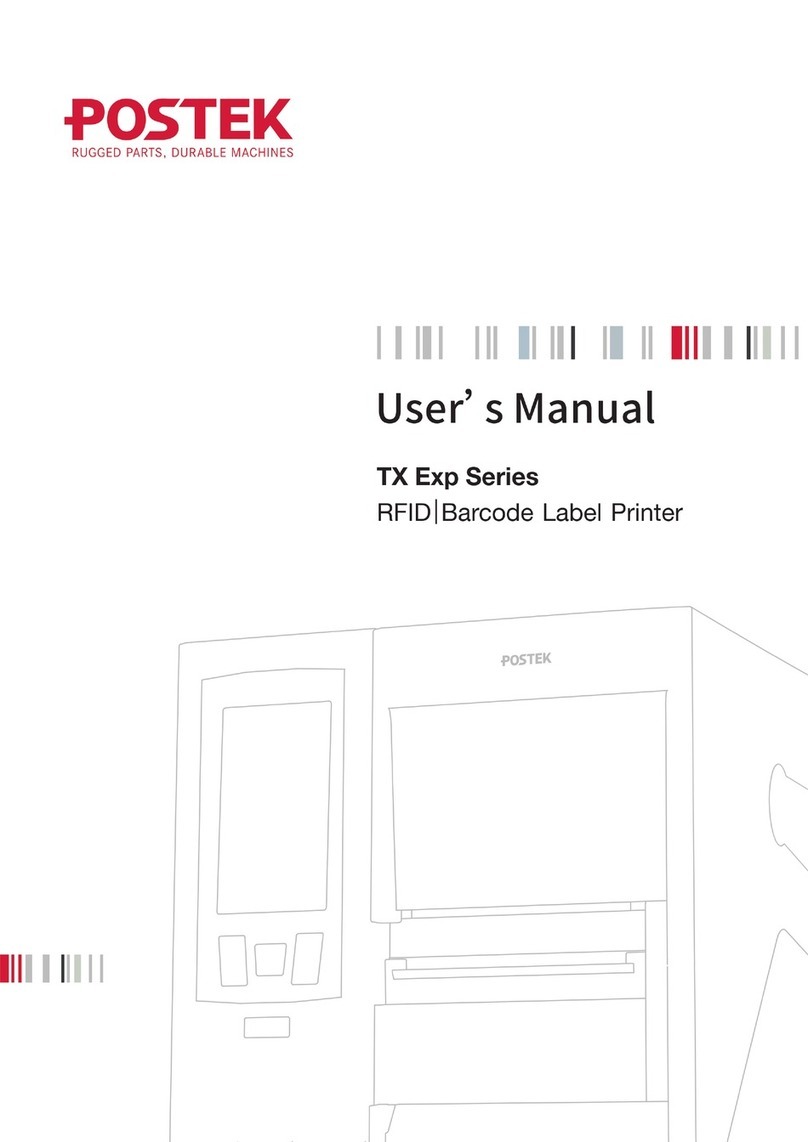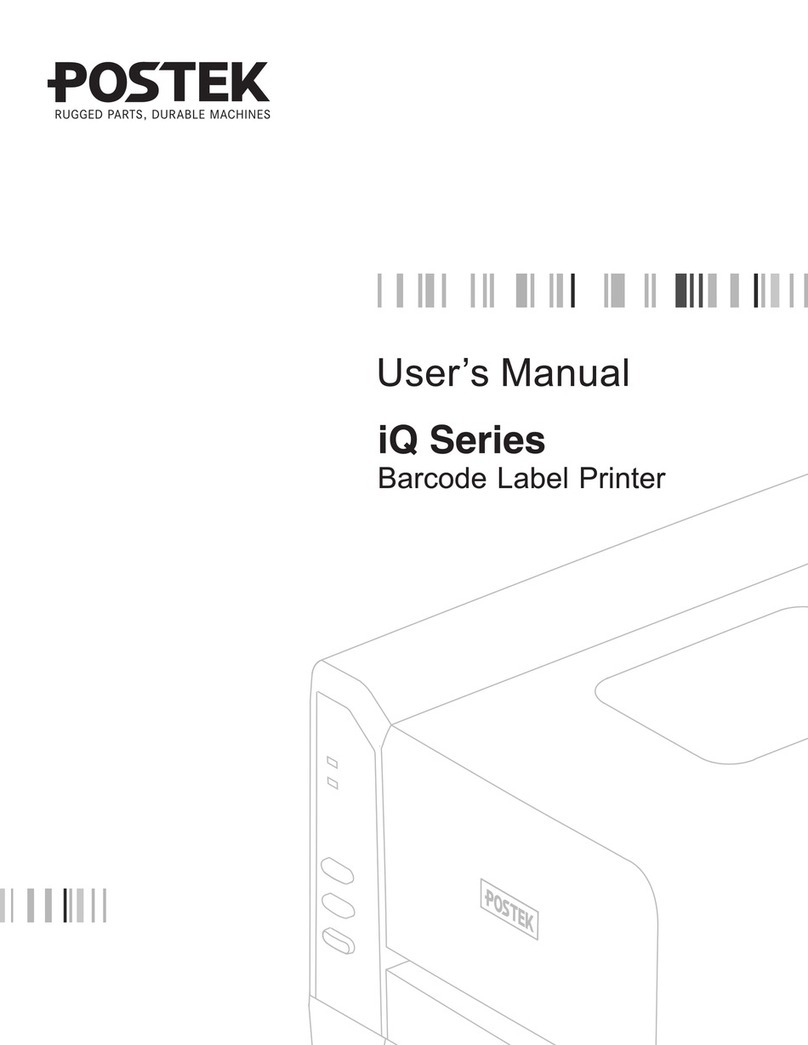V8i User’s Manual Table of Contents
iii
Table of Contents
Preface .......................................................................................................................................................................................1
Chapter 1: Introduction...........................................................................................................................................................2
Technical Specifications.....................................................................................................................................................2
Printer Specifications..................................................................................................................................................2
Power Adapter Specifications.....................................................................................................................................3
Contents of Box..................................................................................................................................................................3
Packing List ................................................................................................................................................................3
Chapter 2: Setup and Use ........................................................................................................................................................5
Printer Setup .......................................................................................................................................................................5
Main Parts and Structures...........................................................................................................................................5
Connecting the Printer........................................................................................................................................................8
Windows Driver and Label Software..................................................................................................................................9
Using the Battery................................................................................................................................................................9
Installing the Battery.................................................................................................................................................10
Charging the Battery.................................................................................................................................................10
Installing the Ribbon.........................................................................................................................................................11
Installing a Media Roll .....................................................................................................................................................13
Reflective Media Sensor...................................................................................................................................................15
Media Sensor Calibration .................................................................................................................................................15
Chapter 3: Operations and Settings......................................................................................................................................16
Buttons..............................................................................................................................................................................17
Button Functions.......................................................................................................................................................17
LED Indicators..................................................................................................................................................................17
Power On..................................................................................................................................................................19
Power Off..................................................................................................................................................................19
Media Sensor Calibration .........................................................................................................................................19
Self Test ....................................................................................................................................................................20
Reset .........................................................................................................................................................................20
Other Settings ...........................................................................................................................................................20
Windows Driver and Label Software................................................................................................................................21
Working with Bluetooth....................................................................................................................................................22
Using Label Forms*..........................................................................................................................................................26
Chapter 4: Maintenance.........................................................................................................................................................27
Cleaning the Printhead......................................................................................................................................................27
Cleaning the Cutter...........................................................................................................................................................27
Cleaning the Platen Roller................................................................................................................................................28
Cleaning the Printer Interior .............................................................................................................................................28
Cleaning the Media Sensor...............................................................................................................................................28
Chapter 5: Troubleshooting...................................................................................................................................................29