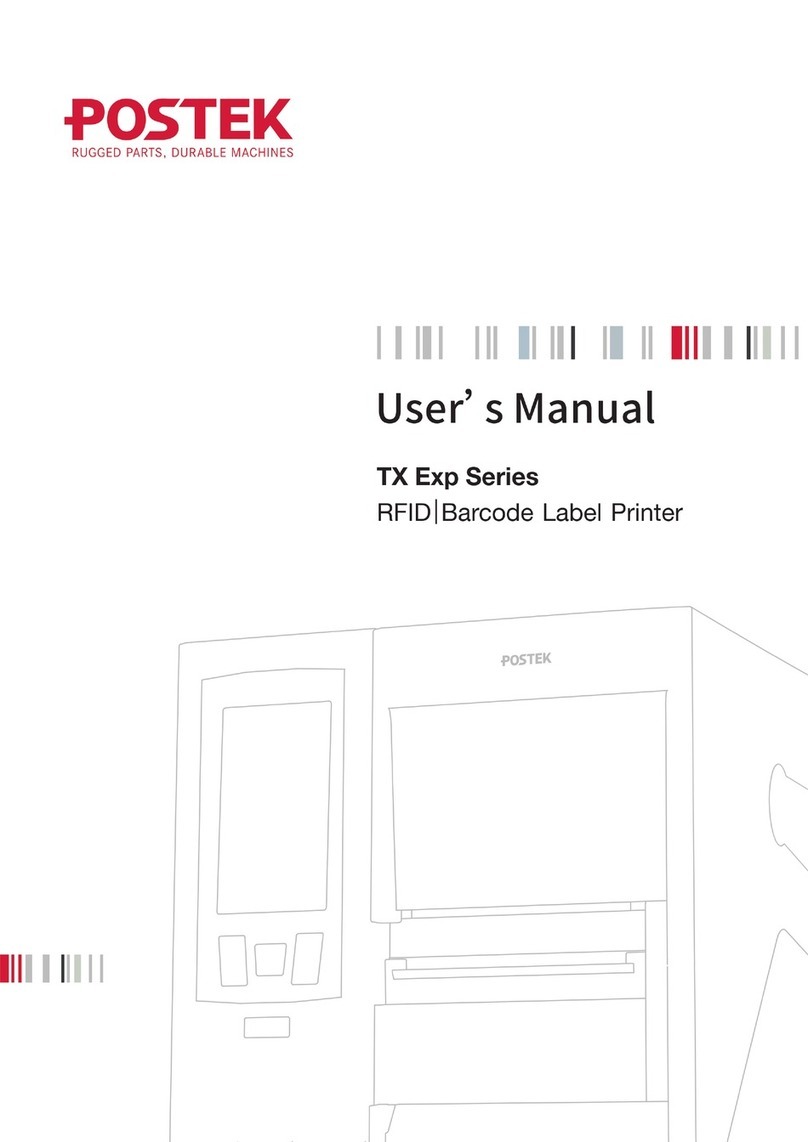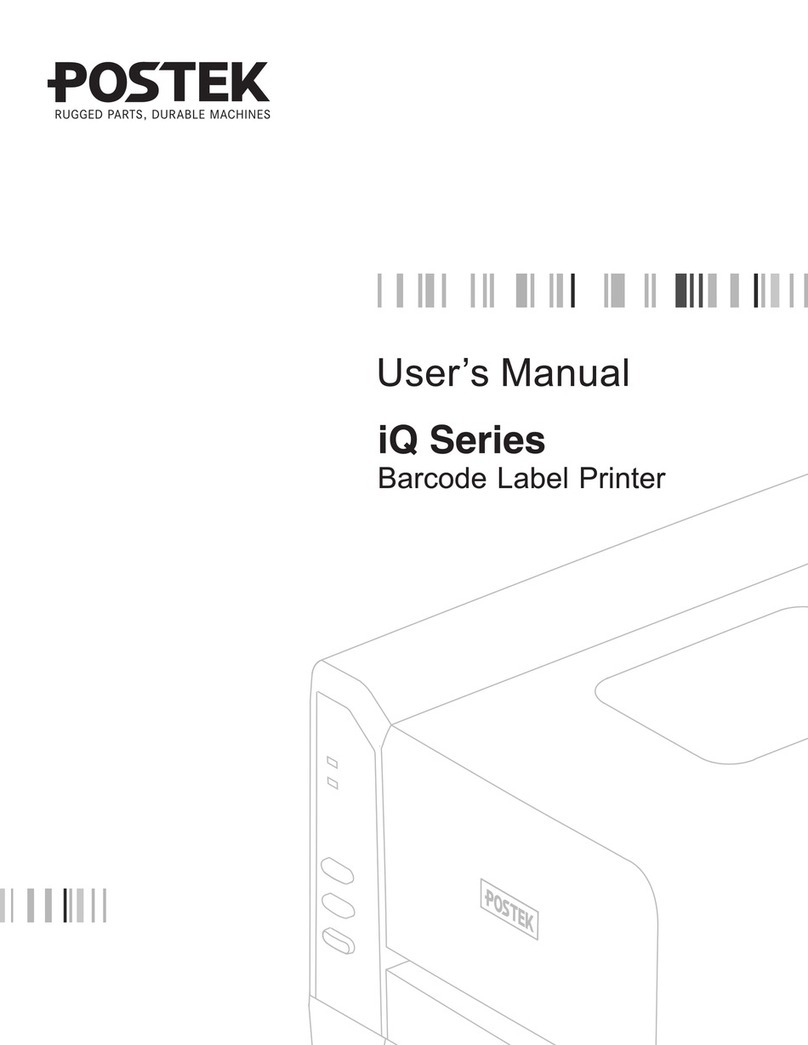FCC Notice
This device complies with Part 15 of the FCC Rules. Operation is subject to the following two
conditions: (1) this device may not cause harmful interference, and (2) this device must accept any
interference received, including interference that may cause undesired operation.
This equipment may generate, use and/or radiate radio frequency energy. If not installed and used in
full accordance with this User’s Manual, interference to radio communications may occur. This
equipment complies with the limits for a Class A Information Technology Equipment pursuant to
Part 15 of the FCC Rules, which are designed to provide reasonable protection against such
interference when operated in a commercial environment. Operation of this equipment in a
residential area may also cause interference. In such case the user, at his/her expense, will be
required to correct the interference using whatever means necessary.
Trademarks
POSTEK is a registered trademark by POSTEK Electronics Co., Ltd.
ARM is a registered trademark of Advanced RISC Machines Ltd.
Microsoft, Windows are registered trademarks of Microsoft Corporation.
Copyright
© 2021 by Postek Electronics Co., Ltd. All rights reserved. Under the copyright laws, this manual
cannot be reproduced in any form without the prior written permission of POSTEK. No patent
liability is assumed, with respect to the use of the information contained herein.
Disclaimer
POSTEK barcode/RFID printers are developed and produced by Postek Electronics Co., Ltd
(hereinafter as “POSTEK”) with the adoption of direct thermal/thermal transfer printing and RFID
encoding techniques. For thermal transfer printing, matching ribbons and media are required.
Meanwhile, the wide variety of RFID chip and antenna designs make it difficult to guarantee RFID
tag’s 100% compatibility with POSTEK printers, to satisfy your printing needs, please consult with
the local reseller(s) to choose the matching consumables for POSTEK printers.
This manual has been validated and reviewed for accuracy. The instructions and descriptions it
contains are accurate for the POSTEK printer at the time of this manual’s distribution. However,
succeeding printers and manuals are subject to change without notice. POSTEK assumes no liability
for damages incurred directly or indirectly from errors, omissions or discrepancies between the
printer and this manual.
To protect your interest, and to prevent loss due to improper handling, please read the
corresponding user’s manual before operation, and don't use the printer during abnormal conditions.
In no event shall POSTEK be liable for any damage or loss caused by human misoperation,
including but not limited to loss of business profits, business interruption, loss of business
information, or other pecuniary loss.
Although this manual describes and details many issues which could possibly occur, the
manufacturer cannot warrant against unpredictable conditions during the printer’s application. For
problems such as the printer not working, missed or unclear print content, etc., POSTEK and/or its