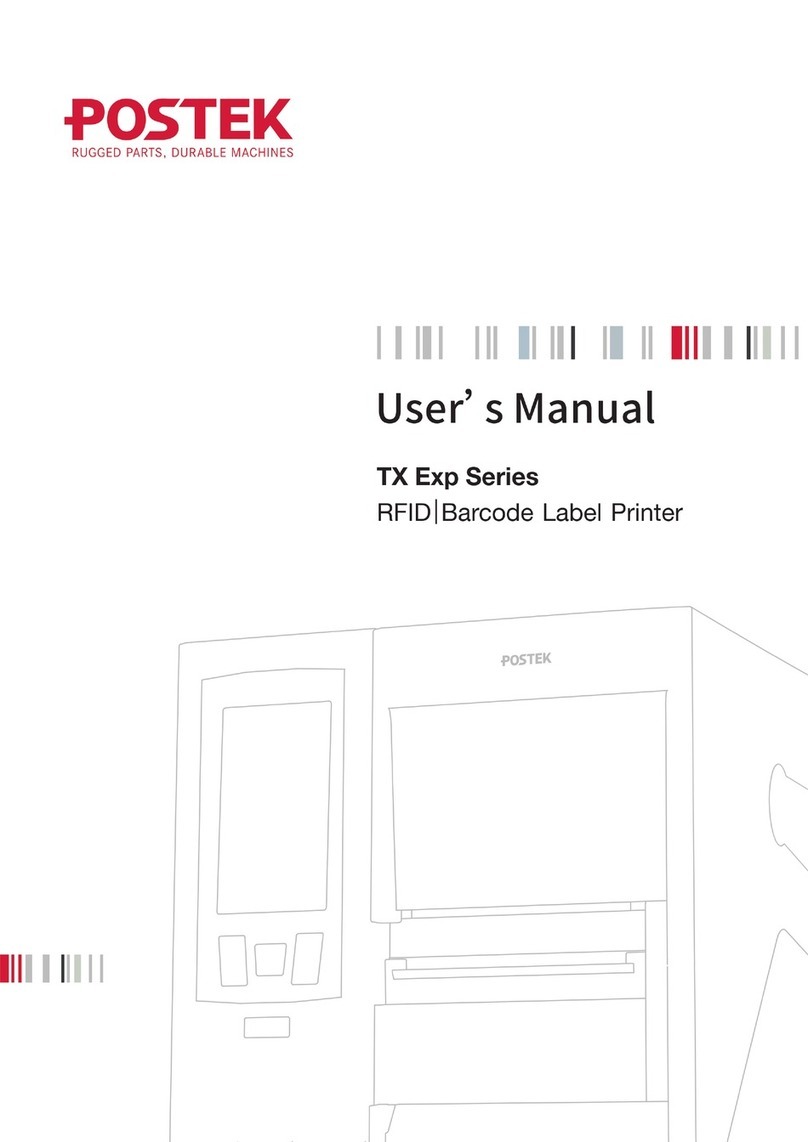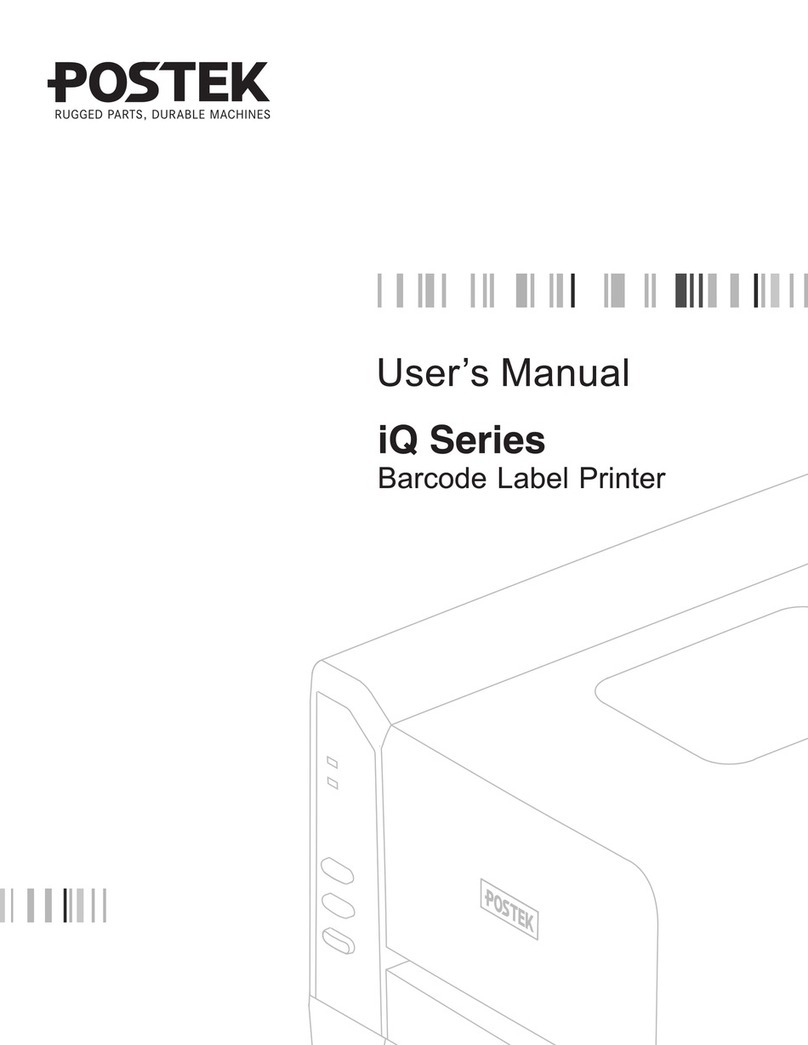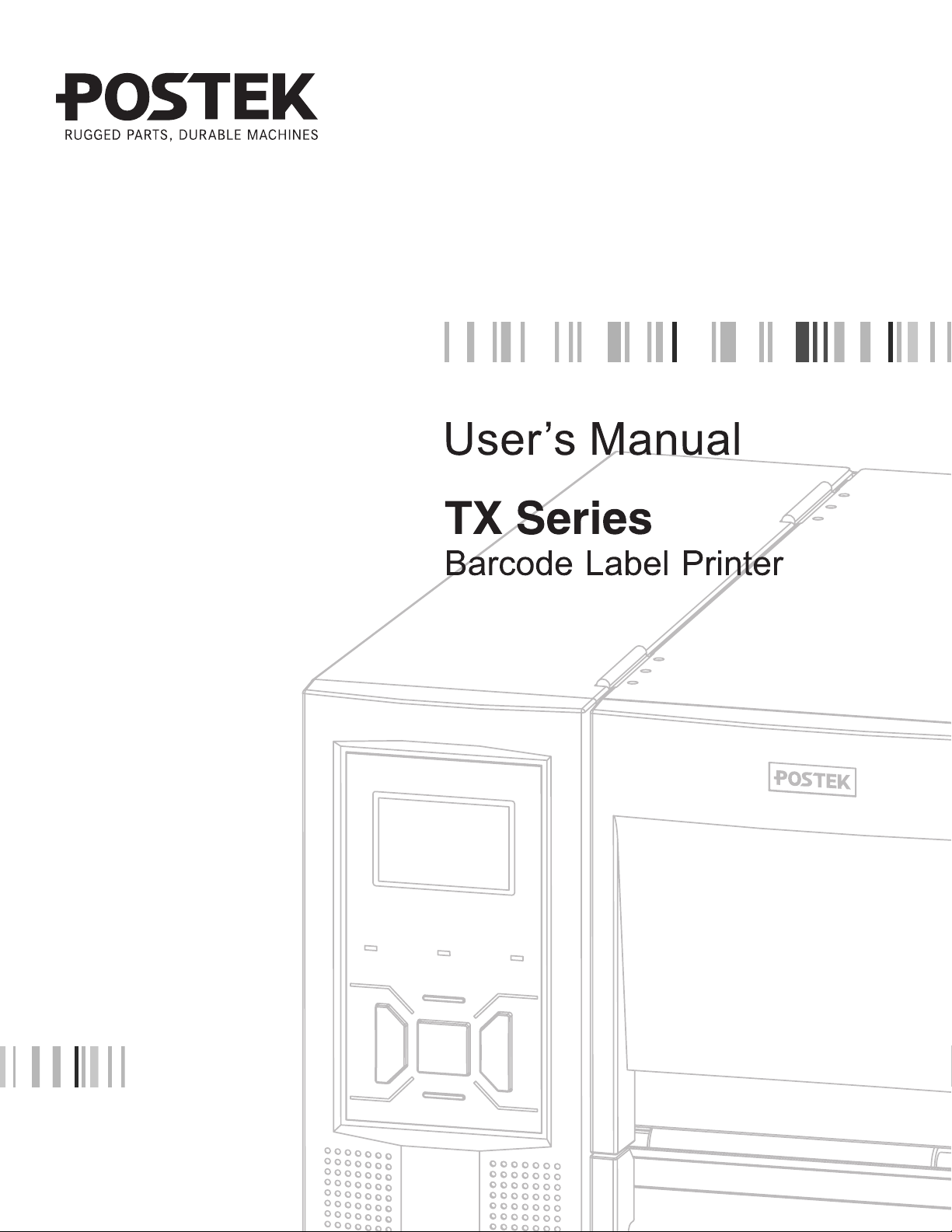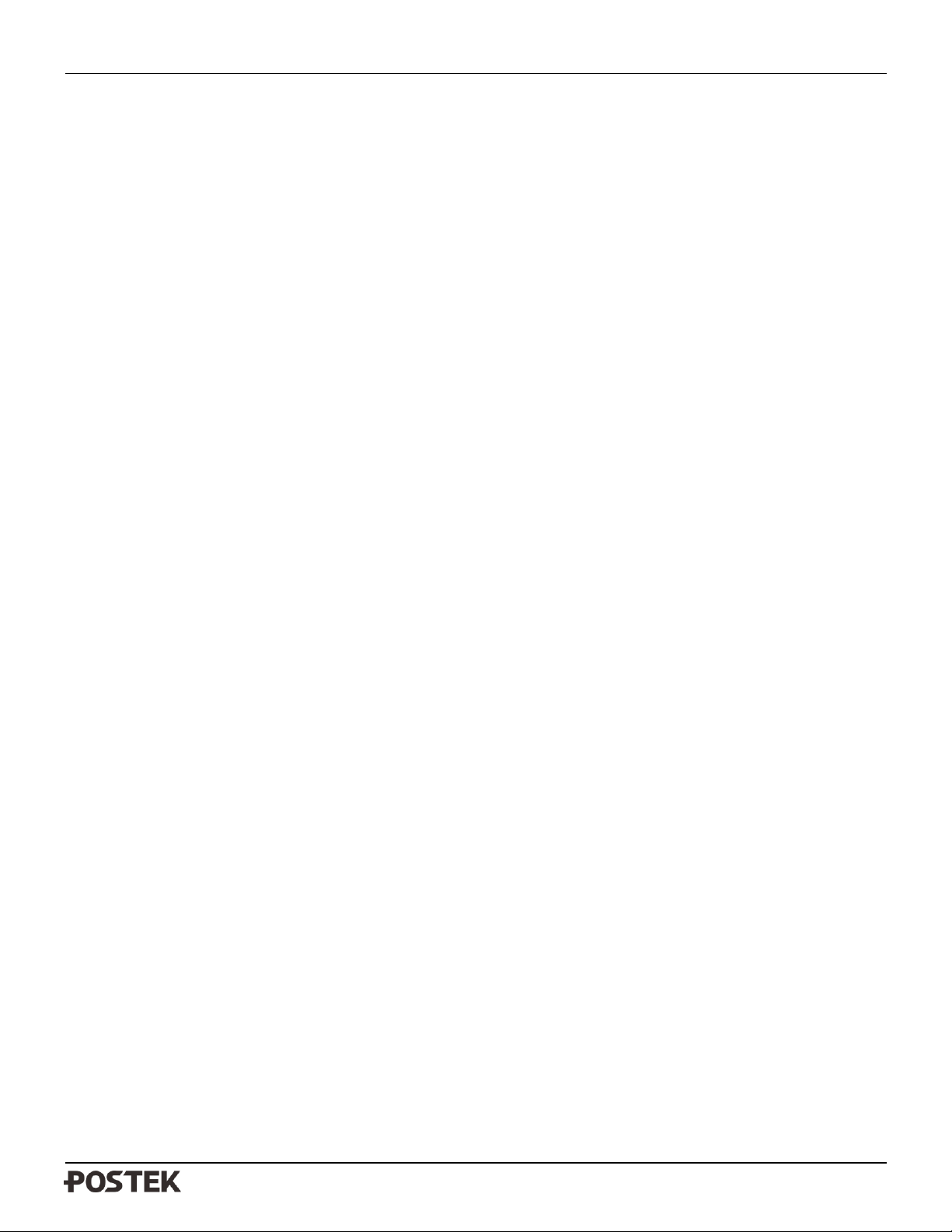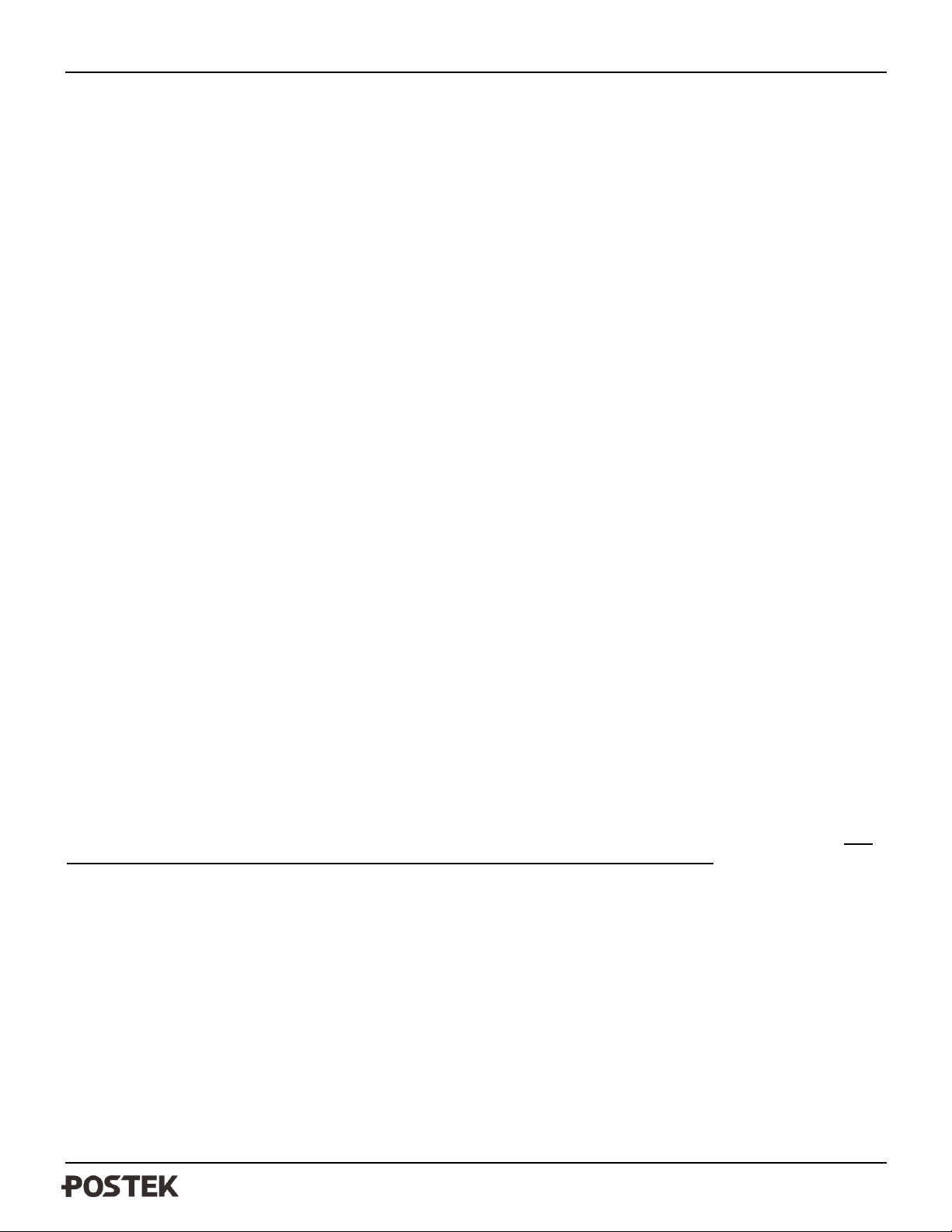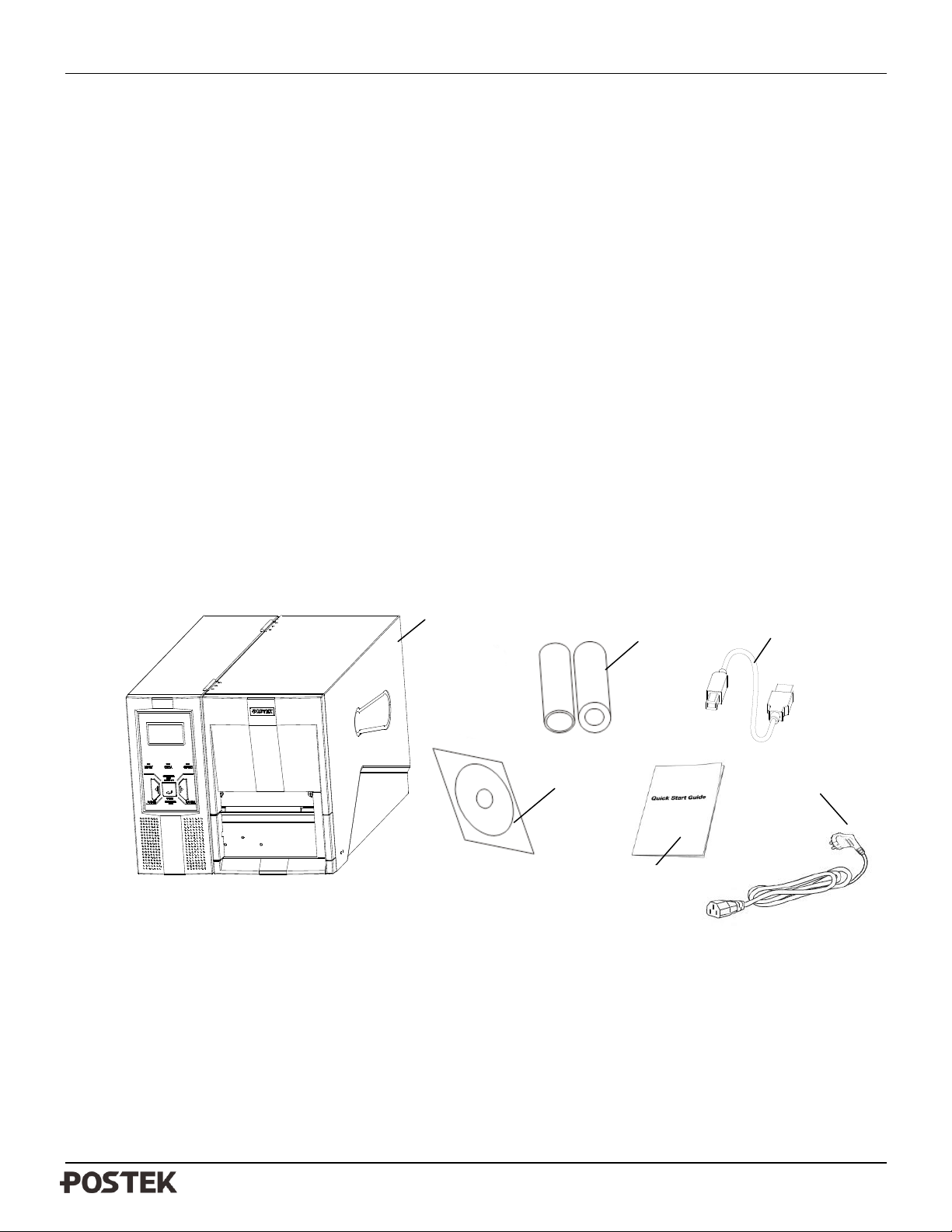TX Series User’s Manual
iii
Table of Contents
Preface .......................................................................................................................................................................................1
Important Notice, Read Me First............................................................................................................................................1
Chapter 1: Introduction...........................................................................................................................................................2
Printer Specifications..........................................................................................................................................................2
Contents of Box..................................................................................................................................................................3
Packing List ................................................................................................................................................................3
Chapter 2: Setup and Use ........................................................................................................................................................4
Setting up the Printer..........................................................................................................................................................4
Main Parts and Structures...........................................................................................................................................4
Loading Path...............................................................................................................................................................8
Connecting the Printer................................................................................................................................................9
Interface Connection...................................................................................................................................................9
Loading the Ribbon ..........................................................................................................................................................10
Loading the Media............................................................................................................................................................13
Standard Mode..........................................................................................................................................................13
Peel-off and Tear-off Mode:......................................................................................................................................17
Cutting Mode:...........................................................................................................................................................17
Chapter 3: Operations and Settings......................................................................................................................................18
Basic Operations...............................................................................................................................................................18
Power Switch............................................................................................................................................................18
The Front Panel.........................................................................................................................................................18
LCD Display.............................................................................................................................................................19
Tear-off .....................................................................................................................................................................23
Manual Peel-off ........................................................................................................................................................23
Cutting Mode............................................................................................................................................................24
Adjusting the Pressure of the Printhead............................................................................................................................26
Windows Driver and Label Software................................................................................................................................27
Chapter 4: Maintenance.........................................................................................................................................................28
Cleaning the Printhead......................................................................................................................................................28
Cleaning the Platen Roller................................................................................................................................................29
Cleaning the Printer Interior .............................................................................................................................................29
Chapter 5: Troubleshooting...................................................................................................................................................30
Error Indications...............................................................................................................................................................30
Miscellaneous...................................................................................................................................................................31
Vertical Blank Lines Appear.....................................................................................................................................31
Printer Timeout Error Message.................................................................................................................................31
Data Sent but Not Printing........................................................................................................................................31
Poor Printing Quality................................................................................................................................................31
Recovery...................................................................................................................................................................31
Appendix
A: Interface Specifications....................................................................................................................................32
Appendix B:ASCII Table ......................................................................................................................................................27