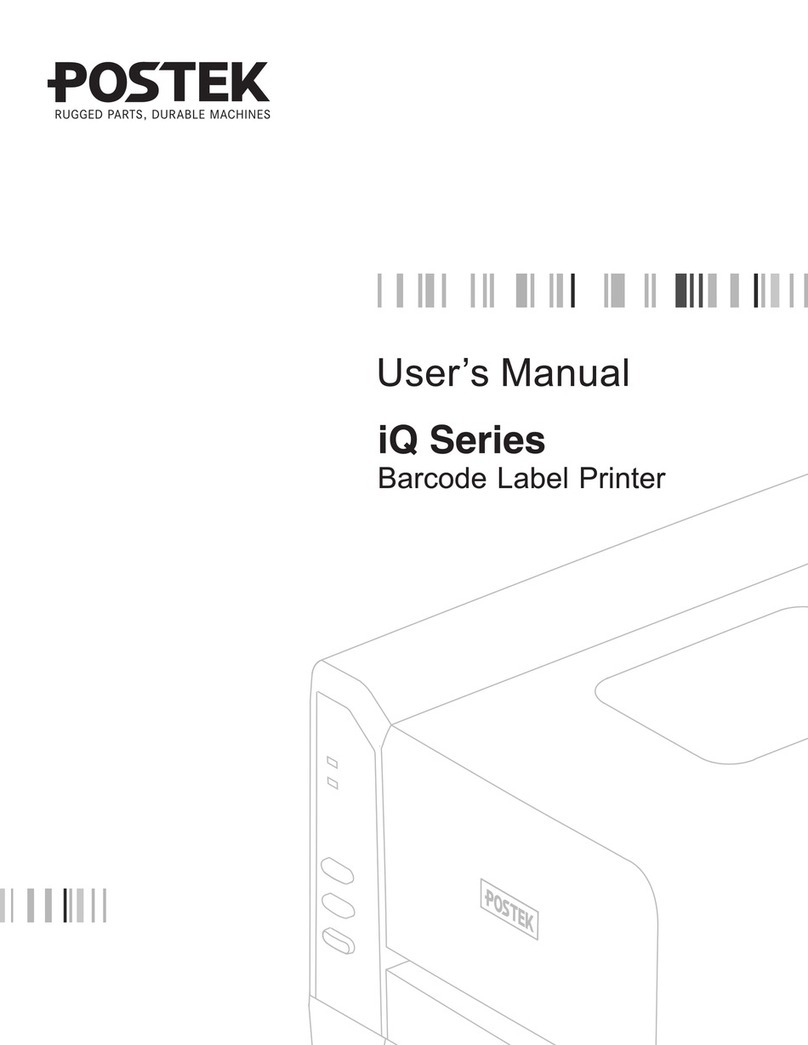TX Exp Series RFID | Barcode Label Printer User’s Manual Contents
i
Contents
Preface .......................................................................................................................... 1
Important Notes........................................................................................................... 2
Chapter 1: Introduction.............................................................................................. 4
1.1 Specifications .........................................................................................................................4
Optional Features ...................................................................................................................5
1.2 Contents in the Box................................................................................................................6
Chapter 2: Setup and Use ........................................................................................... 7
2.1 Main Parts and Structures ......................................................................................................7
2.1.1 Front View.....................................................................................................................7
2.1.2 Interior View .................................................................................................................8
2.1.3 Rear View......................................................................................................................9
2.1.4 Consumables Loading Path.........................................................................................10
2.2 Setting up the Printer ...........................................................................................................12
2.2.1 Interface Connection ...................................................................................................12
2.2.2 Connecting the Printer ................................................................................................12
2.2.3 Loading the Ribbon.....................................................................................................13
2.2.4 Loading the Media ......................................................................................................17
2.3 Installing the Printer Driver .................................................................................................27
2.3.1 USB Port Installation ..................................................................................................27
2.3.2 Network Port Installation............................................................................................31
2.4 Installing Label Editing Software ........................................................................................37
Chapter 3: Operations and Settings ........................................................................ 38
3.1 The Front Panel....................................................................................................................38
3.1.1 Panel Buttons ..............................................................................................................39
3.1.2 Status Indicator ...........................................................................................................39
3.1.3 LCD Touchscreen........................................................................................................40
3.2 Settings.................................................................................................................................41
3.2.1 General Settings ..........................................................................................................41
3.2.2 Communication...........................................................................................................52
3.2.3 RFID ...........................................................................................................................55
3.2.4 Management................................................................................................................59
3.2.5 Advanced.....................................................................................................................61
3.3 Mechanical Adjustments......................................................................................................76
3.3.1 Adjusting the Media Sensor ........................................................................................76
3.3.2 Adjusting the Printhead Pressure and Balance............................................................78
3.3.3 Adjusting the Ribbon Tension.....................................................................................79
Chapter 4: Maintenance ........................................................................................... 80
4.1 Cleaning the Printhead.........................................................................................................80
4.2 Cleaning the Platen Roller ...................................................................................................80
4.3 Cleaning the Printer Interior ................................................................................................80
4.4 Cleaning the Sensors............................................................................................................81
Chapter 5: Troubleshooting...................................................................................... 82
5.1 Error Messages.....................................................................................................................82
5.2 Miscellaneous Issues............................................................................................................89