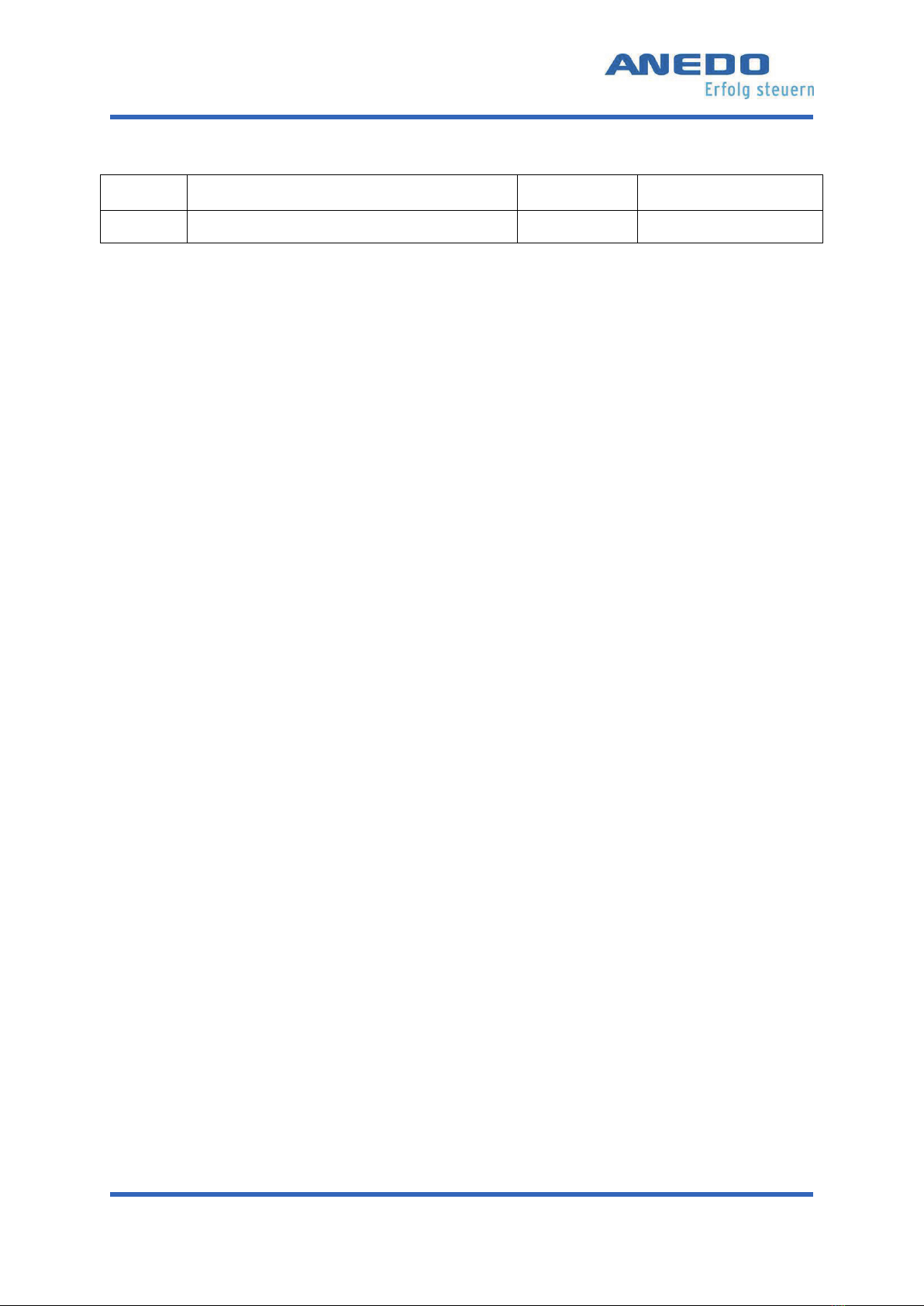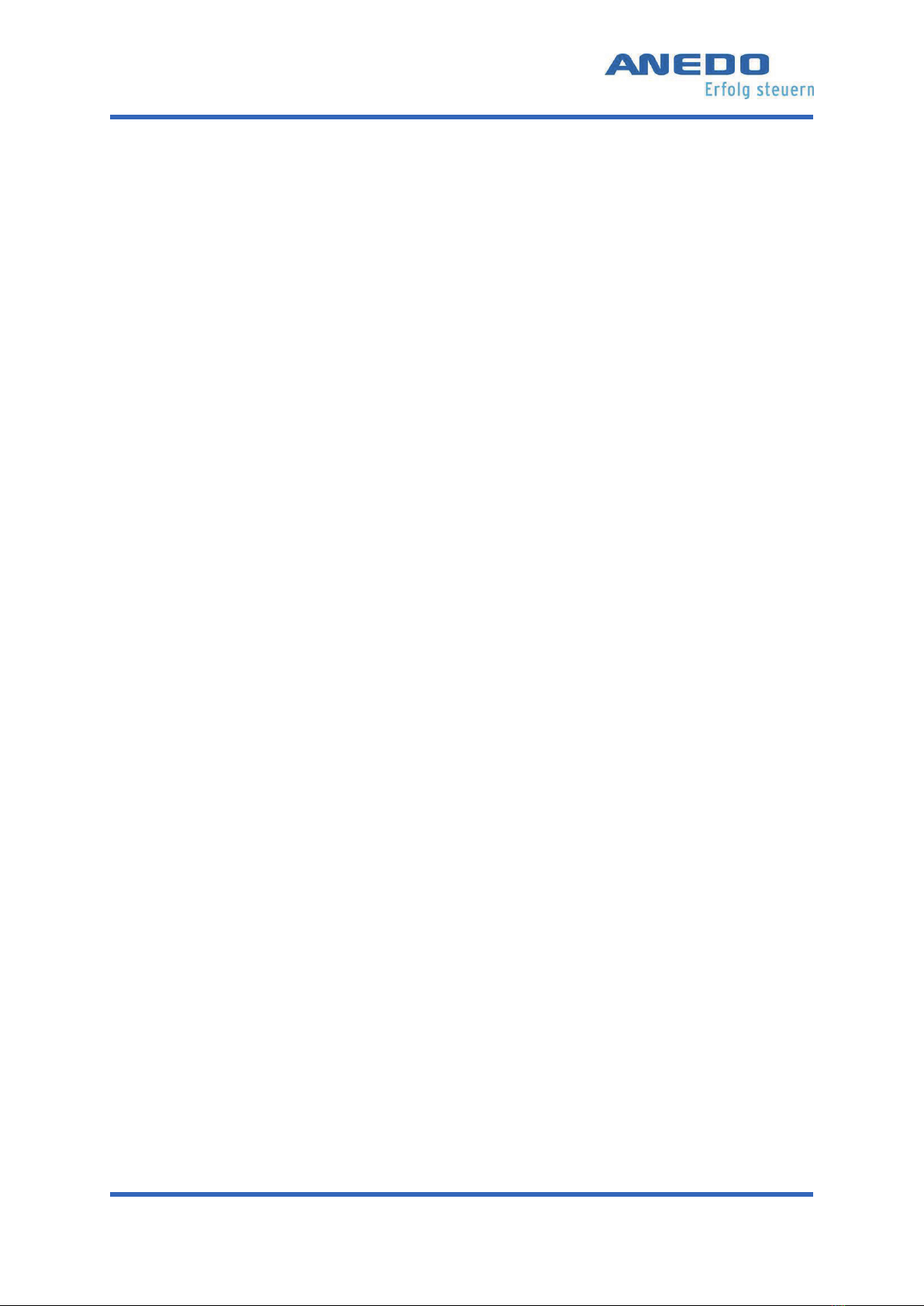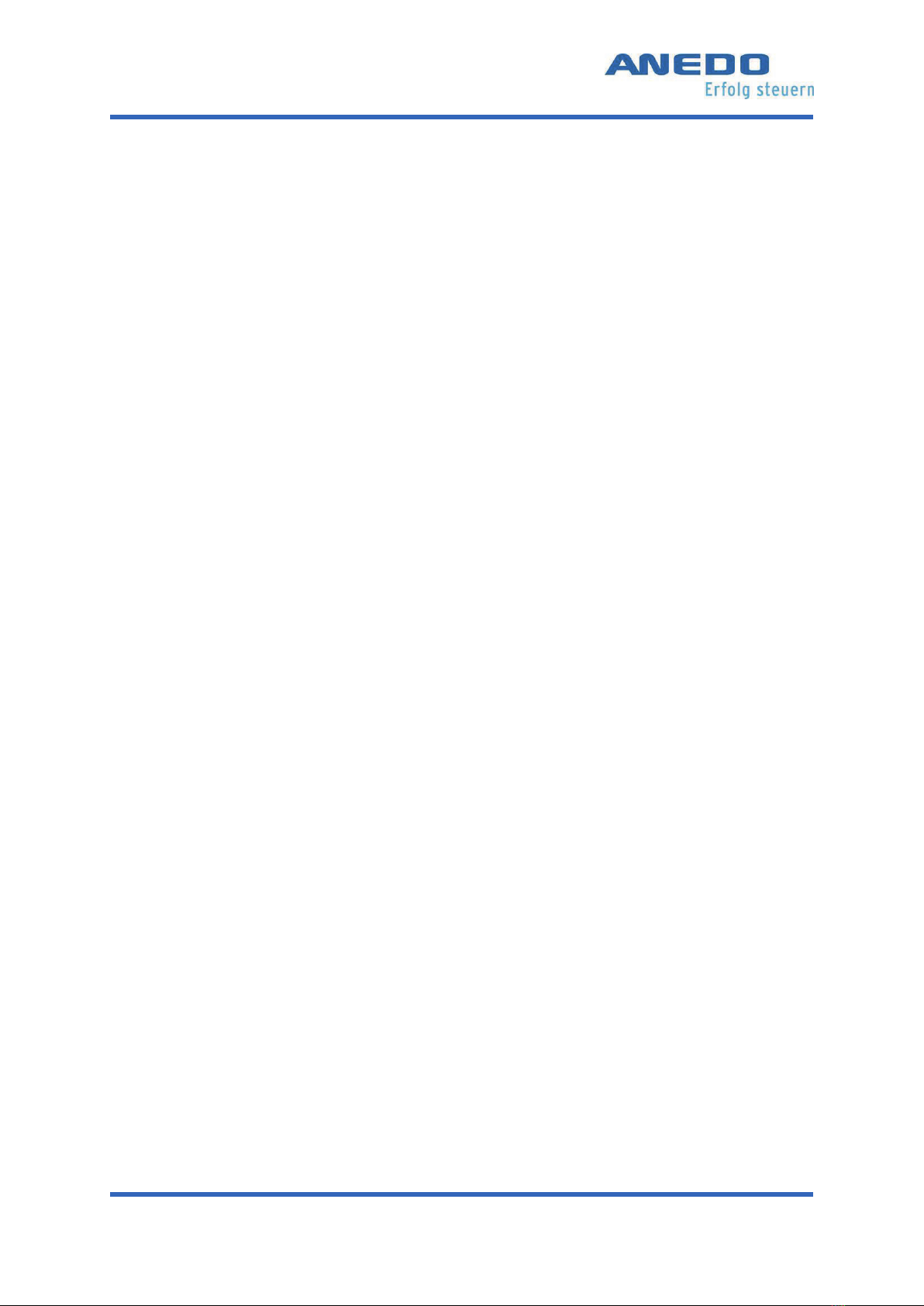Table of illustrations
User manual
EXPERT 75 - HW 1.0 vii
Illustration 7-10: Selection window after pressing on a file .................................................... 50
Illustration 7-11: File information ............................................................................................ 50
Illustration 7-12: Prompt to confirm the deletion ................................................................... 50
Illustration 7-13: Detail view - open file................................................................................... 51
Illustration 8-1: Main view of the panel:app TECU .................................................................. 54
Illustration 8-2: Set active tractor ............................................................................................ 55
Illustration 8-3: Set working position limit............................................................................... 57
Illustration 8-4: Tractor list....................................................................................................... 58
Illustration 8-5: Tractor context menu..................................................................................... 58
Illustration 8-6: Confirmation prompt when deleting tractor ................................................. 58
Illustration 8-7: Tractor detail view - Overview ....................................................................... 59
Illustration 8-8: Tractor detail view - Comment....................................................................... 61
Illustration 8-9: Add a comment .............................................................................................. 61
Illustration 8-10: Tractor detail view - Tractor settings ........................................................... 61
Illustration 8-11: Tractor detail view - Tractor settings ........................................................... 61
Illustration 8-12: Select wheel sensor signal source ................................................................ 63
Illustration 8-13: Select radar sensor signal source ................................................................. 63
Illustration 8-14: X- sensor security prompt ............................................................................ 64
Illustration 8-15: Activate X-sensor.......................................................................................... 64
Illustration 8-16: Tractor detail view - Speed........................................................................... 65
Illustration 8-17: Calibration safety prompt ............................................................................ 67
Illustration 8-18: Speed calibration.......................................................................................... 67
Illustration 8-19: Calibration - Start ......................................................................................... 67
Illustration 8-20: Calibration - Goal.......................................................................................... 67
Illustration 8-21: Tractor detail view - PTO shaft ..................................................................... 68
Illustration 8-22: Tractor detail view - 3-point linkage ............................................................ 69
Illustration 8-23: 3-point calibration - Maximum value........................................................... 70
Illustration 8-24: 3-point calibration - Minimum value............................................................ 70
Illustration 8-25: Hectare counter............................................................................................ 71
Illustration 8-26: Passive mode ................................................................................................ 72
Illustration 9-1 Selection of panel:app License interface......................................................... 75