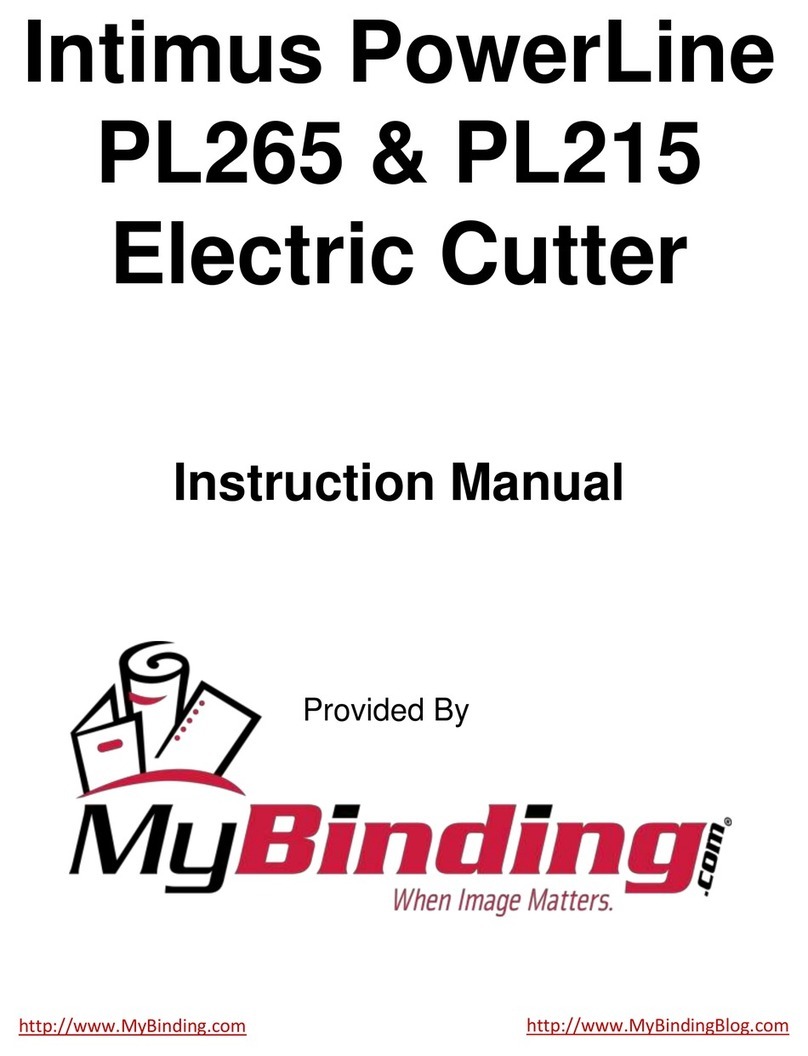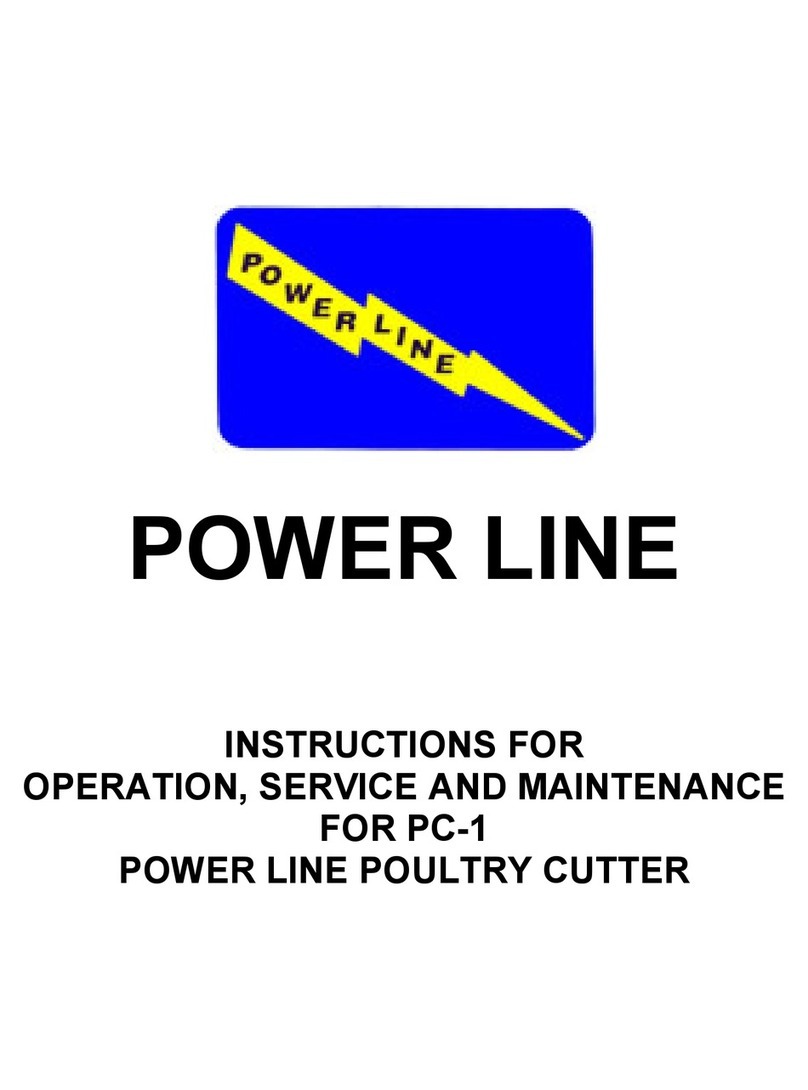6.0 Operation
WARNING! This machine contains a powered cutting knife which can cause serious or even fatal injury.
Never connect power to the machine until you are ready to set up and operate the electric cutter. To pre-
vent injury, never place hands or arms under the cutting blade, do not operate the machine with any
covers removed or safety features disabled, and cut only paper materials.
Before plugging in the Electric Cutter power cord, be sure the following conditions have been met:
1. All safety covers are in place.
2. No objects are resting below the cutting area or on the rear decks.
3. The back gauge locking screws have been removed.
4. The power cord will be connected to a 230VAC 20 Amp branch circuit.
5. The On/Off toggle switch is off and that the key switch is off (key vertical).
6.1 Supply Power to the Electric Cutter
1. Plug the power cord into a 230VAC 20 Amp outlet.
2. Turn the On/Off toggle switch, (located in the left switch panel) to the on position.
The cutting line lights illuminate when power is supplied.
3. Insert the key into the key lock switch (located in the right switch panel) and turn
the key to the on position.
6.2 Manual Mode Setup
NOTE: The controls were previously discussed in Section 3.0 of this manual. Please refer to Section 2.0 if
you have any questions concerning the function of a particular control or key.
When the electric cutter is activated, the LCD will briefly show the Martin Yale logo and software revision:
1. False Clamp - This selection controls the minimum cutting distance (1.370" without the false clamp or 2.370" with the
false clamp). If you have not installed the false clamp, press 1.
2. Is Back Gauge Free to Move? (With valid back gauge position.) or Warning! Unknown Back Gauge Position. Is back
gauge free to move? (When back gauge position is not valid.)
Press the ENTER key to move the back gauge toward the Home position at the appropriate speed.
3. Position: xx.xx
Speed: Fast - The display shows the current back gauge position and back gauge speed. Reposition the back gauge by
pressing the jog keys, LONGER, SHORTER or by entering a position using the numerical keys, followed by the
ENTER key. Change the back gauge speed to slow by pressing the SPEED key.
NOTE: As the back gauge moves, the position readout is continuously updated and the selected speed is
displayed. When the back gauge stops, the current position and selected speed are displayed.
4. Position the paper stack squarely against the back gauge and either the left or right guides.
5. Press the RESET button located on the left switch panel. If all safety conditions are met, the amber colored Ready
Light will illuminate indicating the machine is ready to cut.
NOTE: The front blade guard must be in the lowered position before the clamp or blade will operate.
6. The clamp and blade can be operated simultaneously or independently. To operate simultaneously, press the
CLAMP/BLADE switch (on the left switch panel) and the BLADE switch (on the right switch panel). To operate the
clamp independently, press the CLAMP/BLADE switch (on the left switch panel) and the CLAMP switch (on the right
Position xx.xxx
Speed: Fast
Warning! Unknown Back Gauge
Position
Back Gauge Free To Move?
Back Gauge Free To Move?
Hit Enter Key
False Clamp
1 = No or 2 = Yes
Smart Back Gauge
Rev. xx.xx
(Logo)
Martin Yale
PowerLineTM Operating Instructions
7