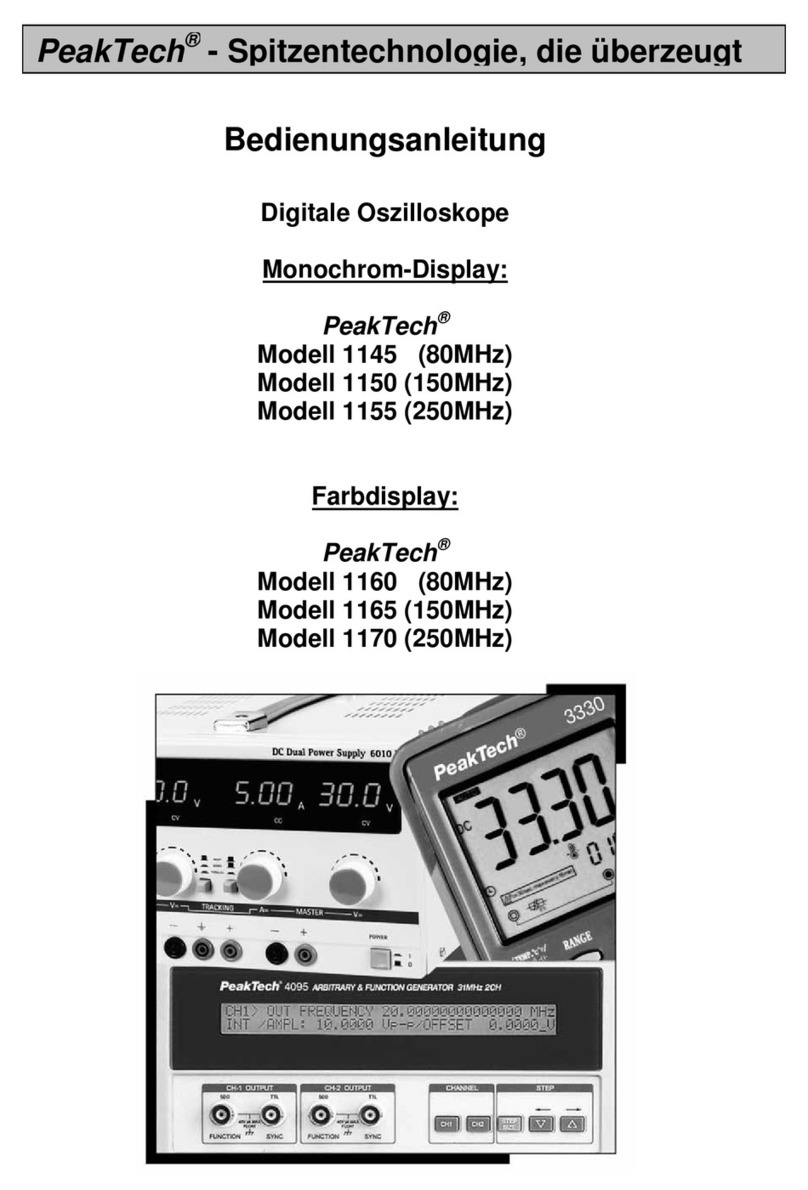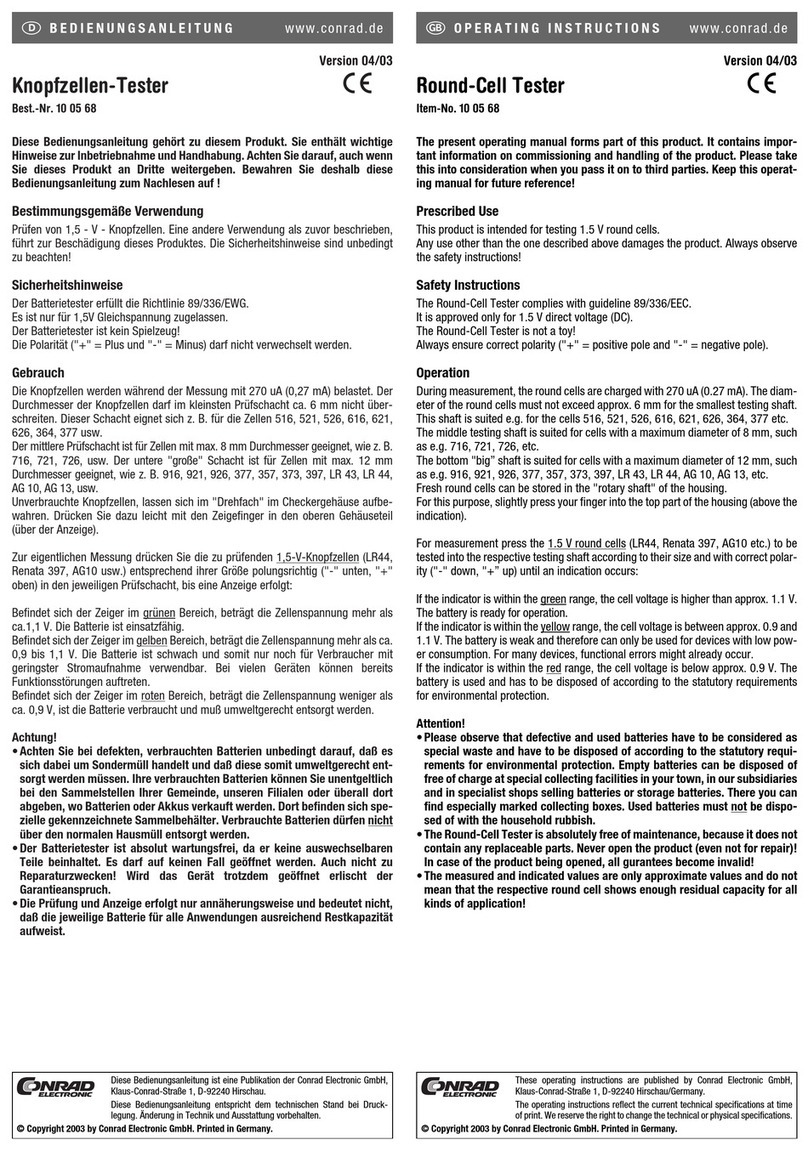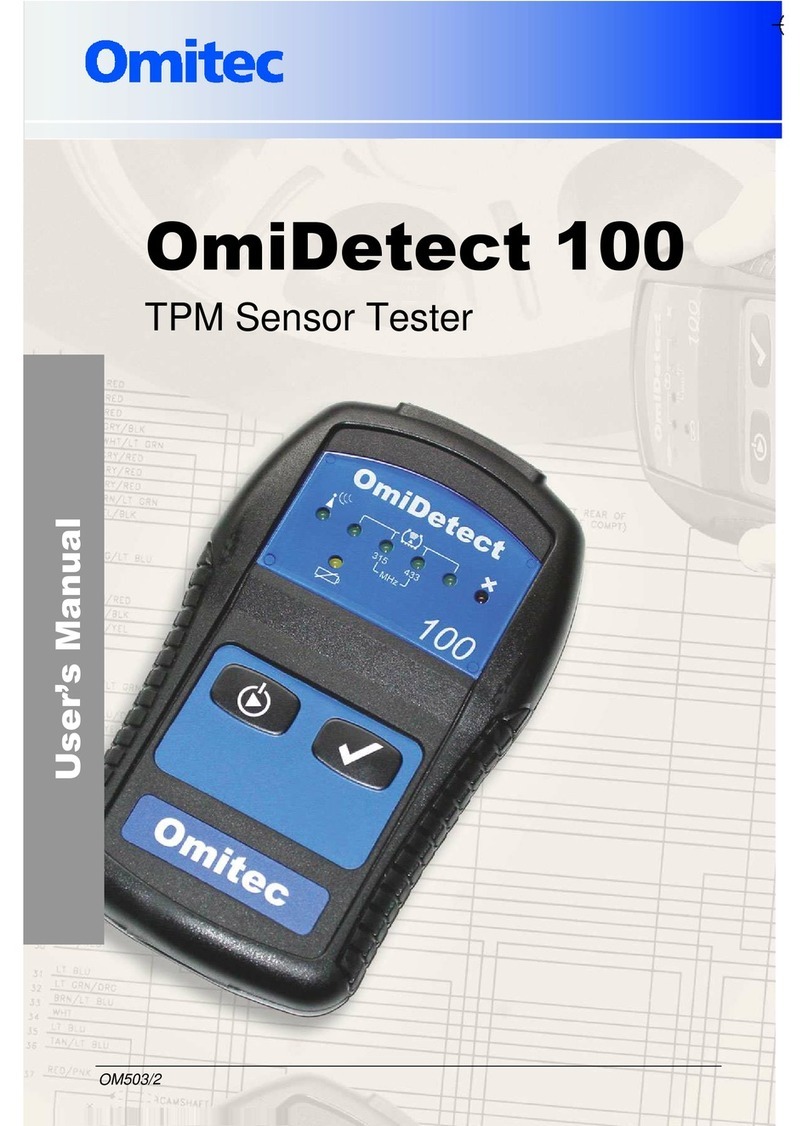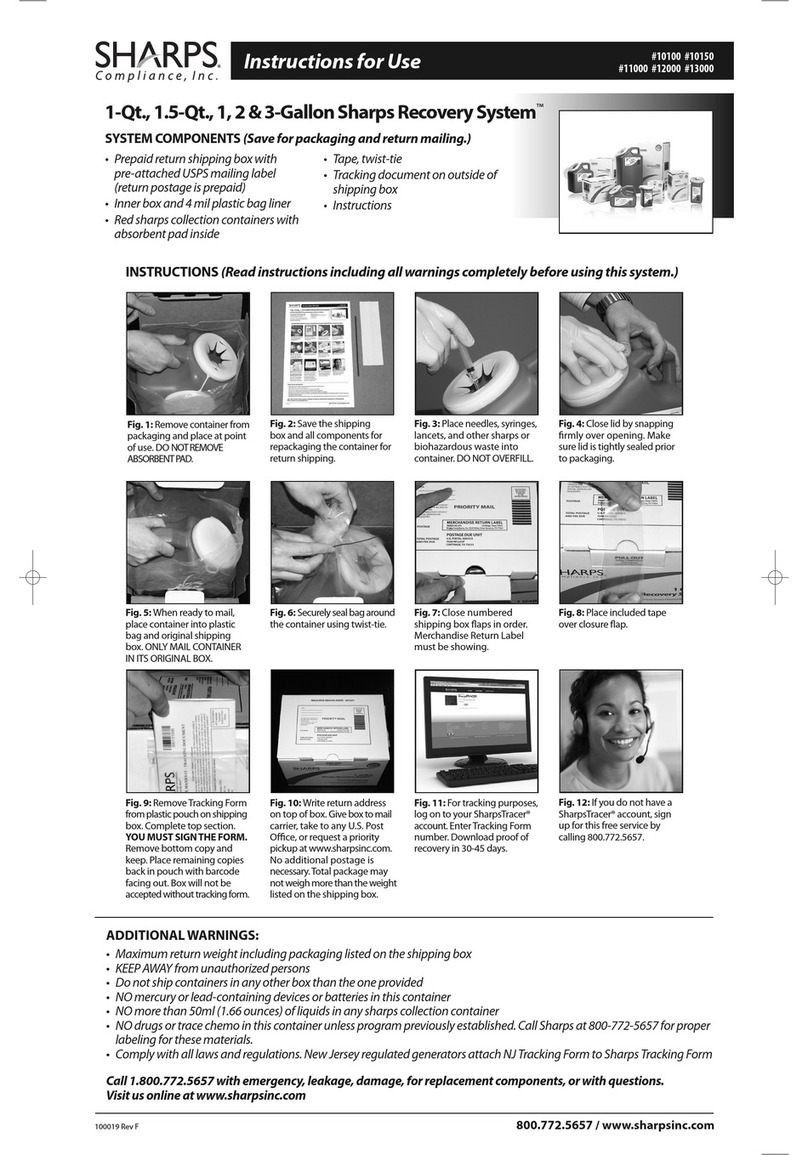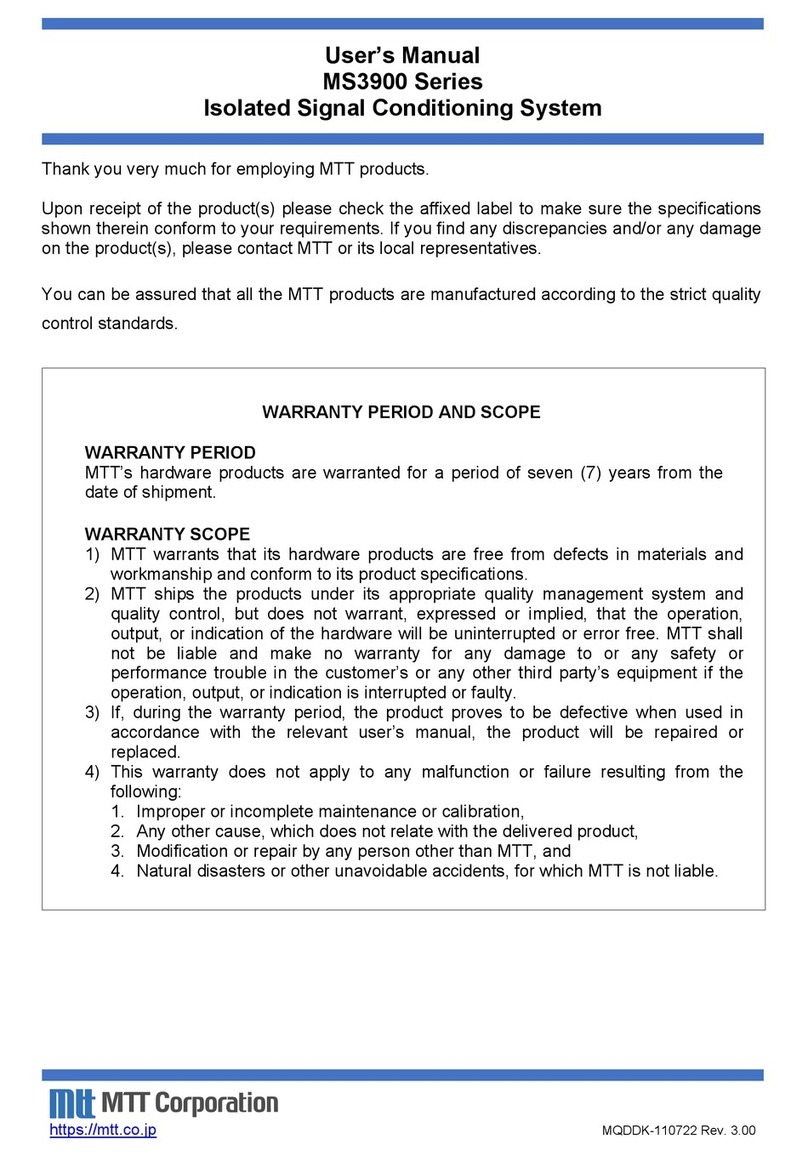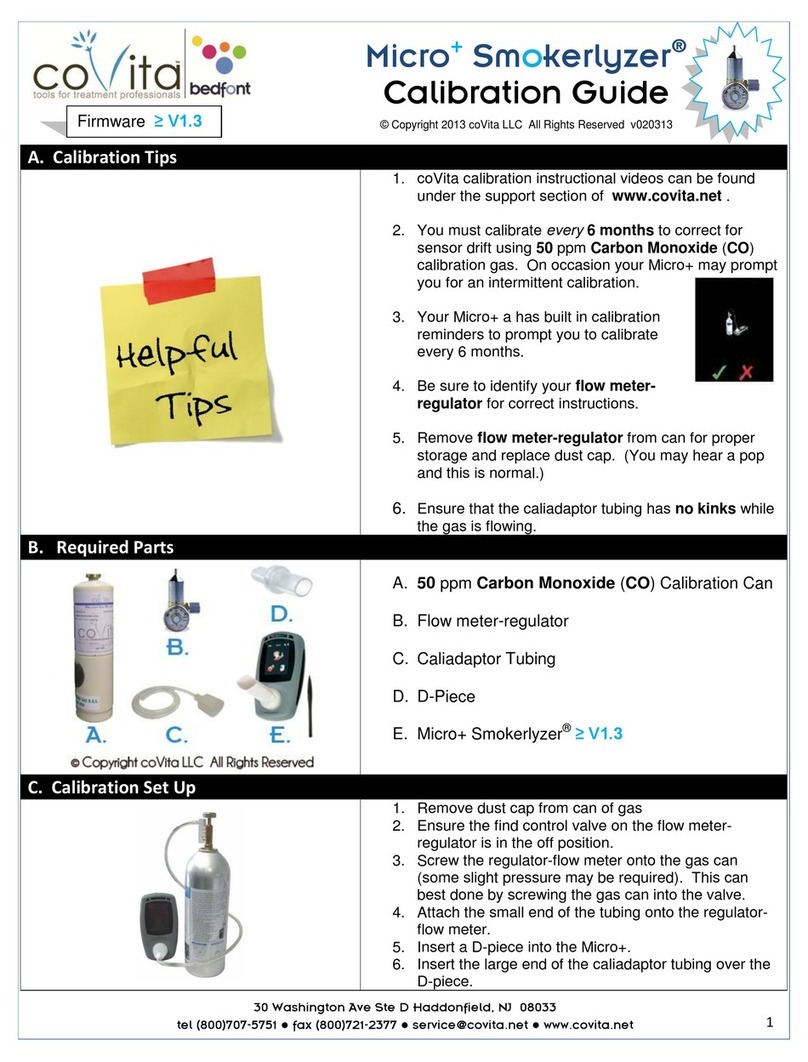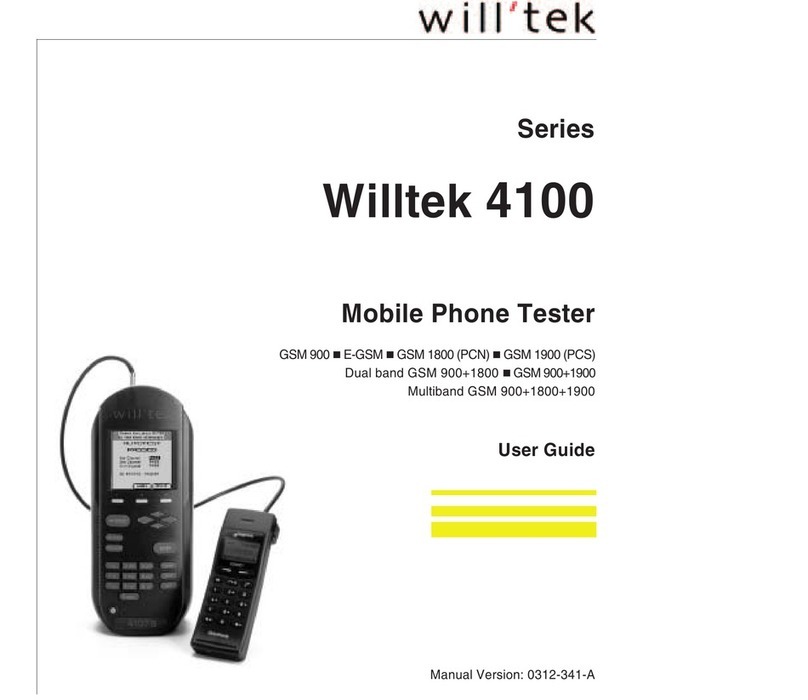Precision Rated Optics OLM-200 Series User manual



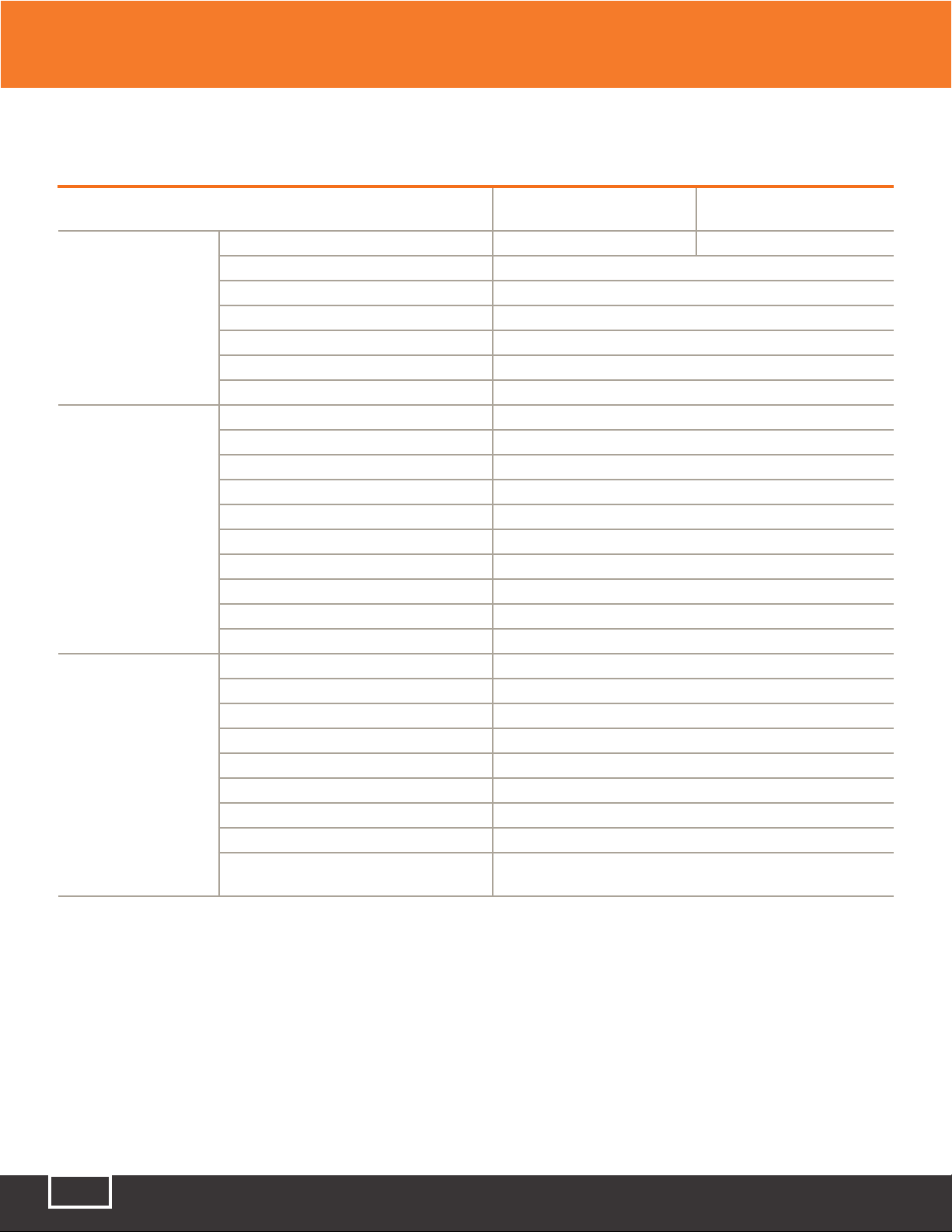


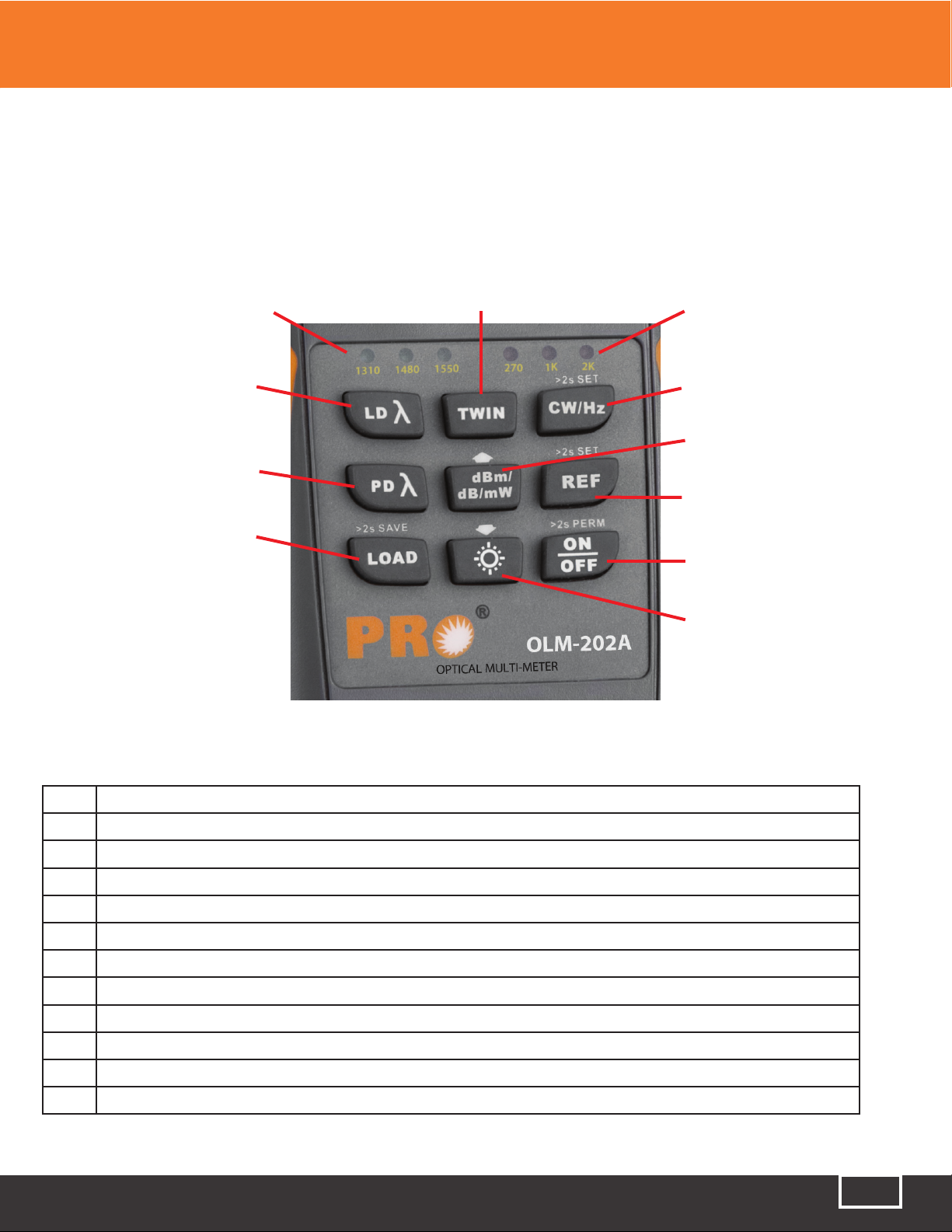




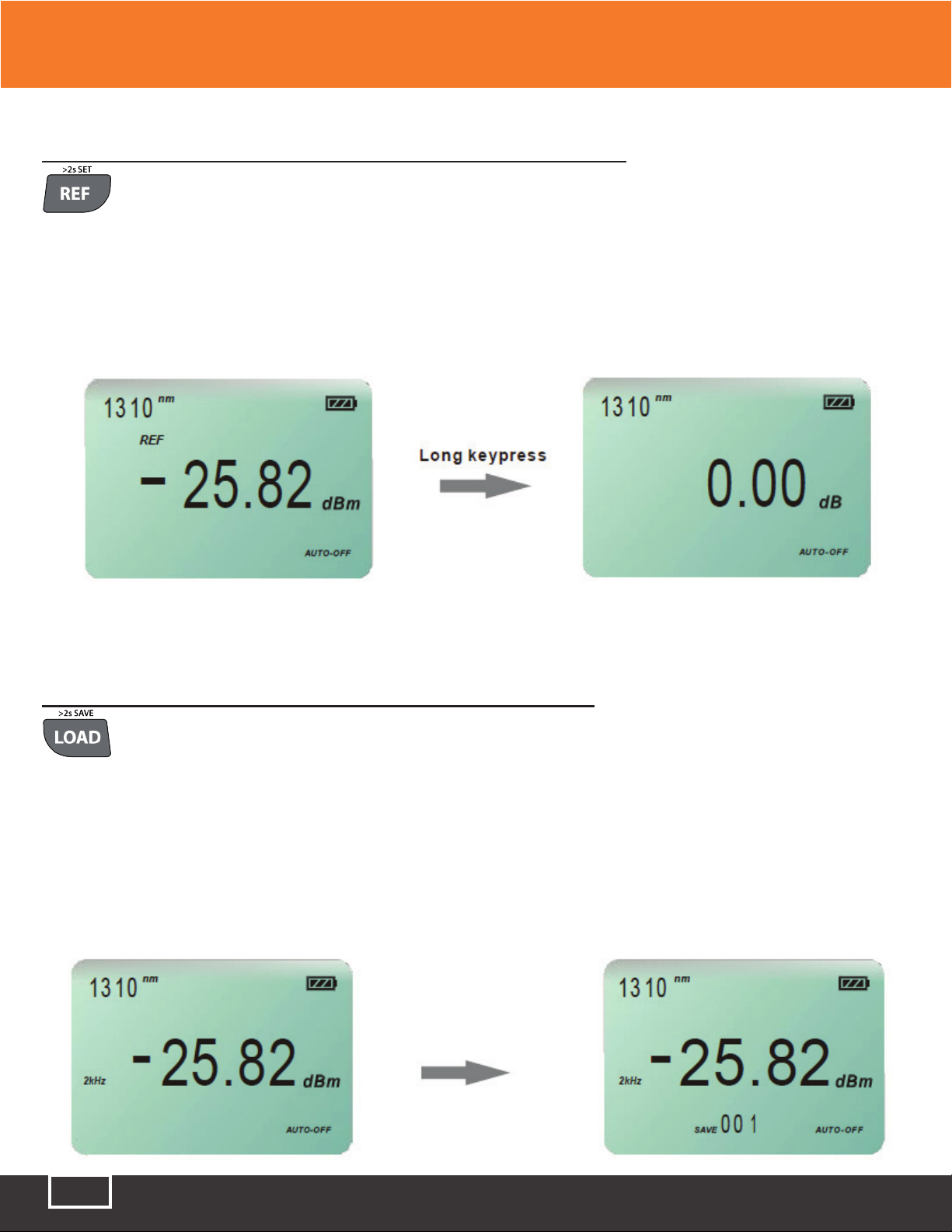


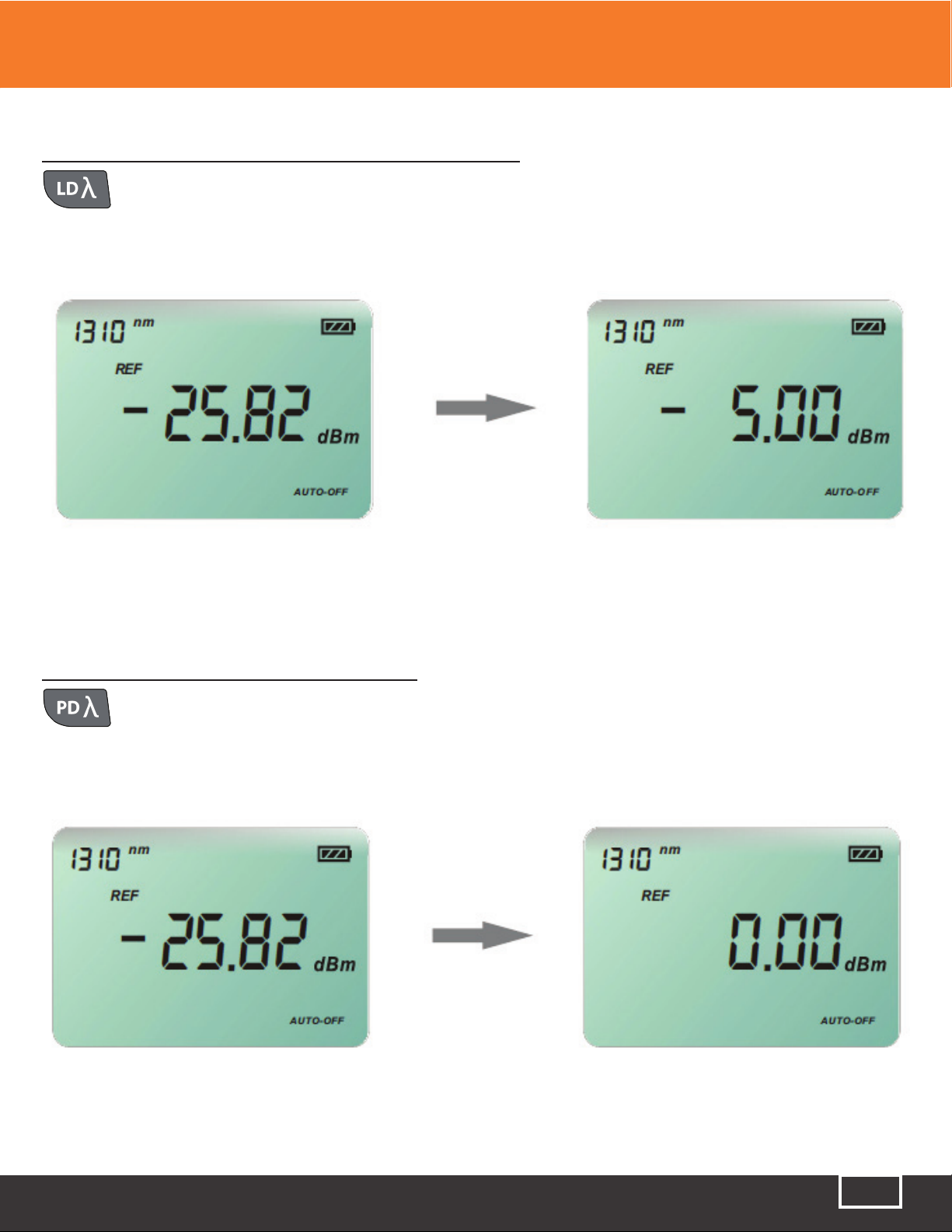

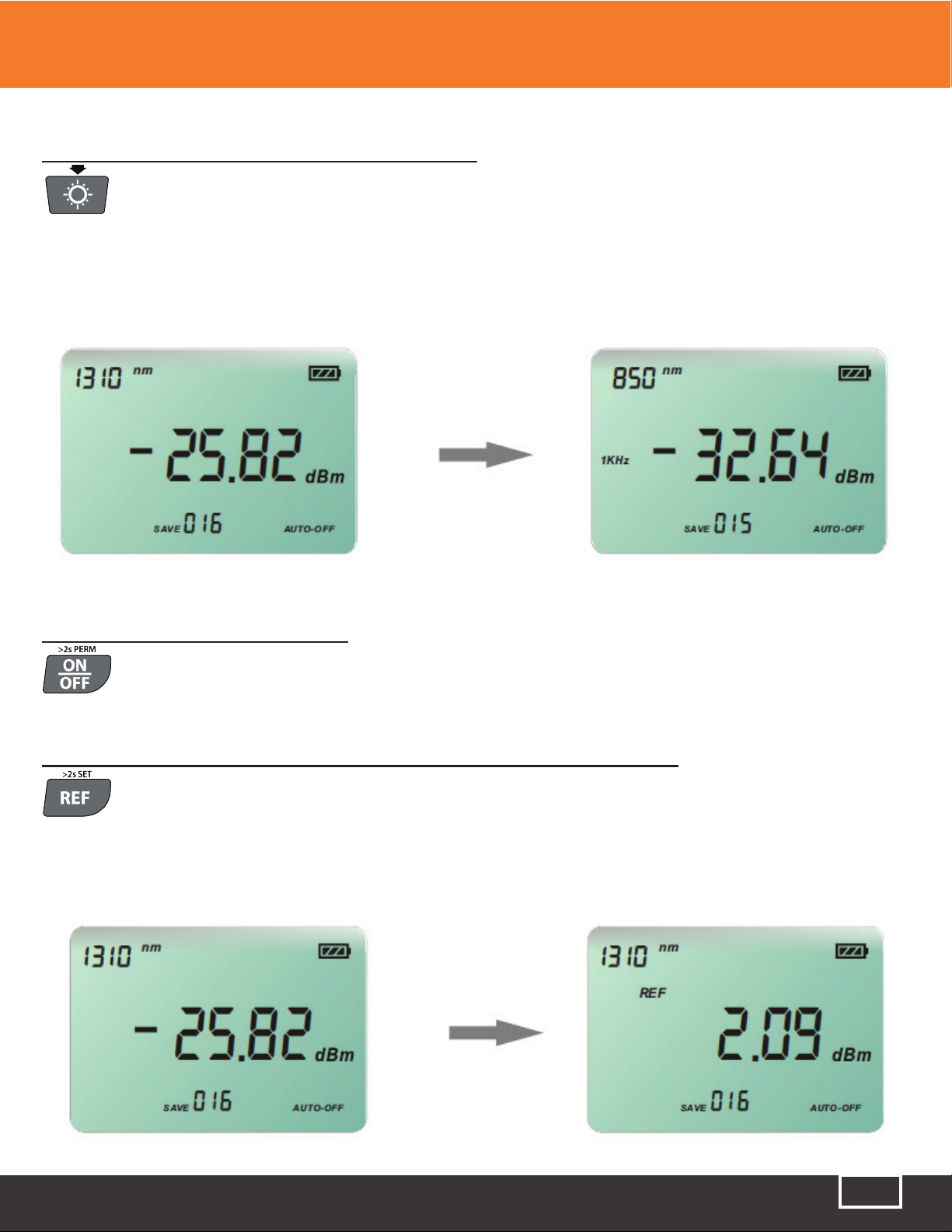

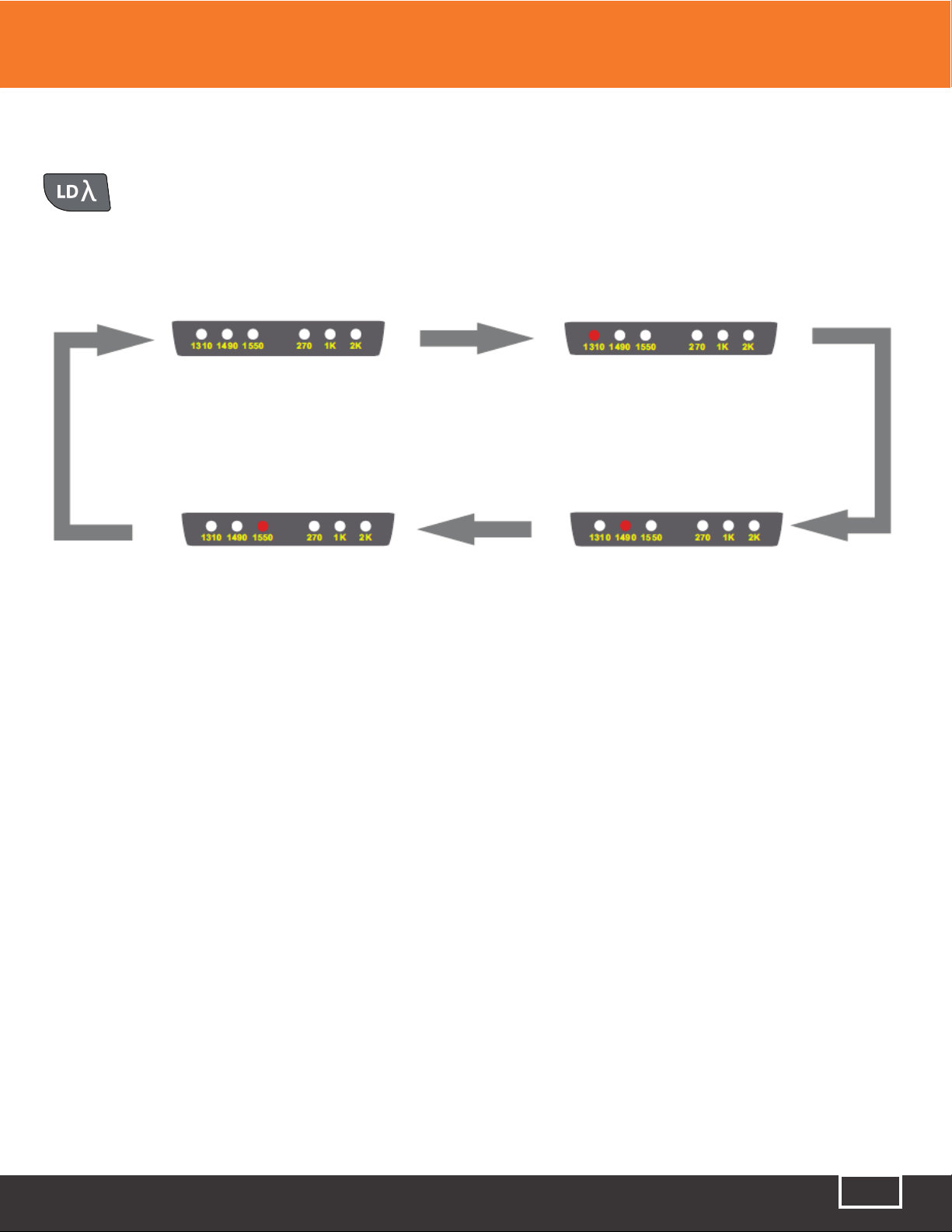

This manual suits for next models
4
Table of contents
Other Precision Rated Optics Test Equipment manuals

Precision Rated Optics
Precision Rated Optics VIP-35 User manual

Precision Rated Optics
Precision Rated Optics TP-P6 User manual

Precision Rated Optics
Precision Rated Optics OLT-301 SERIES User manual
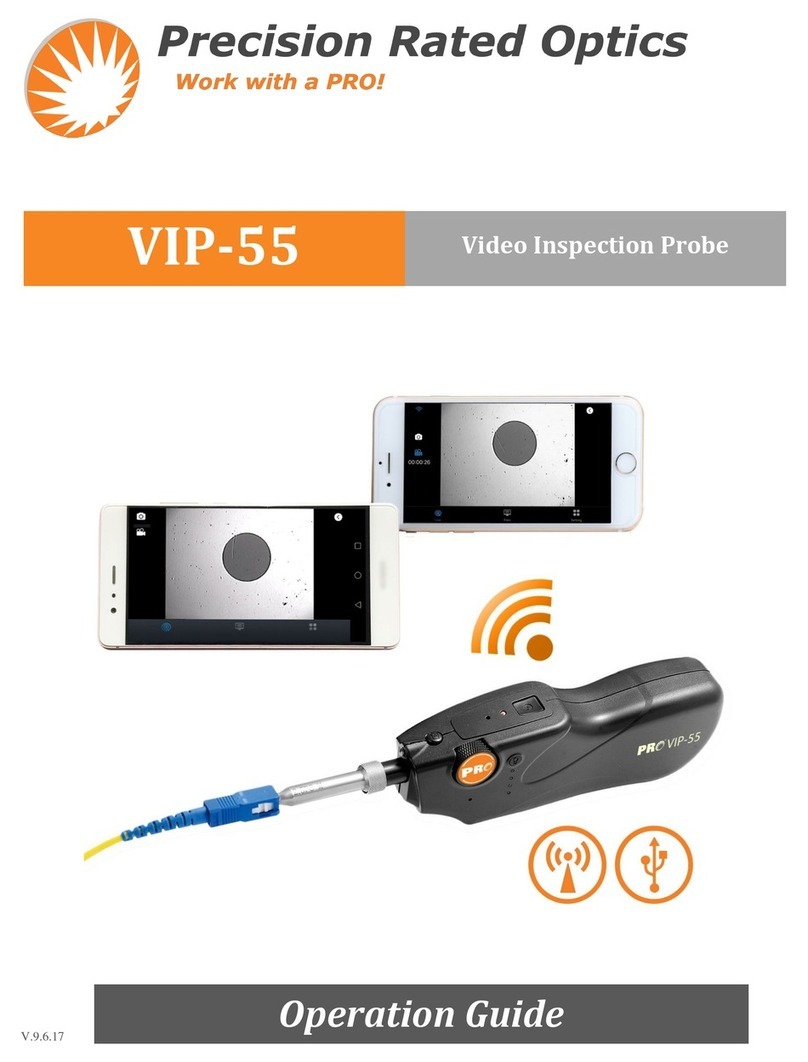
Precision Rated Optics
Precision Rated Optics VIP-55 User manual

Precision Rated Optics
Precision Rated Optics PRO-6350 User manual

Precision Rated Optics
Precision Rated Optics LS-200 SERIES User manual
Popular Test Equipment manuals by other brands

Agilent Technologies
Agilent Technologies 3000 Series datasheet

Rockwell international
Rockwell international Collins 980N-1 Instruction book
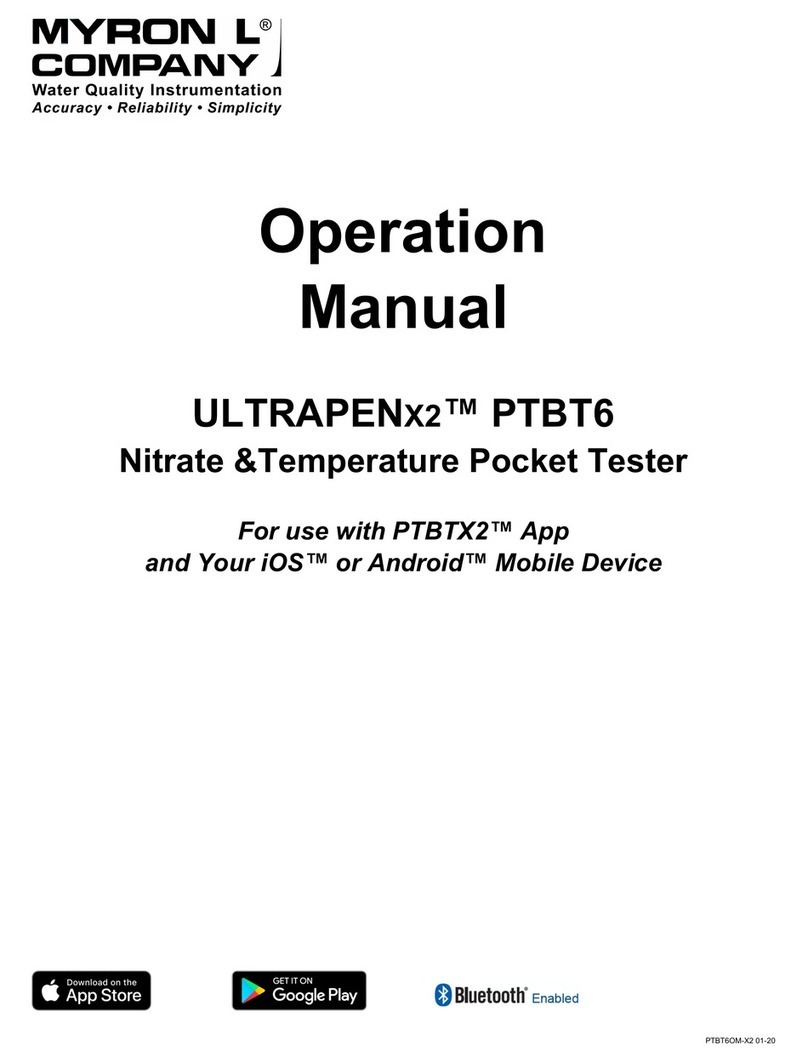
Myron L
Myron L ULTRAPENX2 PTBT6 Operation manual

PCB Piezotronics
PCB Piezotronics UP118B11 Installation and operating manual

GW Instek
GW Instek GDS-200 Series SAFE MODE FIRMWARE UPDATE MANUAL

NORGAU
NORGAU NITT Series user manual