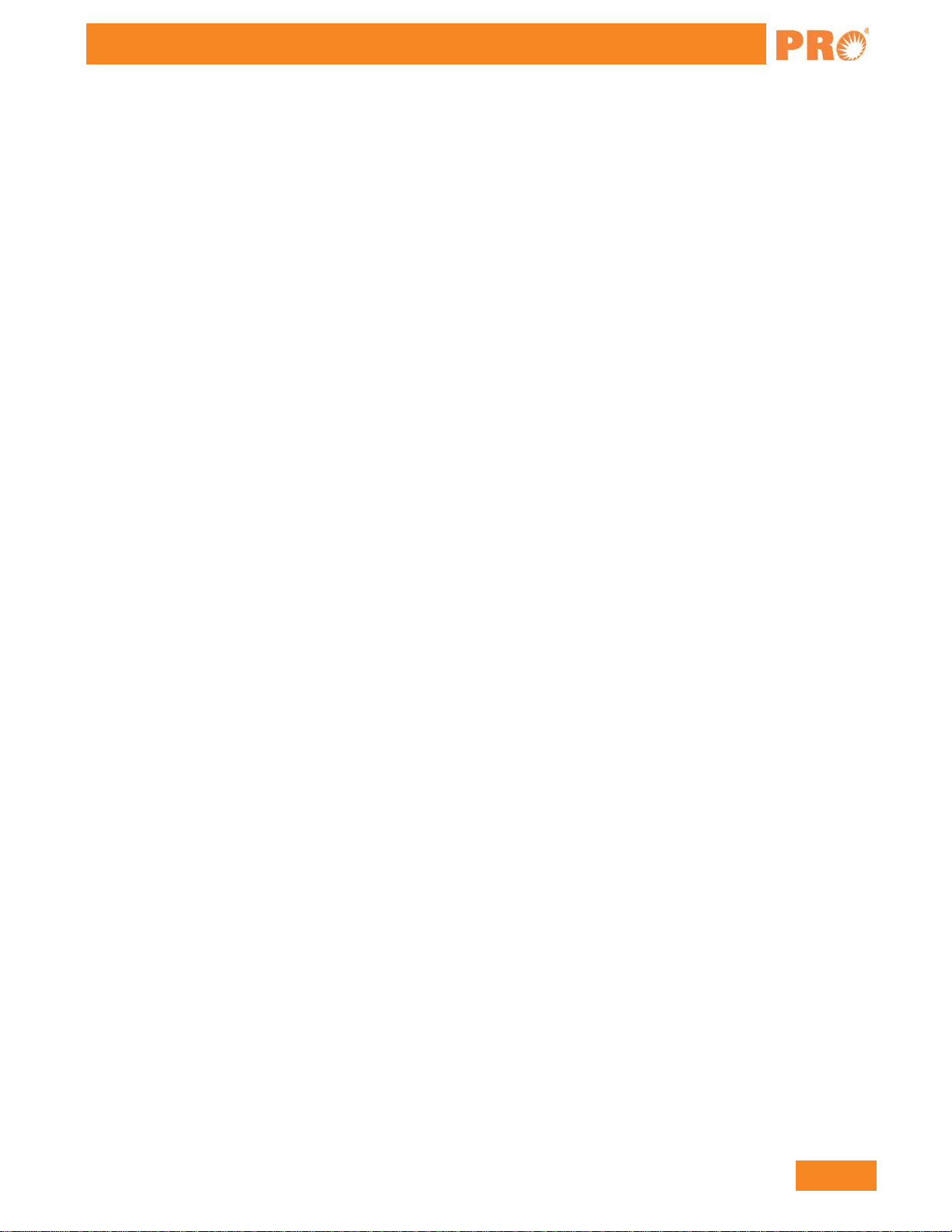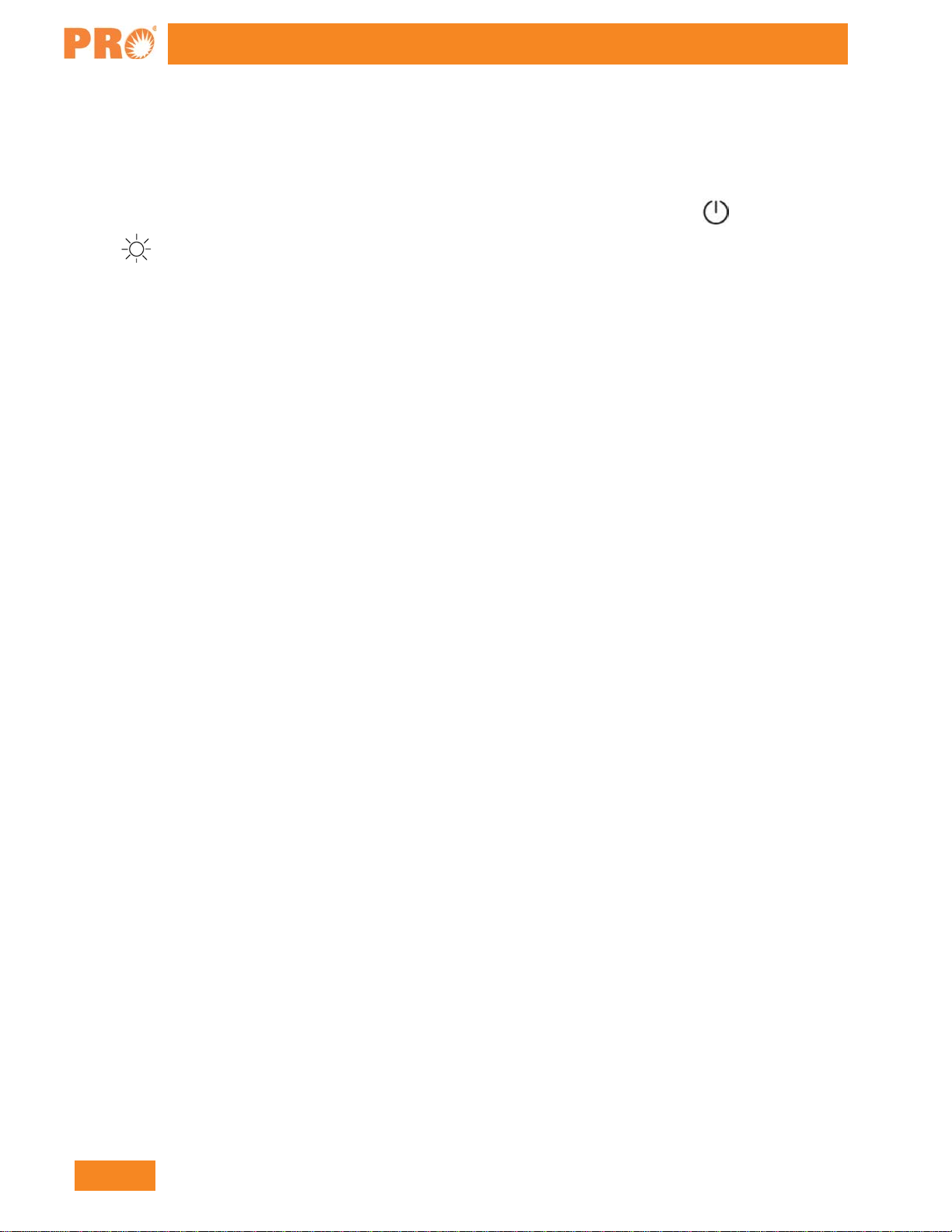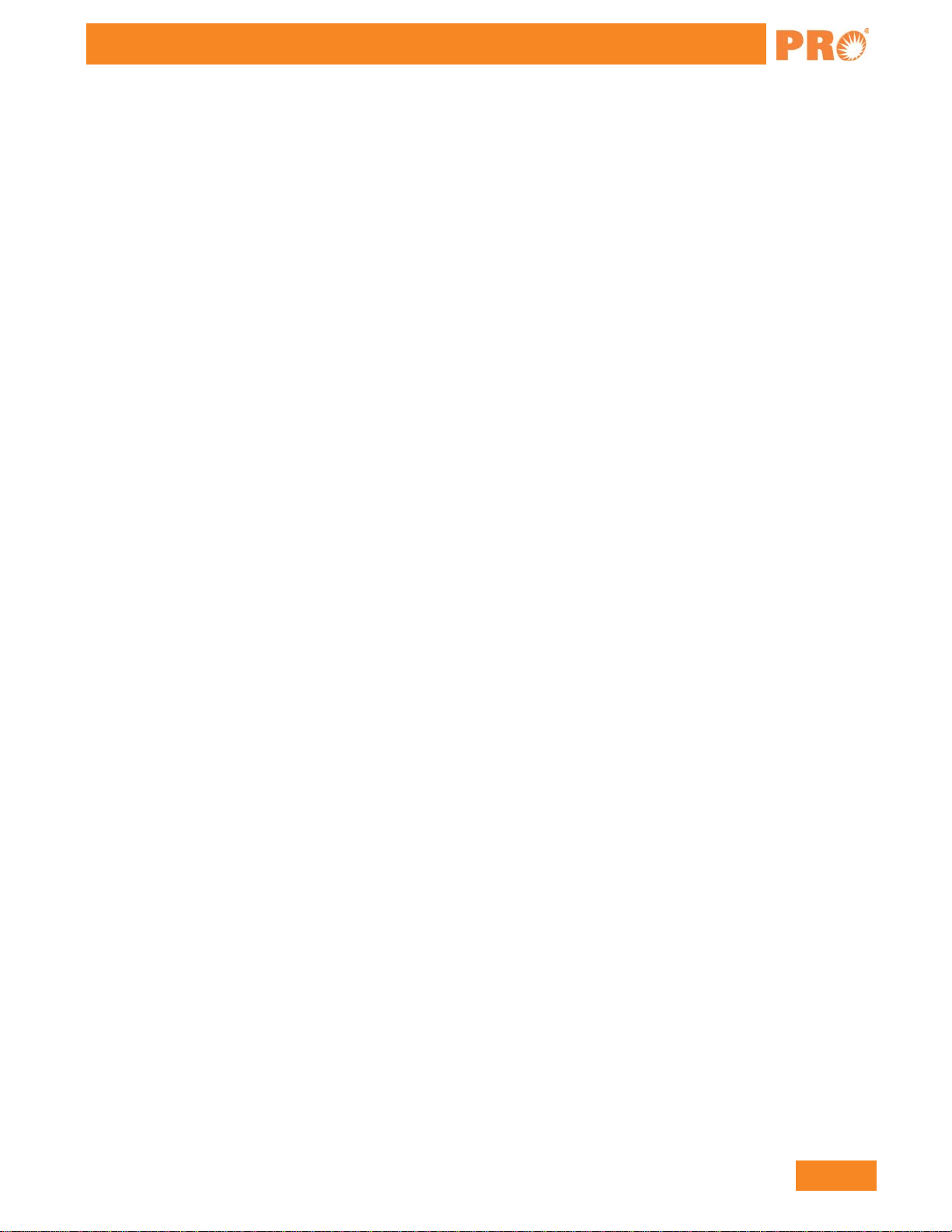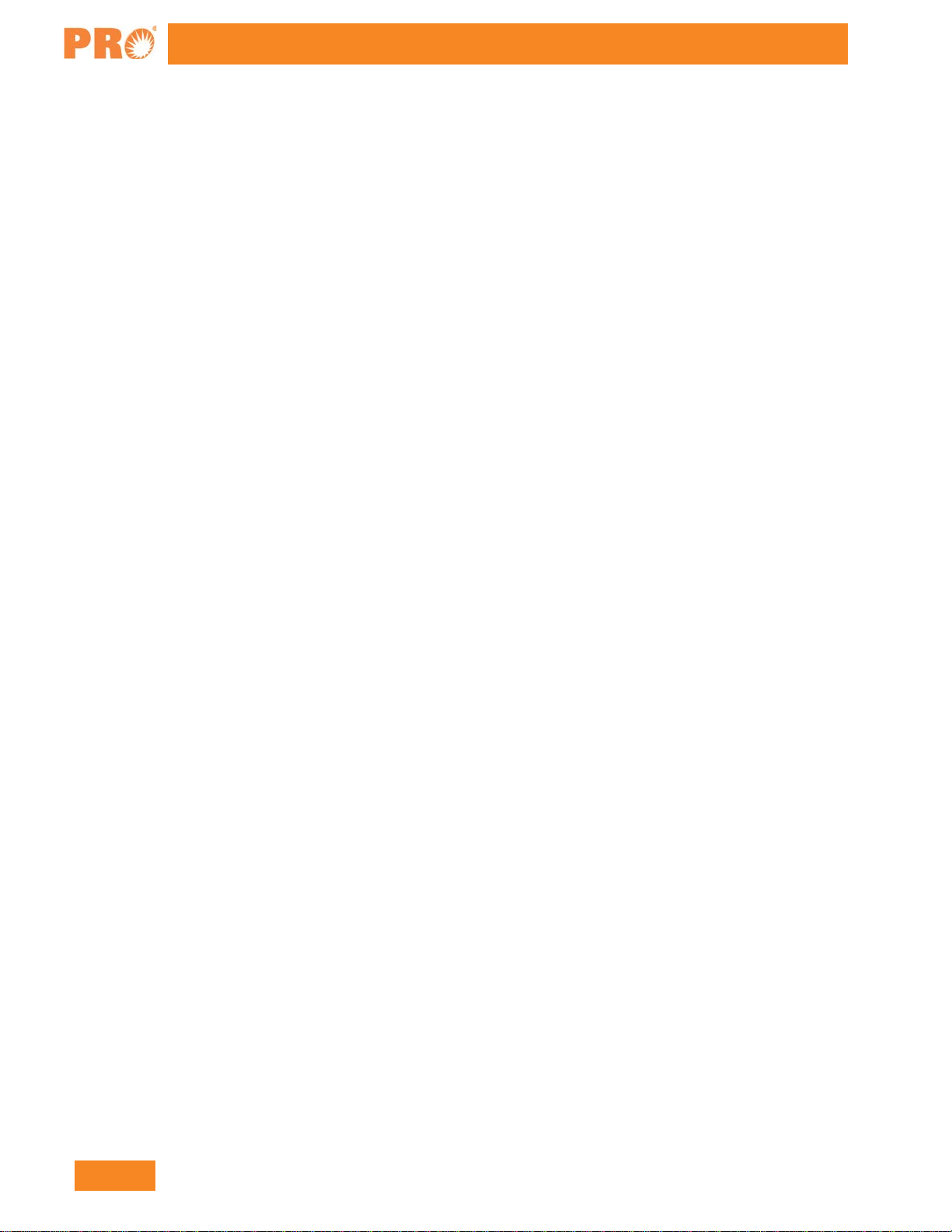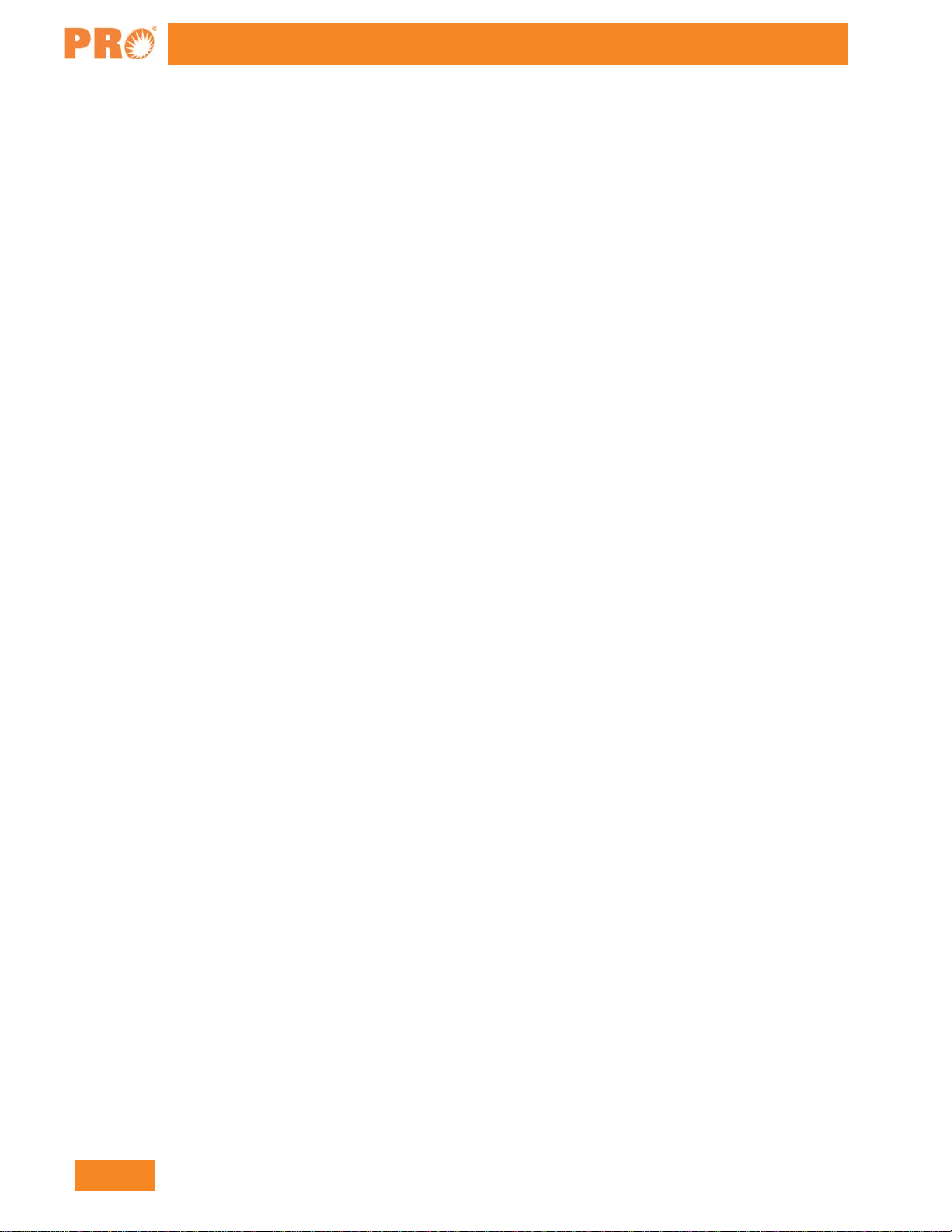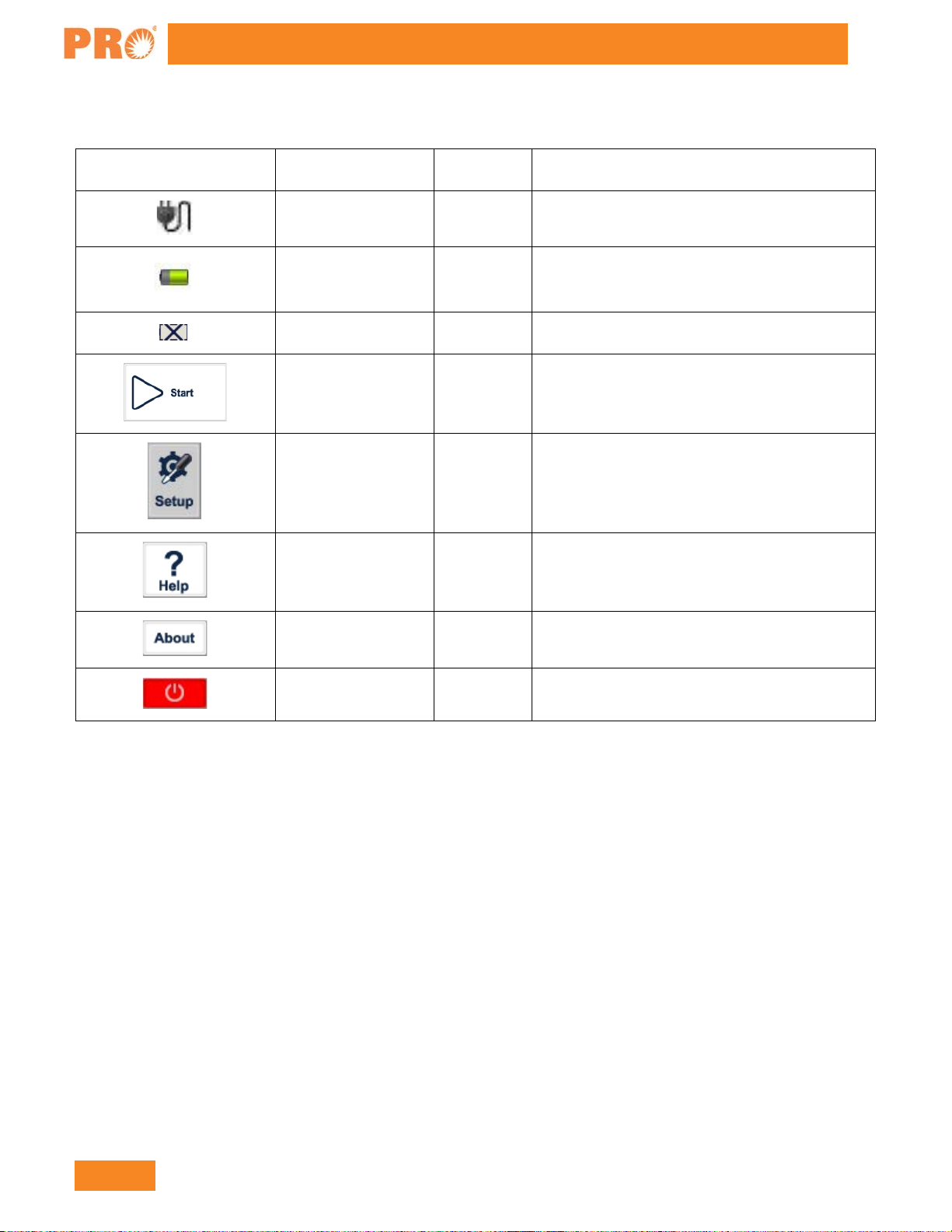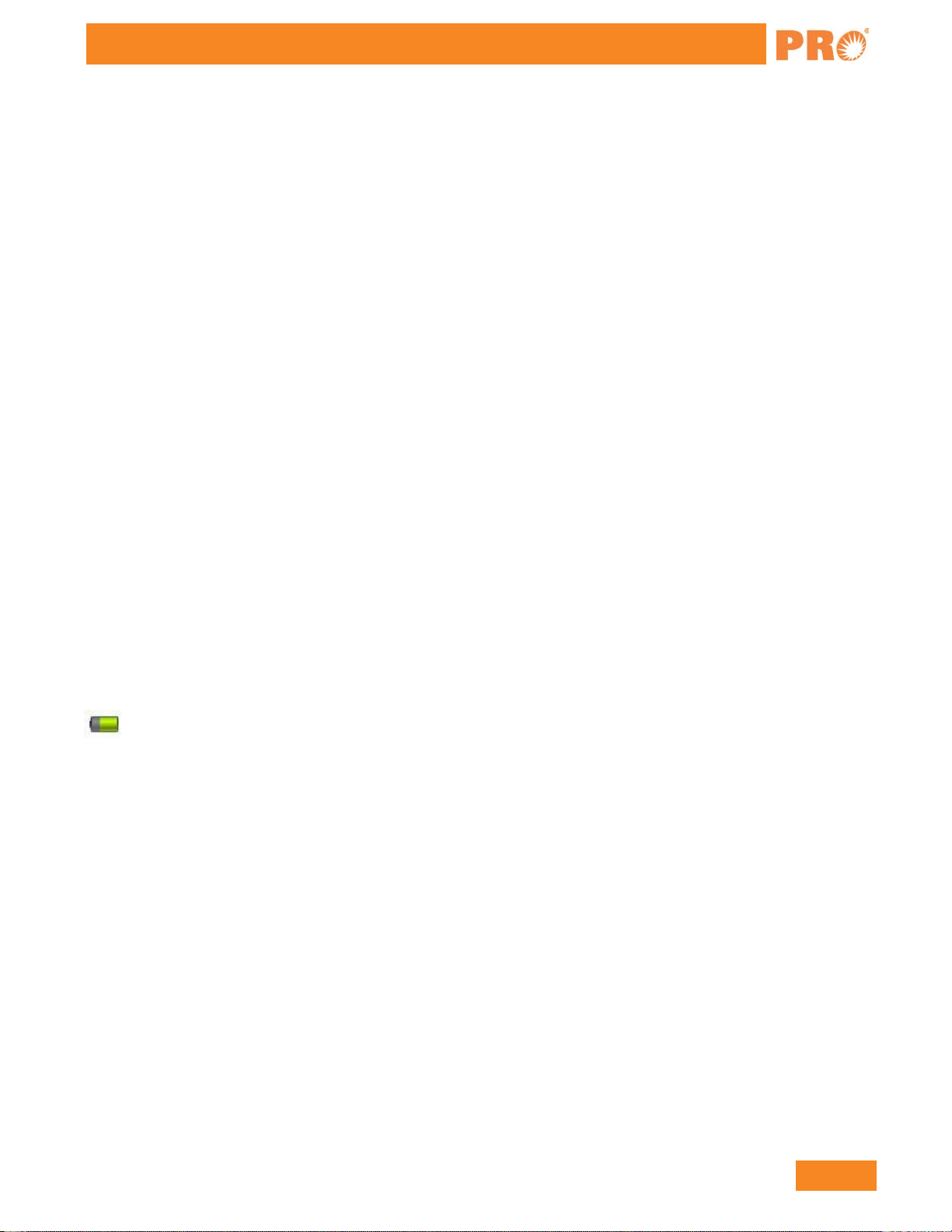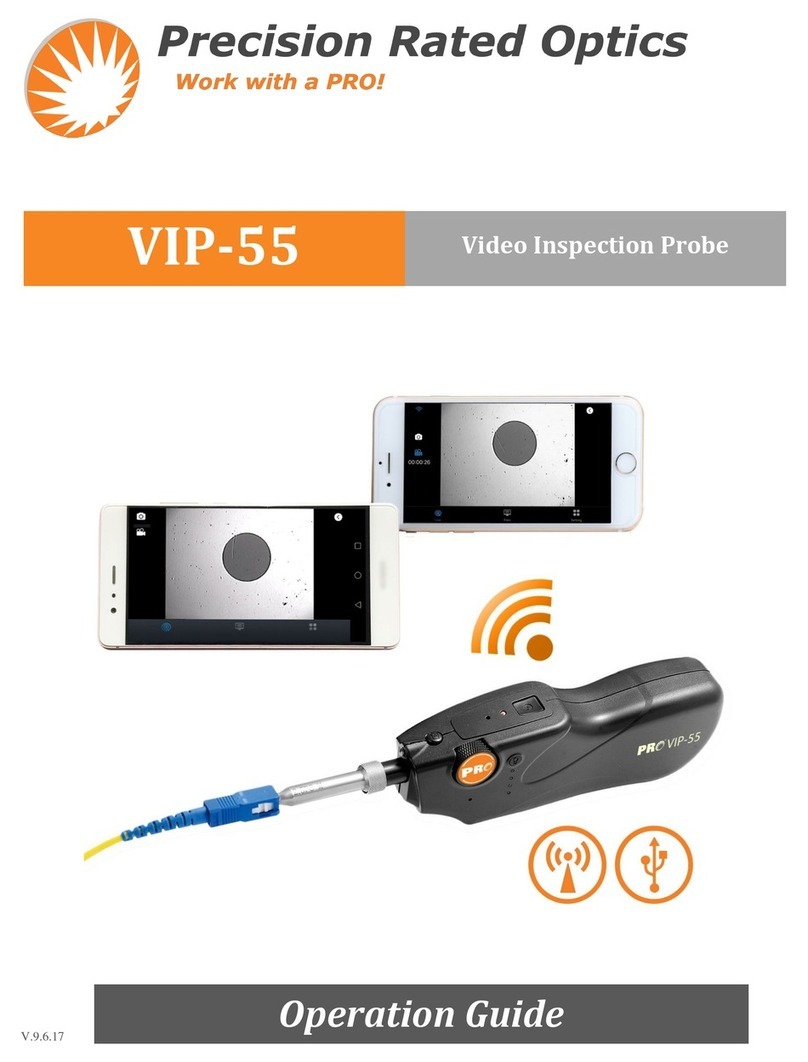888-545-1254 | www.PrecisionRatedOptics.com
11.9 Zoom the Trace.....................................................................................................................................49
11.10 Cross Frame to Zoom the Trace...........................................................................................................49
11.11 Use Zoom Toolbar to Zoom the Trace.................................................................................................49
11.11.1 Revert the Whole Trace View......................................................................................................50
11.11.2 Zoom In Trace Horizontally........................................................................................................50
11.11.3 Zoom Out Trace Horizontally ......................................................................................................50
11.11.4 Zoom In Trace Vertically............................................................................................................50
11.11.5 Zoom out Trace Vertically ...........................................................................................................50
11.12 Remember the Zoom Status Automatically..........................................................................................50
11.13 Move the Magnified Trace Window ...................................................................................................50
11.14 Operation of Event Options..................................................................................................................51
11.14.1 Display the Event on the Trace and Locate Event In Even Sheet ................................................52
11.14.2 Add Event....................................................................................................................................52
11.14.3 Modify the Event..........................................................................................................................53
11.14.4 Delete event..................................................................................................................................53
11.15 Analysis Detecting Threshold Configuration.......................................................................................54
11.16 Reanalyze the Trace..............................................................................................................................55
11.17 Analyze the Optical Fiber in Specific Optical Fiber Link....................................................................55
11.18 Set Trace Display Parameter ................................................................................................................55
11.19 Set the Length Unit...............................................................................................................................56
11.20 Display or Switch the Trace .................................................................................................................56
11.21 Check Current Trace Parameters..........................................................................................................57
12 Manual Trace Analysis ..............................................................................................................................58
12.1 Use Markers..........................................................................................................................................58
12.2 Event Location and Loss Information..................................................................................................58
12.3 Measure Insertion Loss (2-point and 5-point method) .........................................................................58
12.4 Measure Attenuation (2-point and LSA method).................................................................................61
12.5 Measure Reflectance.............................................................................................................................62
13 Trace File Management.............................................................................................................................64
13.1 Save Trace in Different Formats .............................................................................................................64
13.2 Copy, Move, Rename and Delete Trace...............................................................................................64
13.3 Check Disk Space.................................................................................................................................65