Precision Rated Optics VIP-55 User manual








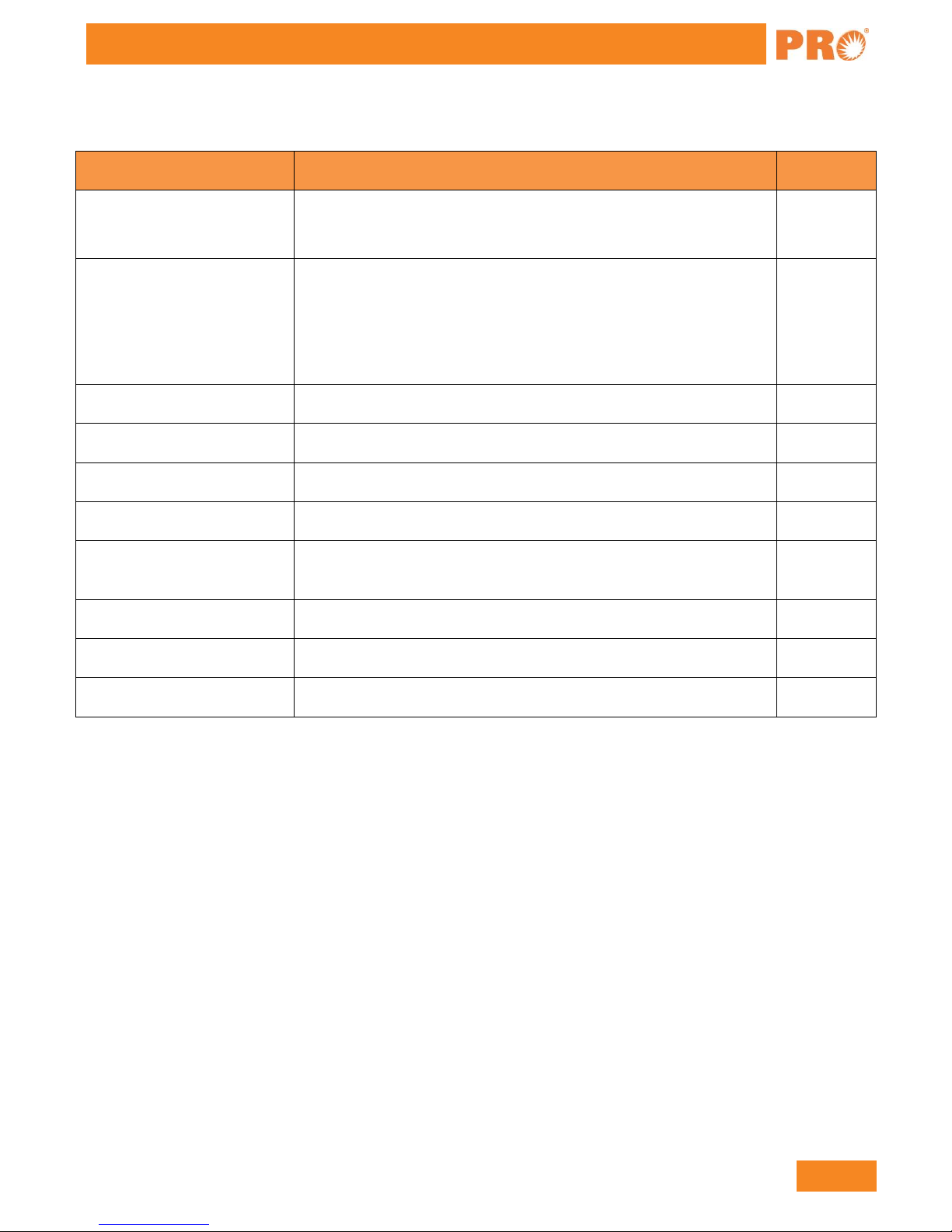





Table of contents
Other Precision Rated Optics Test Equipment manuals

Precision Rated Optics
Precision Rated Optics VIP-35 User manual

Precision Rated Optics
Precision Rated Optics TP-P6 User manual

Precision Rated Optics
Precision Rated Optics OLT-301 SERIES User manual

Precision Rated Optics
Precision Rated Optics LS-200 SERIES User manual

Precision Rated Optics
Precision Rated Optics OLM-200 Series User manual

Precision Rated Optics
Precision Rated Optics PRO-6350 User manual
Popular Test Equipment manuals by other brands

Redtech
Redtech TRAILERteck T05 user manual

Venmar
Venmar AVS Constructo 1.0 HRV user guide

Test Instrument Solutions
Test Instrument Solutions SafetyPAT operating manual

Hanna Instruments
Hanna Instruments HI 38078 instruction manual

Kistler
Kistler 5495C Series instruction manual

Waygate Technologies
Waygate Technologies DM5E Basic quick start guide

StoneL
StoneL DeviceNet CK464002A manual

Seica
Seica RAPID 220 Site preparation guide

Kingfisher
Kingfisher KI7400 Series Training manual

Kurth Electronic
Kurth Electronic CCTS-03 operating manual

SMART
SMART KANAAD SBT XTREME 3G Series user manual

Agilent Technologies
Agilent Technologies BERT Serial Getting started





