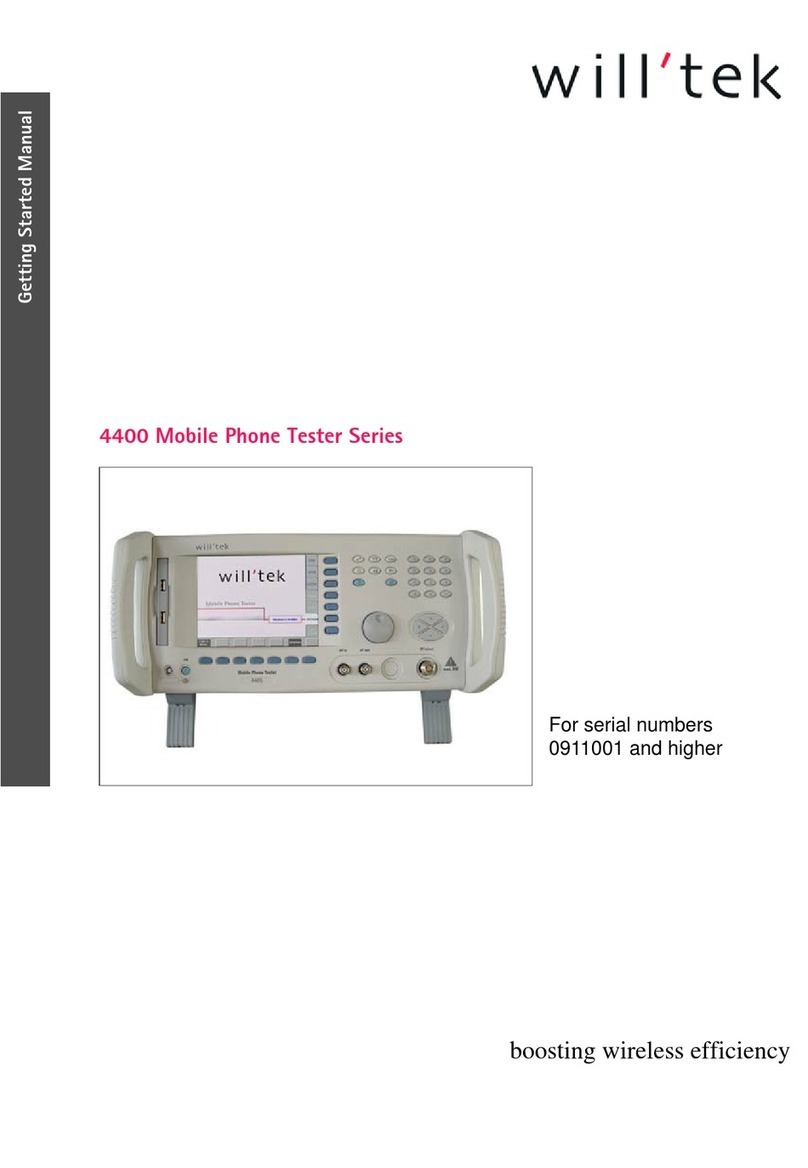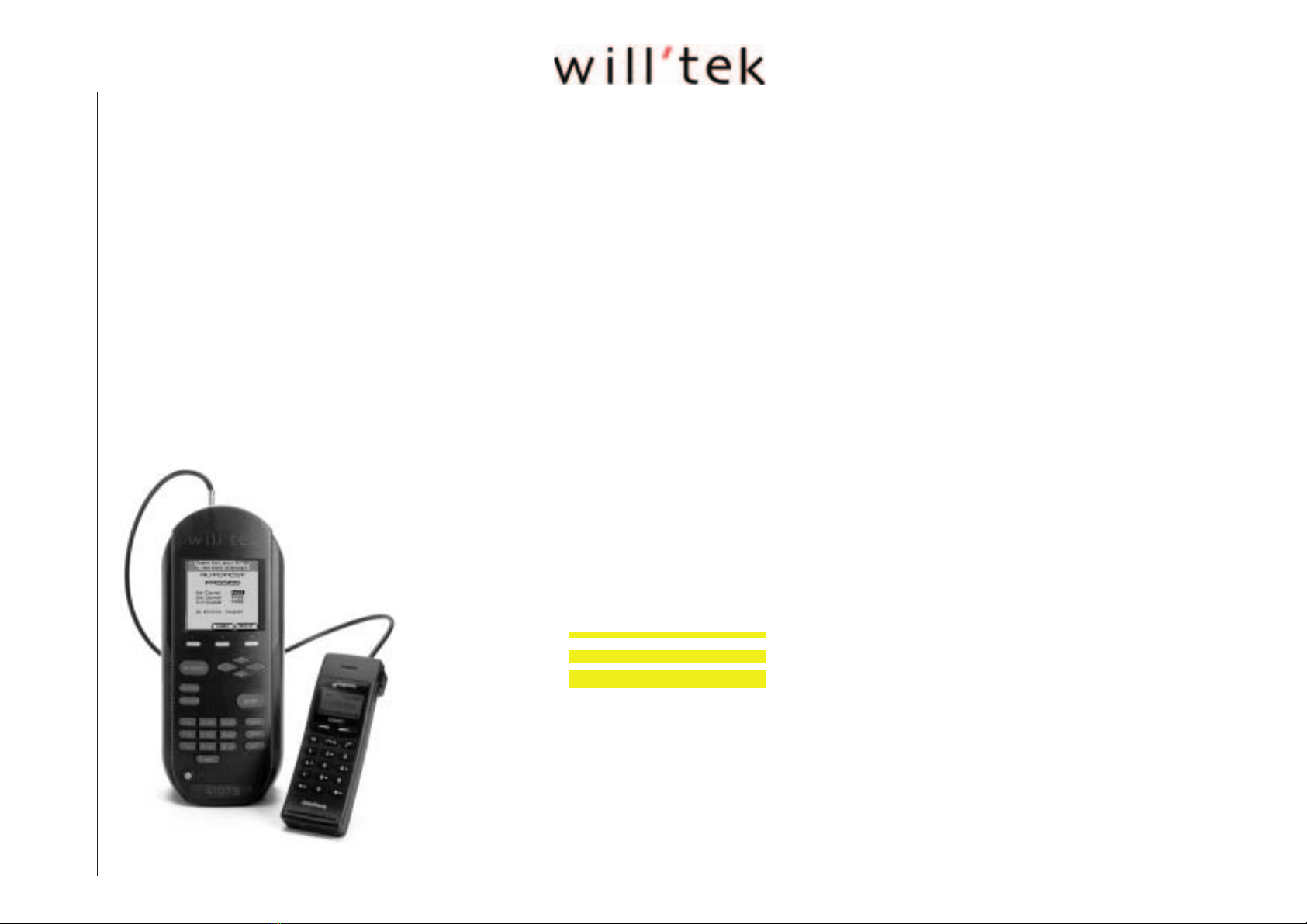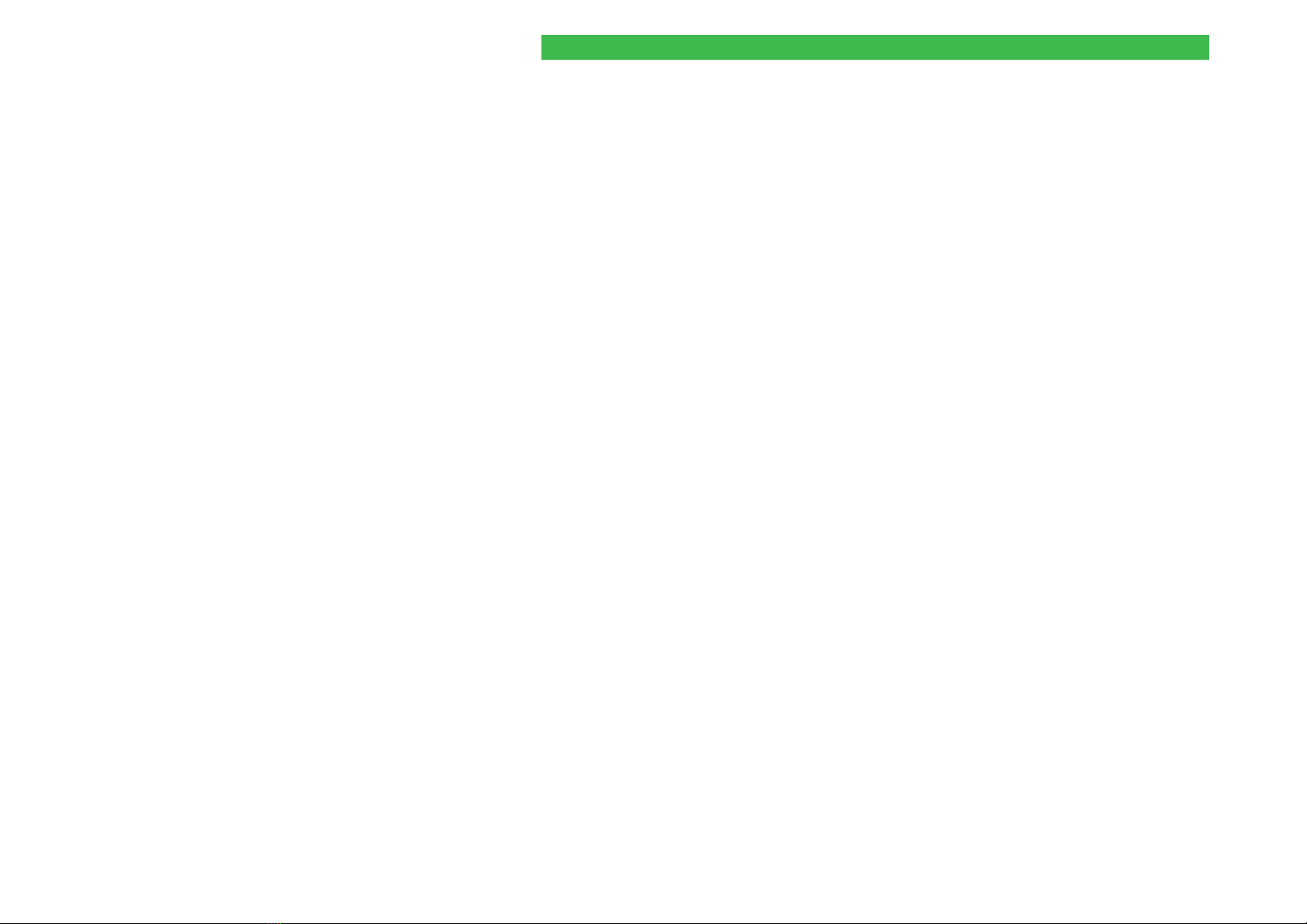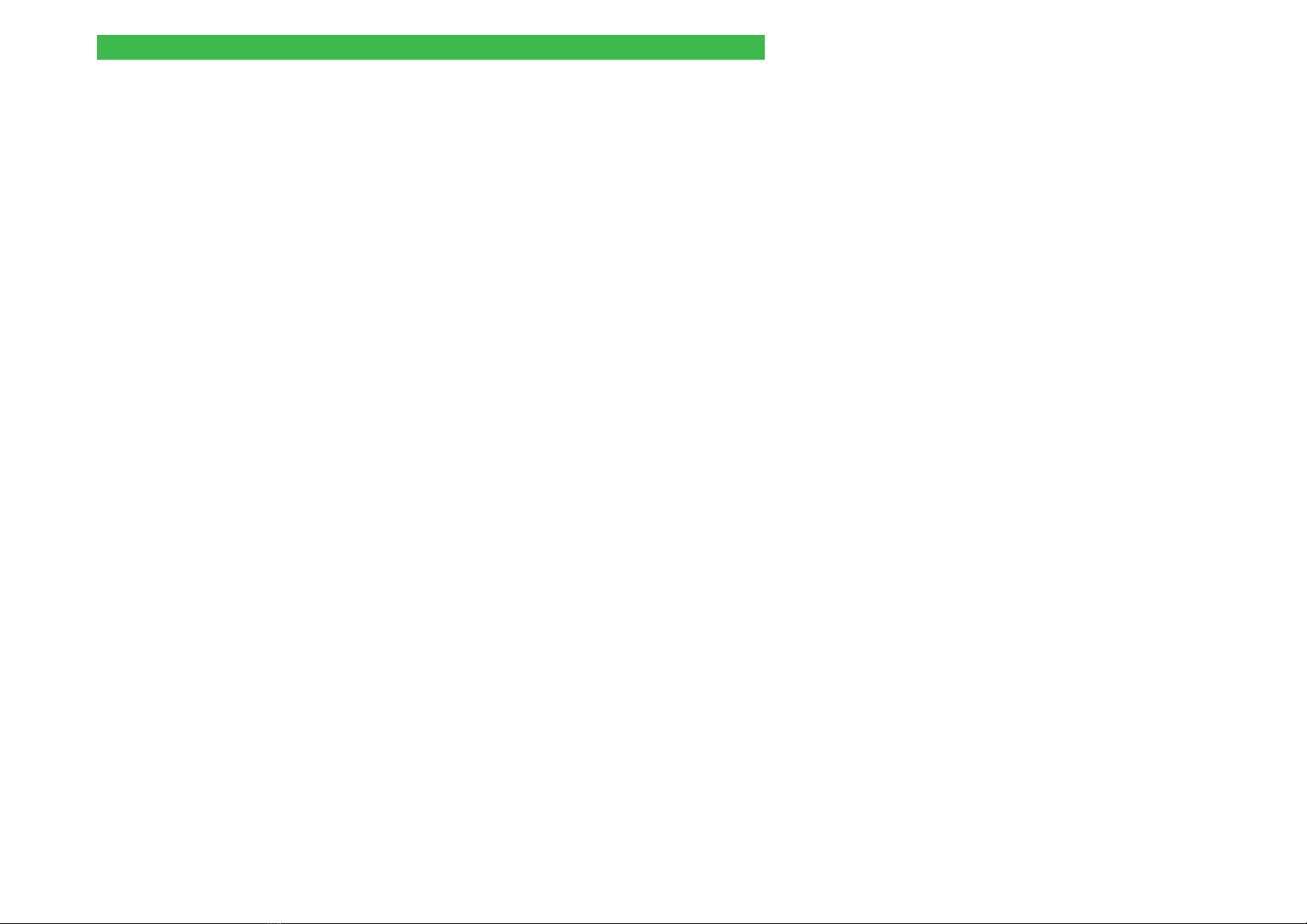Willtek 4100
1-5
FAULT FIND test preparation ...............4-4
Selecting the radio system .................4-4
Special considerations for dual-band systems........4-5
Special features of multiband systems............4-6
Testing multiband mobile phones ..............4-6
Selecting channels/RF power ................4-7
Entering channel numbers ..................4-7
Setting the RF power ....................4-8
Compensating for signal attenuation.............4-9
Compensation values ....................4-9
Installing the test SIM....................4-10
Connecting the mobile phone ...............4-10
This is what is tested ....................4-11
Test 1.0: Network identification and registration .....4-12
Problems with registration .................4-13
Problem solving.......................4-13
Test 2.0: MS CALL connection setup ..........4-14
Test 3.0: BS CALL connection setup ..........4-15
Test 4.0: Messages and measurements ........4-16
Test 4.1: Changing the voice channel ...........4-22
Test 4.2: Reducing the RF power (from the tester) ....4-23
Test 4.3: Changing power levels ..............4-24
Test 4.4: Clear down on the mobile phone ........4-25
Test 4.5: Clear down on the tester .............4-26
Test 5.0: Measuring the bit and frame error rate ......4-27
Test 6.0: Checking mobile phone identification .....4-29
Test 7.0: Speech testing ..................4-32
Test 8.0: Cell Broadcast test ...............4-34
Chapter 5: Additional Features
Introduction ..........................5-2
Additional features ......................5-2
Asynchronous Mode ....................5-3
Preparation and starting ...................5-4
Changing bands on multiband devices ..........5-5
Emission of a carrier signal .................5-5
Test results in Asynchronous Mode .............5-6
Remote Control........................5-8
Preparation..........................5-8
Starting remote mode ....................5-8
Special characters in SCPI .................5-9
SCPI syntax .........................5-9
Abbreviations ........................5-9
Command indicators .....................5-9