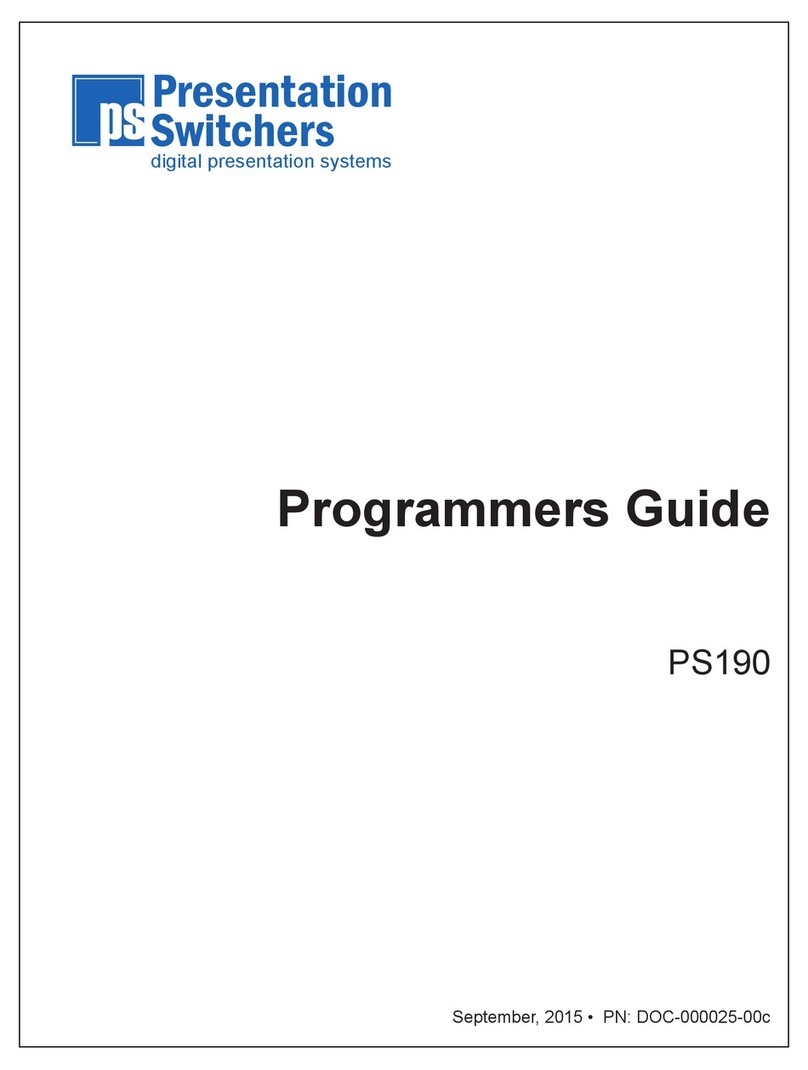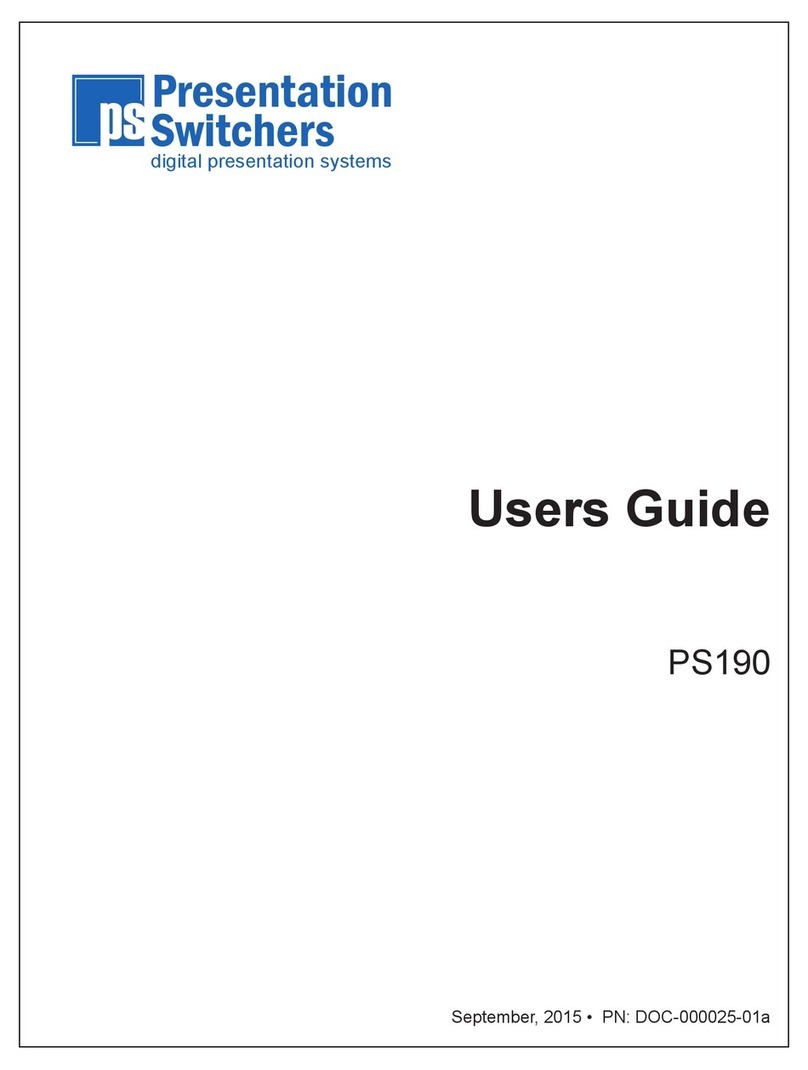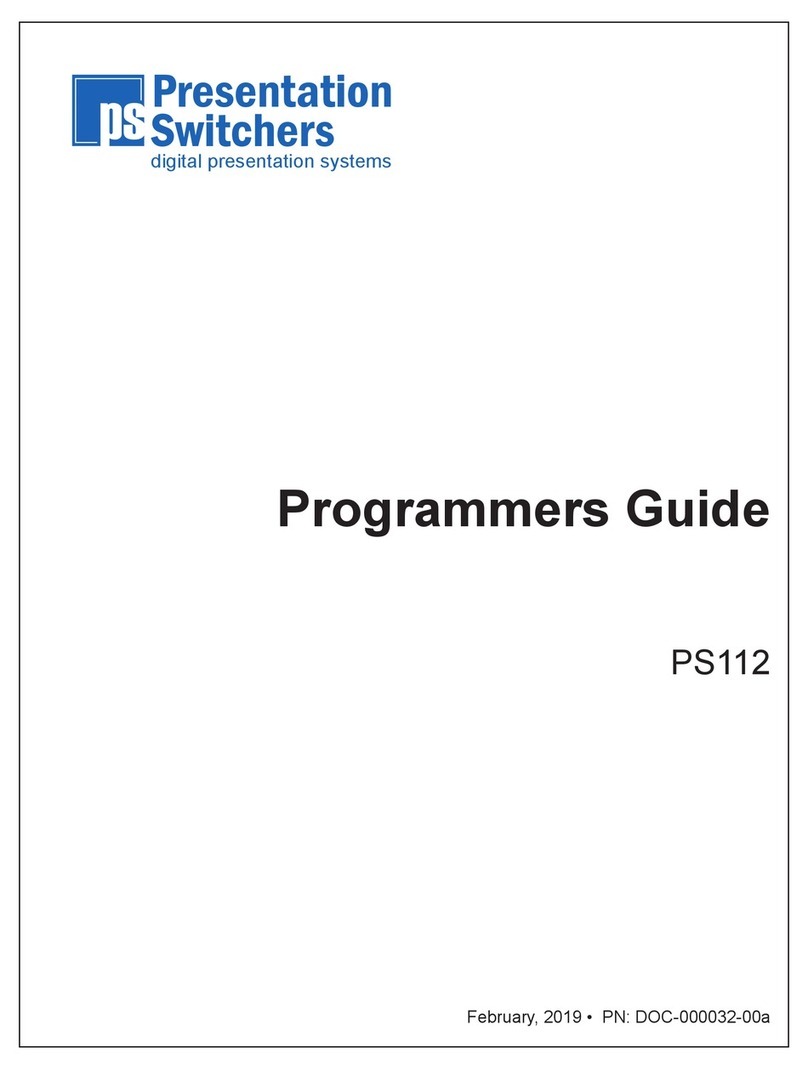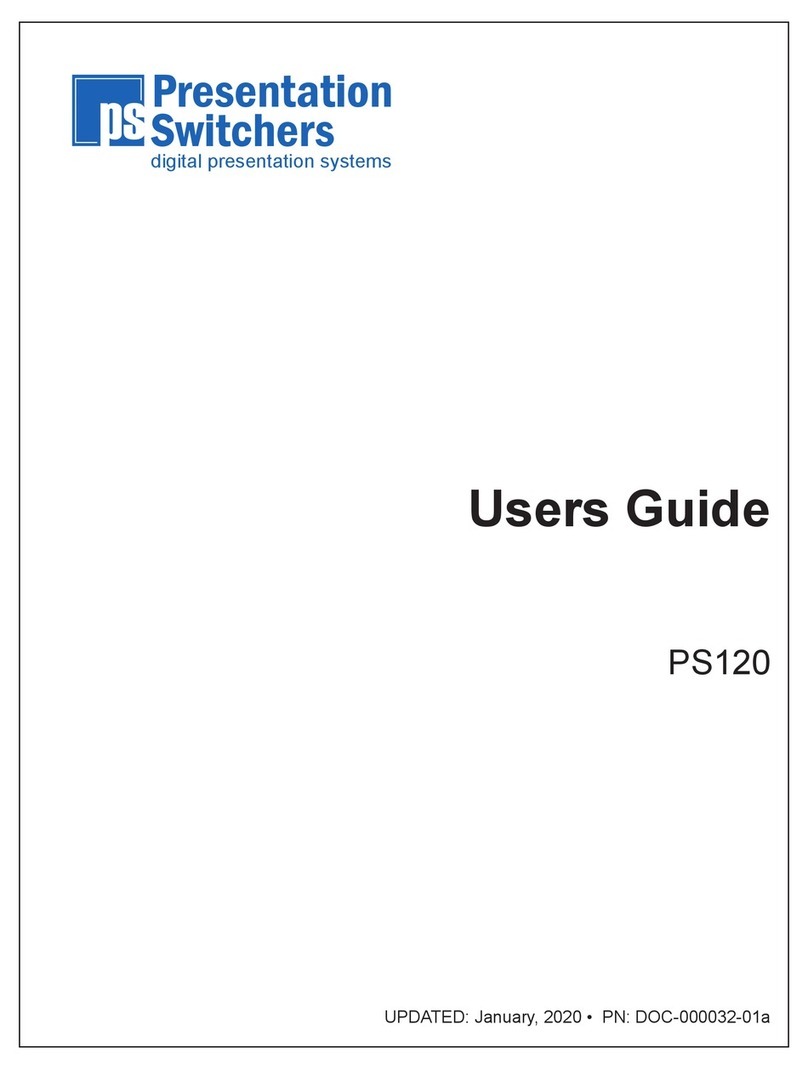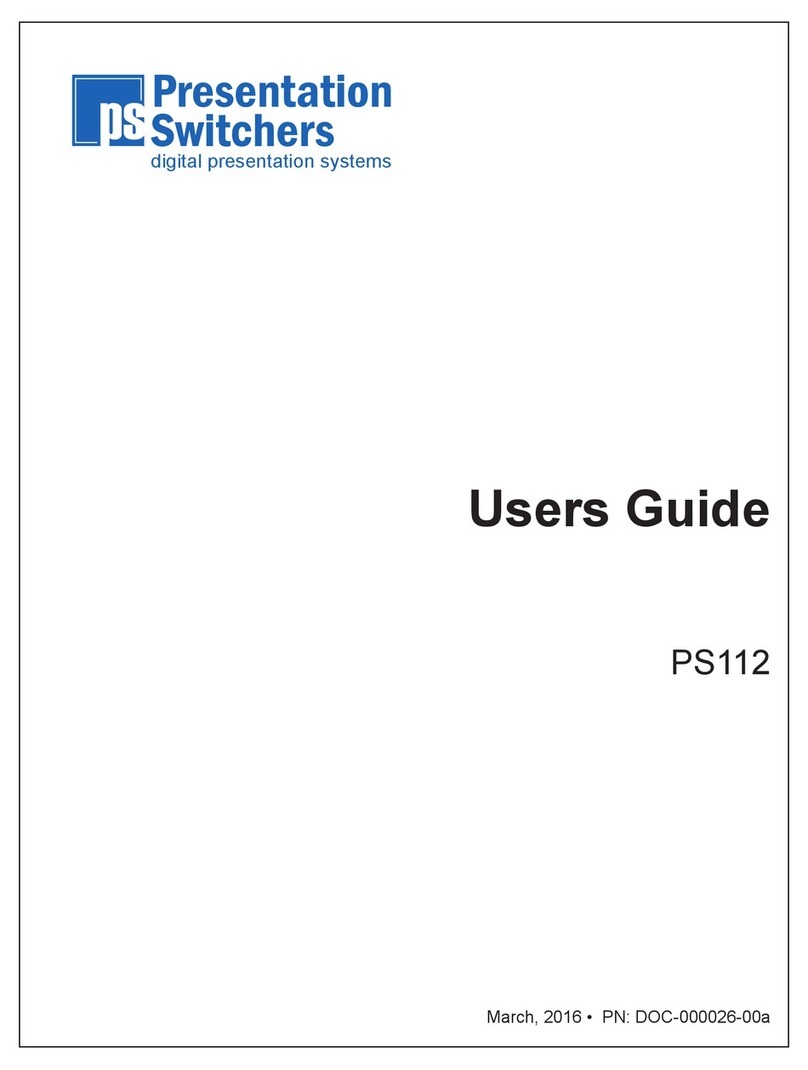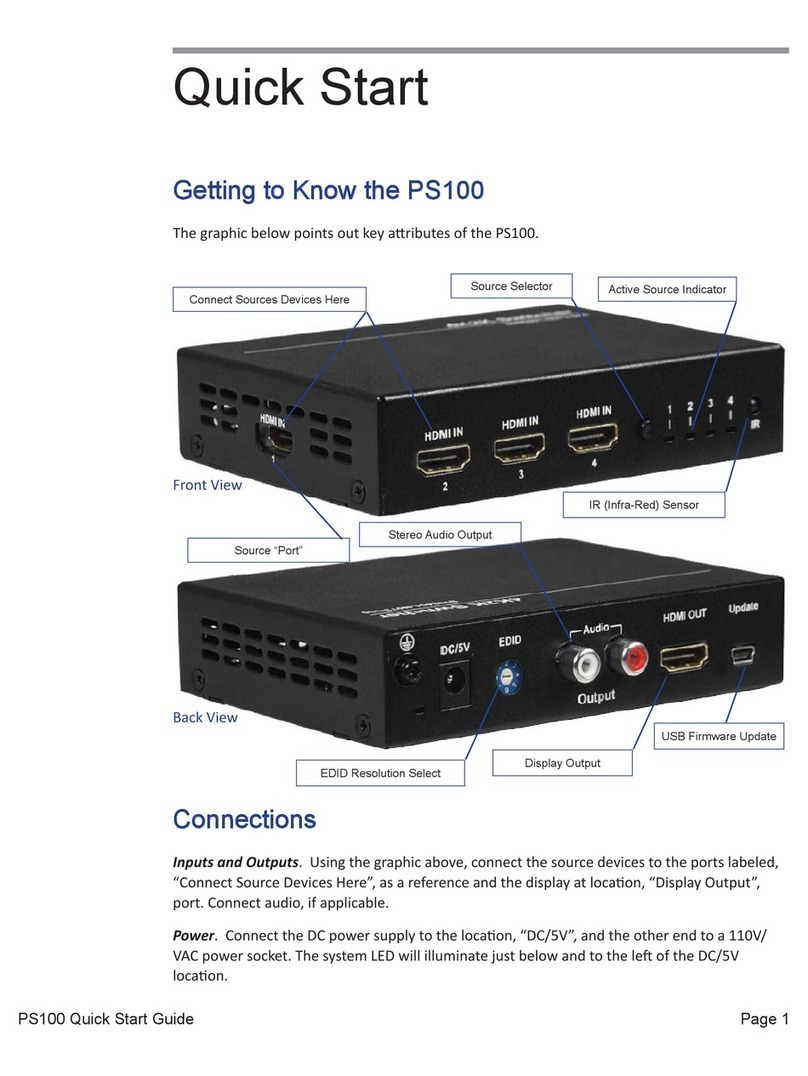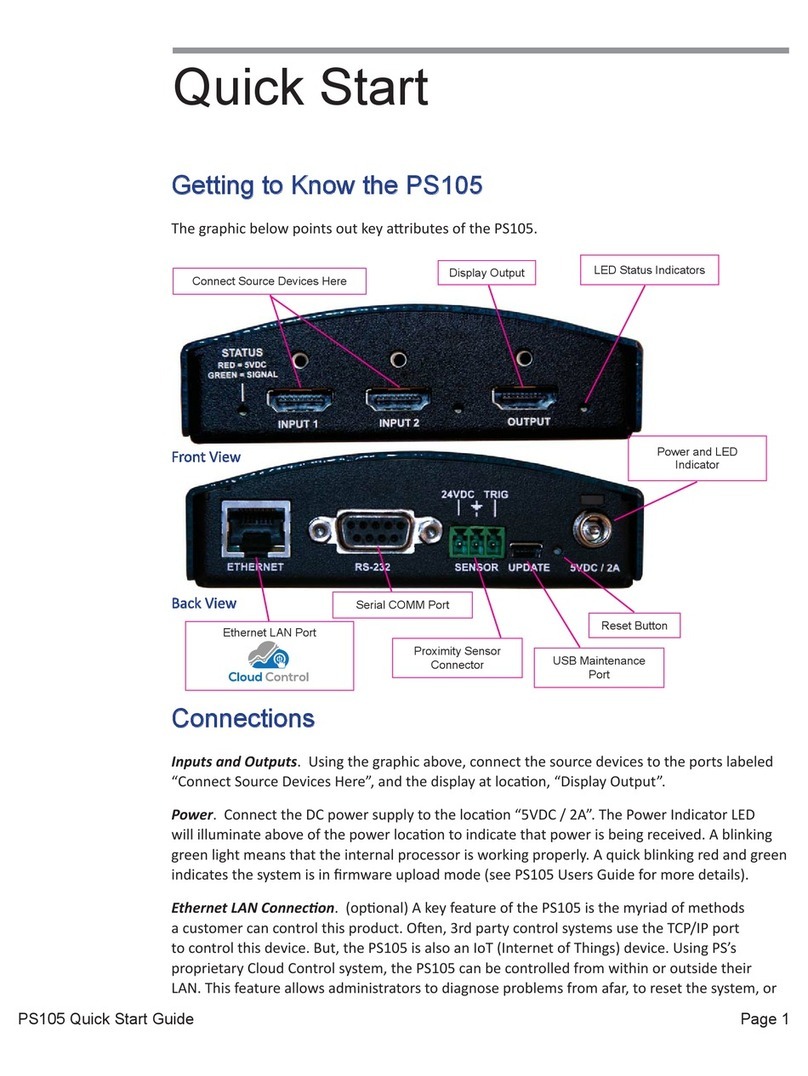Page 3Series 500 Installation Guide
Contents
Contents............................................................................................3
Getting Started..................................................................................5
Installation Guide Overview.....................................................................................................5
Package Contents.....................................................................................................................5
Installation Tools.......................................................................................................................5
Inserting Input Cards .......................................................................6
Inserting an Input Board Assembly.........................................................................................6
Pre-Drill Mounting Holes..................................................................8
Locating the Switcher...............................................................................................................8
Pre-Drill Mounting Holes As Shown........................................................................................8
Connecting Devices.........................................................................9
Input Devices / Sources............................................................................................................9
Connecting Display or Video Output Devices........................................................................9
Connecting Audio Output Devices........................................................................................10
Connecting Control Devices..................................................................................................11
Configuring the PS510...................................................................12
The Configuration Software...................................................................................................12
Uploading the Settings...........................................................................................................14
Save or Retrieve Settings.......................................................................................................14
PS500 Display Control...................................................................15
Main Form................................................................................................................................15
Relay Form...............................................................................................................................16
Test Form.................................................................................................................................16
Connecting to the Switcher....................................................................................................17
Setting Communication Baud Rates.....................................................................................17
Entering Display Codes..........................................................................................................17
Input Select..............................................................................................................................18
No Signal Power Off................................................................................................................18
Time Between Commands......................................................................................................18
No Activity Power Off..............................................................................................................18