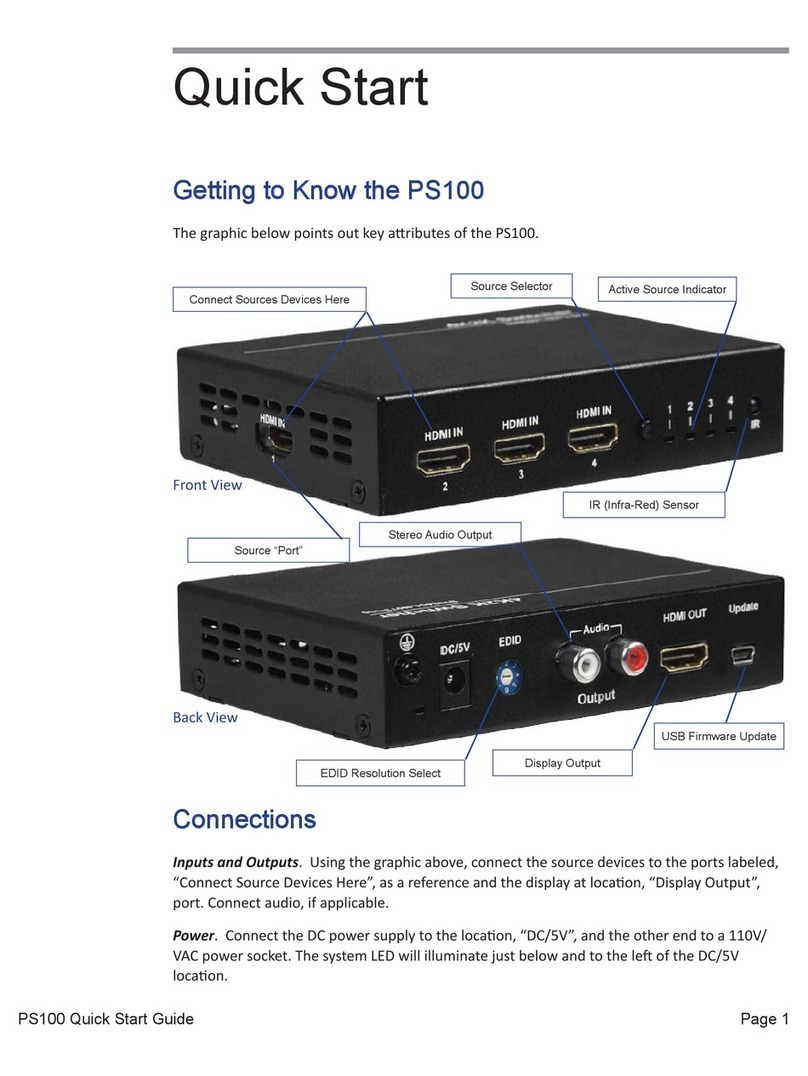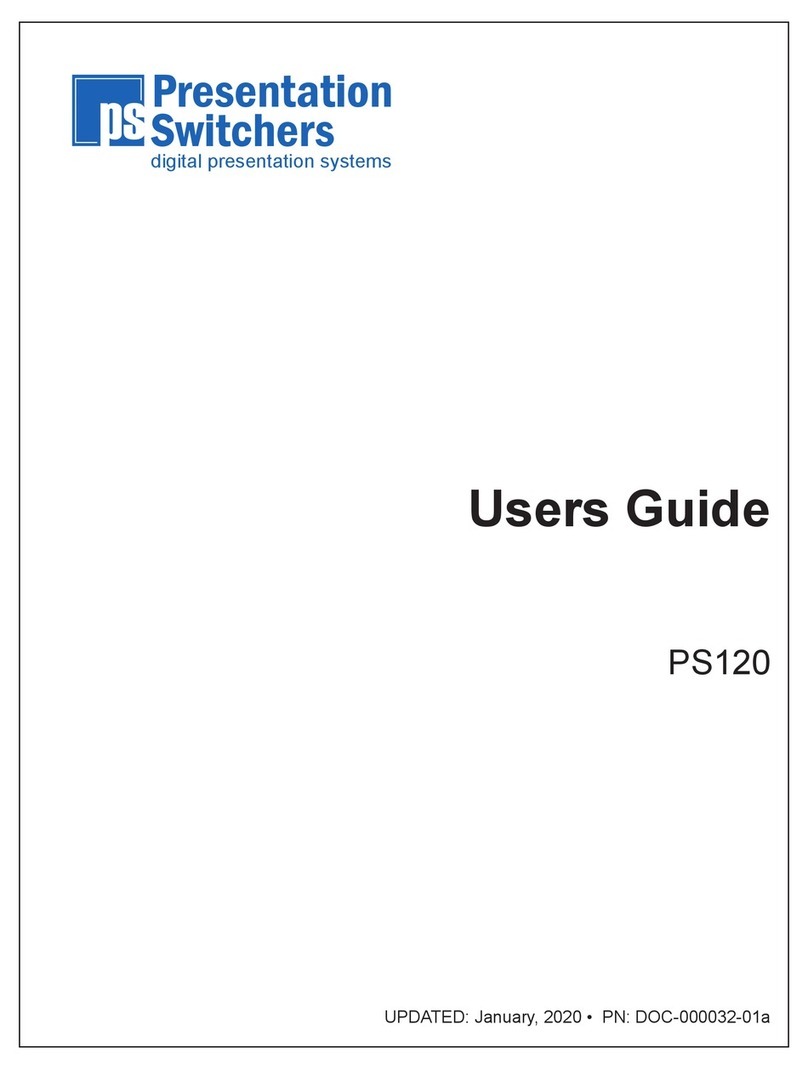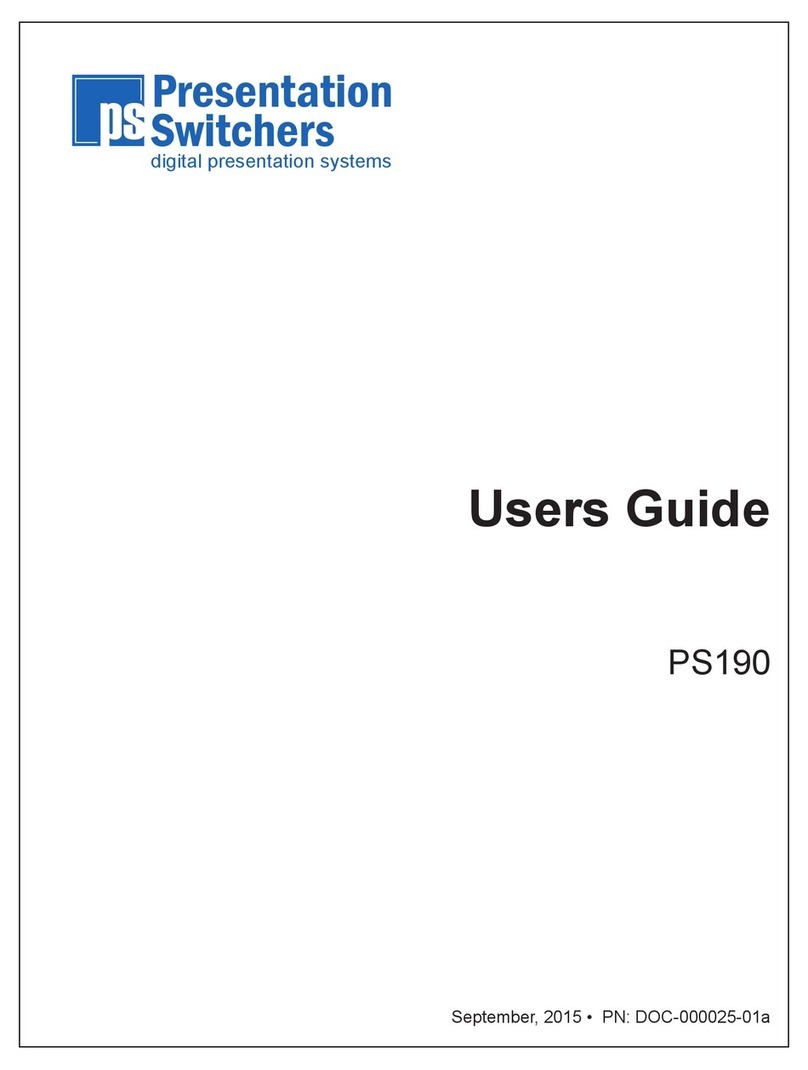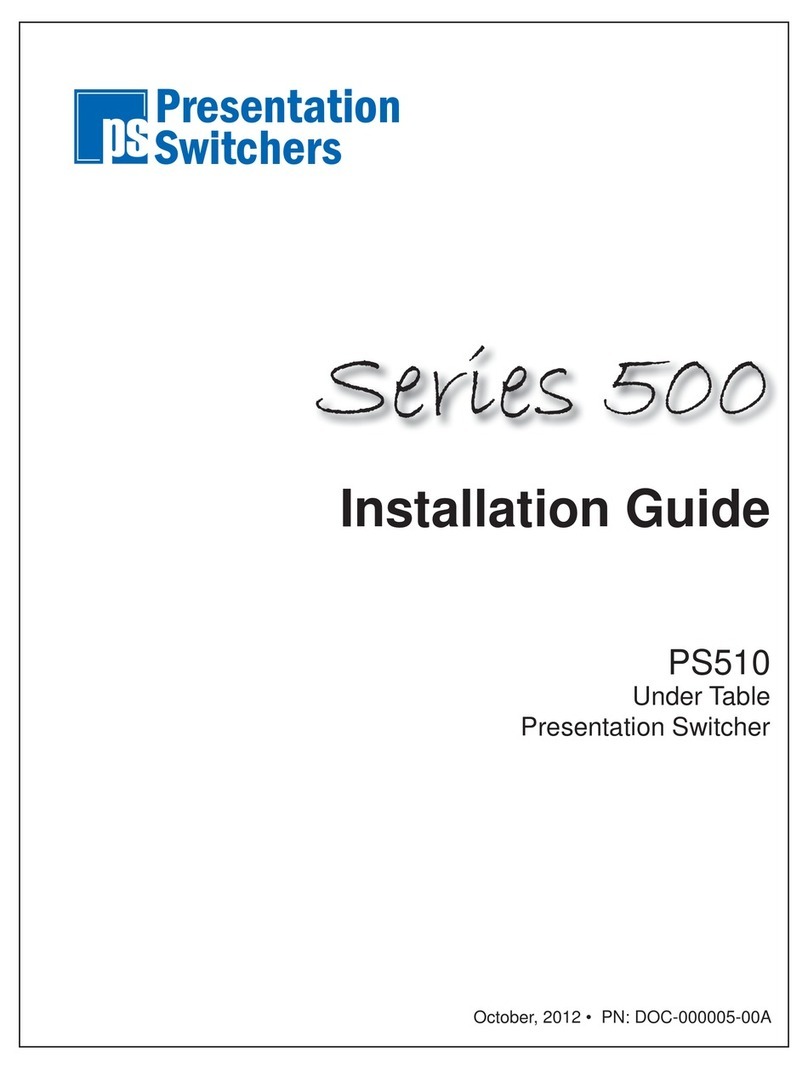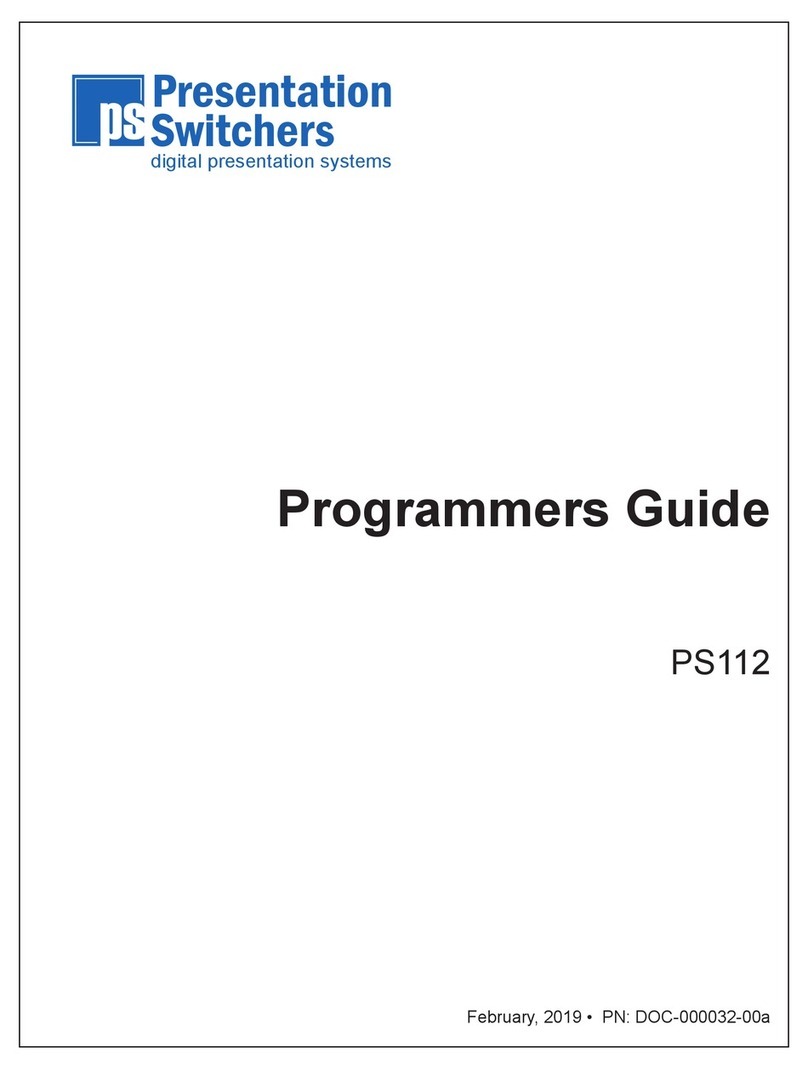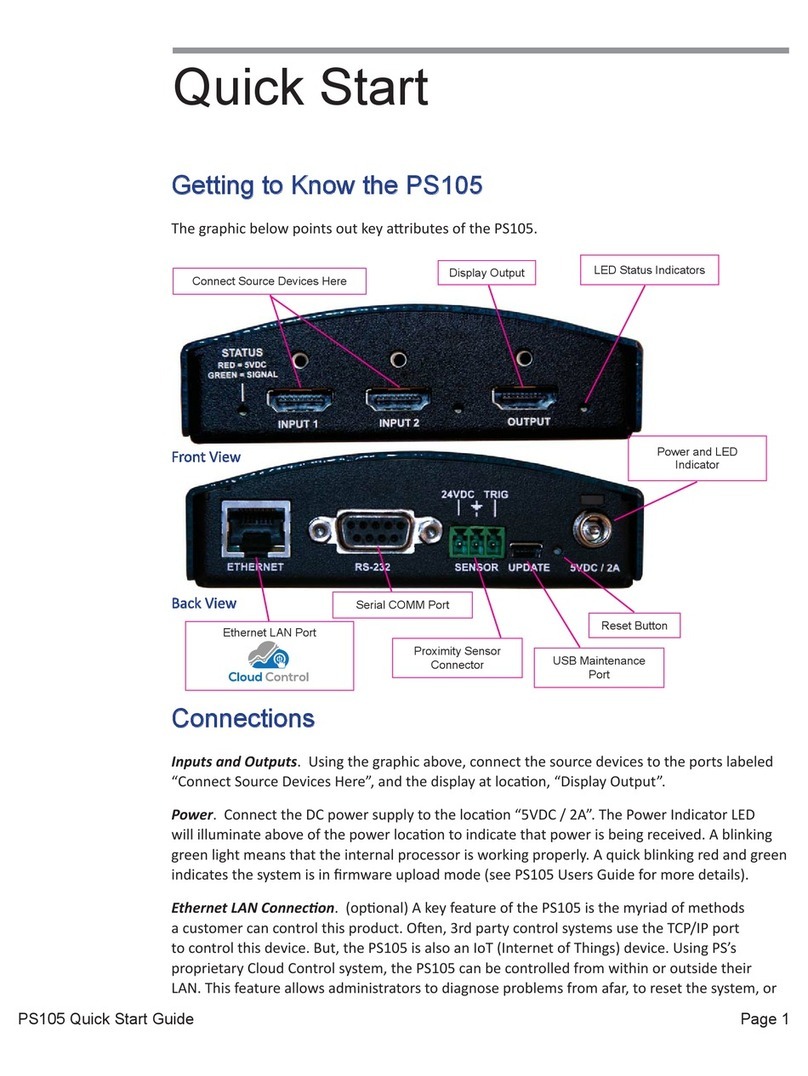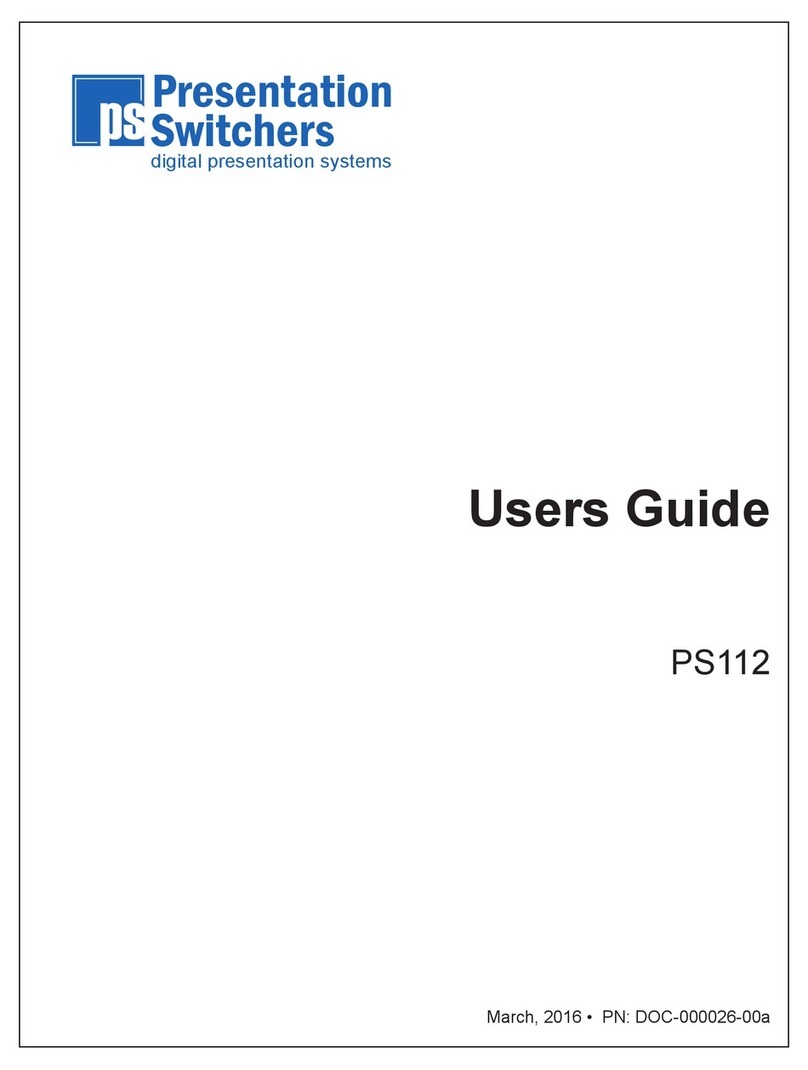Page 3PS190 Programmers Guide
Contents
Contents��������������������������������������������������������������������������������������������3
Introduction���������������������������������������������������������������������������������������4
Getting to Know the PS190����������������������������������������������������������������������������� 4
Auto-Sense, Auto-Switching��������������������������������������������������������������������������� 4
Automatic Display On/O ������������������������������������������������������������������������������� 5
RS-232 Connection���������������������������������������������������������������������������6
Communications Interface������������������������������������������������������������������������������ 6
RS-232 Control Codes����������������������������������������������������������������������7
Help / Available Commands ���������������������������������������������������������������������������� 7
Select Input / Source ��������������������������������������������������������������������������������������� 8
This command selects a source or input device to display� ����������������������� 8
Get Current Input / Source������������������������������������������������������������������������������ 8
Set Master Volume Level��������������������������������������������������������������������������������� 8
Get Master Volume Level �������������������������������������������������������������������������������� 9
Increase Volume ���������������������������������������������������������������������������������������������� 9
Decrease Volume ������������������������������������������������������������������������������������������� 10
Mute, Stereo Output �������������������������������������������������������������������������������������� 10
Set Resolution������������������������������������������������������������������������������������������������ 11
Get Current Resolution Setting �������������������������������������������������������������������� 11
Set Stereo Line Input Audio Level���������������������������������������������������������������� 12
Get Stereo Line Input Audio Level ��������������������������������������������������������������� 12
Turn Auto-Switch On/O ������������������������������������������������������������������������������� 13
Get Auto-Switch Feature Status ������������������������������������������������������������������� 13
Trim Audio on Specic HDMI Input �������������������������������������������������������������� 14
Get Trim Levels for All Inputs ����������������������������������������������������������������������� 14
Turn Automatic Display Control (CEC) On/O�������������������������������������������� 15
Turn Display On/O ��������������������������������������������������������������������������������������� 15
Turn Freerun Feature On/O������������������������������������������������������������������������� 16
Get Device Model Number ���������������������������������������������������������������������������� 16