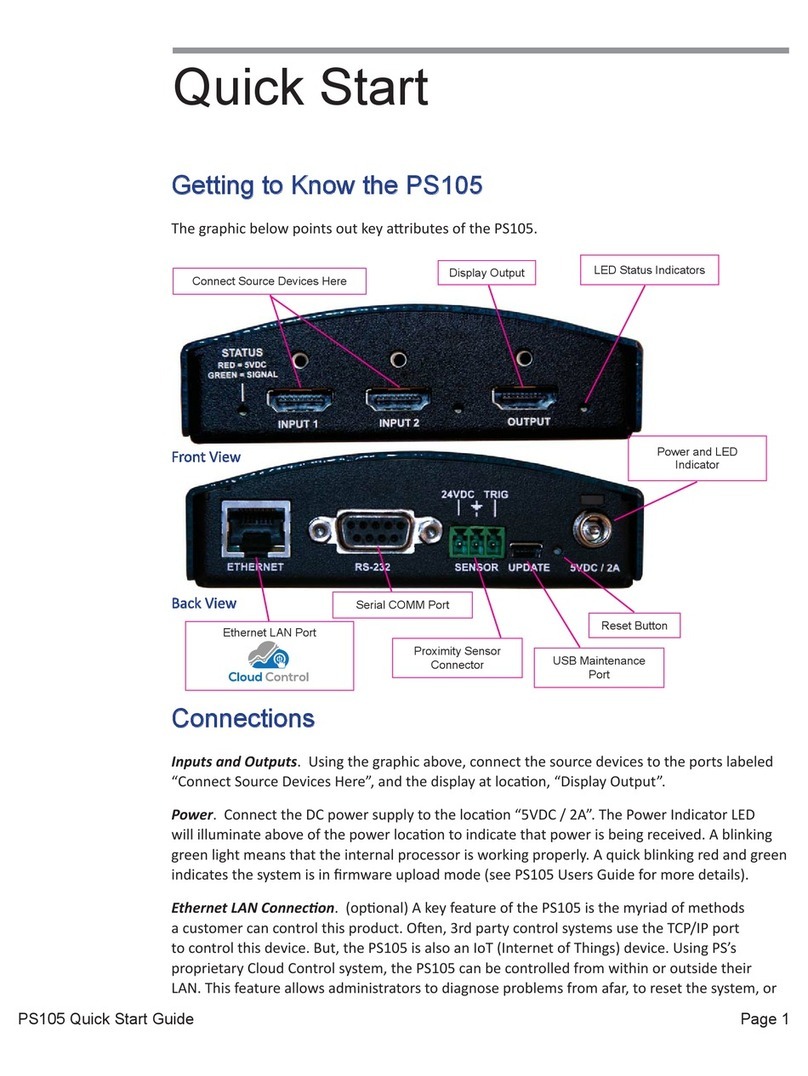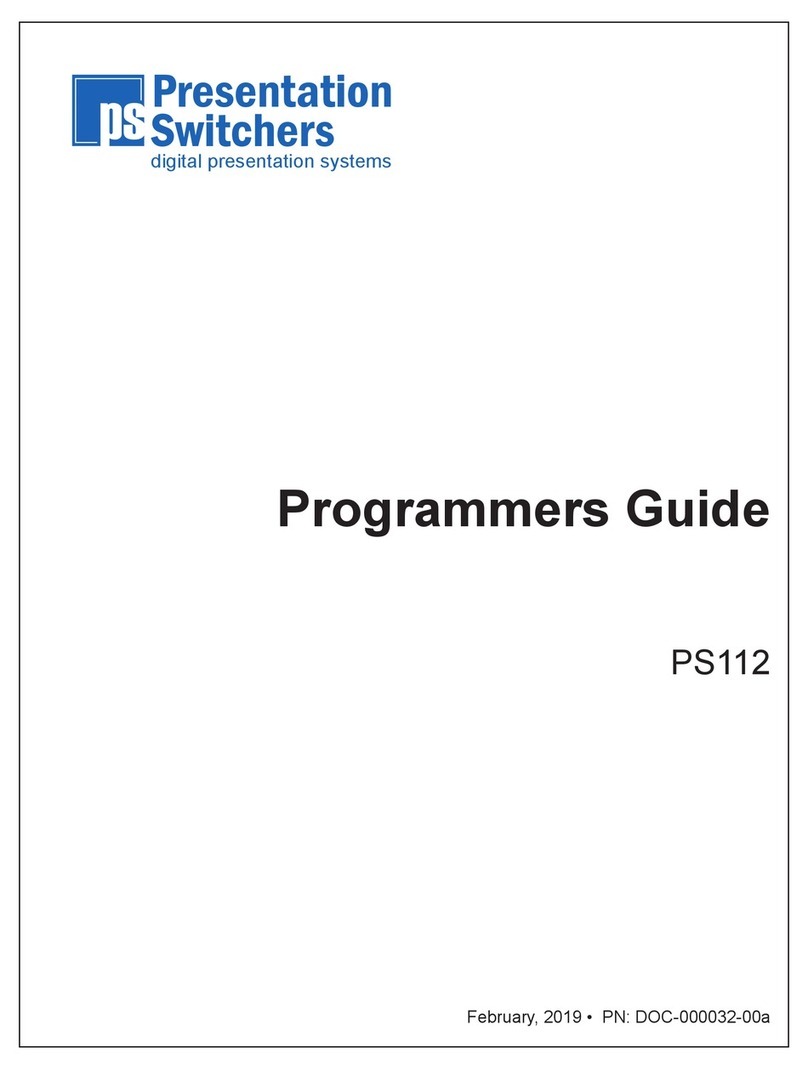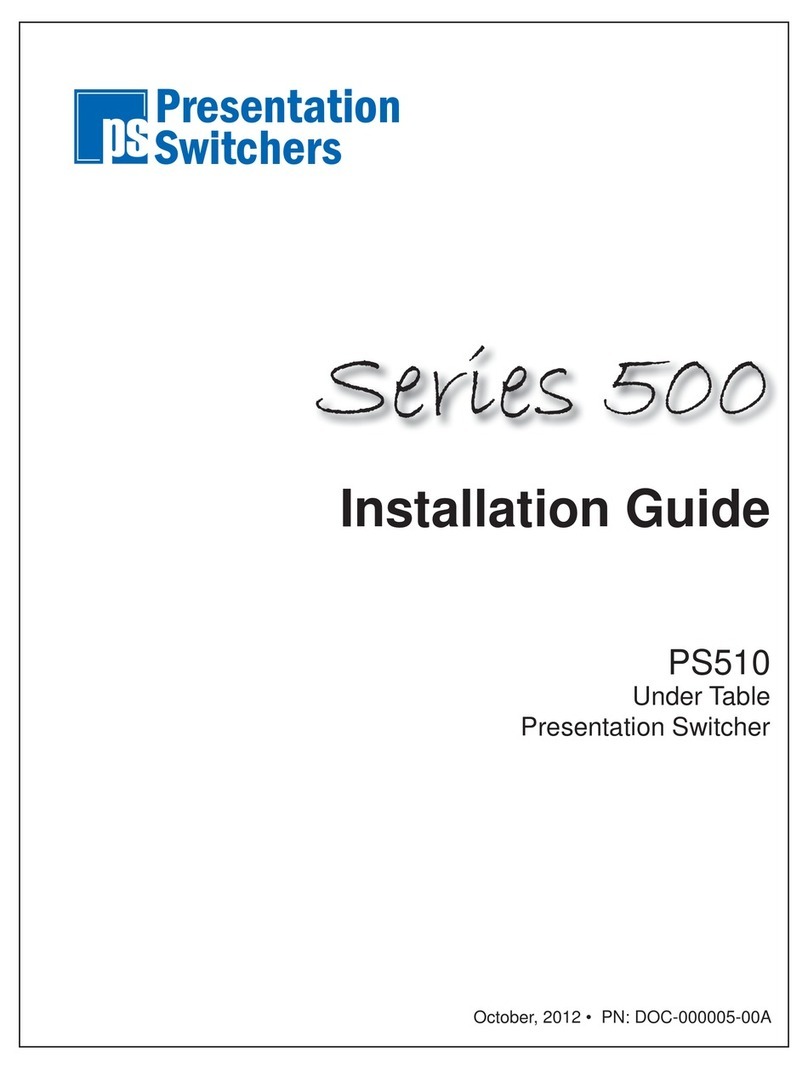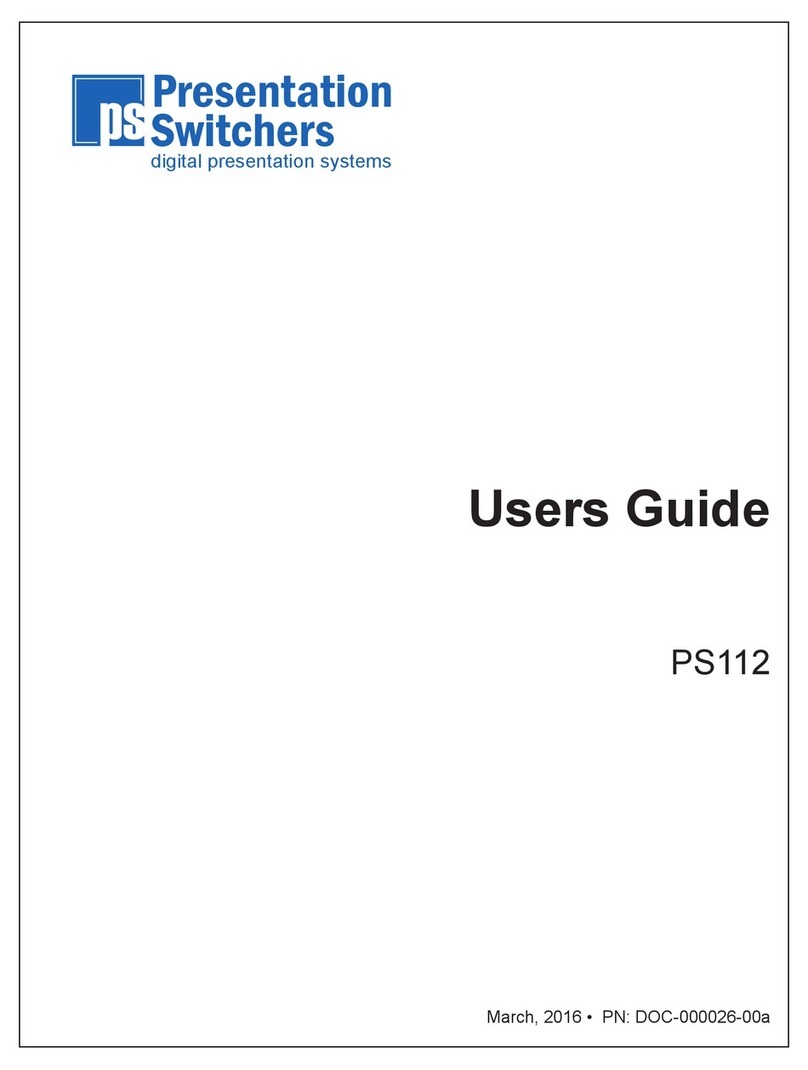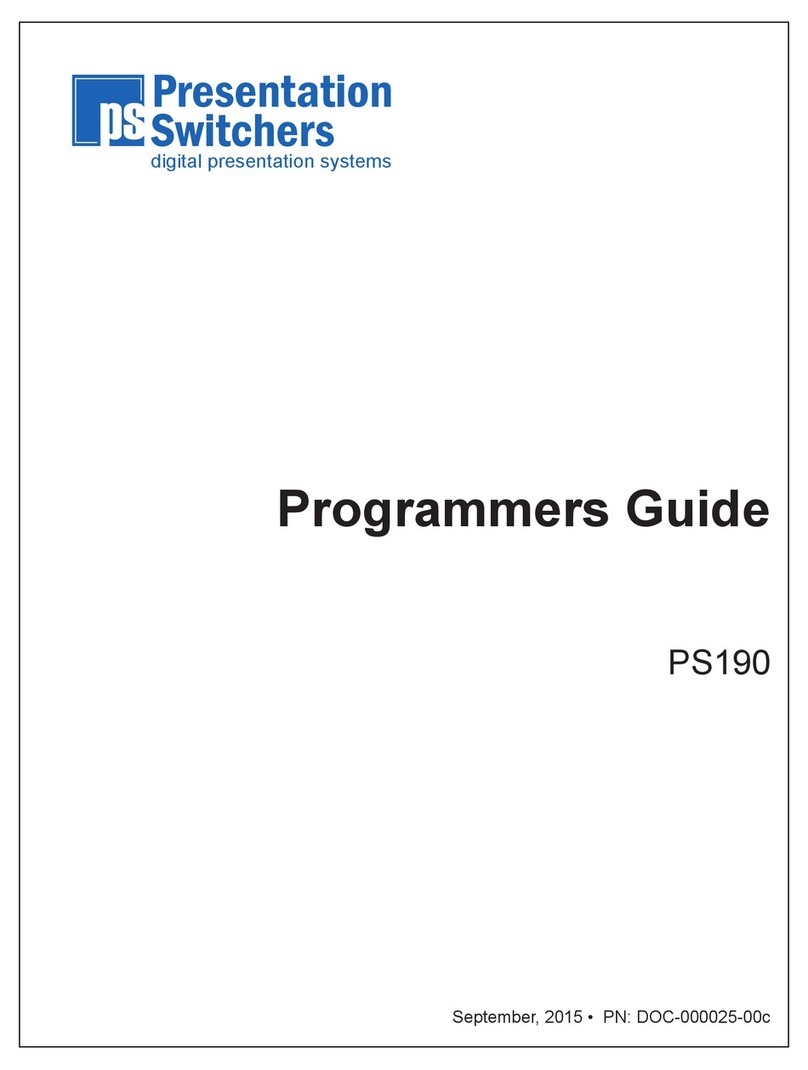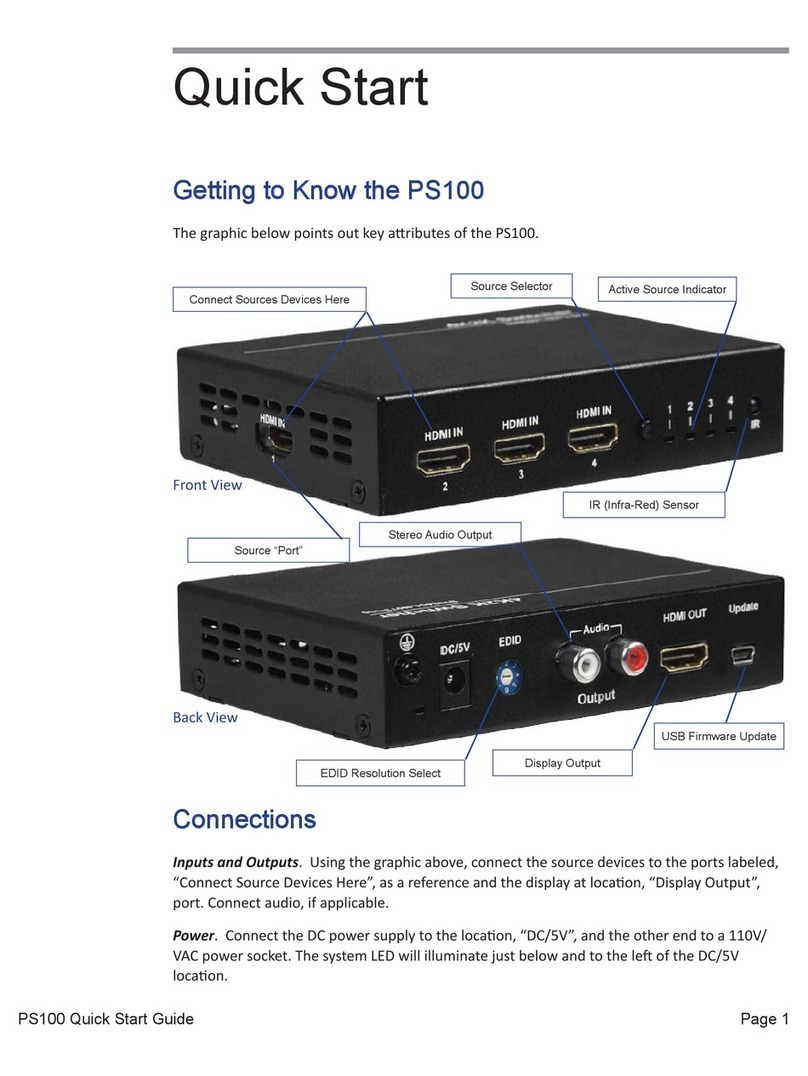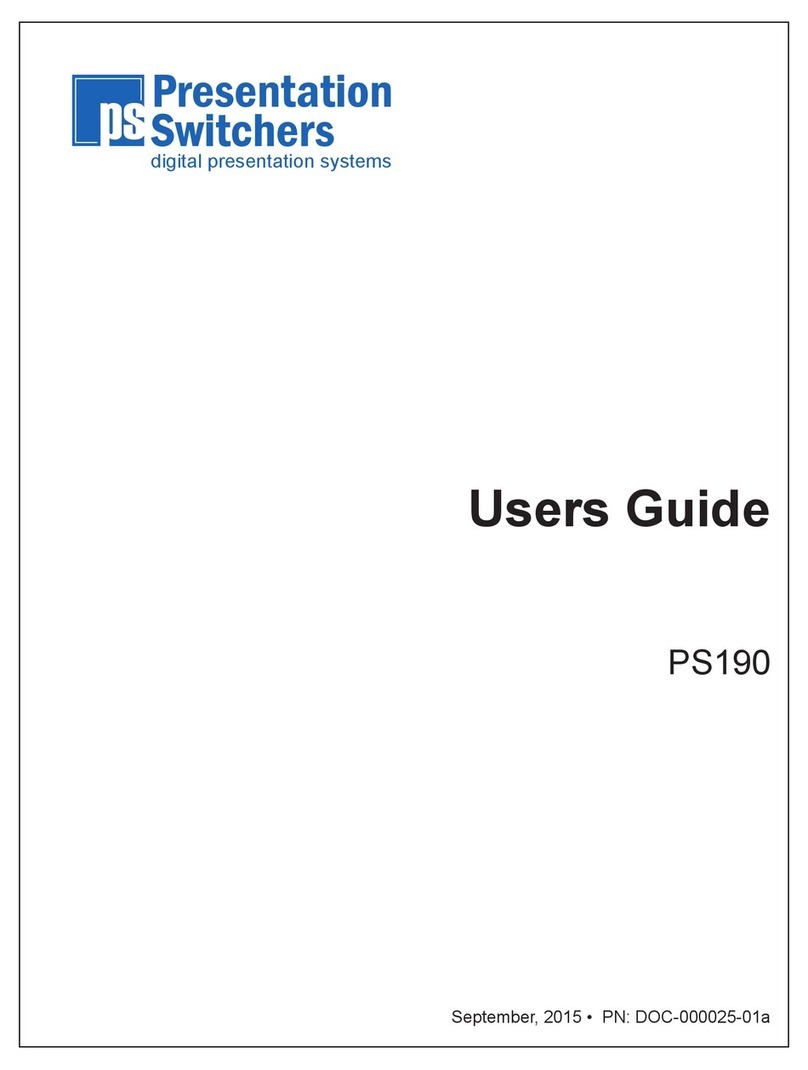Page 6 Presentation Switchers, Inc.
Introducing the PS120, a Multiformat HDMI, VGA,
Introducing the PS120, a Multiformat HDMI, VGA,
and USB-C Auto-Switching Presentation Switcher
and USB-C Auto-Switching Presentation Switcher
Congratulaons and thank you for purchasing this Presentaon Switchers’ PS120!
The PS120 is a hybid AV + IoT presentaon switcher which combines the power of Presenta-
on Switchers audio-visual signal roung and display control with state-of-the-art Amazon AWS
cloud based control features for help desk support and performance monitoring.
In its simpliest form, the PS120 is a mul-format presentaon switcher that allows up to 3
HDMI, 1 VGA, and 1 USB Type C (USB-C) devices to all share a single HDMI display. Audio and
video content from connected VGA and USB devices will be converted to HDMI so the display
will only have one connecon to the switcher. Any audio associated with the selected input
devices will be extracted and sent to the RCA connectors as a pre-amp for local sound reinforce-
ment. Stereo audio desined for the display will connue to the display unempeded.
The PS120 Presentaon Switcher is an electronic device that allows up to 3 HDMI, 1 VGA, and
1 USB Type C “source” devices, such as a laptop computer and Sony® BluRay™ player, to share
user-supplied content on a single HDMI display, such as a high resoluon LCD display panel or
a LED projector (e.g. “output”). Where audio is including in the video data stream (like HDMI,
DisplayPort, USB-C, etc.) stereo audio from the selected device is extracted and output on two
(2) RCA connectors (le/right) designed for local sound amplificaon. The system auto-switches
to a new source when connected or powered on.
Input port 2 (see call-out on next page) is a designed for USB Type C (USB-C) devices, such as a
Google® Chromebook™, Samsung® Galaxy™ phones, Samsung® Galaxy™ Note, Dell® Laptops,
etc. The PS120 supplies power (up to 4 different voltage levels) to these devices in accordance
with USBPD 2.0 handshaking for the fastest charging capabilies available up to the power avail-
able to the PS120.
Users have numerous opons to control the PS120. By default, the PS120 will automacally
switch to any newly connected device. Users can manually select the device by touching the
Input Select buon. External control systems, like those manufactured by SP Controls, Crestron,
Extron, and AMX can ulize (a) the RS232 port, (b) the Ethernet port, (c) the IR port, and/or (d)
the USB 2.0 (USB-CDC) port.
Finally, the PS120 is an AV + IoT “Internet of Things” device. Presentaon Switchers developed
an Amazon AWS Client-Server applicaon designed specifically for help desk services. Using a
highly secure 256-bit encrypon system, help desk professionals are able to control the switch-
er, modify crical sengs, reset the system, and reset the system to factory defaults - all from a
browser based desktop or mobile device interface, from anyplace in the world.
Introduction