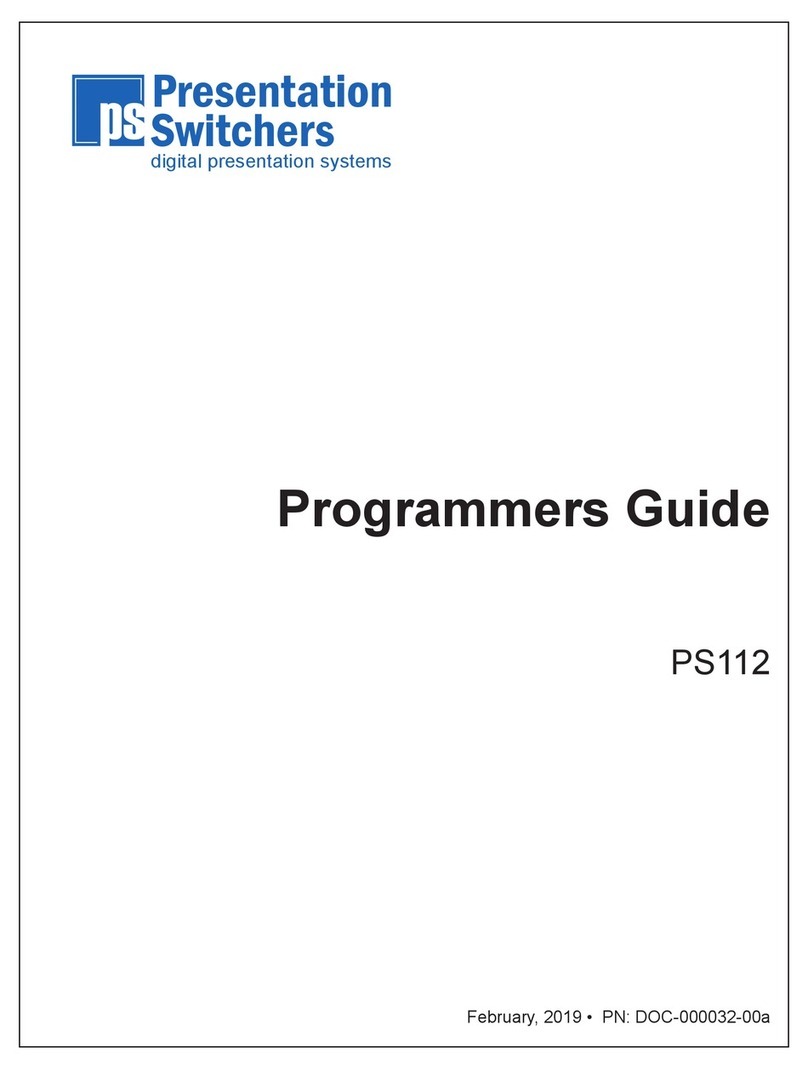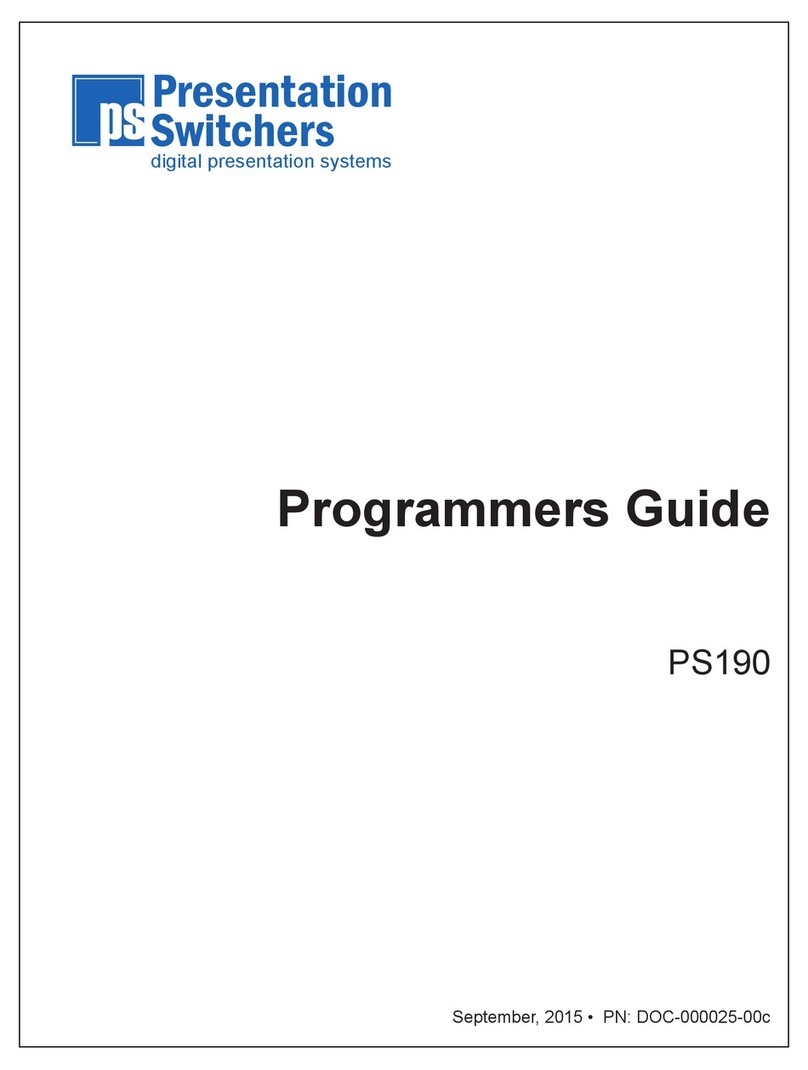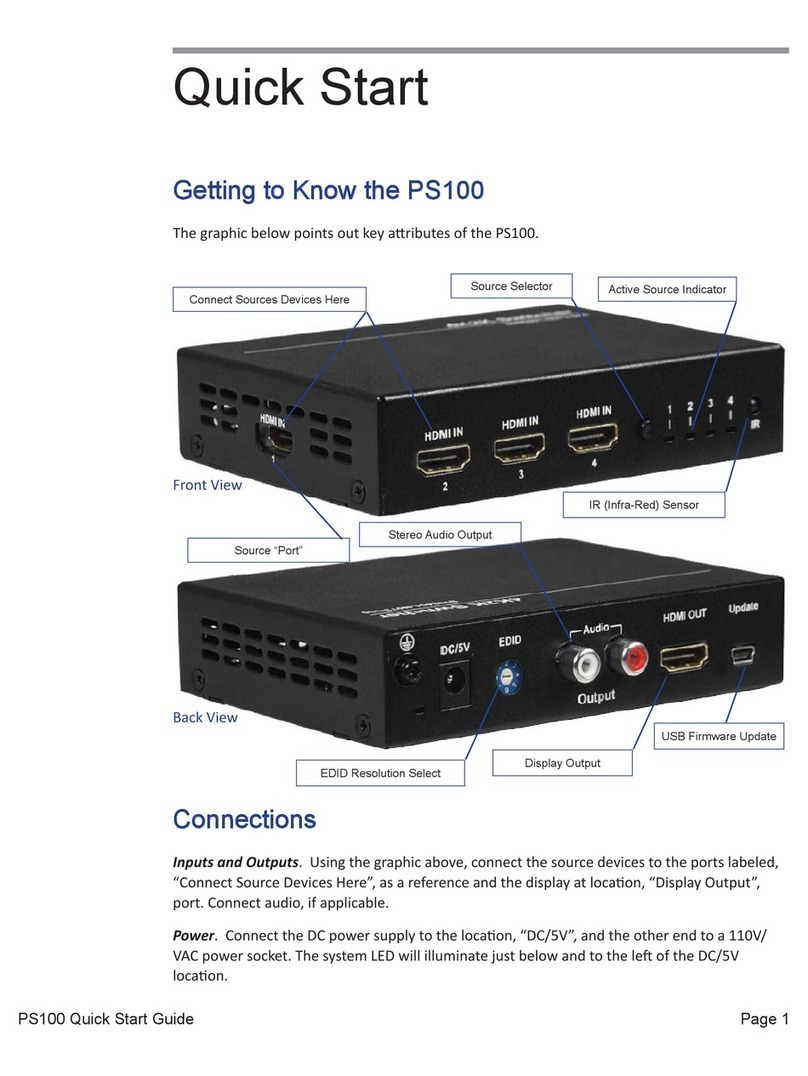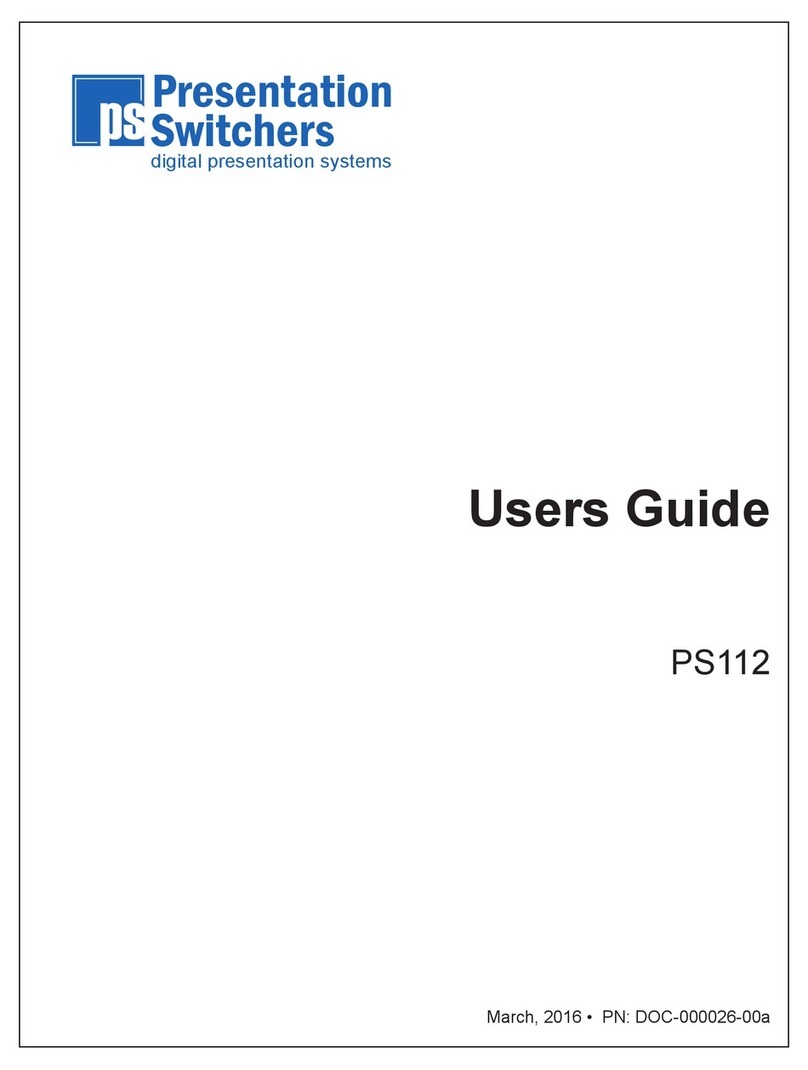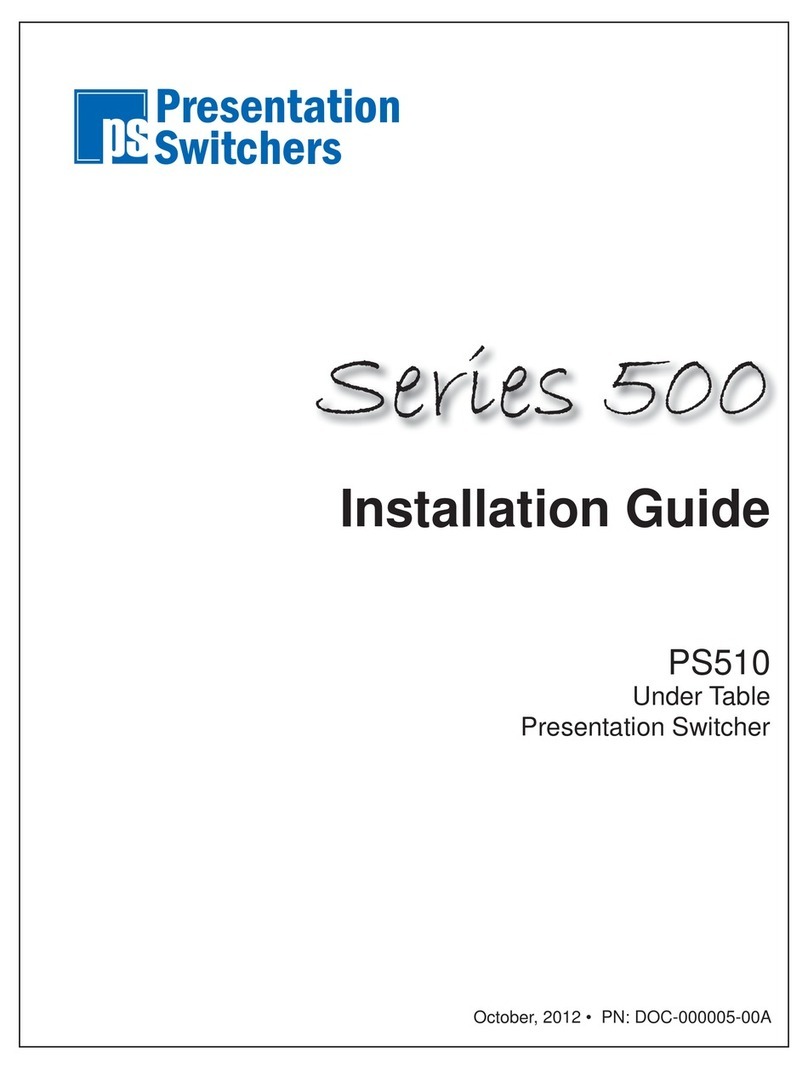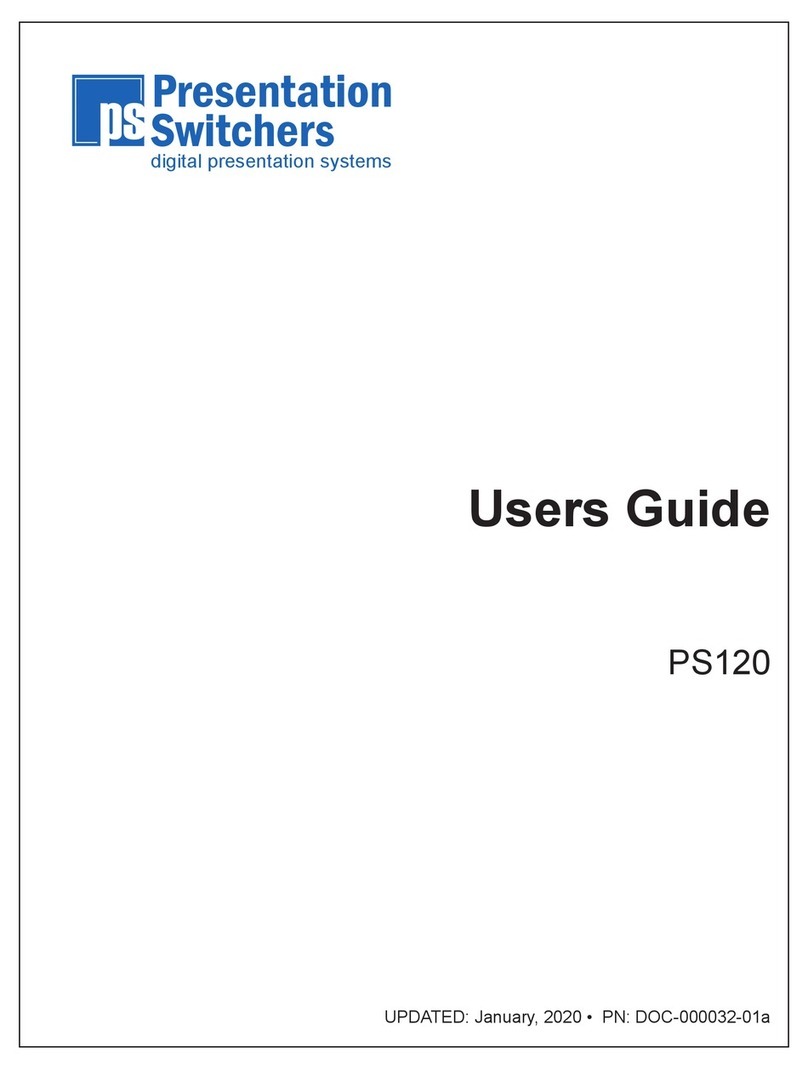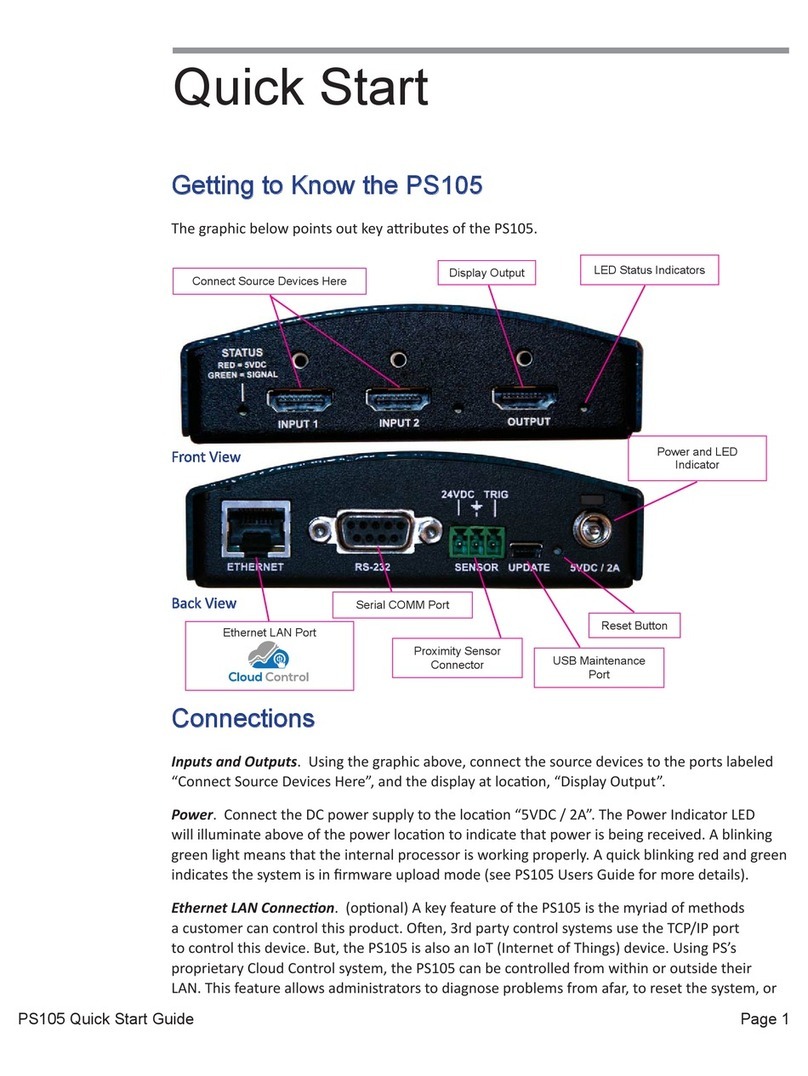Page 3PS190 Users Guide
Contents
Contents��������������������������������������������������������������������������������������������3
Introduction���������������������������������������������������������������������������������������4
Introducing the PS190 - 5 X 1 HDMI Auto-Switcher with Integrated Audio
Mixer, Injector, & Stereo Output ��������������������������������������������������������������������� 4
Getting to Know the PS190����������������������������������������������������������������������������� 4
Front View ������������������������������������������������������������������������������������������������������� 4
Back View ������������������������������������������������������������������������������������������������������� 4
Installation�����������������������������������������������������������������������������������������5
Connecting Input Devices������������������������������������������������������������������������������� 5
Compatible Input Devices ������������������������������������������������������������������������������� 5
HDMI Extenders���������������������������������������������������������������������������������������������� 5
Connecting the Display����������������������������������������������������������������������������������� 6
Compatible Displays ��������������������������������������������������������������������������������������� 6
Image Resolutions ������������������������������������������������������������������������������������������ 6
Stereo Audio (Line) Input �������������������������������������������������������������������������������� 6
Stereo Audio Output���������������������������������������������������������������������������������������� 6
RS-232 Communication Interface ������������������������������������������������������������������ 7
RS-232 Port Pinout ����������������������������������������������������������������������������������������� 7
RS-232 Communication Settings�������������������������������������������������������������������� 7
Power ���������������������������������������������������������������������������������������������������������������� 7
Basic Operation��������������������������������������������������������������������������������8
Auto-Sense, Auto-Switching��������������������������������������������������������������������������� 8
Automatic Display On/O ������������������������������������������������������������������������������� 8
Changes to the PS190��������������������������������������������������������������������10
RS232/DB9 Cable Pin-Out����������������������������������������������������������������������������� 10
Making a Switch / Selecting an Input to Display����������������������������������������� 11
Adjust Volume������������������������������������������������������������������������������������������������ 11
Input Device Gain Adjustments�������������������������������������������������������������������� 11
Audio Line Input Mix ������������������������������������������������������������������������������������� 12
Change Display Resolution �������������������������������������������������������������������������� 12
EDID Table Settings �������������������������������������������������������������������������������������� 13
Auto-Switch On / O�������������������������������������������������������������������������������������� 13
Display Control ���������������������������������������������������������������������������������������������� 14
Display On / O���������������������������������������������������������������������������������������������� 14
Freerun On / O ��������������������������������������������������������������������������������������������� 14