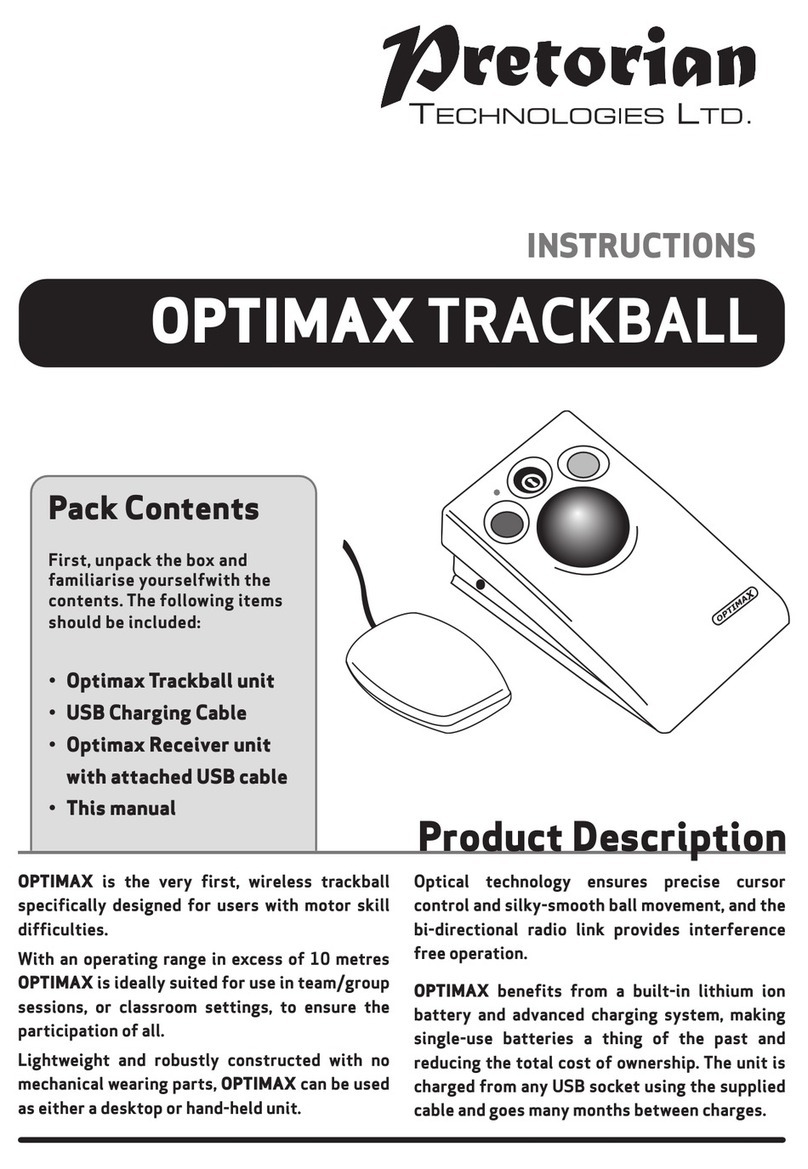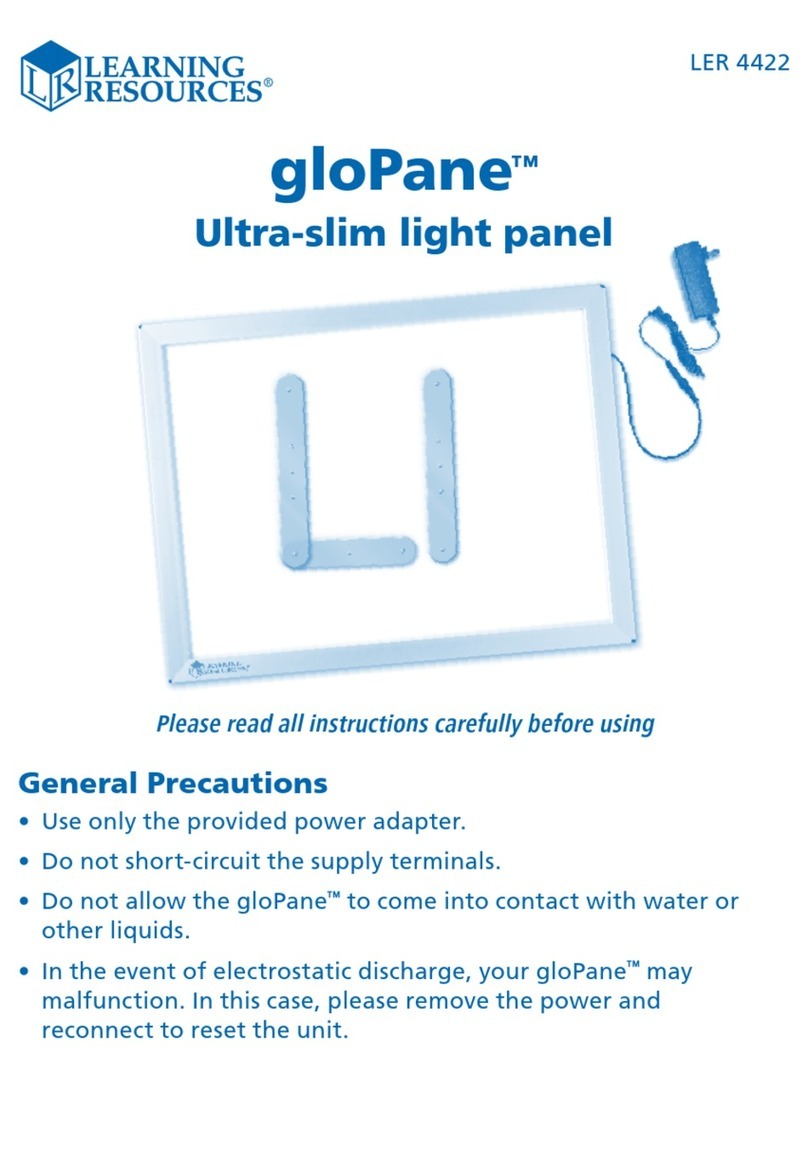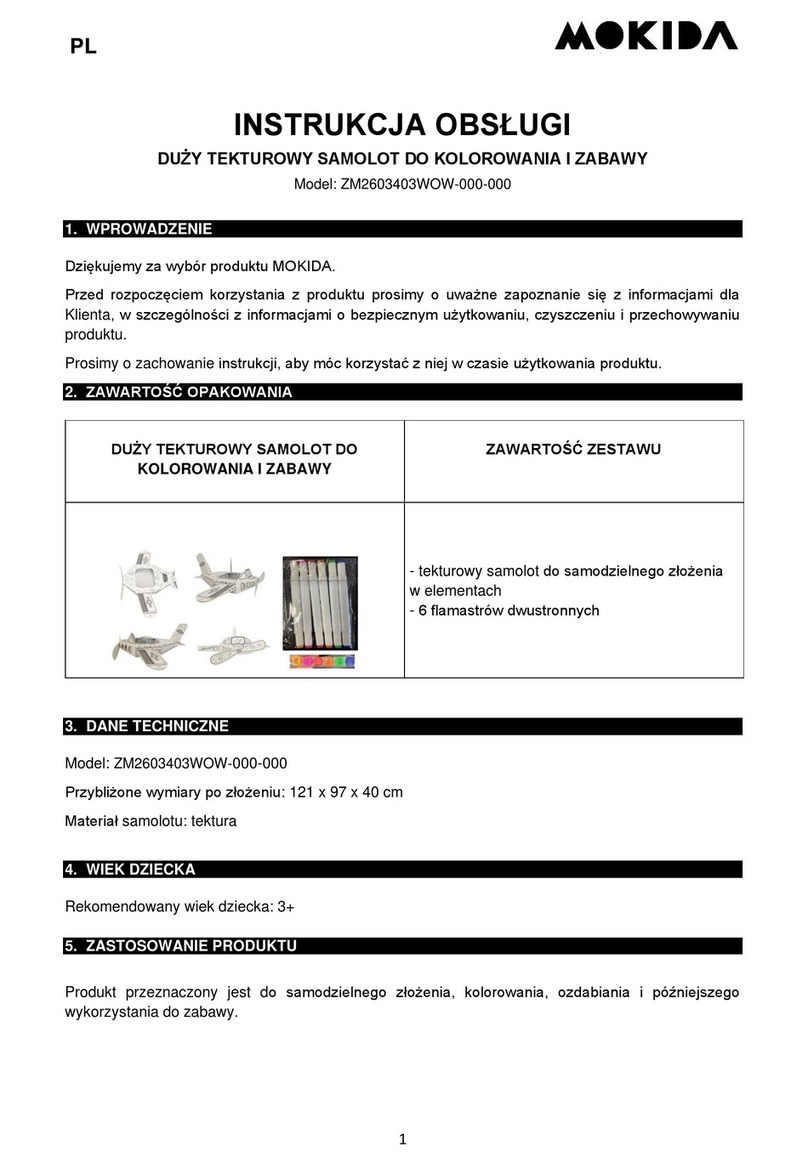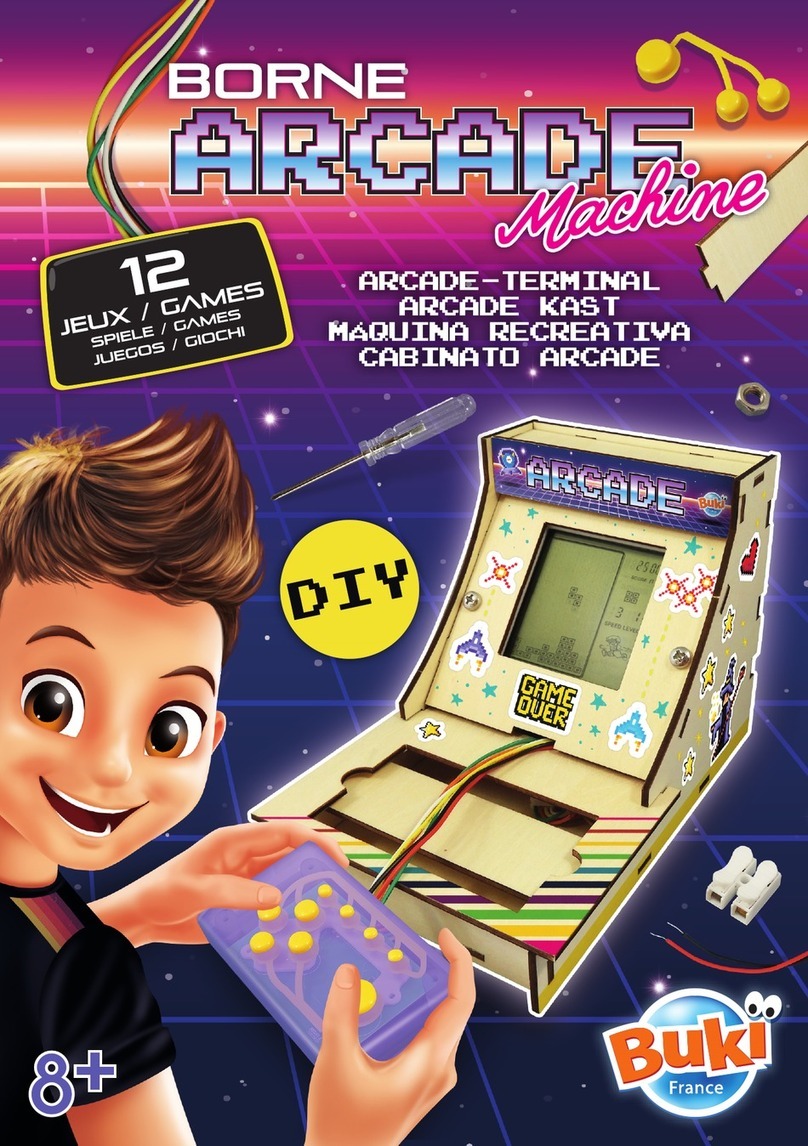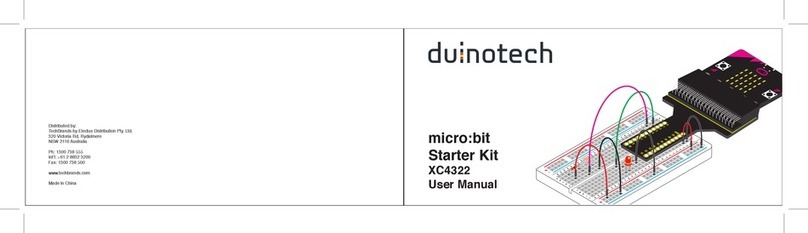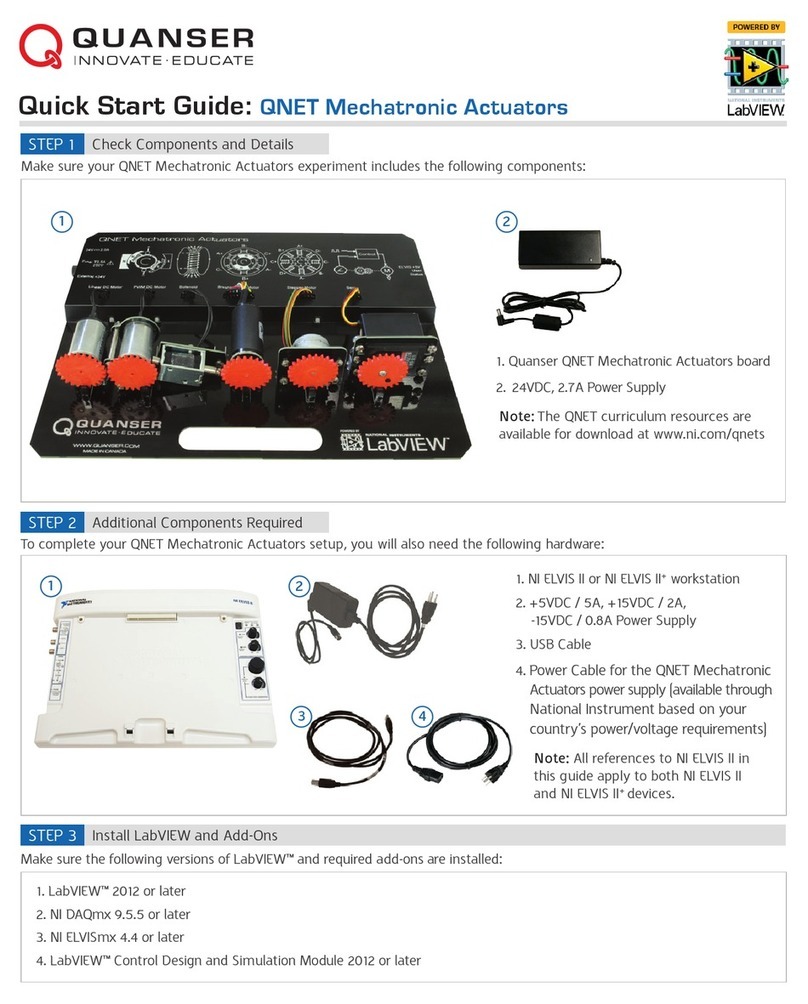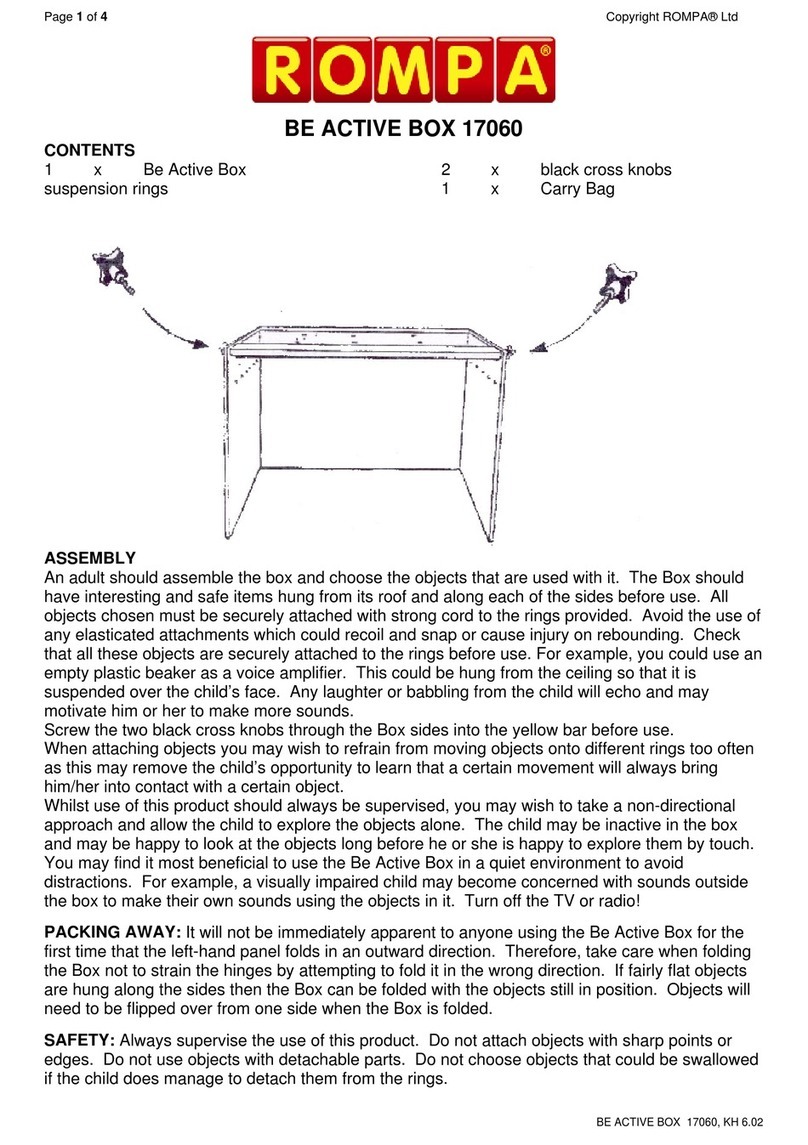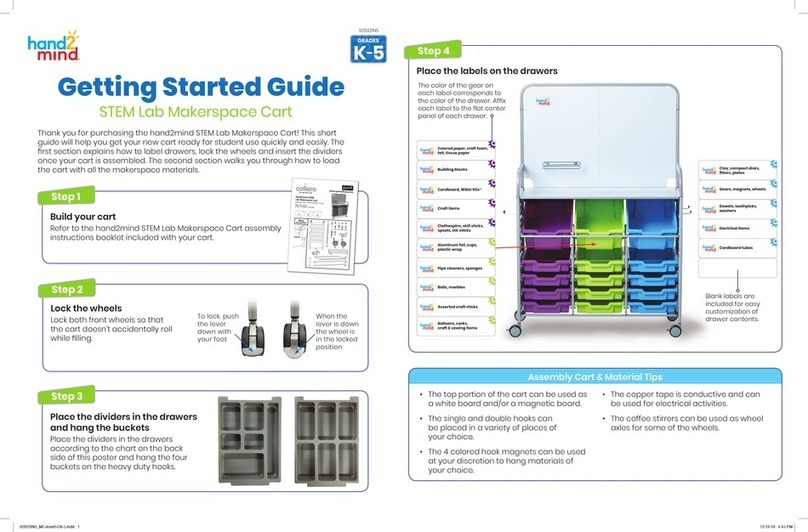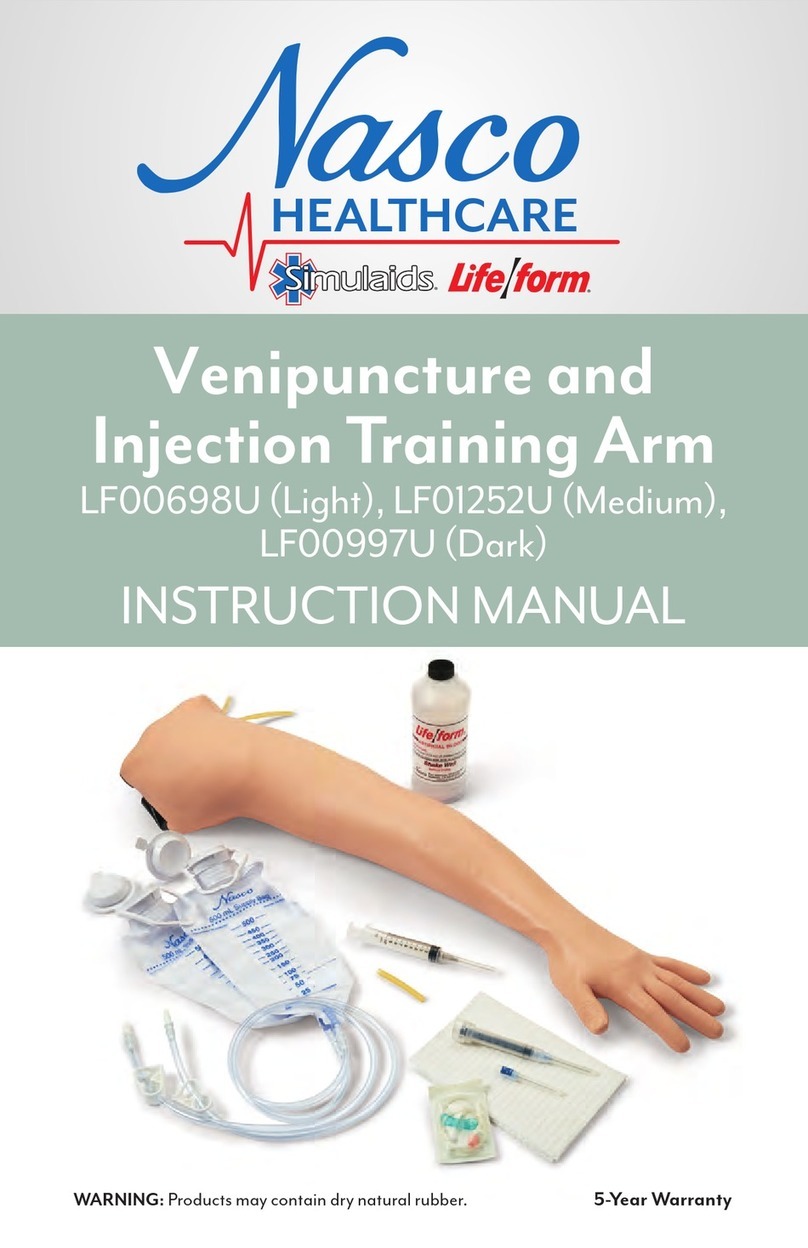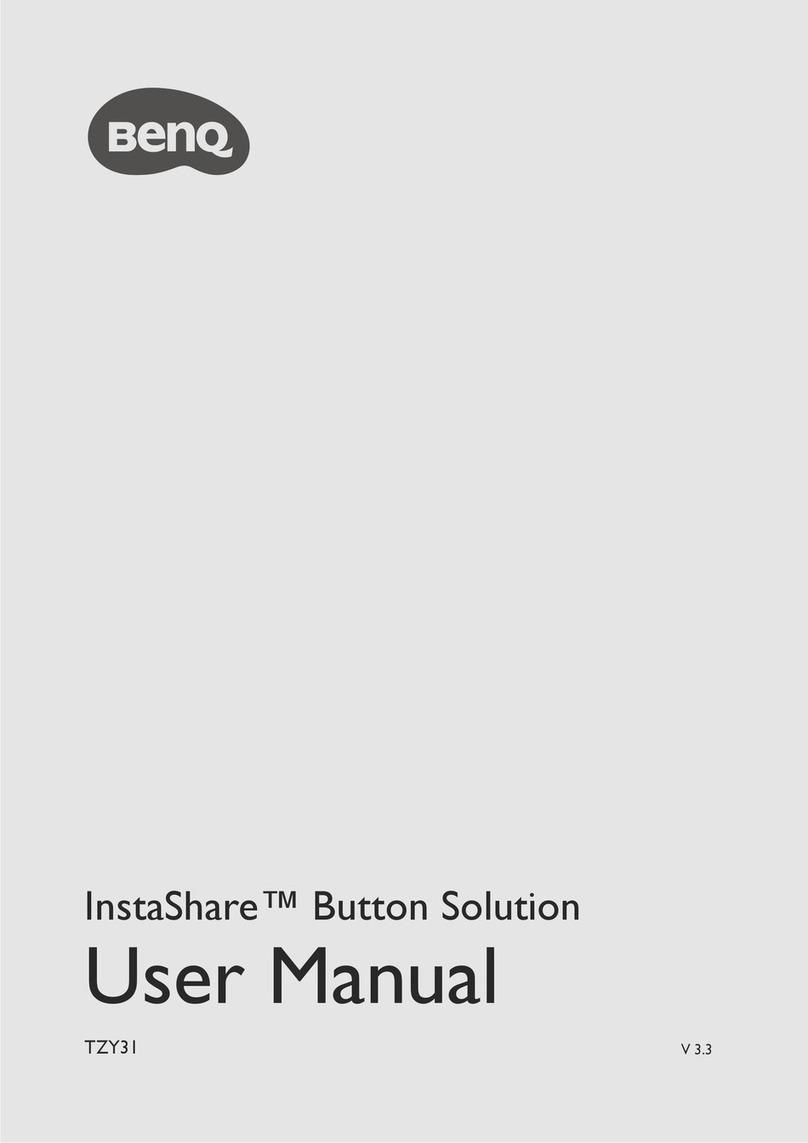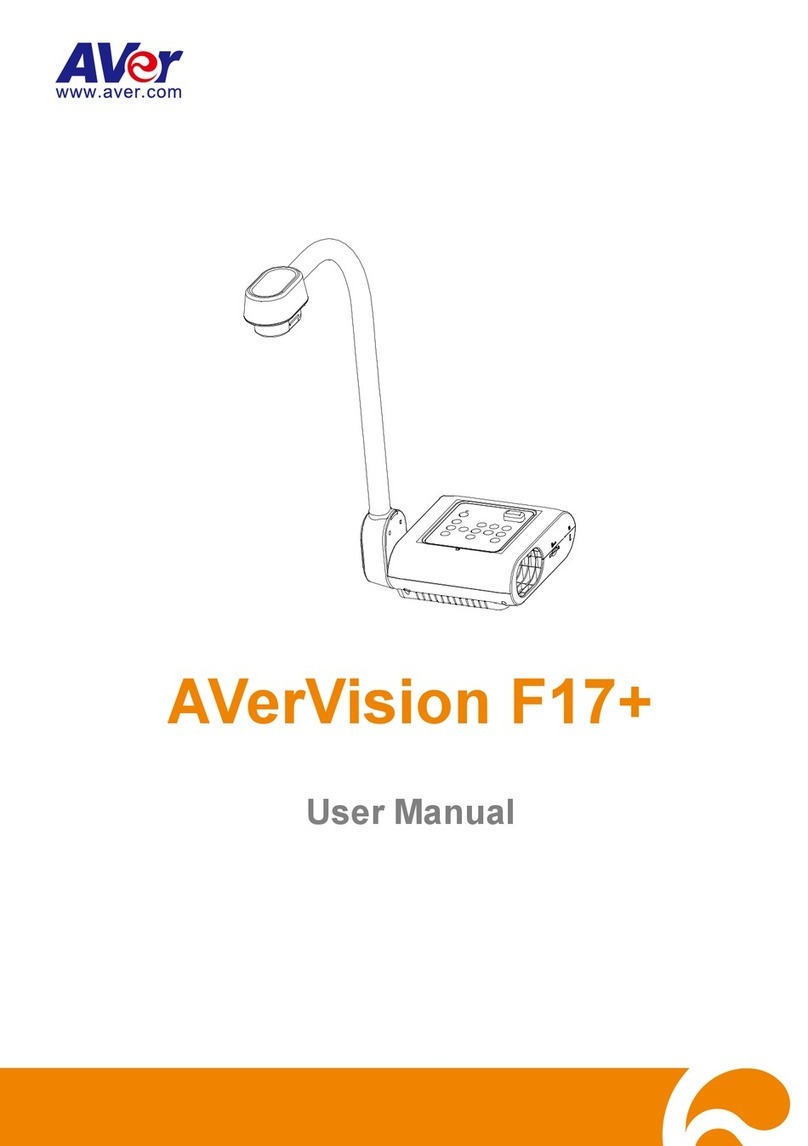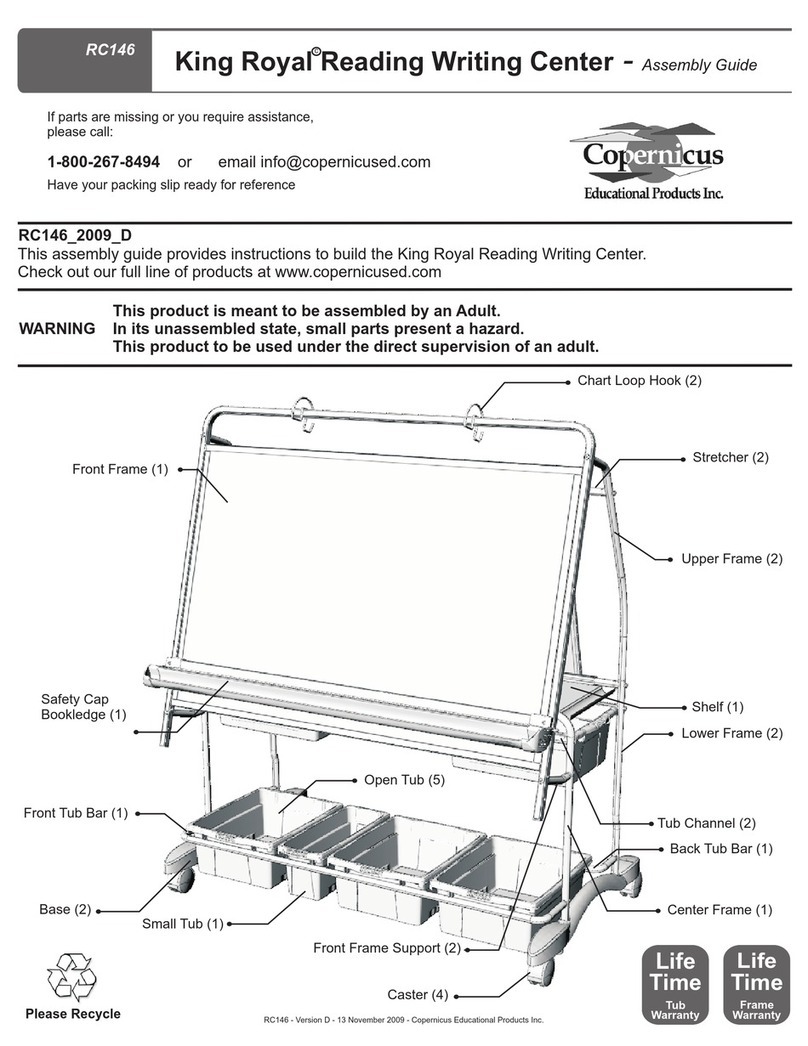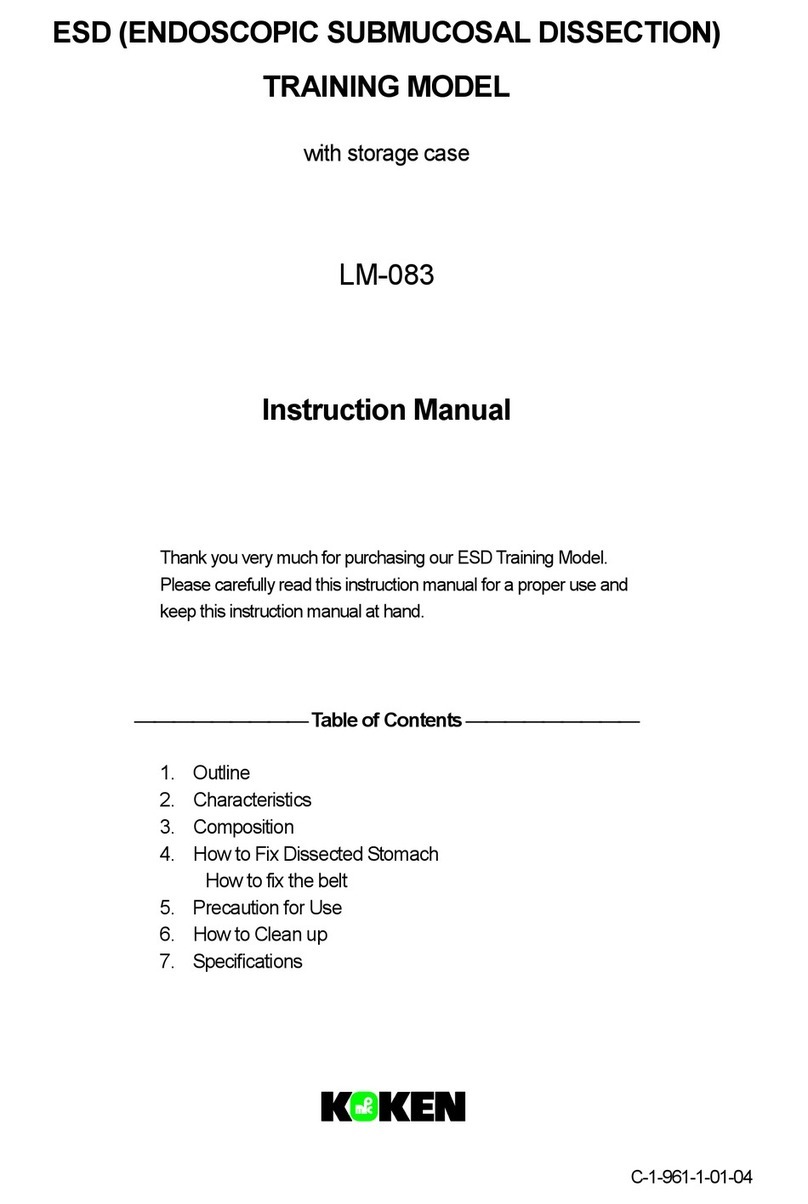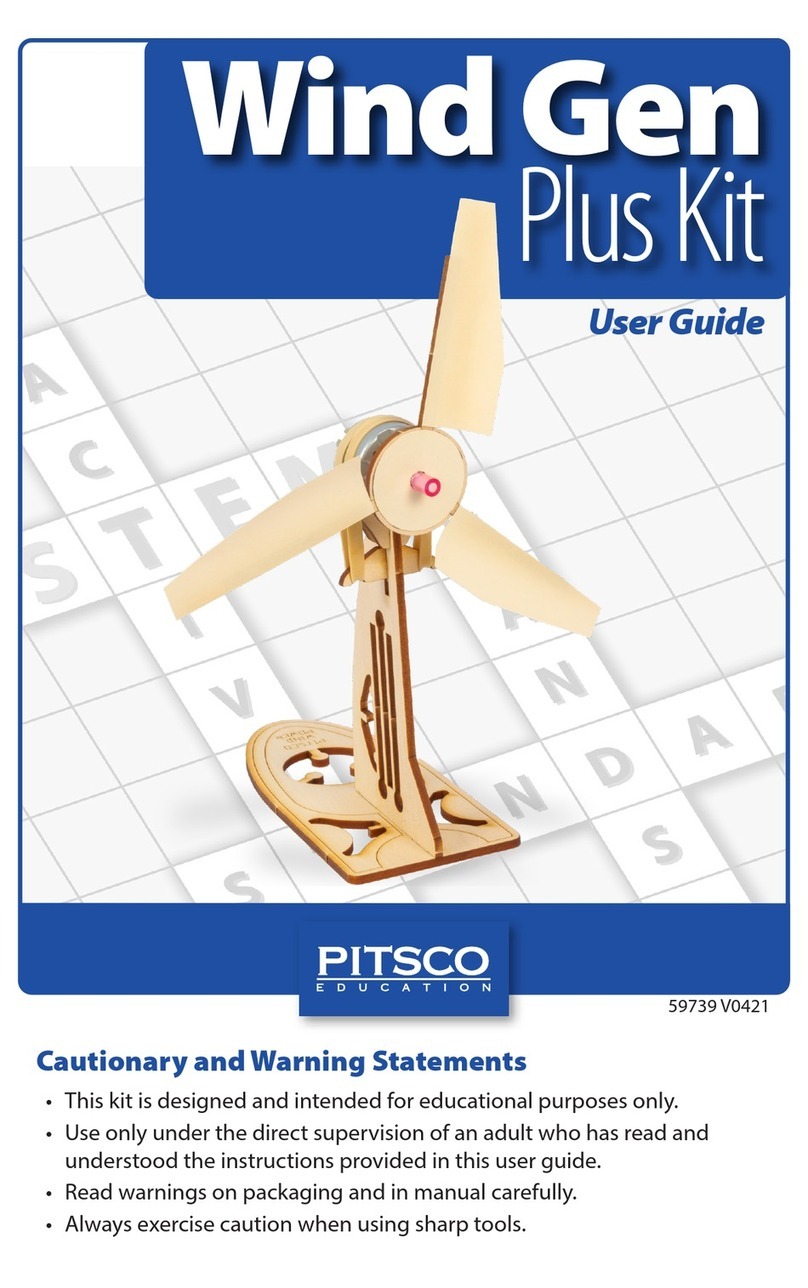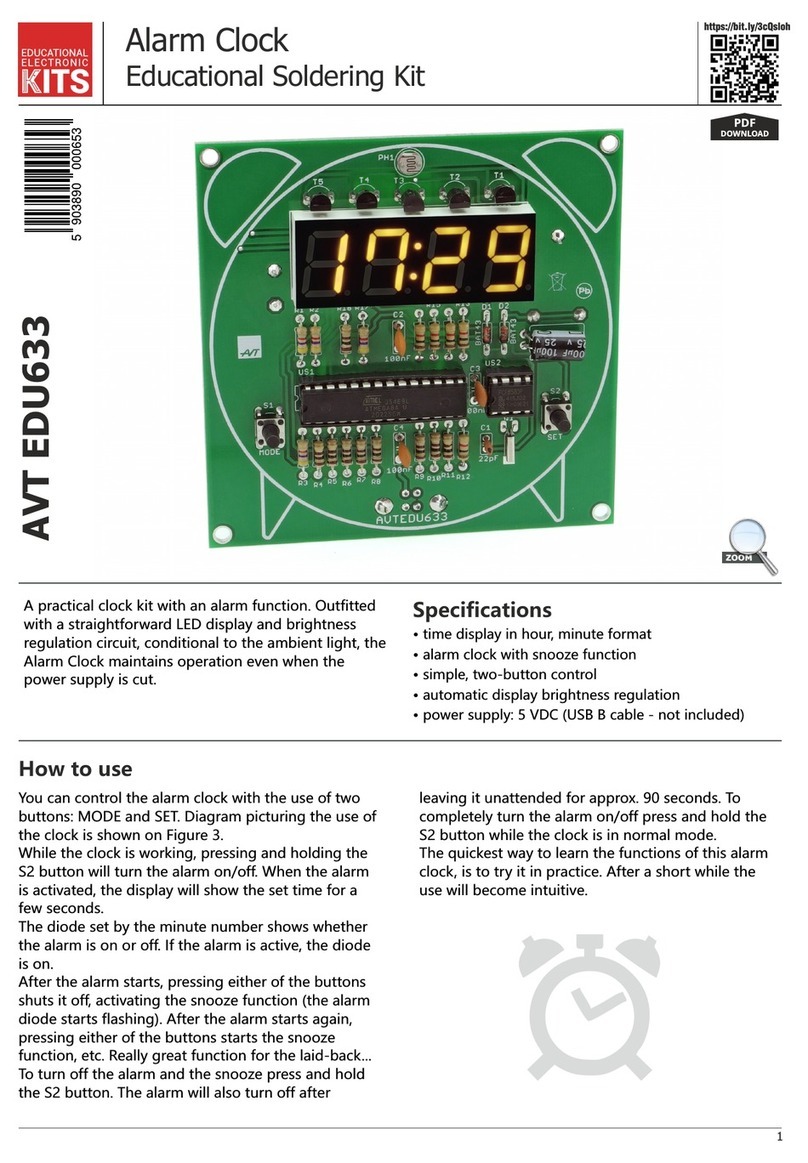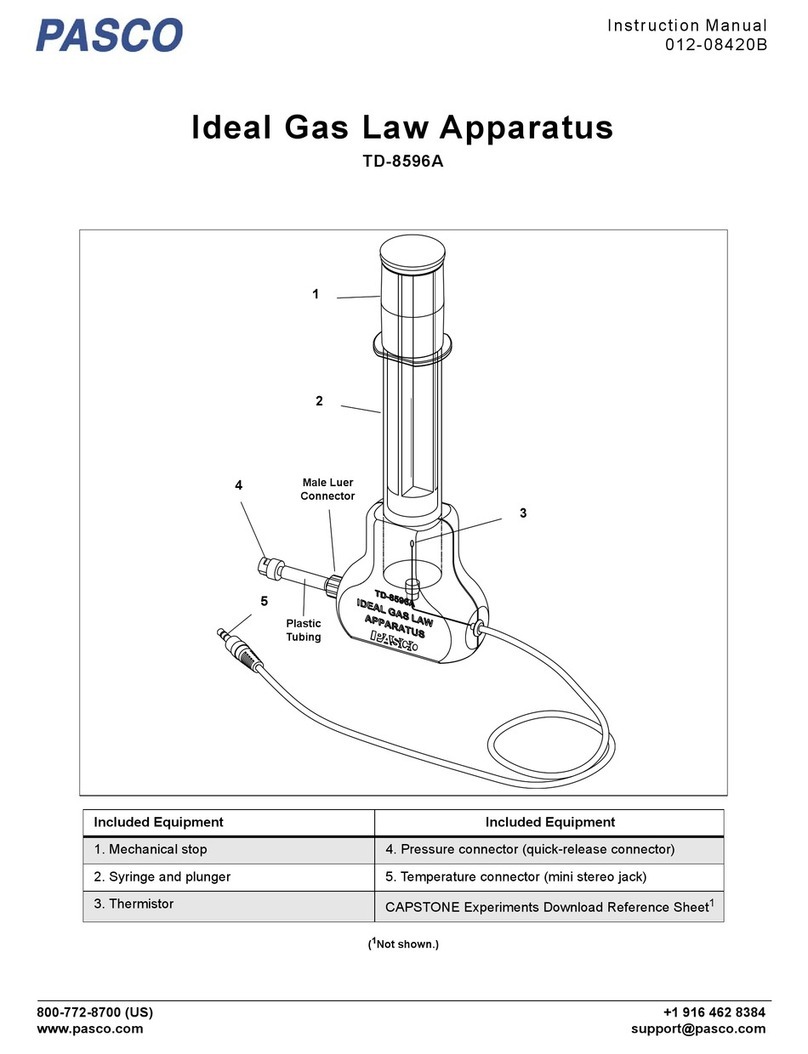Pretorian Kinetic for SimplyWorks User manual

Pack Contents
Carefully check the contents of
the box, which are:
Kinetic for SimplyWorks® unit
USB charging cable
These instructions
INSTRUCTIONS
Kinetic for SimplyWorks®
Product Description
KINETIC for SimplyWorks® is a fun
kinesthetic learning aid which will engage
users of all ages and abilities. It is able to
determine its orientation in free space and
also detect being tapped or tilted, allowing
many kinesthetic learning activities to be
devised. For example, the unit may be placed
inside a soft play cube (separately available)
to allow different outcomes as the user turns
it from face to face. It may also operate as a
soft switch (soft outer shell also available
separately), ideal for switches in sensory
rooms. When KINETIC is placed inside a
waterproof box it may be used as a floating
switch, using its tilt feature to detect a
significant movement away from its normal
floating position. KINETIC is simple to set
up and loaded with features but to ensure
you get the best experience from it, please
take time to read this instruction booklet.

Features
• Many built-in activities- makes KINETIC highly versatile.
• Dice, Dice-as-a-Switch, Find Me and
Find-Me-Sequence activities for soft play cube.
• Tap activity for use as a soft switch.
• Tilt activity for use as a floating switch.
• Pairs with any SimplyWorks® receiver.
• 10m (32’) operating range.
• Integral lithium-ion rechargeable battery.
• Charged from any USB socket.
AD
F
E
G
B
C

Compatibility
KINETIC is compatible with any SimplyWorks® receiver unit, whether for computer access or for
controlling toys, games or mains powered equipment.
Charging your KINETIC
Ensure that the internal battery is fully charged by plugging the charging cable into the USB mini socket
[G] and then into any USB port, for example on a PC, Mac or a wall charging unit. The charging LED [D] will
illuminate green to show that charging is taking place. Once charged, the charging light is extinguished.
If the charge in the battery begins to run low the charging LED [D] will begin to flash red. This is an
indication that it should be charged soon.
Turning the unit on and off
Press the on/off button [C] briefly to turn the unit on. The power LED [B] lights. To turn it off again, press
and hold the on/off button until the power LED is extinguished. Note that the unit automatically powers
down to conserve battery life after one hour of non-use. Press the power button briefly again to awaken it.
Choosing an Activity
Before you can begin using KINETIC, you need to choose an Activity. There are seven Activities in all, and
they can be categorised as follows:
With the LED display [A] off, press the Activity/Function button [E] briefly and the display will show the
current Activity. To change it, press the Activity/Function button repeatedly until you see the required
setting on the LED display. A table of settings is also provided on the rear of KINETIC. The display is
extinguished approximately four seconds after the last press of the Activity button and the setting is saved.
Although the LED display will remain off in normal use to conserve battery power, it should be noted that
the decimal point blinks whenever the unit is triggered. This is useful when first setting up the unit.
Note that all settings are preserved in memory even if the battery is completely flattened.
The following is a summary of how each Activity operates. Each has at least one link to a video which
demonstrates that particular Activity.
Number Activity Category
1 Dice Soft Play Cube
2 Dice-as-a-Switch Soft Play Cube
3 Find-Me Soft Play Cube
4 Find-Me-Sequence Soft Play Cube
5 Tilt Soft Play Cube or Floating Switch
6 Tap/ Catch Soft Switch for computer or toy/appliance control
7 Tile Toy/ Appliance control
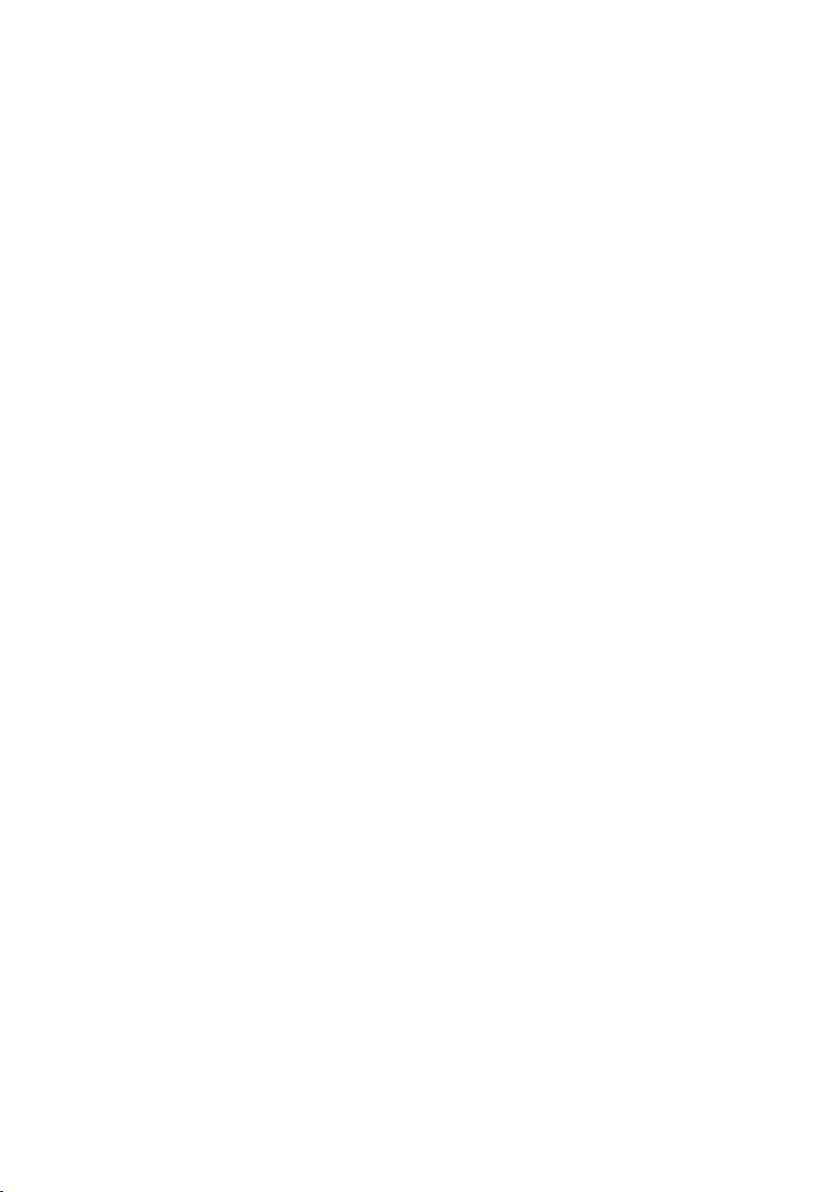
Activity 1
Dice
Each time the soft play cube
into which KINETIC is inserted
is turned to a new face, it
sends data to the receiving
device to indicate which
face is now uppermost. The
receiving device will usually
be a Smooth Talker and it
can then play an appropriate
message to correspond with
a picture, colour, texture or
writing on that particular face
of the cube. By way of example,
faces 1-6 could have pictures
of farmyard animals inserted
and messages 1-6 could
play corresponding animal
sounds. Or attach six different
textures to the cube faces and
have a message to describe
each. Or simply attach dots and
use it as a speaking dice!
[QR1 on printed version- link
on web version]
Activity 2
Dice-as-a-Switch
Each time the soft play cube
into which KINETIC is inserted
is turned to a new face, it sends
a switch activation to the
receiving device, just as if a
normal accessible switch had
been pressed. If the receiving
device is a SimplyWorks®
Receive plugged into a PC
or Mac, it can be made to
scan or select an item. The
exact function being sent
to the computer is defined
by the Function setting- see
later. If the receiver is a
SimplyWorks® Control or
Energise on the other hand, it
may be used to control a toy or
mains appliance respectively.
[QR2 on printed version- link
on web version]
Activity 3
Find-Me
KINETIC triggers only when
face number 1 of the soft play
cube is turned uppermost-
the other five faces having no
effect. This enables the device
to be used as a ‘find-me’ game.
For example, insert differently
coloured cards into the pockets
on each face of the soft play
cube and then ask the user to
find the colour blue, which has
been deliberately inserted into
the pocket on face number 1.
If the user turns up any other
face, nothing occurs and they
are asked to try again. Only
when face number 1 is turned
uppermost does KINETIC
trigger. If the receiving
device is a SimplyWorks®
Receive, it can make something
happen on a computer- for
example selecting an item
in some software. If it is a
Smooth Talker it can play a
message and if it’s a Control or
Energise it can turn on a toy or
appliance. Generally speaking,
the outcome will be some kind
of reward or reinforcement.
[QR3 on printed version- link
on web version]
Activity 4
Find-Me-Sequence
This activity builds on the
Find-Me activity and can be
a progressive step for users
who have mastered Find-Me.
Find-Me-Sequence triggers
when face number 1 is turned
uppermost and then when face
2, 3, 4, 5 and 6 are turned up
one by one in turn, such that the
user must find the items in the
correct sequence. Turning up any
face which is out of sequence
will not result in any output.
The teacher/therapist/carer
prepares a list of the items
depicted on each of the six
sides in the correct order 1-6
and then asks for them in turn.
Each time the user turns up
the correct face, they get a
reward or reinforcement from
the receiving device. Note that
the sequence can be set back
to 1 at any time by pressing
the Activity/Function button
briefly. [QR4 on printed
version- link on web version]
Activity 5
Tilt
This Activity can find
application in many ways. An
output is triggered whenever
KINETIC is tilted off its normal
position by an angle of more
than 30°. Once triggered, it
will not output data again
for at least one second to
prevent multiple triggers
occurring. It is important that
KINETIC is placed with face
1 uppermost (the face which
has the buttons and display).
If placed inside the soft play
cube the unit will detect the
cube being tilted without the
need for it to be turned to a
new face (unlike Dice-as-a-
Switch Activity). This can be
beneficial for users who do
not have the motor skills or
strength to easily turn a cube
onto a new face. Alternatively,
if KINETIC is placed inside a
waterproof box* and allowed
to float in a body of water
such as a hydrotherapy pool, it
may be used as a switch if it is
tapped or struck.
[QR5 on printed version- link
on web version]

Activity 6
Tap/Catch
This Activity allows KINETIC
to be used as a switch simply
by tapping it. If the unit is
placed in a cushion or the
(separately available) soft
switch shell, simply tapping
its surface is sufficient to
trigger it. Alternatively, for
higher motor skill users, it
can be used to detect a catch
or the cushion striking a
hard surface†. If the receiving
device is a SimplyWorks®
Receive, the tap/catch it can
make something happen on
a computer- for example
selecting an item in some
software. If it is a Smooth
Talker it can play a message
and if it’s a Control or Energise
it can turn on a toy or appliance.
Once triggered, it will not
output data again for at least
one second to prevent multiple
triggers occurring.
[QR6 on printed version- link
on web version]
Activity 7
Tile
This Activity allows KINETIC
to be used to turn a toy or
appliance to a definite state-
on or off- rather than an on/
off toggle. If placed in the soft
switch shell and a picture of
an extinguished lamp is placed
on face 1 and a lit lamp on the
opposite face, then when paired
with SimplyWorks® Control or
Energise, the state of the lamp
(or whatever appliance may be
plugged in) can be set simply
by turning the soft switch
over. Ideal for sensory rooms
to provide a very safe way
to turn mains appliances on
and off but equally useful for
environmental controls of all
kinds.
[QR7 on printed version- link
on web version]
* KINETIC is not a waterproof
product. If using it on or near water,
you are responsible for placing it
in an outer, waterproof enclosure.
Water damage is excluded from
the product warranty. Placing
the unit in a grip-seal polythene
bag and then in a high quality
waterproof food container with
a runner seal between base and
lid is recommended, although it is
advisable to test this configuration
for water ingress before placing
the product in it.
†KINETIC is not a shock resistant
product. It is essential that it is
placed in an adequately padded
shell to protect it from damage
due to it being stuck or it striking
a surface.
Setting the Function
The device’s Function setting defines the character or event that is sent to the receiving device when
triggered. To view the current Function setting, press and hold the Activity/Function button [E] until
the LED display [A] illuminates. The current Function setting is now shown on the display. Note that
the display blinks when setting the Function to help differentiate it from setting the Activity. Refer
to the table below for a full list of available Function settings.
To change the Function, press Activity/Function repeatedly until the required setting is shown on
the display. A table of settings is also provided on the rear of KINETIC. The display is extinguished
approximately four seconds after the last press of the Activity button and the setting is saved.
There are different considerations for the Function settings depending on the Activity and the
receiving SimplyWorks® device you are using. The following describes these considerations:
Dice
In Dice Activity, KINETIC can output a special data format which tells Smooth Talker which message
to play. Alternatively it can output numbers 1-6 or gamepad buttons 1-6 to correspond to faces 1-6
(these are provided to allow third-party software providers to provide an interface with KINETIC).
If you are using Dice Activity with Smooth Talker (which is the normal configuration), the Function
setting must be between 7 and G to instruct the unit to send the special data format. Only if using with
third party software via Receive or Receive Micro should the setting be 6 or less for numeric outputs
or H and above for gamepad outputs. The default setting (A= Space) is ideal for use with Smooth
Talker. Please refer to the column marked ‘Dice Activity’ for more details.

Function
Setting
Class Function Dice-as-a-Switch, Find-
Me, Find-Me-Sequence,
Tilt and Tap Activities
Dice Activity
0 Keyboard Numeral 0 General purpose
keyboard functions
widely used
for computer access.
Gives numeric outputs 1-6 to
indicate faces 1-6. Use with third
party software and Receive.
1 Keyboard Numeral 1
2 Keyboard Numeral 2
3 Keyboard Numeral 3
4 Keyboard Numeral 4
5 Keyboard Numeral 5
6 Keyboard Numeral 6
7 Mouse Left Click Mouse Functions
are often used for
selecting items in
various software
titles.
Special output suitable for
Smooth Talker. Plays messages
1-6 when faces 1-6 turned
uppermost.
8 Mouse Right Click
9 Mouse Draglock
A Keyboard Space General purpose
keyboard functions
widely used
for computer access
B Keyboard Enter
C Keyboard Tab
D Keyboard Up Arrow
E Keyboard Down Arrow
F Keyboard Left Arrow
G Keyboard Right Arrow
H Gamepad Gamepad 1 Gamepad functions
are used with various
software titles
including Inclusive
Technology and Crick
Gives gamepad outputs 1-6 to
indicate faces 1-6. Use with third
party software and Receive.
J Gamepad Gamepad 2
L Gamepad Gamepad 3
N Gamepad Gamepad 4
R Gamepad Gamepad 5
T Gamepad Gamepad 6
Dice-as-a-Switch, Find-Me, Find-Me-Sequence, Tilt, Tap
If the unit is paired with a SimplyWorks® Receive for PC or Mac use or Receive Micro for Android use, the
exact Function setting depends on the software you will be using it with. Many software titles use Space
and Enter to scan and select respectively, so if you wish to use the dice to select an item, choose Enter
(Function A), for example. Refer to the user guide for the software you are using for further guidance.
If the unit is paired with a SimplyWorks® Smooth Talker, Control (which also encompasses related products
such as Control Lite and Control Pro) or Energise, it does not matter what Function setting is used.
Note that Control and Energise must be set to either a Latched or Timed mode.
Tile Function uses a special string of data to ensure that the output of the device with which it is paired
is definitively on or off (and not simply toggled to the opposing condition). It does not send the normal
Function settings and the unit may therefore be set to any Function. Please note that a Control Plus or
Energise Plus is required for this Activity- see the label on the base of the product to confirm.

Pairing KINETIC with a SimplyWorks® receiver
Once you have chosen the required Activity and Function, the final task is to Pair the unit with its
SimplyWorks® receiver. Whichever SimplyWorks® receiver you choose, the procedure is the same.
Firstly power up the receiver and press its Pair button. The adjacent Pair LED will begin to flash. While it
is flashing, press the Pair button [F] on KINETIC. The LED display on KINETIC [A] will display a rotating
pattern to show that the unit is negotiating with the receiver. Once they are paired, the Pair LED on the
receiver will light constantly for around five seconds and KINETIC will display ‘P’ on its LED display.
Placing KINETIC in a soft play shape.
To get the most from KINETIC, you will most likely place it in some sort of soft play shape. Pretorian
Technologies provides a soft play cube and a soft switch shell as accessories for KINETIC although
the product will work in any suitably adapted enclosure. The most important thing is to ensure that
KINETIC’s sides remain parallel with all flat sides of the outer enclosure, otherwise it will not be able to
determine its orientation. If you are using Pretorian’s soft play shapes there are recesses in the foam to
accommodate the product and keep it parallel. If you are not using Pretorian accessories, we recommend
you either produce a similar recess in the foam or provide some other means to keep it in position.
If using Dice, Find-Me or Find-Me-Sequence Activities, it is also vitally important to know the number
of each face of the dice. On the front panel of KINETIC a picture of the product shows the face numbers
of the first five sides, face number 6 being the back of the product (opposite side to the display and
buttons). Note that as with a conventional dice, the sum of opposing sides is 7. When you insert KINETIC
into the soft play shape, it is essential that you note the number of each outer face so that you know
which pocket to insert each visual prompt into.
Battery Life and Battery Charging
A fully charged battery gives approximately 50 hours of use. When the battery is getting low, the charging
LED [D] begins to blink red. This is an indication that you should charge the battery soon.
Plug the charging cable into the charging socket [G] and then into a USB socket on a computer or wall
charger. The charging LED will be illuminated green. Once charging is complete (a matter of a few hours if
fully discharged) the charging LED will be extinguished. You can then unplug the cable.
Should you mislay the charging cable, replacements can be purchased by asking your local electrical
retailer for a camera connection lead. It has a USB type A plug at one end and a mini-USB plug at the other.
Note that KINETIC plugs into a computer USB port for charging purposes only and no functional connection is made
between the two devices.
Maintenance
Your KINETIC has no user serviceable parts. Should repair become necessary the unit should be returned
to Pretorian Technologies or an authorised distributor. KINETIC contains a lithium ion battery that isn’t
replaceable by the user. Although the unit uses the very latest battery technology, it may eventually
need to be replaced. Please return the unit to Pretorian Technologies for such replacement.
Disposal of batteries is often subject to local laws. Please consult your local authorities for information
relating to your locale. Never dispose of a battery in fire.

www.pretorianuk.com
Unit 37 Corringham Road Industrial Estate
Gainsborough Lincolnshire DN21 1QB UK
Tel +44 (0) 1427 678990 Fax +44 (0) 1427 678992
Warranty
Your KINETIC is warranted against defects in manufacture and component failure. The unit is designed
for domestic and educational applications only. Use outside these areas will invalidate the warranty.
Unauthorised repair or modification, mechanical abuse, immersion in any liquid or connection to
incompatible equipment will also invalidate the warranty.
S040099
Troubleshooting
In your KINETIC doesn’t operate correctly please use the following guide to determine the cause. If, after
following this guide, your unit still does not operate as you expect, please contact your supplier or email
Pretorian for support before returning it.
Symptom Possible Cause/ Remedy
My KINETIC will not pair with my chosen
receiver • Ensure battery is charged
• Ensure unit is awake by pressing Power button
• Move KINETIC and receiver within 1m (3’) of each other
Nothing happens when my KINETIC is
triggered in any mode. • Unit is not paired with receiver- follow procedure in Pairing section of
this manual.
I am using KINETIC in Dice mode with
Smooth Talker but the messages play in
strict sequence.
• Make sure the Function setting is between 7 and G (inclusive)
I am using KINETIC in Dice Activity but
all the messages are in the wrong order. • The unit has not been inserted into the soft play cube in the correct
orientation. Refer to the orientation guide on the front panel of KINETIC
and ensure that the visual prompts correspond to each of the faces 1-6.
I am using KINETIC in Find-Me or
Find-Me-Sequence Activity but the unit
triggers on the wrong face.
• The unit has not been inserted into the soft play cube in the correct
orientation. Refer to the orientation guide on the front panel of KINETIC
and ensure that the visual prompts correspond to each of the faces 1-6.
I am using KINETIC in Dice-as-a-Switch/
Tilt/ Tap Activity paired with a Control or
Energise and the output is activated only
briefly when KINETIC is triggered.
• Control/Energise must be set to either Latched or Timed modes.
I am using KINETIC in Dice-as-a-Switch/
Tilt/ Tap Activity but nothing happens
when the unit is triggered.
• The Function is not set correctly for the task you wish the unit to carry
out. Please refer to ‘Setting the Function’ for more details.
Sometimes my KINETIC isn’t triggered
when the soft play cube is turned onto a
new face.
• Ensure that the surface that the soft play cube rests upon is flat. If the
cube remains tilted when resting on the surface, it may be unable to
detect that its status has changed.
I’m using Tap Activity but sometimes the
unit doesn’t trigger when tapped. • Try to increase the mechanical ‘coupling’ between the tap source and the
unit by reducing the amount of padding in the cushion or using stiffer
padding.
I’m using Tile Activity but the output
of the toy/appliance is the wrong way
round.
• The ‘off’ visual prompt should be placed on the face adjacent to the
KINETIC keypad and display and the ‘on’ visual prompt on the face
adjacent to the back of KINETIC
This manual suits for next models
1
Table of contents
Other Pretorian Educational Equipment manuals