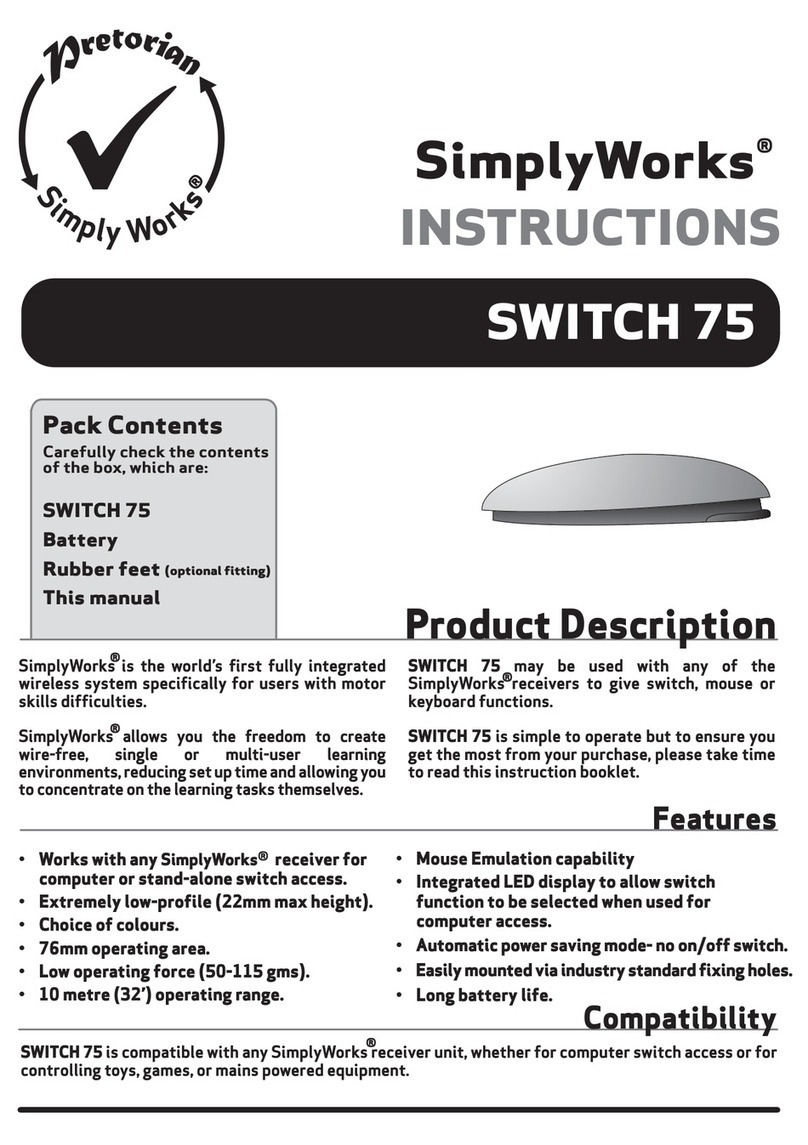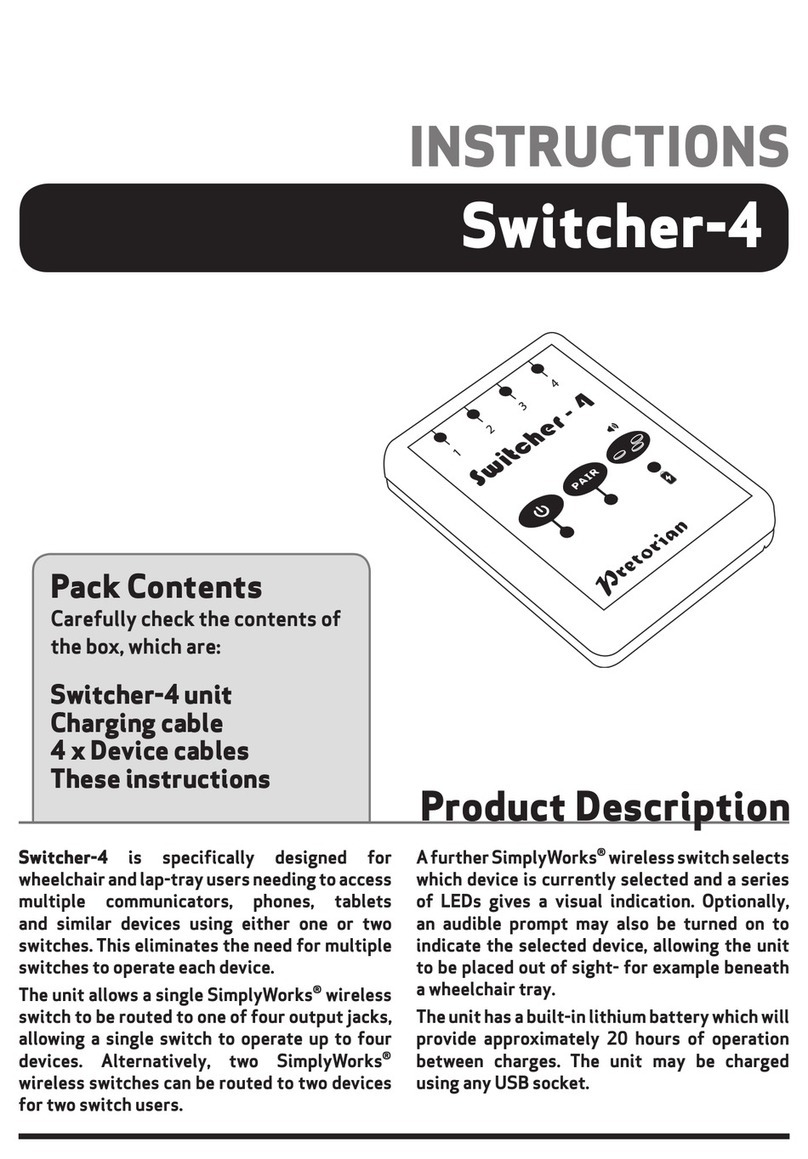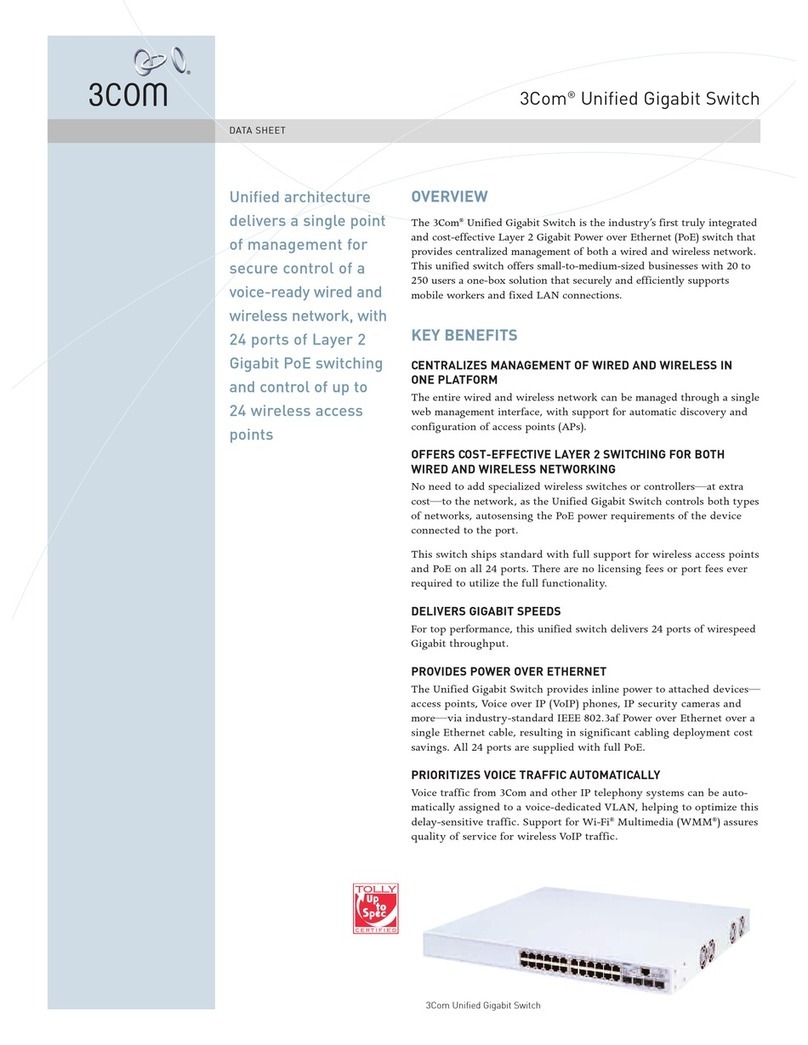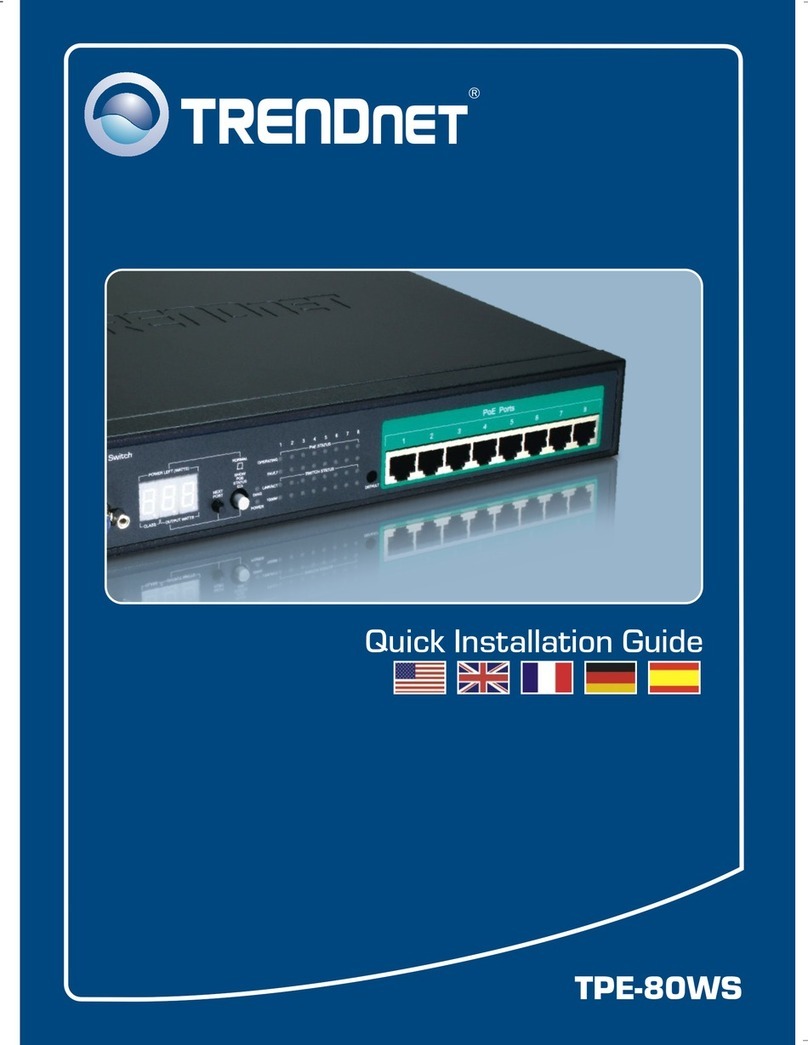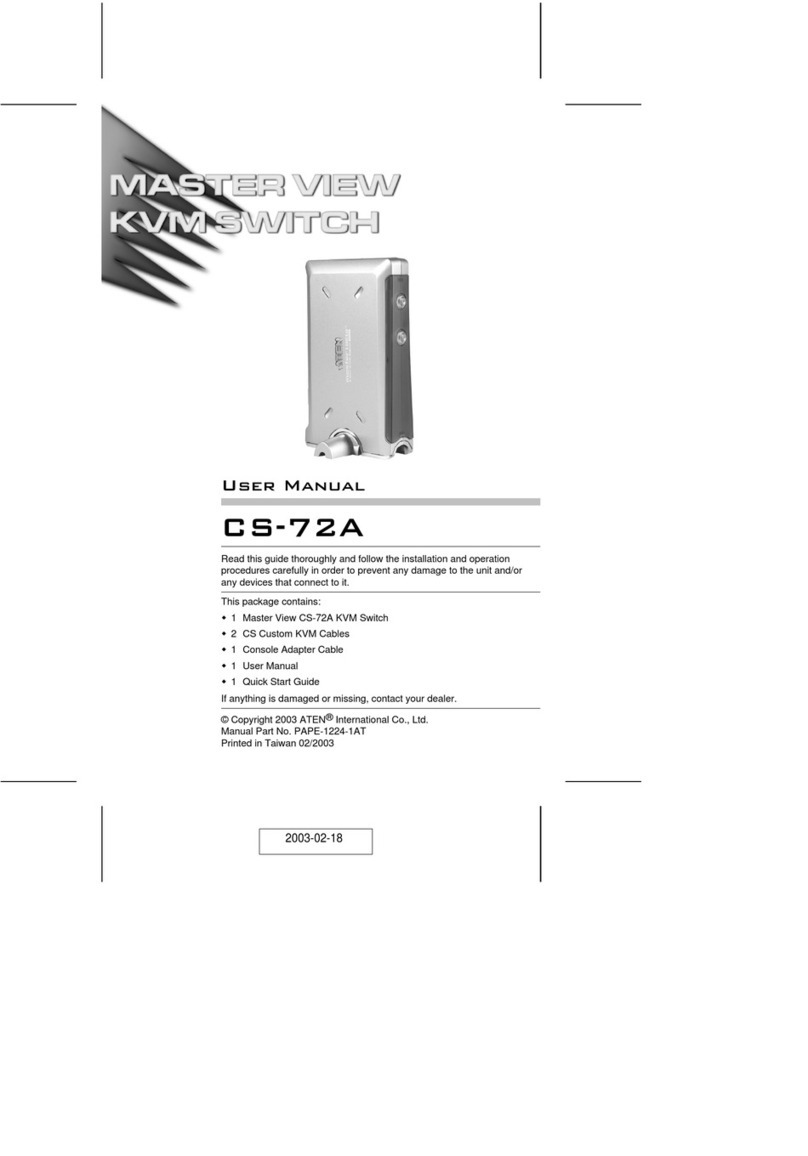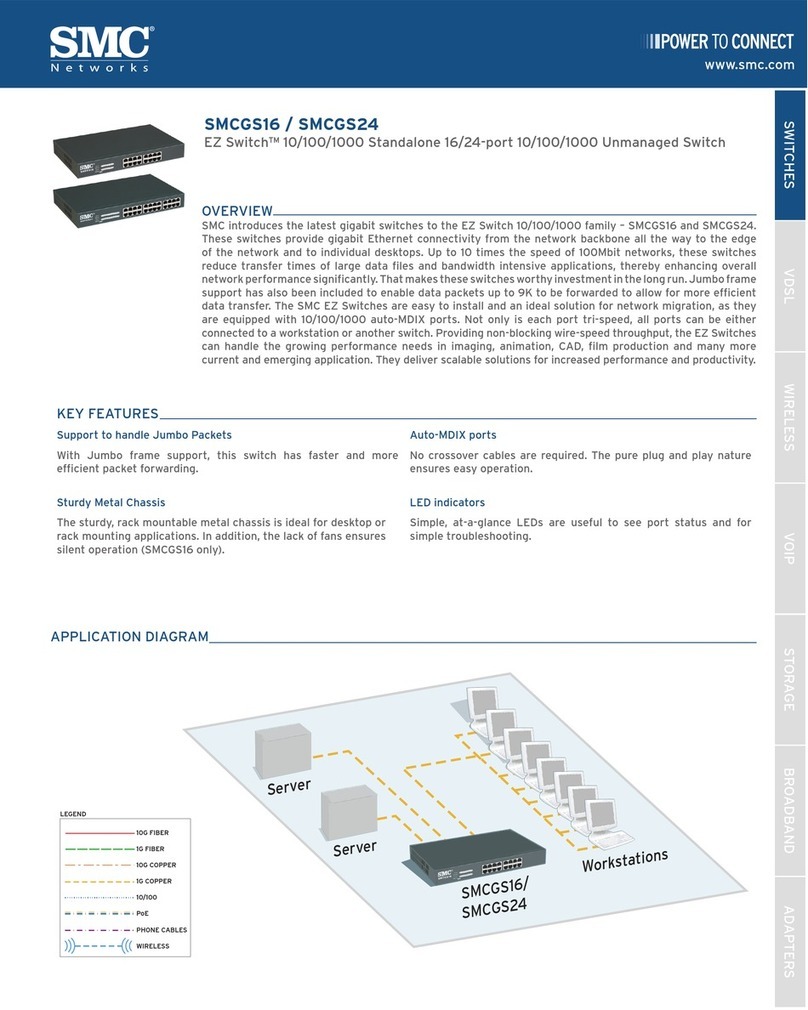Pretorian APPlicator User manual

Pack Contents
Carefully check the contents of
the box, which are:
APPlicator unit
USB charging cable
These instructions
INSTRUCTIONS
APPlicator iPad/iPhone/iPod Access Device
Product Description
APPlicator is a switch access device
specifically designed for the iPad/
iPhone/iPod and is the only single
device to give you access to both switch
adapted apps, music and photography.
Specifically designed around users’
needs, APPlicator is simple to set up
and use, but loaded with features to
cater for all requirements. Although
simple to operate, to ensure you get
the best experience from using your
new APPlicator, please take time to
read this instruction booklet.

Features
• Pairs directly with your iPad/iPhone/iPod without PIN entry.
• Connect up to four wired switches of any type.
• Function of each socket may be individually selected.
• New features added to improve access to Switch Control in iOS7
• QuickMediaTM mode allows instant access to media player functions.
• Integral button allows on-screen keyboard to be displayed or hidden
at any time.
• 20m (64’) operating range.
• Integral lithium-ion rechargeable battery.
• Charged from any USB socket.
1234
CHAN MODE
A
B
CF
DG
H
J
E

Compatibility
Your APPlicator is compatible with the following Apple products:
iPad - all models
iPod Touch 3rd Generation onwards
iPhone 3GS onwards
Android tablets vary enormously in specification so compatibility with these products is dependent
upon the specific tablet. Please contact Pretorian Technologies or your local distributor for guidance.
Throughout these instructions, all references to iPad should be taken as meaning any of the above
Apple products.
Charging your APPlicator
Ensure that the integral battery is fully charged by plugging the charging cable into APPlicator and
then into a computer USB port. The charging LED (H) will illuminate green to show that charging is
taking place. Once charged, the charging light is extinguished.
Notes about Bluetooth Connections
Once connected with a particular iPad, it will no longer be visible (‘discoverable’) by other iPads. If
you turn your iPad off, turn off Bluetooth or if you go out of range of the APPlicator, the connection
between the two devices is automatically re-established when you next power on, turn Bluetooth on
or go back into range.
If you wish to connect with a different iPad at any time, please refer to the ‘Re-Connecting your
APPlicator’ section of this manual.
Connecting to your iPad/iPhone/iPod
Wake up APPlicator by pressing any button. The display (C) will begin to show a rotating pattern
to indicate it is searching for a device to connect with. If you don’t see this pattern, refer to the
‘Re-Connecting your APPlicator’ section of these instructions.
Go to the Bluetooth menu on your iPad (Settings Bluetooth). First of all ensure Bluetooth is turned
on using the slider at the top of the screen.
After a few seconds the APPlicator should appear as a ‘discoverable’ device. It will appear as something
similar to:
Pretorian-V49.3-ABC1
Tap on the name and the pairing process will begin. Typically it takes around 20 seconds to connect,
after which the iPad will state that the device is ‘Connected’. Your APPlicator is now ready for use.

Accessing switch-adapted Apps.
First of all, plug up to four wired switches into the sockets provided (A). Any switch with a standard
3.5mm plug may be used, including sip/puff, pad switches, grasp switches etc.
The default modes for the sockets are given in Table 1:
Although the default settings cover the vast
majority of switch adapted Apps, you may wish
to make some changes to suit your preferences.
To change any setting, first select the channel
which you would like to change by repeatedly
pressing the Channel button (F) until the LED (B)
adjacent to that channel is illuminated.
The current setting is then shown on the display
(C). To change, press the Mode button (G) until
the desired setting appears on the display.
Table 3 shows the available settings. After a
few seconds the display is extinguished to save
power and the setting saved.
This process may be repeated for any number of
sockets.
Any combination of settings can be programmed,
including duplicates, should you wish to use
APPlicator for turn-taking and cooperation.
Socket Default Mode
1 Space
2 Enter
3~1
4~3
Table 1: Default Socket Modes
Mode Setting Class Function
0 Keyboard Numeral 0
1 Keyboard Numeral 1
2 Keyboard Numeral 2
3 Keyboard Numeral 3
4 Keyboard Numeral 4
5 Keyboard Space
6 Keyboard Enter
7 Keyboard ~1
8 Keyboard ~3
9 Keyboard Up Arrow
A Keyboard Down Arrow
B Keyboard Left Arrow
C Keyboard Right Arrow
D Op. System Keyboard
E Media Play/Pause
F Media Skip Forward
G Media Skip Back
H Media Volume Up
J Media Volume Down
L Media Mute
P Media Timed Play 10s
R Media Timed Play 30s
T Switch Control Home
U Switch Control Enter / Home Table 3: Switch Functions

Accessing Music/Media
Many of the settings in Table 3 give access to the
iPad media player rather than to switch adapted
Apps. Any channel may be programmed to use
these settings and they may be mixed with switch
adapted App settings in any sequence at all.
Selecting these settings is exactly as described above.
QuickMediaTM Mode
QuickMediaTM mode is designed to allow you rapid
access to the iPad media player without needing
to re-program the unit. Typically, you may be
using a switch adapted App, during which time
you would like to listen to a passage of music.
This is easily achieved using APPlicator without
even quitting your switch adapted App!
Simply press the QuickMediaTM button (D) briefly.
QuickMediaTM LED (E) lights and the sockets now
assume the fixed functions given in Table 2.
Socket Default Mode
1 Play/Pause
2 Skip Forward
3 Skip Back
4 Timed Play (10 sec)
Table 2: QuickMediaTM functions
(Please see notes below on using Timed Play settings).
Once in QuickMediaTM Mode, pressing any switch gives the functions listed in Table 2. Your iPad is
designed to allow the media player to be accessible from within any other App, so if you’re busy using
another App, there’s no need to quit.
Pressing the QuickMediaTM button once more returns you to normal operation and the QuickMediaTM
LED is extinguished.
On-Screen Keyboard
Because your APPlicator appears to the iPad as a keyboard, the iPad automatically turns off the
on-screen keyboard. This can cause difficulties in some Apps which require a typed input such as
entering a user’s name.
To overcome this, APPlicator allows you to deploy the on-screen keyboard manually at any time.
Simply press and hold the QuickMediaTM button (D) for about one second. After this time the
on-screen keyboard will be deployed automatically. To turn it off again, press and hold the QuickMediaTM
button for a further second.
Mode setting ‘D’ allows any switch to be configured to deploy the on-screen keyboard.
Note that iPad remembers your on-screen keyboard preference so there’s no need to press to deploy
every time.
Note that the iPad only allows the on-screen keyboard to be deployed when a text input box is selected.

Timed Play
Timed Play settings allow you to create a ‘reward’ for pressing a button, completing a task, or any
number of other outcomes. You have a choice of 10 or 30 seconds play time.
Because this setting uses the ‘Play/Pause’
command, it is important that the iPad is paused
(not playing) before you press the switch to give
timed play, otherwise the iPad will pause for a
timed period instead of playing.
If a switch programmed to Play/Pause is pressed
during a timed play, the timed play will be cut
short and the unit will be Paused.
Skip Forward and Skip Back commands have no
effect on the duration of a timed play.
If you wish to end a timed play early, you can
either use a switch already programmed to
Play/Pause or you can switch to QuickMediaTM
and use switch 1.
Switch Control (iOS7 onward)
Using Home functions with Switch Control
iOS7 and later operating systems include the
Switch Control feature, allowing the user to
scan apps, menu items and the pop-up keyboard
without using the touch screen. APPlicator may
be used as the Bluetooth switch device to allow
you to scan and select items.
Before enabling Switch Control, first decide what
type of switch interface will be best for the user.
For example, this could be a single select switch
in combination with the Auto Scanning feature
within Switch Control, or it may comprise several
switches to allow manual scanning and select.
Almost any switch setting in Table 3 categorised
as ‘Keyboard’ may be used to effect any scanning/
selecting function. However, it is important
not to use ~1 or ~3, since iPad accepts the first
character only and both of these begin with ~.
Media functions such as Play/Pause, Skip Fwd
etc cannot be used.
Once you have decided on a particular number of
switches, plug them into APPlicator and program
their respective settings as described above. For
example, if three switches are required for Scan
to Next Item, Scan to Previous Item and Select
Item it may make sense to use , and Enter
(B, C and 6 respectively on the display).
With APPlicator already paired to your iPad, go
to Settings General Accessibility Switch
Control and tap on ‘Switches’. Then tap on ‘Add
New Switch’ and ‘External’. You will be asked to
activate your external switch. At this point, press
the relevant switch plugged into APPlicator.
Once your iPad has recognised the keystroke, it
will ask you to assign it to a particular task from
a list. Using the above example, if you are setting
up the switch (setting B), you would tap on
Scan to Next Item.
Repeat this exercise for each of the switches you
would like to use and then turn on Switch Control
using the slide at the top of the screen. Also
set Auto Scanning to the desired setting (auto
scanning will be disabled if you have pressed
any switches that are set to Scan to Next Item or
Scan to Previous Item). Generally speaking, fewer
switches will be required when Auto Scanning
compared to manual scanning so the choice of
which to use is often governed by the number of
switches the user is able to operate.
Tutorial videos are available on the Pretorian
Technologies’ website - please visit
www.pretorianuk.com/applicator and click on Videos.
Settings T and U in Table 3 have been added
to make APPlicator easier to use with Switch
Control. Setting T is ‘Home’ and is exactly
equivalent to pressing the Home button on iPad.
Note that this setting can be used whether in
Switch Control or not and does not need to be
programmed within Switch Control.
Setting ‘U’ is Enter/Home which gives Enter if
pressed briefly or Home after an extended press.
This is extremely useful when combined with
Auto Scanning since it allows a single switch to
carry out virtually every task on iPad.

Automatic Sleep Mode
To conserve battery life, APPlicator automatically
enters a low-power sleep mode if it remains unused
for an hour. Pressing any external switch or any button
on the unit instantly wakes it again. While asleep , the
connection with the iPad is lost but is automatically re-
established within a few seconds of wake-up.
If the unit remains unpaired for more than 5 minutes,
it will also enter low-power sleep mode. Press any
button or switch to wake the unit.
Battery Life and Battery Charging
A fully charged battery gives approximately 40
hours of use. When the battery is getting low, the
Charging LED (H) begins to blink red. This is an
indication that you should charge the battery soon.
Plug the charging cable into the charging socket (J)
and then into a USB socket on a computer. Ensure
the computer is turned on.
While charging, the Charging LED will be illuminated
green. Once charging is complete (a matter of a few
hours if fully discharged) the charging LED will be
extinguished. You can then unplug the cable.
Note that you can carry on using APPlicator while
it is charging.
APPlicator plugs into a computer USB port
for charging purposes only - it does not give a
functional connection this way.
Maintenance
Your APPlicator has no user
serviceable parts. If repair
is necessary the unit should
be returned to Pretorian
Technologies or an authorised
distributor.
APPlicator contains a lithium
ion battery that isn’t user
replaceable. Although the unit
uses the very latest battery
technology, it may eventually
need to be replaced. Please return
the unit to Pretorian Technologies
for such replacement.
Disposal of batteries is often
subject to local laws. Please
consult your local authorities
for information relating to your
locale. Never dispose of a battery
in fire.
Re-Connecting your APPlicator
If, when waking up your APPlicator, the rotating
pattern does not appear on the display, this
indicates that the unit is already connected to
another iPad in the vicinity. In this case you will
need to ‘forget’ this connection before you can
re-connect with another unit.
Similarly, if you have been using your APPlicator
with a particular iPad that is still in the vicinity
and you wish to swap it to another, you will also
need to forget the existing connection.
Go to the Bluetooth menu on your iPad
(Settings Bluetooth) and tap the blue tab
adjacent to the unit name, for example:
Pretorian-V49.3-ABC1
Then tap on ‘Forget this device’. At this point
the unit is no longer connected with the original
iPad and will appear as a ‘discoverable’ device on
all iPads in the vicinity. You can then re-connect
with a different iPad by again tapping on the unit
name in the Bluetooth menu.
To get the best experience from this switch,
program Enter (brief press) to Select Item. Be
sure to use a brief press when iPad asks you to
activate your external switch and then set it to
Select Item.
There is no need to set a function for Home (long
press) since this is an inherent function for iPad.
Once set up in this way, a brief press of the switch
allows you to control Auto Scanning and select an
item whereas a long press allow you to quit back
to the home screen.

www.pretorianuk.com
Unit 37 Corringham Road Industrial Estate
Gainsborough Lincolnshire DN21 1QB UK
Tel +44 (0) 1427 678990 Fax +44 (0) 1427 678992
SimplyWorks®is a registered
trademark of Pretorian Technologies Ltd
Warranty
Your APPlicator is warranted against defects in manufacture or component failure. The unit is designed
for domestic and educational applications. Use outside these areas will invalidate the warranty.
Unauthorised repair or modification, mechanical abuse, immersion in any liquid or connection to
incompatible equipment will also invalidate the warranty.
S040021:2
The Apple brand name is used for identification
purposes only and is acknowledged.
Troubleshooting
If your APPlicator doesn’t operate correctly, please use the following guide to determine the cause. If, after
following this guide, your unit still doesn’t operate, please contact your supplier before returning it.
Symptom Possible Cause/ Remedy
My APPlicator is not ‘discoverable’
on my iPad
• Ensure battery is charged.
• Ensure unit is awake by pressing any button.
• Unit may be connected with another iPad which
is in range. Use ‘forget this device’ in Bluetooth
menu of other iPad to make unit available again.
My APPlicator has been connected
to this iPad before but won’t
connect now.
• Re-connection should be automatic but if
difficulties persist, try ‘forget this device’
and then re-connect. This usually resolves any
connection issues.
When I select timed play, the
music stops.
• Ensure iPad playback is paused before
selecting a timed play.
My APPlicator is connected to
my iPad but the chosen switch
functions don’t work.
• Check that the unit is not in QuickMediaTM
Mode. If it is, press the QuickMediaTM button to
return to normal Mode.
Other manuals for APPlicator
1
Table of contents
Other Pretorian Switch manuals
Popular Switch manuals by other brands
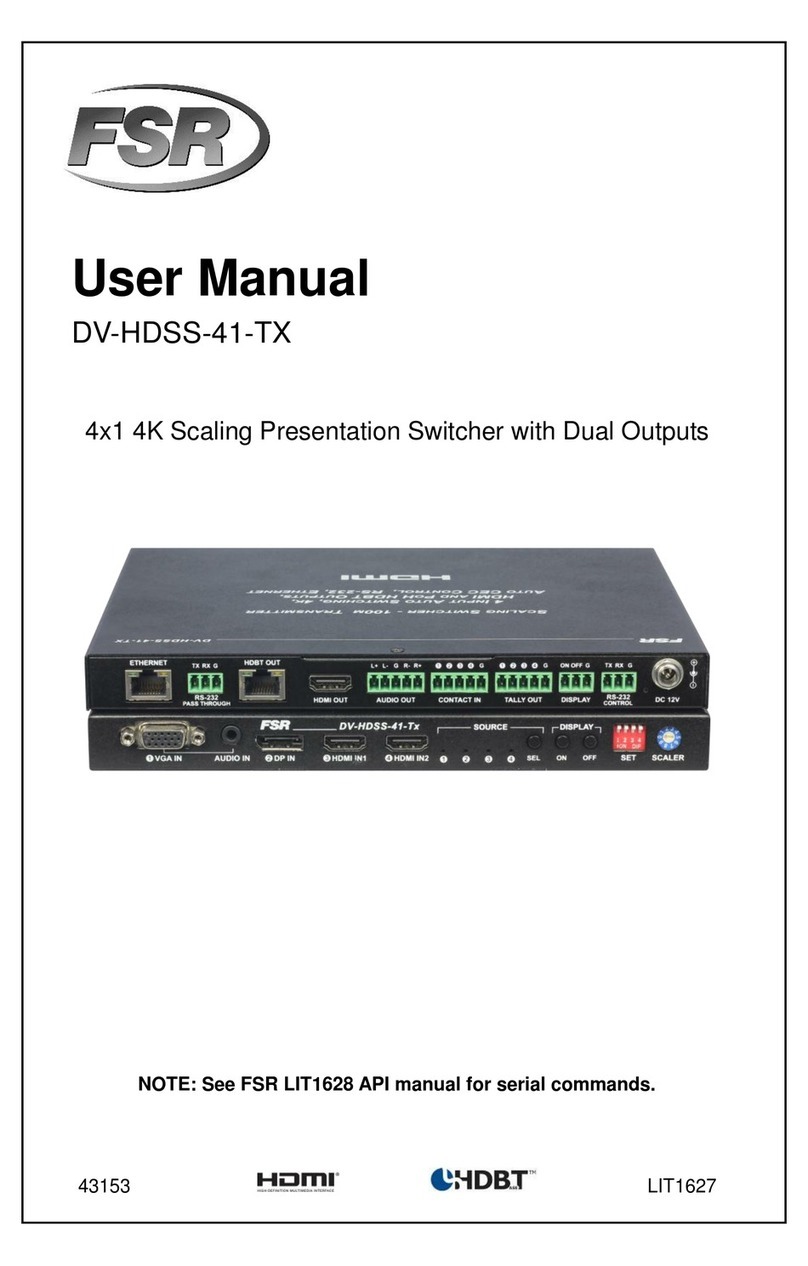
FSR
FSR DV-HDSS-41-TX user manual

Digitus
Digitus 3-port usb - PS/2 KVM Switches with DVI and... user manual

WIKA
WIKA TLS operating instructions

KYLAND
KYLAND SICOM3000A-LITE Hardware installation manual

OEZ
OEZ BL1600SE305 Instructions for use

Thomson Power Systems
Thomson Power Systems TS 970 Installation, operating & service manual